2015 MERCEDES-BENZ C-Class reset
[x] Cancel search: resetPage 8 of 214

E
EASY-ENTRY/EXIT feature Activating/deactivating
(COMAND) ....................................... 49
E-mail
Answering ...................................... 132
Calling up the settings menu .........127
Changing the name of the e-mail
account .......................................... 129
Configuring an e-mail account .......128
Configuring the e-mails displayed. .128
Deactivating the e-mail function ....128
Deleting ......................................... 134
Displaying details ........................... 130
Downloading e-mails manually ......129
Editing text templates ....................133
Forwarding ..................................... 132
Inbox .............................................. 129
Reading .......................................... 129
Saving the sender in the address
book .............................................. 134
Settings ......................................... 127
Storing the sender as a new entry
in the address book .......................133
Using a phone number in the text ..133
Using text templates ..................... .132
Writing ........................................... 131
Entering the address (example) .........68
Entering the city .................................. 68F
Factory setting (reset function) .........44
Favorites Adding ............................................. 32
Deleting ........................................... 33
Displaying and calling up .................32
Moving ............................................. 33
Overview .......................................... 32
Renaming ......................................... 33
Favorites (Internet) ...........................151
Favorites button .................................. 42G
Google™ Local Search Importing a destination/route .......138
Popular Searche s........................... 139Search
........................................... 137
Search history ............................... 139
Selecting a search position ............138
Selecting options for Local
Search ........................................... 139
Using as the destination ................138
GPS reception ...................................... 62
Gracenote ®
Media Database ............171 H
Handwriting recognition Touchpa d......................................... 23
Heading up (navigation) .....................91
Home address Entering and saving .........................69 I
Incident (traffic report) .......................85
Interior motion sensor Activating/deactivating
(COMAND) ....................................... 52
Internet
Conditions for access ....................136
Creating favorites .......................... 151
Entering the URL ............................ 147
Favorites manager .........................151
Favorites menu .............................. 152
Menu functions .............................. 148
Options menu ................................ 148
Internet radio
Calling up ....................................... 146
Searching for stations .................... 146 L
Lane recommendations Explanation ...................................... 81
Presentation .................................... 81
Lights
Setting the ambient lighting
(COMAND) ....................................... 48
Locator lighting
Setting (COMAND) ...........................506
Index
Page 10 of 214

Showing/hiding the menu
...............63
Starting route calculation ................69
Switching announcements on/off ...82
Switching to ..................................... 63
Navigation announcements
Switching off .................................... 27
North orientation (navigation) ...........91 O
Off-road ................................................ 85
Online and Internet functions Destination/routes download ........140
Ending the connection ...................137
Establishing a connection ..............136
Further Mercedes-Benz Apps ......... 144
General notes ................................ 136
Mercedes-Benz Mobile Website .....144
Options menu ................................ 145
Resetting settings ..........................145
Setting options for destination/
route downloa d.............................. 142
Specifying the ID for the down-
load ............................................... 142P
Pause function Video DVD ..................................... 196
Perfume atomizer
Setting the perfume intensity
(COMAND) ....................................... 57
Phone book
Adding a new contact ....................115
Adding information to a contact ....115
Calling up ....................................... 113
Deleting a contact .........................116
Displaying the details of an entry ... 114
Entering characters .........................28
Icon overview ................................. 113
Saving a contact ............................ 116
Searching for a contact .................114
Picture viewer
Changing view ............................... 197
Displaying pictures ........................197
Exiting the picture viewer ..............198POI (navigation)
Category .......................................... 74
Defining the position for the POI
search .............................................. 73
Entering ........................................... 72
Previous destinations (navigation) ....90 Q
Quick access for audio and tele-
phone Changing the audio source ..............25
Changing the station/music track ...25
Sending DTMF tones ........................ 26 R
Radio Overview ........................................ 154
Setting the waveband ....................154
Sound settings (balance, bass,
treble) ............................................ 157
Storing stations ............................. 156
Switching on .................................. 154
Tagging music tracks (download-
ing/purchasing tracks from the
iTunes Store) ................................. 156
Radio station
Storing ........................................... 156
Read-aloud function
Automatic ........................................ 89
Read-aloud function for e-mails .......130
Real-time traffic reports .....................85
Rear view camera Displaying the image ........................ 53
Receiving vCards ............................... 123
Redialing (telephone) ........................109
Reserve fuel level Switching the function on/off in
COMAND ......................................... 66
Resetting (factory settings) ...............44
Route (navigation) Selecting an alternative route ..........83
Setting route options (avoiding:
highways, toll roads, tunnels, fer-
ries) ................................................. 648
Index
Page 37 of 214

Your COMAND equipment
..................36
Display settings .................................. 36
Time settings ....................................... 37
Text reader settings ............................38
Voice Control System settings ..........39
WLAN ................................................... 39
Bluetooth ®
settings ............................ 41
Setting the system language .............42
Calling up and editing the Favor-
ites function ........................................ 42
Importing/exporting data ..................43
Reset function ..................................... 44 35System settings
Page 45 of 214
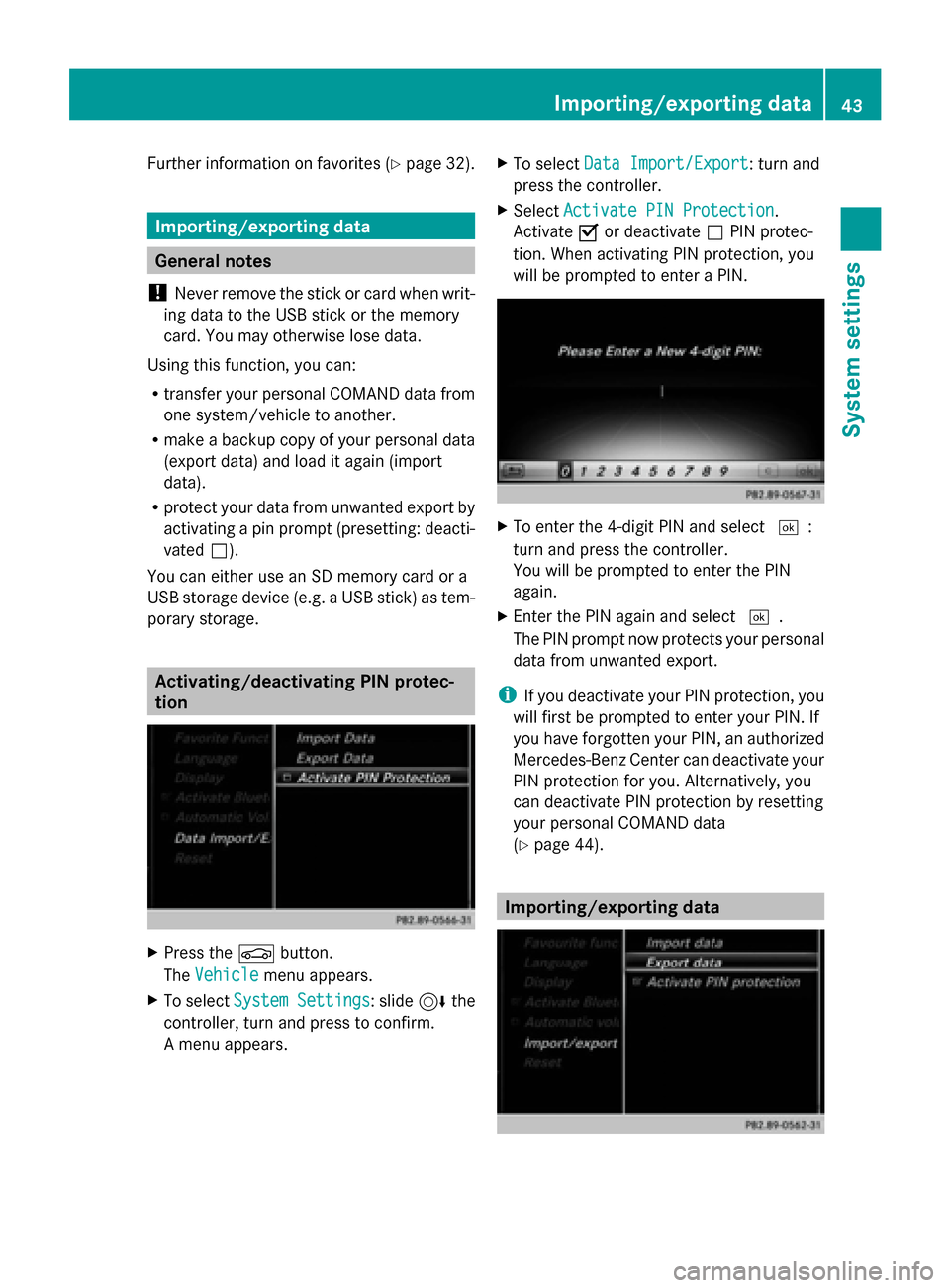
Further information on favorites (Y
page 32).Importing/exporting data
General notes
! Never remove the stick or card when writ-
ing data to the USB stick or the memory
card. You may otherwise lose data.
Using this function, you can:
R transfer your personal COMAND data from
one system/vehicle to another.
R make a backup copy of your personal data
(export data) and load it again (import
data).
R protect your data from unwanted export by
activating a pin prompt (presetting: deacti-
vated 0053).
You can either use an SD memory card or a
USB storage device (e.g. a USB stick) as tem-
porary storage. Activating/deactivating PIN protec-
tion X
Press the 00D4button.
The Vehicle Vehicle menu appears.
X To select System Settings
System Settings : slide6the
controller, turn and press to confirm.
A menu appears. X
To select Data Import/Export Data Import/Export: turn and
press the controller.
X Select Activate PIN Protection Activate PIN Protection.
Activate 0073or deactivate 0053PIN protec-
tion. When activating PIN protection, you
will be prompted to enter a PIN. X
To enter the 4-digit PIN and select 0054:
turn and press the controller.
You will be prompted to enter the PIN
again.
X Enter the PIN again and select 0054.
The PIN prompt now protects your personal
data from unwanted export.
i If you deactivate your PIN protection, you
will first be prompted to enter your PIN. If
you have forgotten your PIN, an authorized
Mercedes-Benz Center can deactivate your
PIN protection for you. Alternatively, you
can deactivate PIN protection by resetting
your personal COMAND data
(Y page 44). Importing/exporting data Importing/exporting data
43System settings
Page 46 of 214
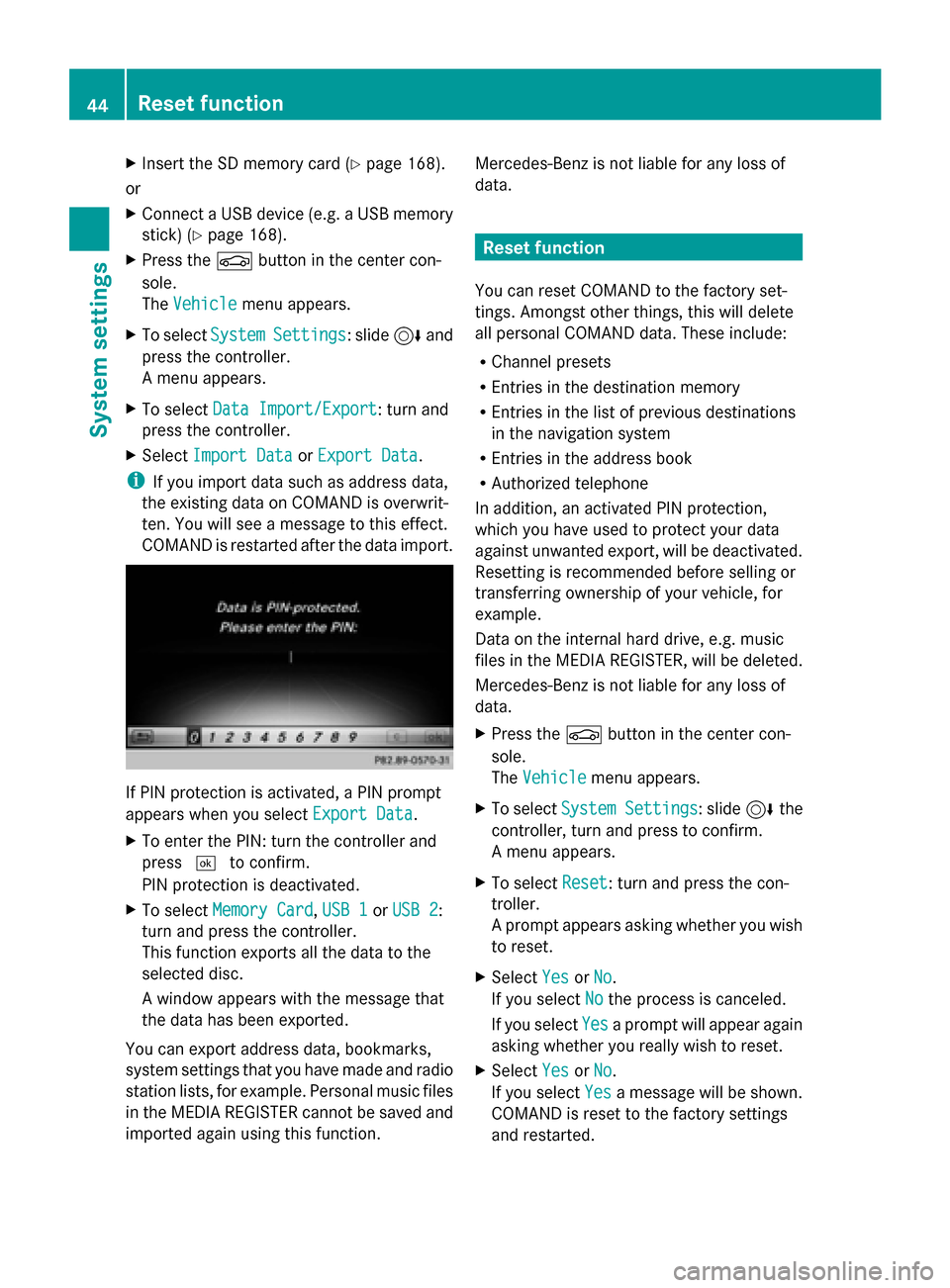
X
Insert the SD memory card (Y page 168).
or
X Connect a USB device (e.g. a USB memory
stick) (Y page 168).
X Press the 00D4button in the center con-
sole.
The Vehicle
Vehicle menu appears.
X To select System SystemSettings
Settings: slide 6and
press the controller.
A menu appears.
X To select Data Import/Export Data Import/Export: turn and
press the controller.
X Select Import Data
Import Data orExport Data
Export Data.
i If you import data such as address data,
the existing data on COMAND is overwrit-
ten. You will see a message to this effect.
COMAND is restarted after the data import. If PIN protection is activated, a PIN prompt
appears when you select Export Data Export Data.
X To enter the PIN: turn the controller and
press 0054to confirm.
PIN protection is deactivated.
X To select Memory Card
Memory Card, USB 1 USB 1orUSB 2
USB 2:
turn and press the controller.
This function exports all the data to the
selected disc.
A window appears with the message that
the data has been exported.
You can export address data, bookmarks,
system settings that you have made and radio
station lists, for example. Personal music files
in the MEDIA REGISTER cannot be saved and
imported again using this function. Mercedes-Benz is not liable for any loss of
data. Reset function
You can reset COMAND to the factory set-
tings. Amongst other things, this will delete
all personal COMAND data. These include:
R Channel presets
R Entries in the destination memory
R Entries in the list of previous destinations
in the navigation system
R Entries in the address book
R Authorized telephone
In addition, an activated PIN protection,
which you have used to protect your data
against unwanted export, will be deactivated.
Resetting is recommended before selling or
transferring ownership of your vehicle, for
example.
Data on the internal hard drive, e.g. music
files in the MEDIA REGISTER, will be deleted.
Mercedes-Benz is not liable for any loss of
data.
X Press the 00D4button in the center con-
sole.
The Vehicle
Vehicle menu appears.
X To select System Settings System Settings : slide6the
controller, turn and press to confirm.
A menu appears.
X To select Reset Reset: turn and press the con-
troller.
A prompt appears asking whether you wish
to reset.
X Select Yes YesorNo
No.
If you select No
Nothe process is canceled.
If you select Yes
Yesa prompt will appear again
asking whether you really wish to reset.
X Select Yes
YesorNo
No.
If you select Yes
Yesa message will be shown.
COMAND is reset to the factory settings
and restarted. 44
Reset functionSystem settings
Page 47 of 214

If you select
No
Nothe process is canceled. Reset function
45System settings
Page 112 of 214
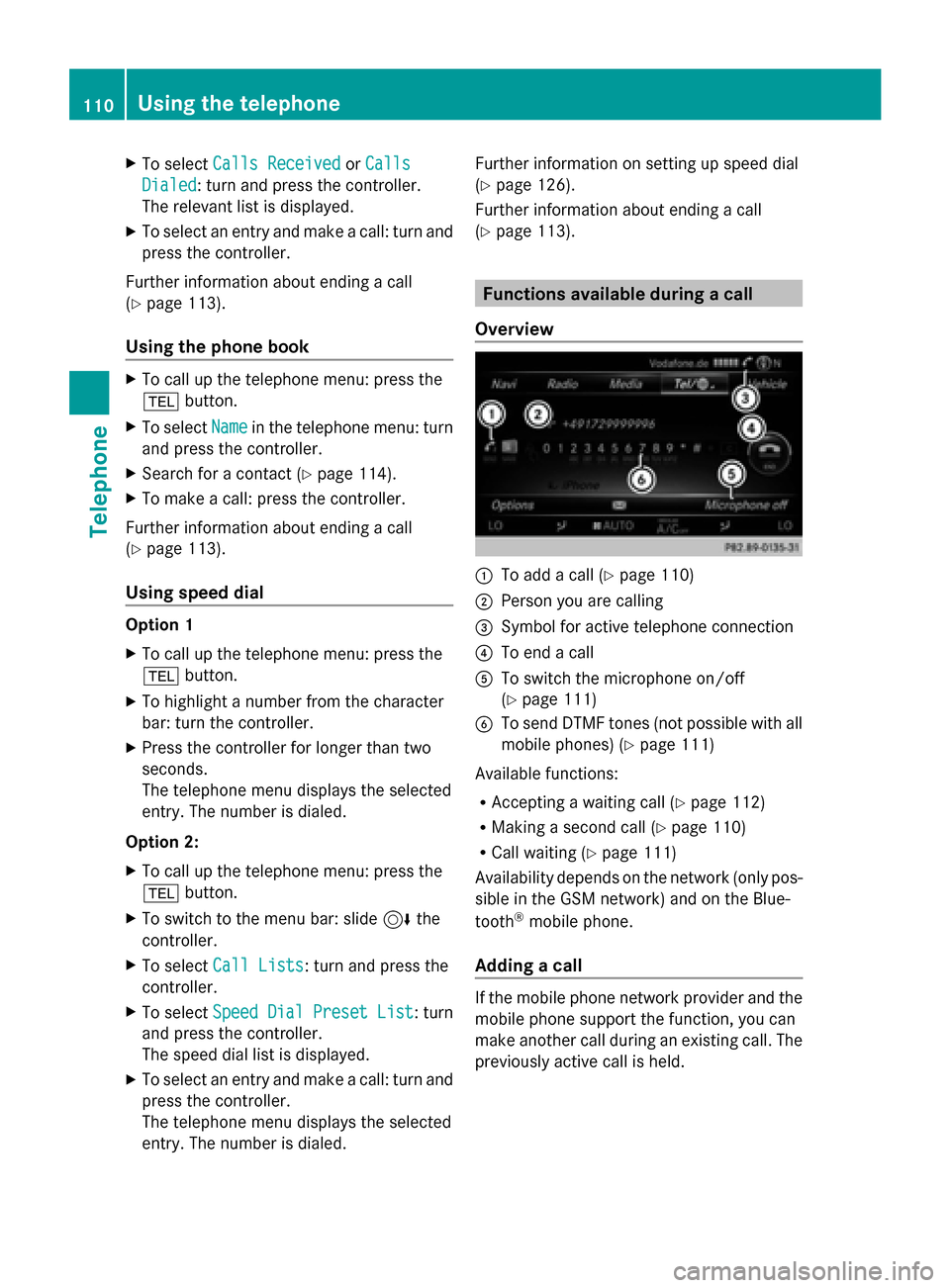
X
To select Calls Received
Calls Received orCalls
Calls
Dialed
Dialed: turn and press the controller.
The relevant list is displayed.
X To select an entry and make a call: turn and
press the controller.
Further information about ending a call
(Y page 113).
Using the phone book X
To call up the telephone menu: press the
002B button.
X To select Name
Name in the telephone menu: turn
and press the controller.
X Search for a contact (Y page 114).
X To make a call: press the controller.
Further information about ending a call
(Y page 113).
Using speed dial Option 1
X
To call up the telephone menu: press the
002B button.
X To highlight a number from the character
bar: turn the controller.
X Press the controller for longer than two
seconds.
The telephone menu displays the selected
entry. The number is dialed.
Option 2:
X To call up the telephone menu: press the
002B button.
X To switch to the menu bar: slide 6the
controller.
X To select Call Lists
Call Lists: turn and press the
controller.
X To select Speed Dial Preset List
Speed Dial Preset List : turn
and press the controller.
The speed dial list is displayed.
X To select an entry and make a call: turn and
press the controller.
The telephone menu displays the selected
entry. The number is dialed. Further information on setting up speed dial
(Y
page 126).
Further information about ending a call
(Y page 113). Functions available during a call
Overview 0043
To add a call (Y page 110)
0044 Person you are calling
0087 Symbol for active telephone connection
0085 To end a call
0083 To switch the microphone on/off
(Ypage 111)
0084 To send DTMF tones (not possible with all
mobile phones) (Y page 111)
Available functions:
R Accepting a waiting call (Y page 112)
R Making a second call (Y page 110)
R Call waiting (Y page 111)
Availability depends on the network (only pos-
sible in the GSM network) and on the Blue-
tooth ®
mobile phone.
Adding a call If the mobile phone network provider and the
mobile phone support the function, you can
make another call during an existing call. The
previously active call is held.110
Using the telephoneTelephone
Page 119 of 214

You can view these contacts even without a
mobile phone.
i The address book can store a total of
5000 contacts.
R 2000 entries are reserved for perma-
nently saved contacts.
R 3000 entries are reserved for contacts
that you can load from the mobile phone.
i Before selling your vehicle, delete the
contacts saved in COMAND using the reset
function (Y page 44). Calling up the address book
Using the telephone button:
X Press the 002Bbutton one or more times.
From the telephone menu:
X To switch to the menu bar: slide 5the
controller.
X To select Tel
Tel: turn the controller and press
to confirm.
X To select Address Book
Address Book : turn and press
the controller. X
To browse in the address book: turn the
controller.
An address book entry can also include a pic-
ture. This is shown to the left of the address
data. Address book entries with pictures can
only be created by importing vCards (vcf
files). Further information on importing
vCards (Y page 122). The quality of the pic-
ture depends on the picture's resolution. Searching for a contact
With the character bar X
Call up the address book (Y page 117).
X To switch to the menu bar: slide 6the
controller.
X To select Search Search: turn and press the con-
troller.
X To select characters: turn the controller
and press to confirm.
The first contact with the selected first
character is highlighted in the phone book.
If there are similar contacts, the next dif-
ferent character is shown. For example,
with contacts such as Jana JanaandJohn
John , the
beginnings of the names are identical. The
next different character A Aand O
Oare offered
for selection.
X Select the characters of the contact you are
searching for one by one, pressing and con-
firming with the controller each time.
X To complete the search: slide 5the con-
troller repeatedly until the character bar
disappears.
or
X To select 0054: turn and press the control-
ler.
The contacts in the address book are dis-
played.
X To select a contact: turn and press the con-
troller.
Back to the character bar:
X Press the 0038button repeatedly until the
character bar is displayed.
Information about character entry
(Y page 28)
Using the touchpad X
Call up the address book (Y page 117).
X To switch to the menu bar: glide down.
X Select Search Search. Address book
117Telephone Z