Page 33 of 81
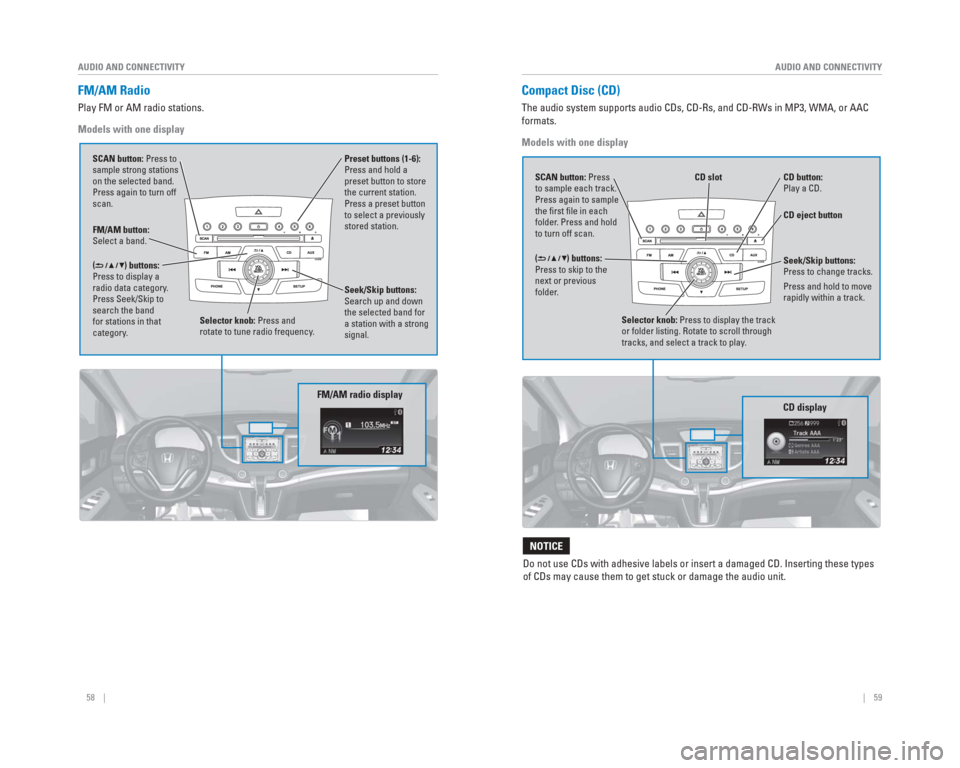
58 || 59
AUDIO AND CONNECTIVITY
AUDIO AND CONNECTIVITY
FM/AM Radio
Play FM or AM radio stations.
Models with one display
FM/AM button:
Select a band. Preset buttons (1-6):
Press and hold a
preset button to store
the current station.
Press a preset button
to select a previously
stored station.
Seek/Skip buttons:
Search up and down
the selected band for
a station with a strong
signal.
Selector knob: Press and
rotate to tune radio frequency.
SCAN button: Press to
sample strong stations
on the selected band.
Press again to turn off
scan.
(
) buttons:
Press to display a
radio data category.
Press Seek/Skip to
search the band
for stations in that
category.
FM/AM radio display
Compact Disc (CD)
The audio system supports audio CDs, CD-Rs, and CD-RWs in MP3, WMA, or A\
AC
formats.
Models with one display
CD eject button
CD slot
CD button:
Play a CD.
Do not use CDs with adhesive labels or insert a damaged CD. Inserting th\
ese types
of CDs may cause them to get stuck or damage the audio unit.
NOTICE
Selector knob: Press to display the track
or folder listing. Rotate to scroll through
tracks, and select a track to play .
CD display
() buttons:
Press to skip to the
next or previous
folder. SCAN button: Press
to sample each track.
Press again to sample
the fi rst fi le in each
folder. Press and hold
to turn off scan.Seek/Skip buttons:
Press to change tracks.
Press and hold to move
rapidly within a track.
Page 34 of 81
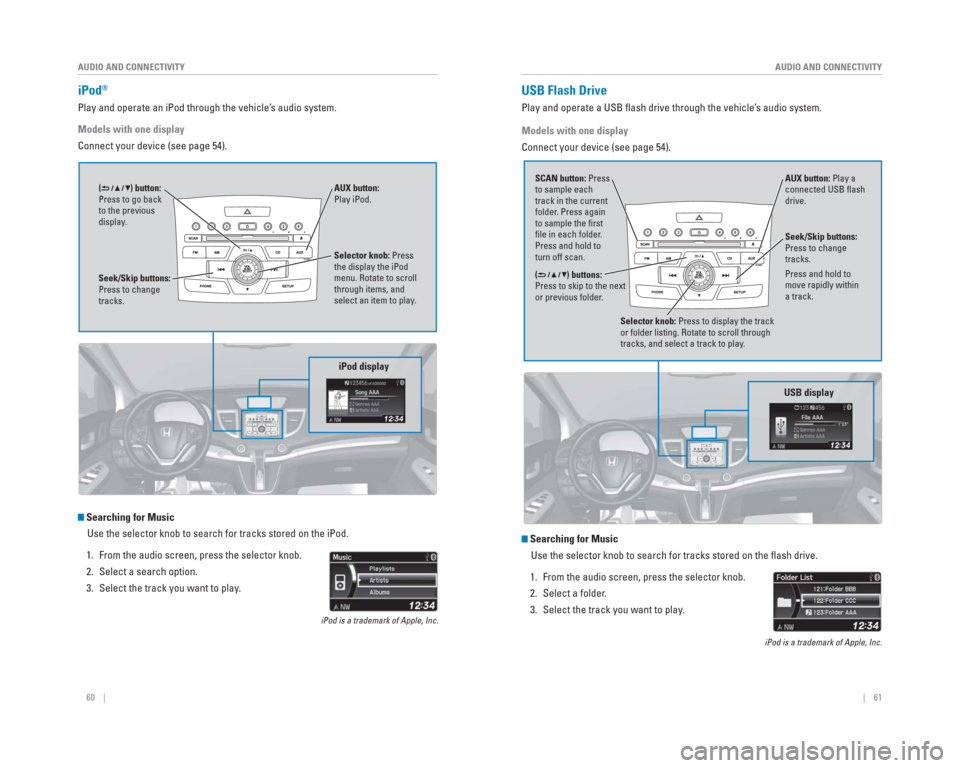
60 || 61
AUDIO AND CONNECTIVITY
AUDIO AND CONNECTIVITY
iPod®
Play and operate an iPod through the vehicle’s audio system.
Models with one display
Connect your device (see page 54).
Searching for Music
Use the selector knob to search for tracks stored on the iPod.
1. From the audio screen, press the selector knob.
2. Select a search option.
3. Select the track you want to play.
iPod is a trademark of Apple, Inc.
iPod display
Seek/Skip buttons:
Press to change
tracks. AUX button:
Play iPod.
Selector knob: Press
the display the iPod
menu. Rotate to scroll
through items, and
select an item to play.
() button:
Press to go back
to the previous
display.
Models with one display
Connect your device (see page 54).
Searching for Music
Use the selector knob to search for tracks stored on the fl ash drive.
1. From the audio screen, press the selector knob.
2. Select a folder.
3. Select the track you want to play.
iPod is a trademark of Apple, Inc.
USB Flash Drive
Play and operate a USB fl ash drive through the vehicle’ s audio system.
Selector knob: Press to display the track
or folder listing. Rotate to scroll through
tracks, and select a track to play .
() buttons:
Press to skip to the next
or previous folder .
SCAN button: Press
to sample each
track in the current
folder
. Press again
to sample the fi rst
fi le in each folder .
Press and hold to
turn off scan. AUX button: Play a
connected USB fl
ash
drive.
USB display
Seek/Skip buttons:
Press to change
tracks.
Press and hold to
move rapidly within
a track.
Page 35 of 81
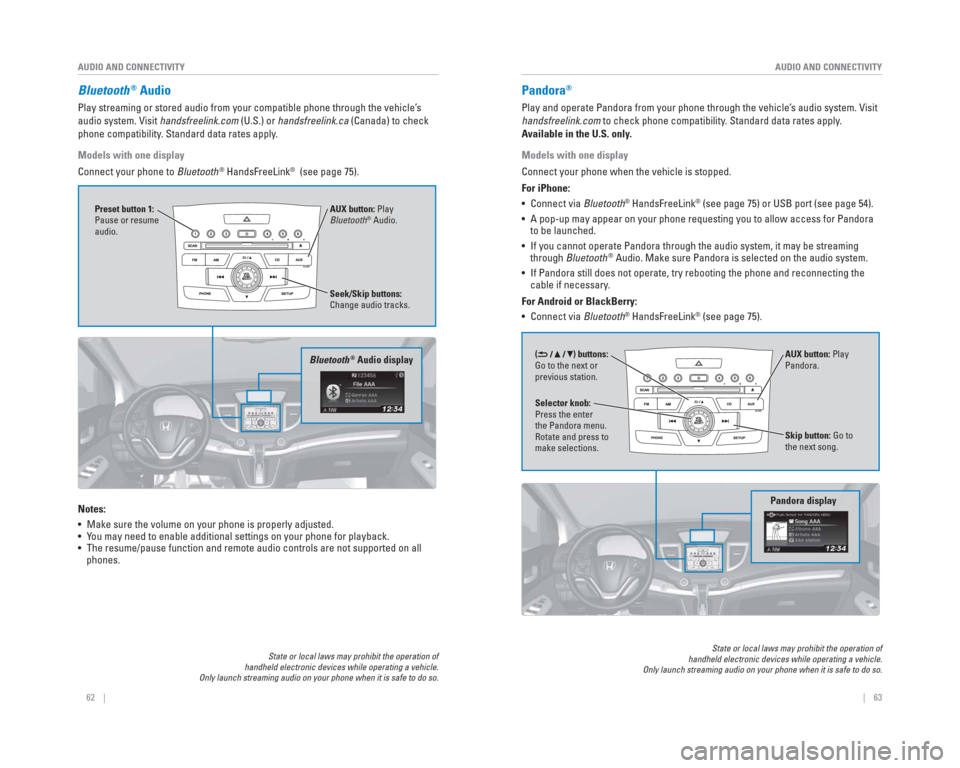
62 || 63
AUDIO AND CONNECTIVITY
AUDIO AND CONNECTIVITY
Bluetooth® Audio
Play streaming or stored audio from your compatible phone through the ve\
hicle’s
audio system. Visit handsfreelink.com (U.S.) or handsfreelink.ca (Canada) to check
phone compatibility. Standard data rates apply.
Models with one display
Connect your phone to Bluetooth
® HandsFreeLink® (see page 75).
Notes:
• Make sure the volume on your phone is properly adjusted.
• You may need to enable additional settings on your phone for playback.
• The resume/pause function and remote audio controls are not supported on\
all phones.
State or local laws may prohibit the operation of
handheld electronic devices while operating a vehicle.
Only launch streaming audio on your phone when it is safe to do so.
Seek/Skip buttons:
Change audio tracks. AUX button: Play
Bluetooth
® Audio.
Preset button 1:
Pause or resume
audio.
Bluetooth® Audio display
Pandora®
Play and operate Pandora from your phone through the vehicle’s audio system. Visit
handsfreelink.com to check phone compatibility. Standard data rates apply.
Available in the U.S. only.
Models with one display
Connect your phone when the vehicle is stopped.
For iPhone:
• Connect via
Bluetooth
® HandsFreeLink® (see page 75) or USB port (see page 54).
• A pop-up may appear on your phone requesting you to allow access for Pan\
dora to be launched.
• If you cannot operate Pandora through the audio system, it may be stream\
ing through Bluetooth
® Audio. Make sure Pandora is selected on the audio system.
• If Pandora still does not operate, try rebooting the phone and reconnect\
ing the cable if necessary.
For Android or BlackBerry:
• Connect via Bluetooth
® HandsFreeLink® (see page 75).
Pandora display
Skip button: Go to
the next song.
Selector knob:
Press the enter
the Pandora menu.
Rotate and press to
make selections. AUX button: Play
Pandora.
() buttons:
Go to the next or
previous station.
State or local laws may prohibit the operation of
handheld electronic devices while operating a vehicle.
Only launch streaming audio on your phone when it is safe to do so.
Page 36 of 81
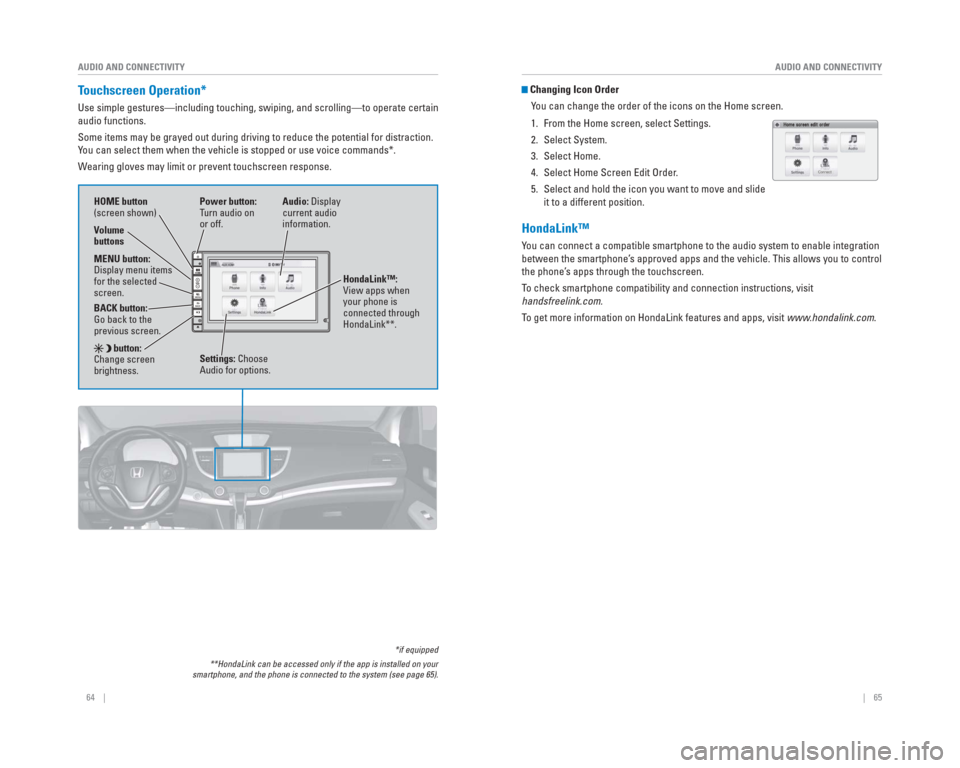
64 || 65
AUDIO AND CONNECTIVITY
AUDIO AND CONNECTIVITY
Touchscreen Operation*
Use simple gestures—including touching, swiping, and scrolling—to \
operate certain
audio functions.
Some items may be grayed out during driving to reduce the potential for \
distraction.
You can select them when the vehicle is stopped or use voice commands*.
Wearing gloves may limit or prevent touchscreen response.
*if equipped
**HondaLink can be accessed only if the app is installed on your
smartphone, and the phone is connected to the system (see page 65).
Power button:
Turn audio on
or off.
HOME button
(screen shown)
MENU button:
Display menu items
for the selected
screen.
BACK button:
Go back to the
previous screen.
button:
Change screen
brightness. Settings: Choose
Audio for options. HondaLink™:
View apps when
your phone is
connected through
HondaLink**.
Audio: Display
current audio
information.
Volume
buttons
Changing Icon Order
You can change the order of the icons on the Home screen.
1. From the Home screen, select Settings.
2. Select System.
3. Select Home.
4. Select Home Screen Edit Order.
5. Select and hold the icon you want to move and slide it to a different position.
HondaLink™
You can connect a compatible smartphone to the audio system to enable int\
egration
between the smartphone’s approved apps and the vehicle. This allows you to control
the phone’s apps through the touchscreen.
To check smartphone compatibility and connection instructions, visit
handsfreelink.com.
To get more information on HondaLink features and apps, visit www.hondalink.com.
Page 37 of 81
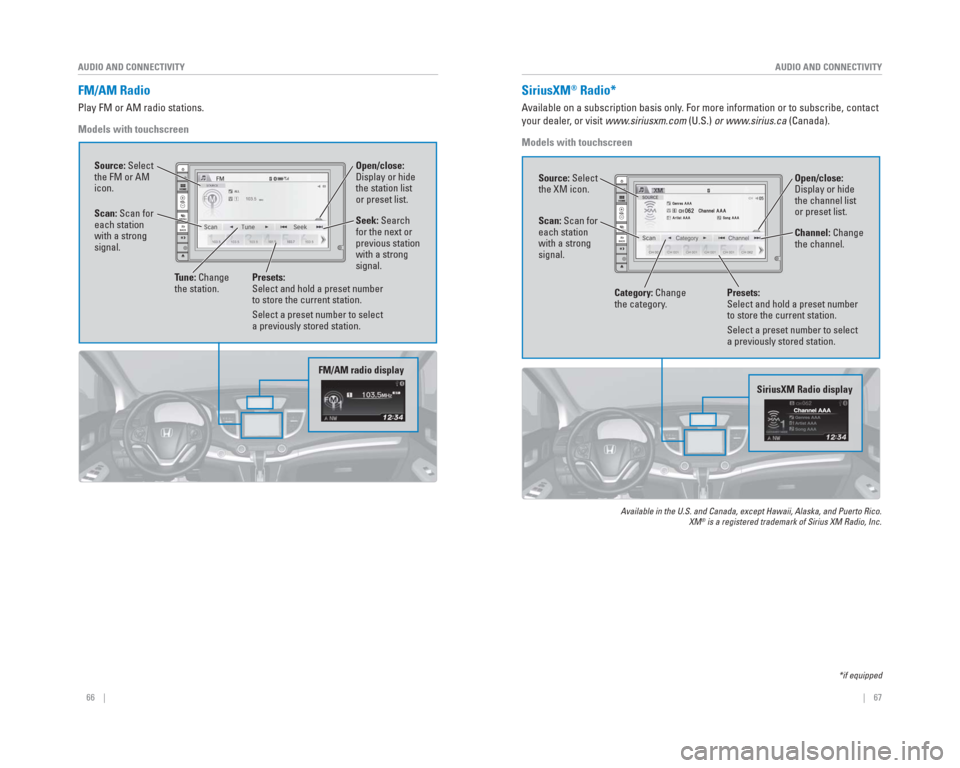
66 || 67
AUDIO AND CONNECTIVITY
AUDIO AND CONNECTIVITY
FM/AM Radio
Play FM or AM radio stations.
Models with touchscreen
FM/AM radio display
Source: Select
the FM or AM
icon.
Tune: Change
the station. Seek: Search
for the next or
previous station
with a strong
signal. Open/close:
Display or hide
the station list
or preset list.
Scan: Scan for
each station
with a strong
signal.
Presets:
Select and hold a preset number
to store the current station.
Select a preset number to select
a previously stored station.
SiriusXM Radio display
Open/close:
Display or hide
the channel list
or preset list.
SiriusXM® Radio*
Available on a subscription basis only. For more information or to subscribe, contact
your dealer, or visit www.siriusxm.com (U.S.) or www.sirius.ca (Canada).
Models with touchscreen
Available in the U.S. and Canada, except Hawaii, Alaska, and Puerto Rico.\
XM® is a registered trademark of Sirius XM Radio, Inc.
Source: Select
the XM icon.
Category: Change
the category. Channel: Change
the channel.
Scan: Scan for
each station
with a strong
signal.
Presets:
Select and hold a preset number
to store the current station.
Select a preset number to select
a previously stored station.
*if equipped
Page 38 of 81
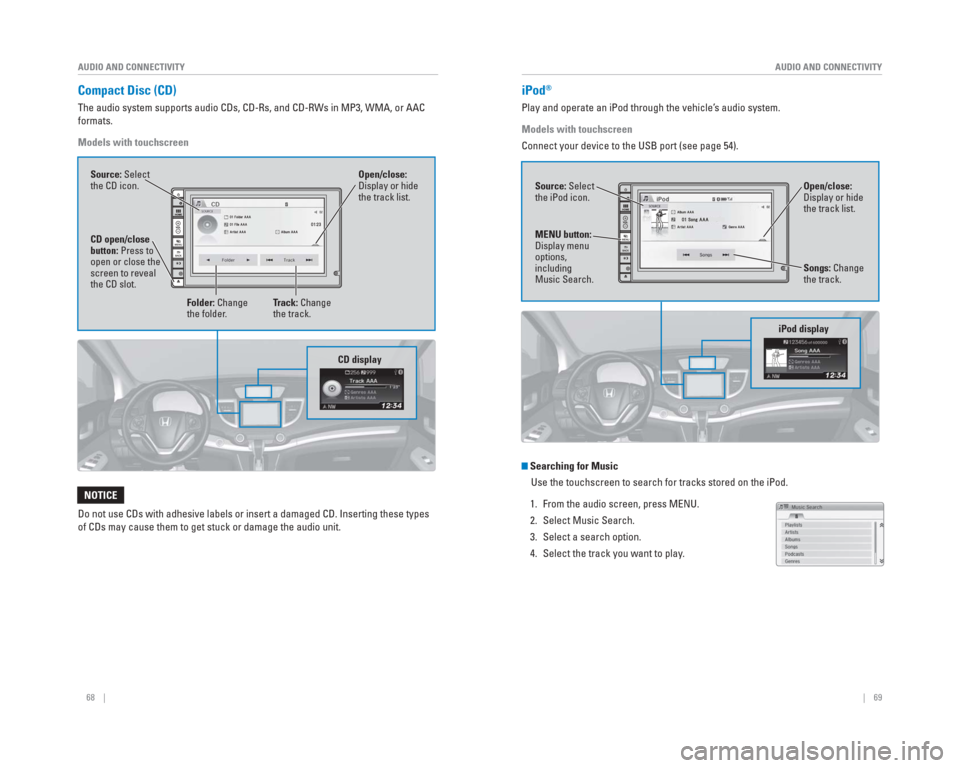
68 || 69
AUDIO AND CONNECTIVITY
AUDIO AND CONNECTIVITY
Compact Disc (CD)
The audio system supports audio CDs, CD-Rs, and CD-RWs in MP3, WMA, or A\
AC
formats.
Models with touchscreen
Do not use CDs with adhesive labels or insert a damaged CD. Inserting th\
ese types
of CDs may cause them to get stuck or damage the audio unit.
NOTICE
Source: Select
the CD icon. Folder: Change
the folder. Open/close:
Display or hide
the track list.
Track: Change
the track.
CD open/close
button: Press to
open or close the
screen to reveal
the CD slot.
CD display
iPod®
Play and operate an iPod through the vehicle’s audio system.
Models with touchscreen
Connect your device to the USB port (see page 54).
Searching for MusicUse the touchscreen to search for tracks stored on the iPod.
1. From the audio screen, press MENU.
2. Select Music Search.
3. Select a search option.
4. Select the track you want to play.
iPod display
Source: Select
the iPod icon.
Open/close:
Display or hide
the track list.
MENU button:
Display menu
options,
including
Music Search. Songs: Change
the track.
Page 39 of 81
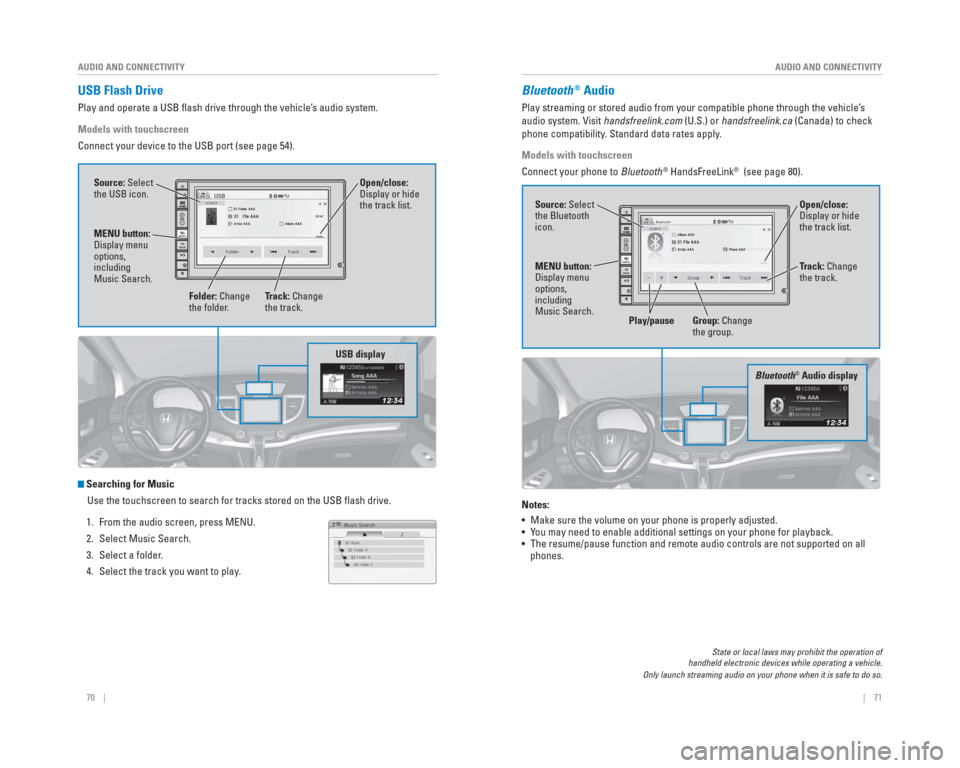
70 || 71
AUDIO AND CONNECTIVITY
AUDIO AND CONNECTIVITY
USB Flash Drive
Play and operate a USB fl ash drive through the vehicle’s audio system.
Models with touchscreen
Connect your device to the USB port (see page 54).
Searching for Music
Use the touchscreen to search for tracks stored on the USB fl ash drive.
1. From the audio screen, press MENU.
2. Select Music Search.
3. Select a folder.
4. Select the track you want to play.
USB display
Source: Select
the USB icon.
Folder: Change
the folder. Open/close:
Display or hide
the track list.
MENU button:
Display menu
options,
including
Music Search. Track: Change
the track.
Bluetooth® Audio
Play streaming or stored audio from your compatible phone through the ve\
hicle’s
audio system. Visit handsfreelink.com (U.S.) or handsfreelink.ca (Canada) to check
phone compatibility. Standard data rates apply.
Models with touchscreen
Connect your phone to Bluetooth
® HandsFreeLink® (see page 80).
Notes:
• Make sure the volume on your phone is properly adjusted.
• You may need to enable additional settings on your phone for playback.
• The resume/pause function and remote audio controls are not supported on\
all phones.
State or local laws may prohibit the operation of
handheld electronic devices while operating a vehicle.
Only launch streaming audio on your phone when it is safe to do so.
�Û�Û
Bluetooth® Audio display
Source: Select
the Bluetooth
icon.
Open/close:
Display or hide
the track list.
MENU button:
Display menu
options,
including
Music Search. Track: Change
the track.
Play/pause Group: Change the group.
Page 40 of 81
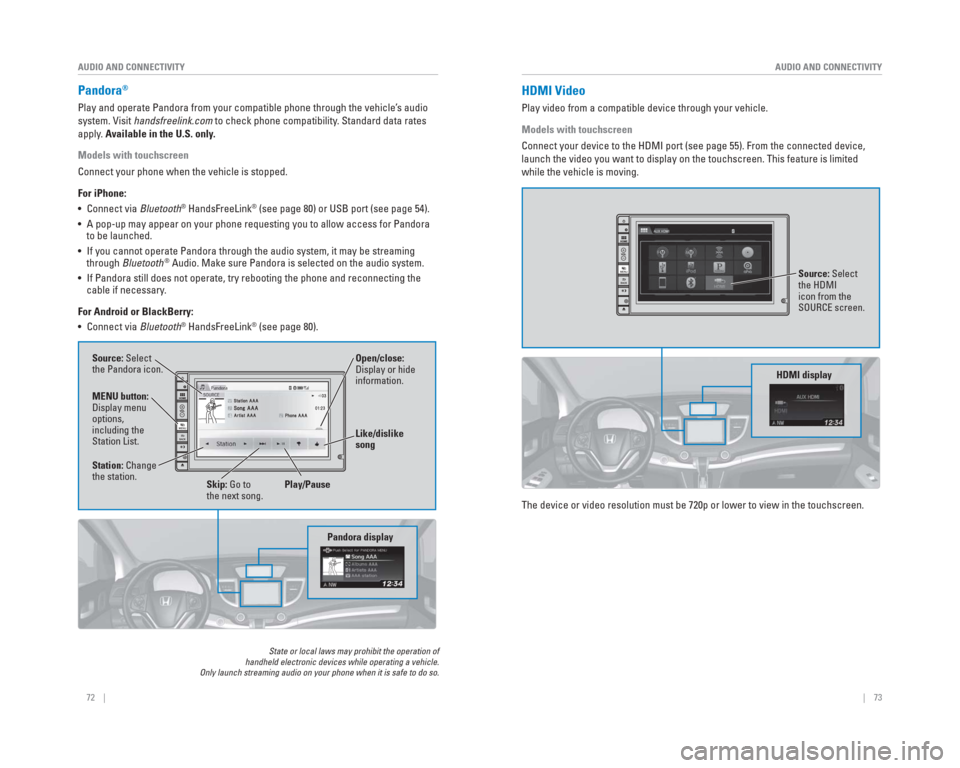
72 || 73
AUDIO AND CONNECTIVITY
AUDIO AND CONNECTIVITY
Pandora®
Play and operate Pandora from your compatible phone through the vehicle’\
s audio
system. Visit handsfreelink.com to check phone compatibility. Standard data rates
apply. Available in the U.S. only.
Models with touchscreen
Connect your phone when the vehicle is stopped.
For iPhone:
• Connect via Bluetooth
® HandsFreeLink® (see page 80) or USB port (see page 54).
• A pop-up may appear on your phone requesting you to allow access for Pan\
dora to be launched.
• If you cannot operate Pandora through the audio system, it may be stream\
ing through Bluetooth
® Audio. Make sure Pandora is selected on the audio system.
• If Pandora still does not operate, try rebooting the phone and reconnect\
ing the cable if necessary.
For Android or BlackBerry:
• Connect via Bluetooth
® HandsFreeLink® (see page 80).
State or local laws may prohibit the operation of
handheld electronic devices while operating a vehicle.
Only launch streaming audio on your phone when it is safe to do so.
Pandora display
Source: Select
the Pandora icon.
Station: Change
the station.
Skip: Go to
the next song. Open/close:
Display or hide
information.
MENU button:
Display menu
options,
including the
Station List. Like/dislike
song
Play/Pause
HDMI Video
Play video from a compatible device through your vehicle.
Models with touchscreen
Connect your device to the HDMI port (see page 55). From the connected\
device,
launch the video you want to display on the touchscreen. This feature is\
limited
while the vehicle is moving.
The device or video resolution must be 720p or lower to view in the touc\
hscreen.
Source: Select
the HDMI
icon from the
SOURCE screen.
HDMI display