Page 25 of 81
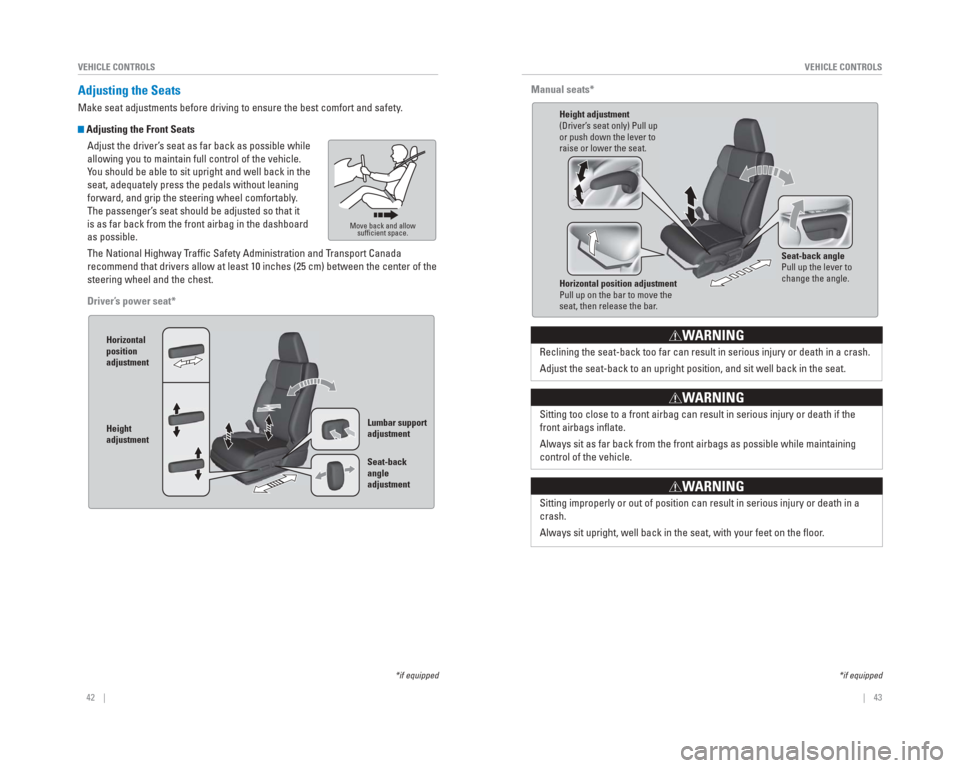
42 || 43
VEHICLE CONTROLS
VEHICLE CONTROLS
Manual seats*
Height adjustment
(Driver’s seat only) Pull up
or push down the lever to
raise or lower the seat.
Seat-back angle
Pull up the lever to
change the angle.
Horizontal position adjustment
Pull up on the bar to move the
seat, then release the bar.
Reclining the seat-back too far can result in serious injury or death in\
a crash.
Adjust the seat-back to an upright position, and sit well back in the se\
at.
WARNING
Sitting too close to a front airbag can result in serious injury or deat\
h if the
front airbags infl ate.
Always sit as far back from the front airbags as possible while maintain\
ing
control of the vehicle.
WARNING
Sitting improperly or out of position can result in serious injury or de\
ath in a
crash.
Always sit upright, well back in the seat, with your feet on the fl oor.
WARNING
*if equipped
Adjusting the Seats
Make seat adjustments before driving to ensure the best comfort and safe\
ty.
Adjusting the Front Seats
Adjust the driver’s seat as far back as possible while
allowing you to maintain full control of the vehicle.
You should be able to sit upright and well back in the
seat, adequately press the pedals without leaning
forward, and grip the steering wheel comfortably.
The passenger’s seat should be adjusted so that it
is as far back from the front airbag in the dashboard
as possible.
The National Highway Traffi c Safety Administration and Transport Canada
recommend that drivers allow at least 10 inches (25 cm) between the ce\
nter of the
steering wheel and the chest.
Driver’s power seat*
Horizontal
position
adjustment
Height
adjustment Lumbar support
adjustment
Seat-back
angle
adjustment
Move back and allow
suffi cient space.
*if equipped
Page 26 of 81
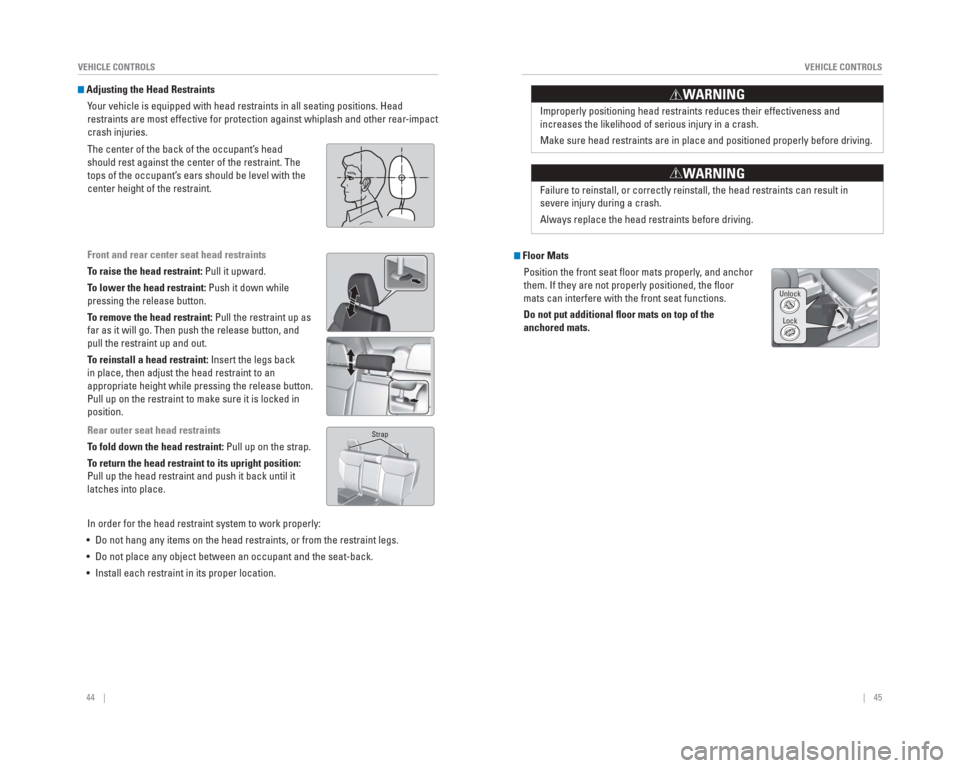
44 || 45
VEHICLE CONTROLS
VEHICLE CONTROLS
Improperly positioning head restraints reduces their effectiveness and
increases the likelihood of serious injury in a crash.
Make sure head restraints are in place and positioned properly before dr\
iving.
WARNING
Failure to reinstall, or correctly reinstall, the head restraints can re\
sult in
severe injury during a crash.
Always replace the head restraints before driving.
WARNING
Floor Mats
Position the front seat fl oor mats properly, and anchor
them. If they are not properly positioned, the fl oor
mats can interfere with the front seat functions.
Do not put additional � oor mats on top of the
anchored mats.
Unlock
Lock
Adjusting the Head RestraintsYour vehicle is equipped with head restraints in all seating positions. H\
ead
restraints are most effective for protection against whiplash and other \
rear-impact
crash injuries.
The center of the back of the occupant’s head
should rest against the center of the restraint. The
tops of the occupant’s ears should be level with the
center height of the restraint.
Front and rear center seat head restraints
To raise the head restraint: Pull it upward.
To lower the head restraint: Push it down while
pressing the release button.
To remove the head restraint: Pull the restraint up as
far as it will go. Then push the release button, and
pull the restraint up and out.
To reinstall a head restraint: Insert the legs back
in place, then adjust the head restraint to an
appropriate height while pressing the release button.
Pull up on the restraint to make sure it is locked in
position.
Rear outer seat head restraints
To fold down the head restraint: Pull up on the strap.
To return the head restraint to its upright position:
Pull up the head restraint and push it back until it
latches into place.
In order for the head restraint system to work properly:
• Do not hang any items on the head restraints, or from the restraint legs\
.
• Do not place any object between an occupant and the seat-back.
• Install each restraint in its proper location.
Strap
Page 27 of 81

46 || 47
VEHICLE CONTROLS
VEHICLE CONTROLS
Adjusting the Steering Wheel
The steering wheel height and distance from your body can be adjusted so\
that you
can comfortably grip the steering wheel in an appropriate driving postur\
e.
1. Pull up the steering wheel adjustment lever.
2. Move the steering wheel up or down, and in
or out.
3. Push down the steering wheel adjustment lever to lock the steering wheel in position.
Adjusting the steering wheel position while driving may cause you to los\
e
control of the vehicle and be seriously injured in a crash.
Adjust the steering wheel only when the vehicle is stopped.
WARNING
Driving Position Memory System*
You can store two driver’s seat positions into memory when the vehicle is on using
the buttons on the driver’s door.
1. Adjust the seat to your preferred position.
2. Press SET.
3. Press and hold memory button 1 or 2. You will hear two beeps when the memory is set.
4. Press one of the memory buttons to recall previously stored positions.
Lumbar positions cannot be stored.
When you unlock and open the driver’s door with a remote transmitter, the seat
adjusts automatically to one of the two preset positions.
Memory
button 1
Memory
button 2
SET button
*if equipped
Rear Seats
Fold down rear seats to allow for additional storage space.
Folding Down Rear Seats1. Store the center seat belt. Insert the latch plate into the slot on the side of the anchor buckle.
Retract the seat belt into the holder on the ceiling
(see page 8).
2. Lower the center head restraint to its lowest position. Put the armrest back into the seat-back.
3. From the rear door side: Pull the release strap. From the cargo area side: Pull the release lever.
Make sure all items in the cargo area or items
extending to the rear seats are properly secured.
Loose items can fl y forward if you have to brake
hard.
Returning Seats to the Upright Position
1. Pull the seat-back up and push back into place until you hear a click.
2. Push the head restraint up to its original position.
3. Pull the seat cushion up and push it down into its original position.
Lever
To adjust
To lockLever
Page 28 of 81
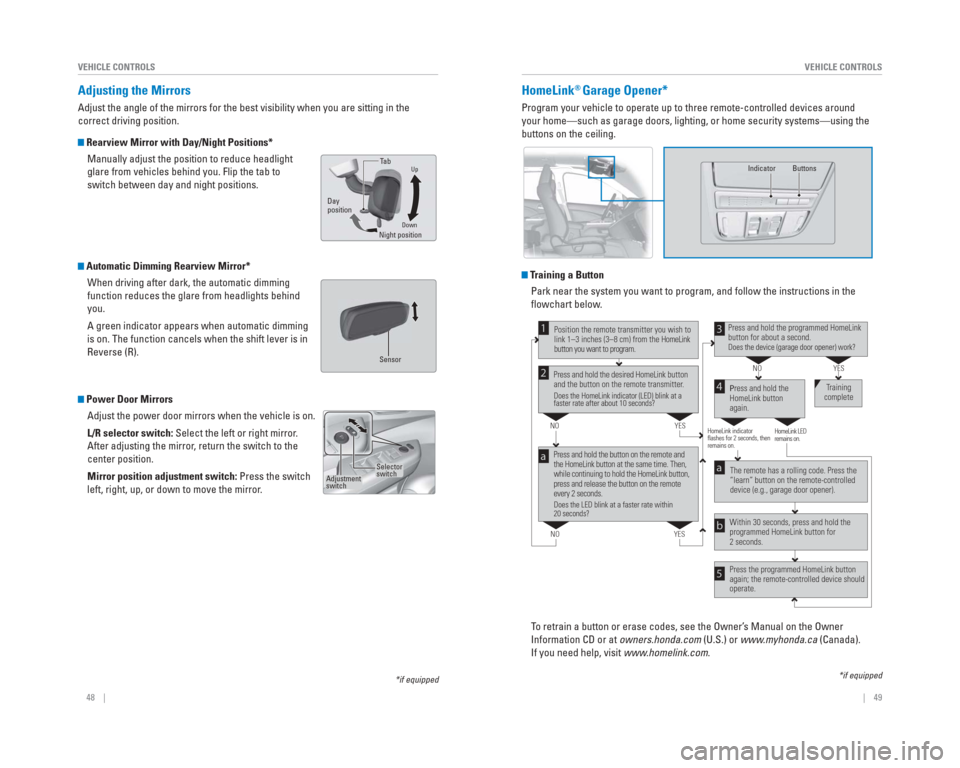
48 || 49
VEHICLE CONTROLS
VEHICLE CONTROLS
HomeLink® Garage Opener*
Program your vehicle to operate up to three remote-controlled devices ar\
ound
your home—such as garage doors, lighting, or home security systems—\
using the
buttons on the ceiling.
Training a Button
Park near the system you want to program, and follow the instructions in\
the
fl owchart below.
To retrain a button or erase codes, see the Owner’s Manual on the Owner
Information CD or at owners.honda.com (U.S.) or www.myhonda.ca (Canada).
If you need help, visit www.homelink.com.
Press and hold the button on the remote and
the HomeLink button at the same time. Then,
while continuing to hold the HomeLink button,
press and release the button on the remote
every 2 seconds.
Does the LED blink at a faster rate within
20 seconds?
Press and hold the
HomeLink button
again. Training
complete
YES
NO
HomeLink indicator
flashes for 2 seconds, then
remains on. HomeLink LED
remains on.YES
NO
YES
NO
Position the remote transmitter you wish to
link 1–3 inches (3–8 cm) from the HomeLink
button you want to program.1
Press and hold the desired HomeLink button
and the button on the remote transmitter.
Does the HomeLink indicator (LED) blink at a
faster rate after about 10 seconds?
2
a
The remote has a rolling code. Press the
“learn” button on the remote-controlled
device (e.g., garage door opener).
Press the programmed HomeLink button
again; the remote-controlled device should
operate. Within 30 seconds, press and hold the
programmed HomeLink button for
2 seconds.a
Press and hold the programmed HomeLink
button for about a second.
Does the device (garage door opener) work?
3
b
4
5
*if equipped
Indicator Buttons
*if equipped
Adjusting the Mirrors
Adjust the angle of the mirrors for the best visibility when you are sit\
ting in the
correct driving position.
Rearview Mirror with Day/Night Positions*
Manually adjust the position to reduce headlight
glare from vehicles behind you. Flip the tab to
switch between day and night positions.
Automatic Dimming Rearview Mirror*When driving after dark, the automatic dimming
function reduces the glare from headlights behind
you.
A green indicator appears when automatic dimming
is on. The function cancels when the shift lever is in
Reverse (R).
Power Door MirrorsAdjust the power door mirrors when the vehicle is on.
L/R selector switch: Select the left or right mirror.
After adjusting the mirror, return the switch to the
center position.
Mirror position adjustment switch: Press the switch
left, right, up, or down to move the mirror.
DownNight positionTa
b
Day
position
Up
Sensor
Adjustment
switch
Selector
switch
Page 29 of 81
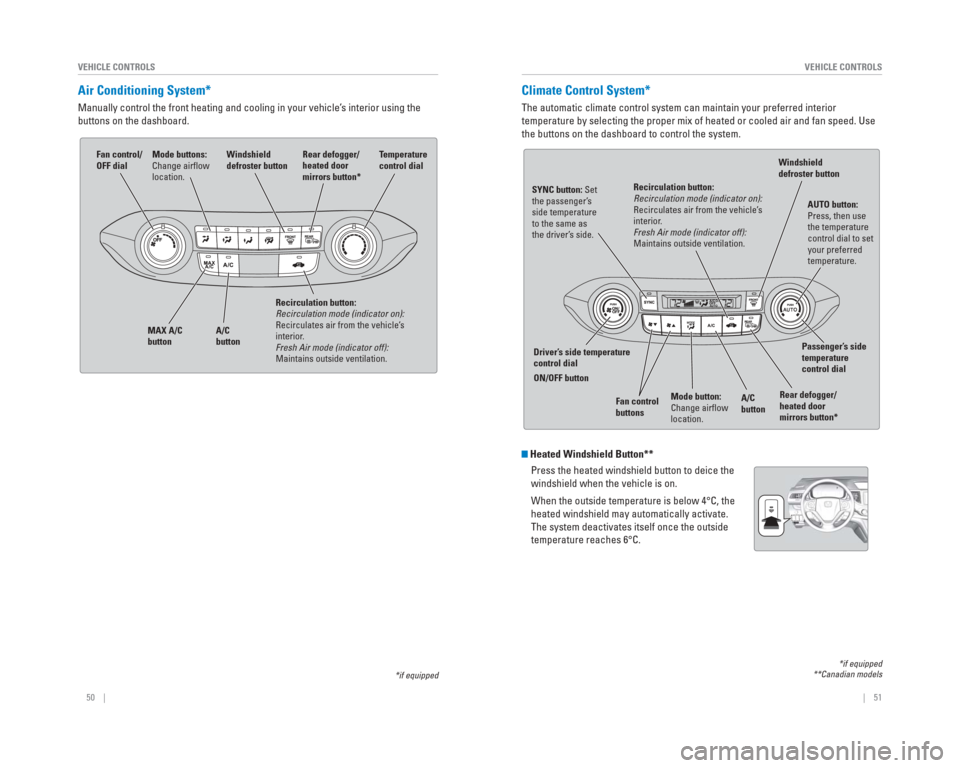
50 || 51
VEHICLE CONTROLS
VEHICLE CONTROLS
Climate Control System*
The automatic climate control system can maintain your preferred interio\
r
temperature by selecting the proper mix of heated or cooled air and fan \
speed. Use
the buttons on the dashboard to control the system.
Heated Windshield Button**
Press the heated windshield button to deice the
windshield when the vehicle is on.
When the outside temperature is below 4°C, the
heated windshield may automatically activate.
The system deactivates itself once the outside
temperature reaches 6°C.
*if equipped
**Canadian models
AUTO button:
Press, then use
the temperature
control dial to set
your preferred
temperature.
SYNC button: Set
the passenger’
s
side temperature
to the same as
the driver’ s side.
Driver’ s side temperature
control dial
ON/OFF button
A/C
buttonPassenger’
s side
temperature
control dial
Recirculation button:
Recirculation mode (indicator on):
Recirculates air from the vehicle’
s
interior .
Fresh Air mode (indicator off):
Maintains outside ventilation.
Rear defogger/
heated door
mirrors button*
Windshield
defroster button
Fan control
buttons
Mode button:
Change airfl ow
location.
Air Conditioning System*
Manually control the front heating and cooling in your vehicle’s interior using the
buttons on the dashboard.
Fan control/
OFF dial
A/C
button
MAX A/C
button Windshield
defroster button
Temperature
control dial
Recirculation button:
Recirculation mode (indicator on):
Recirculates air from the vehicle’s
interior.
Fresh Air mode (indicator off):
Maintains outside ventilation. Rear defogger/
heated door
mirrors button*Mode buttons:
Change airfl
ow
location.
*if equipped
Page 30 of 81
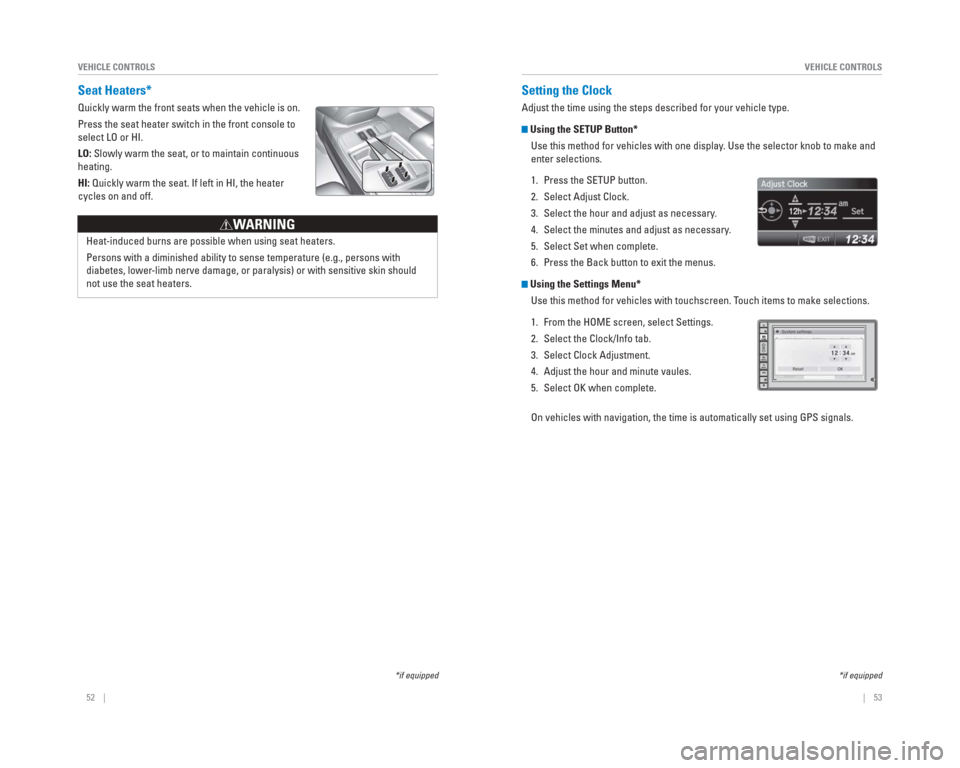
52 || 53
VEHICLE CONTROLS
VEHICLE CONTROLS
Setting the Clock
Adjust the time using the steps described for your vehicle type.
Using the SETUP Button*
Use this method for vehicles with one display. Use the selector knob to make and
enter selections.
1. Press the SETUP button.
2. Select Adjust Clock.
3. Select the hour and adjust as necessary.
4. Select the minutes and adjust as necessary.
5. Select Set when complete.
6. Press the Back button to exit the menus.
Using the Settings Menu* Use this method for vehicles with touchscreen. Touch items to make selections.
1. From the HOME screen, select Settings.
2. Select the Clock/Info tab.
3. Select Clock Adjustment.
4. Adjust the hour and minute vaules.
5. Select OK when complete.
On vehicles with navigation, the time is automatically set using GPS sig\
nals.
*if equipped
Seat Heaters*
Quickly warm the front seats when the vehicle is on.
Press the seat heater switch in the front console to
select LO or HI.
LO: Slowly warm the seat, or to maintain continuous
heating.
HI: Quickly warm the seat. If left in HI, the heater
cycles on and off.
Heat-induced burns are possible when using seat heaters.
Persons with a diminished ability to sense temperature (e.g., persons w\
ith
diabetes, lower -limb nerve damage, or paralysis) or with sensitive skin should
not use the seat heaters.
W ARNING
*if equipped
Page 31 of 81
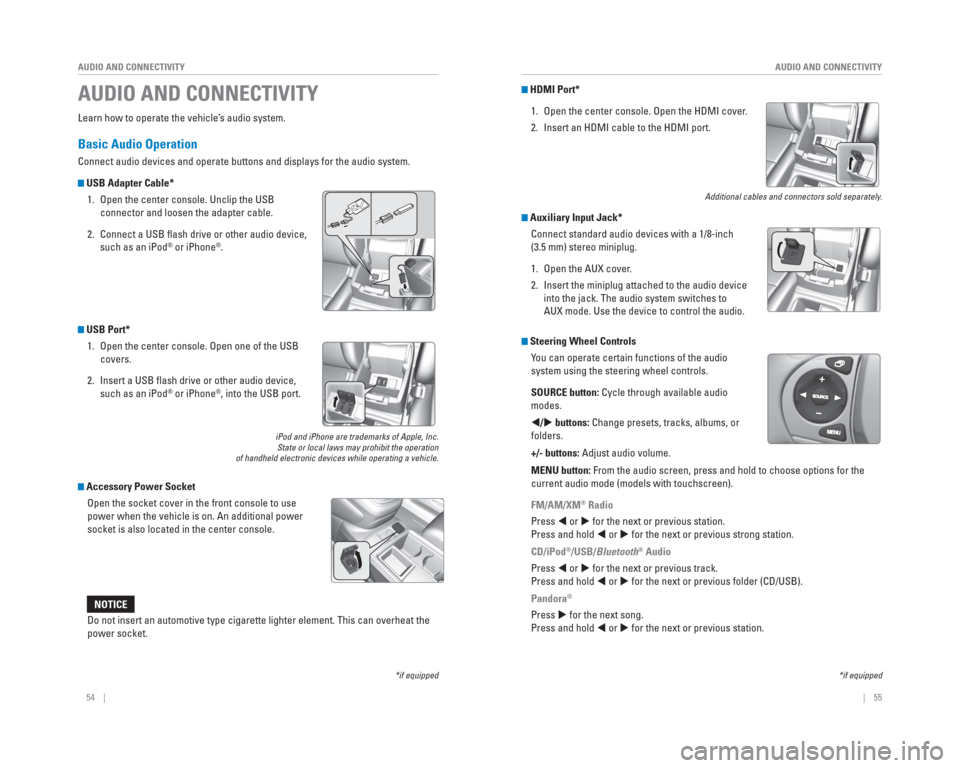
54 || 55
AUDIO AND CONNECTIVITY
AUDIO AND CONNECTIVITY
Learn how to operate the vehicle’s audio system.
Basic Audio Operation
Connect audio devices and operate buttons and displays for the audio sys\
tem.
USB Adapter Cable*
1. Open the center console. Unclip the USB connector and loosen the adapter cable.
2. Connect a USB fl ash drive or other audio device, such as an iPod
® or iPhone®.
USB Port* 1. Open the center console. Open one of the USB covers.
2. Insert a USB fl ash drive or other audio device, such as an iPod
® or iPhone®, into the USB port.
iPod and iPhone are trademarks of Apple, Inc.State or local laws may prohibit the operation
of handheld electronic devices while operating a vehicle.
Accessory Power Socket
Open the socket cover in the front console to use
power when the vehicle is on. An additional power
socket is also located in the center console.
AUDIO AND CONNECTIVITY
*if equipped*if equipped
HDMI Port*
1. Open the center console. Open the HDMI cover.
2. Insert an HDMI cable to the HDMI port.
Additional cables and connectors sold separately.
Auxiliary Input Jack*Connect standard audio devices with a 1/8-inch
(3.5 mm) stereo miniplug.
1. Open the AUX cover.
2. Insert the miniplug attached to the audio device into the jack. The audio system switches to
AUX mode. Use the device to control the audio.
Steering Wheel Controls You can operate certain functions of the audio
system using the steering wheel controls.
SOURCE button: Cycle through available audio
modes.
/ buttons: Change presets, tracks, albums, or
folders.
+/- buttons: Adjust audio volume.
MENU button: From the audio screen, press and hold to choose options for the
current audio mode (models with touchscreen).
FM/AM/XM
® Radio
Press or for the next or previous station.
Press and hold or for the next or previous strong station.
CD/iPod
®/USB/Bluetooth® Audio
Press or for the next or previous track.
Press and hold or for the next or previous folder (CD/USB).
Pandora
®
Press for the next song.
Press and hold or for the next or previous station.Do not insert an automotive type cigarette lighter element. This can ove\
rheat the
power socket.
NOTICE
Page 32 of 81
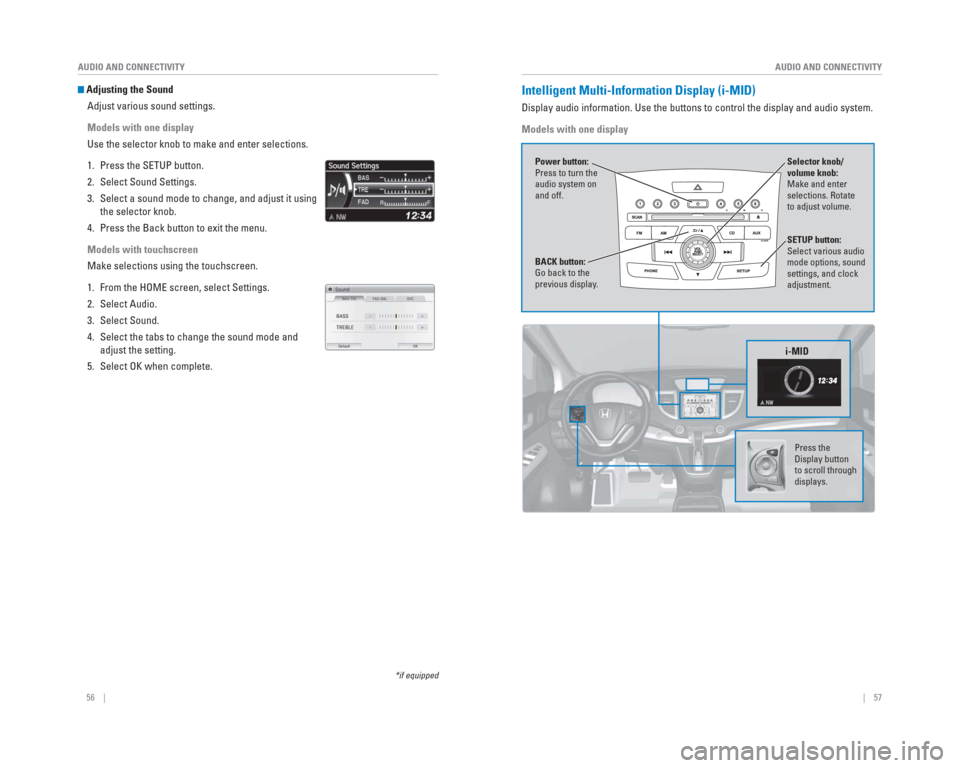
56 || 57
AUDIO AND CONNECTIVITY
AUDIO AND CONNECTIVITY
*if equipped
Adjusting the Sound
Adjust various sound settings.
Models with one display
Use the selector knob to make and enter selections.
1. Press the SETUP button.
2. Select Sound Settings.
3. Select a sound mode to change, and adjust it using the selector knob.
4. Press the Back button to exit the menu.
Models with touchscreen
Make selections using the touchscreen.
1. From the HOME screen, select Settings.
2. Select Audio.
3. Select Sound.
4. Select the tabs to change the sound mode and adjust the setting.
5. Select OK when complete. Intelligent Multi-Information Display ( i-MID)
Display audio information. Use the buttons to control the display and au\
dio system.
Models with one display
Selector knob/
volume knob:
Make and enter
selections. Rotate
to adjust volume.
Power button:
Press to turn the
audio system on
and off.
SETUP button:
Select various audio
mode options, sound
settings, and clock
adjustment.
BACK button:
Go back to the
previous display
.
i-MID
Press the
Display button
to scroll through
displays.