2015 HONDA CR-V turn signal
[x] Cancel search: turn signalPage 3 of 81

Honda Automobile Customer Service
Your authorized Honda dealer should be able to answer any questions you h\
ave
about your vehicle. However, if you are dissatisfi ed with the information you receive,
you can call Honda Automobile Customer Service (see page 142).
Honda Roadside Assistance
24-hour emergency road service is available to you in the United States \
and Canada
throughout your 3-year/36,000-mile warranty term. Services include jump \
starting,
fl at tire and lockout assistance, towing, and more (limitations apply). This Owner’s Guide is intended to help you quickly get acquainted with your 2015
Honda CR-V. It provides basic information and instructions on technology and
convenience features, as well as emergency procedures and how to get ass\
istance.
This guide is for vehicles sold in the United States and Canada. It cove\
rs all CR-V
models, so you may fi nd descriptions of features and equipment that are not in your
vehicle. Images throughout this guide are from U.S. vehicles and represe\
nt features
and equipment that are available on some, but not all, models.
This guide is not intended to be a substitute for the Owner’s Manual. The Owner
Information CD enclosed in your glove box kit includes the Owner’s Manual,
Navigation Manual, Consumer Information Book, and vehicle and tire warra\
nties in
electronic format. This information can be viewed on a computer (PC or \
Mac platform)
and saved or printed for your reference. You can also visit owners.honda.com (U.S.) or
myhonda.ca (Canada) to view the complete and most current information.
If you are the fi rst registered owner of your vehicle, you may request a complimentary
printed copy of the Owner’s Manual, Navigation Manual, Vehicle Warranty, or
Consumer Information Book within the fi rst six months of verhicle purchase. To
request a copy, visit owners.honda.com (U.S.) and create or log in to your account. In
Canada, please request a copy from your Honda dealer.
American Honda Motor Company strives to be proactive in protecting our
environment and natural resources. By using electronic delivery for a co\
nsiderable
portion of the information typically found in a vehicle owner’s manual, we are further
reducing our impact on the environment.
INTRODUCTION TABLE OF CONTENTS
Call (800) 999-1009 (U.S.) or (888) 946-6329 (Canada)
Call (866) 864-5211 (U.S) or (800) 465-7587 (Canada)
*if equipped
VISUAL INDEX ................................... 1
Steering Wheel and Nearby Controls ... 1
Dashboard and Ceiling Controls .... 2
SAFETY INFORMATION .................... 3
Important Safety Information .......... 3
Seat Belts ........................................... 5
Airbags ................................................ 9
Child Safety ...................................... 15
Safety Label Locations ................... 22
Reporting Safety Defects ............... 23
INSTRUMENT PANEL ..................... 24
Malfunction Indicators .................. 24
Condition Indicators ....................... 26
On/Off Indicators ............................. 27
Information Display* ...................... 28
Multi-Information Display (MID)* ...29
Customized Features ...................... 31
VEHICLE CONTROLS ....................... 32
Using the Key or Remote Transmitter ... 32
Smart Entry System* ....................... 33
Door Operation ................................ 34
Tailgate Operation* ........................ 35
Power Tailgate Operation* ........... 36
Power Window Operation ............ 37
Power Moonroof Operation* ....... 38
Interior and Exterior Lights ........... 39
One-Touch Turn Signal ................... 40
Wiper Operation .............................. 41
Adjusting the Seats ........................ 42
Rear Seats ....................................... 46
Driving Position Memory System* ... 47
Adjusting the Steering Wheel ...... 47
Adjusting the Mirrors ..................... 48 HomeLink® Garage Opener* ......... 49
Air Conditioning System* ............. 50
Climate Control System* .............. 51
Seat Heaters* .................................. 52
Setting the Clock ............................. 53
AUDIO AND CONNECTIVITY ......... 54
Basic Audio Operation ................... 54
Models with one display
Intelligent Multi-Information
Display (i-MID) ................................ 57
FM/AM Radio ................................... 58
Compact Disc (CD) .......................... 59
iPod
®.................................................. 60
USB Flash Drive .............................. 61
Bluetooth
® Audio ............................ 62
Pandora
® .......................................... 63
Models with touchscreen
Touchscreen Operation* ............... 64
HondaLink™ .................................... 65
FM/AM Radio .................................. 66
SiriusXM
® Radio* ........................... 67
Compact Disc (CD) ......................... 68
iPod
®.................................................. 69
USB Flash Drive .............................. 70
Bluetooth
® Audio ............................ 71
Pandora
® .......................................... 72
HDMI Video ...................................... 73
BLUETOOTH
® HANDSFREELINK®
(HFL) ................................................... 74
Models with one display
Basic HFL Operation ....................... 74
Pairing a Phone ............................... 75
Making a Call .................................. 76
SMS Text Messaging ..................... 77
Page 4 of 81

| 1
VISUAL INDEX
Quickly locate items in the vehicle’s interior.
Steering Wheel and Nearby Controls
1 Lights/turn signals/LaneWatch
button* p. 39, p. 40, p. 107
2 SEL/RESET knob* p. 28
Brightness control p. 39
3 Wipers/washers p. 41
4 Cruise control*/Adaptive cruise control
(ACC)* buttons p. 101, p. 102
5 Lane Keeping Assist System (LKAS)
button p. 105
6 Horn
7 Voice recognition buttons p. 74,
p. 78, p. 86
8 Audio controls p. 55
i-MID button* p. 57
9 Instrument panel p. 24
10 Information display* p. 28
Multi-Information Display (MID)* p. 29
11 INFO buttons* p. 29
SEL/RESET button* p. 29
12 Hood release handle p. 125
13 Fuel fi ll door handle p. 110
14 ENGINE START/STOP button* p. 97
15 ECON button* p. 100
16 Vehicle Stability Assist (VSA®) OFF
button p. 100
Lane Departure Warning (LDW)
button* p. 104
Power tailgate button* p. 36
Tire Pressure Monitoring System
(TPMS) button* p. 115
Collision Mitigation Braking System™
(CMBS™) button* p. 106
Heated windshield button* p. 51
VISUAL INDEX
*if equipped
*if equipped
92
567111213
1815341014
16
Models with touchscreen
Basic HFL Operation ....................... 78
Pairing a Phone ............................... 80
Making a Call .................................. 81
SMS Text Messaging and E-Mail* ... 83
HondaLink™ Assist ........................ 84
Siri™ Eyes Free ............................... 84
NAVIGATION* .................................. 85
Entering a Destination ................... 88
Routing .............................................. 90
DRIVING ............................................ 92
Before Driving ................................. 92
Maximum Load Limit ...................... 94
Towing a Trailer .............................. 96
Starting to Drive .............................. 97
Braking ............................................. 99
Vehicle Stability Assist (VSA
®), aka
Electronic Stability Control (ESC)
System ............................................. 100
Eco Assist System ......................... 100
Cruise Control* .............................. 101
Adaptive Cruise Control (ACC)* ... 102
Lane Departure Warning (LDW)* ... 104
Lane Keeping Assist System
(LKAS)* ............................................ 105
Collision Mitigation Braking
System™ (CMBS™)* .................... 106
LaneWatch™* ............................... 107
Multi-View Rear Camera* ........... 108
Multi-View Rear Camera* ........... 109
Refueling ........................................ 110
HANDLING THE UNEXPECTED ... 111
Smart Entry Remote Battery Strength ....111
Jump Starting ................................ 111 Shift Lever Does Not Move ......... 112
Overheating .................................... 113
Emergency Engine Stop* ............. 114
Emergency Towing ....................... 114
Tire Pressure Monitoring System
(TPMS) ............................................ 115
Changing a Flat Tire ...................... 116
Fuse Locations ............................... 119
MAINTENANCE ............................. 122
Safety Precautions ....................... 122
Maintenance Minder™................ 123
Under the Hood .............................. 125
Engine Oil ....................................... 126
Engine Coolant .............................. 128
Checking the Battery .................... 129
Window Washer Fluid ................. 129
Changing Wiper Blades ............... 130
Tire Information ............................. 132
Tire Labeling .................................. 135
DOT Tire Quality Grading ............. 136
Tire Pressure Monitoring System
(TPMS) - Required Federal
Explanation .................................... 138
Testing of Readiness Codes ........ 139
SPECIFICATIONS ........................... 140
CUSTOMER INFORMATION ......... 141
Frequently Asked Questions/
Troubleshooting ............................ 141
Contact Us ...................................... 142
Honda Roadside Assistance ....... 143
Warranty Coverages ..................... 143
VOICE COMMAND INDEX ............ 144
INDEX .............................................. 151
Page 17 of 81

26 || 27
INSTRUMENT PANEL
INSTRUMENT PANEL
Condition Indicators
These indicators may require you to perform an action.
Parking brake
Release the parking brake before driving. You will hear a beep if you drive
with it not fully released.
Seat belt reminder
Make sure seat belts are fastened for you and all passengers. The indica\
tor
blinks and beeps sound continuously if you or your front passenger has n\
ot
fastened your seat belts when you begin driving. If the indicator remain\
s on
after seat belts are fastened, see your dealer.
Door/tailgate open*
A door or the tailgate is open.
Tailgate open*
The tailgate is open.
Low fuel
Refuel as soon as possible. If the indicator blinks, there is a problem \
with the
fuel gauge. See your dealer.
Low tire pressure
Stop in a safe place, check tire pressures, and infl ate tire(s) if necessary. If
the indicator remains on after tire infl ation, you need to calibrate the system
(see page 115). The indicator also appears if your vehicle is fi tted with the
compact spare tire. Have your regular tire repaired or replaced as soon \
as
possible.
Vehicle Stability Assist ( VSA
®)
(Blinks) VSA is active.
Canada U.S.
*if equipped
Lane Departure Warning ( LDW)*
(Blinks) Take appropriate action to keep the vehicle within the lane.
Maintenance Minder™*
Scheduled maintenance for your vehicle is due.
Immobilizer
Your key or remote transmitter cannot be recognized by the vehicle. If th\
e
indicator blinks, you may not be able to start the engine. Turn the vehicle off,
and then on again. If it continues to blink, there may be a problem with\
the
system. See your dealer.
On/Off Indicators
These indicators remind you when an item is on or off.
VSA off
CRUISE MAIN on
CRUISE CONTROL on
Turn signals/ hazards on
Fog lights* on High beams on
Exterior lights on
ECON mode on
LKAS* off
CMBS* off
*if equipped
Page 24 of 81
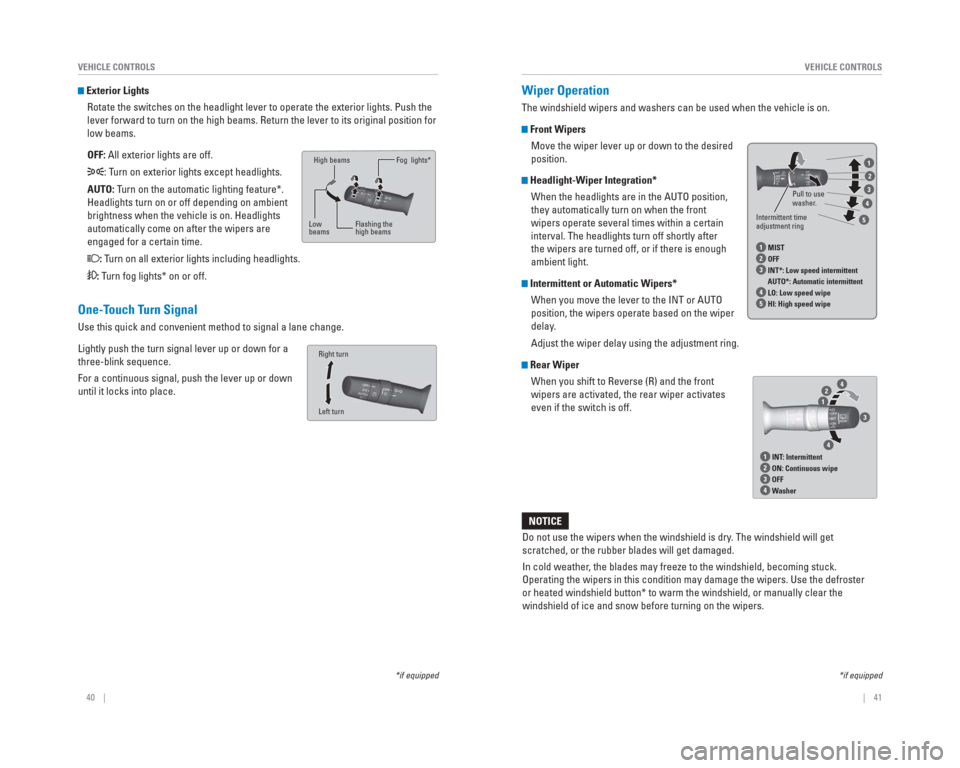
40 || 41
VEHICLE CONTROLS
VEHICLE CONTROLS
Wiper Operation
The windshield wipers and washers can be used when the vehicle is on.
Front Wipers
Move the wiper lever up or down to the desired
position.
Headlight-Wiper Integration*When the headlights are in the AUTO position,
they automatically turn on when the front
wipers operate several times within a certain
interval. The headlights turn off shortly after
the wipers are turned off, or if there is enough
ambient light.
Intermittent or Automatic Wipers*When you move the lever to the INT or AUTO
position, the wipers operate based on the wiper
delay.
Adjust the wiper delay using the adjustment ring.
Rear WiperWhen you shift to Reverse (R) and the front
wipers are activated, the rear wiper activates
even if the switch is off.
1 INT : Intermittent2 ON: Continuous wipe3 OFF4 Washer
421
3
4
Do not use the wipers when the windshield is dry . The windshield will get
scratched, or the rubber blades will get damaged.
In cold weather , the blades may freeze to the windshield, becoming stuck.
Operating the wipers in this condition may damage the wipers. Use the de\
froster
or heated windshield button* to warm the windshield, or manually clear t\
he
windshield of ice and snow before turning on the wipers.
NOTICE
*if equipped
Exterior Lights
Rotate the switches on the headlight lever to operate the exterior light\
s. Push the
lever forward to turn on the high beams. Return the lever to its origina\
l position for
low beams.
OFF: All exterior lights are off.
: Turn on exterior lights except headlights.
AUTO: Turn on the automatic lighting feature*.
Headlights turn on or off depending on ambient
brightness when the vehicle is on. Headlights
automatically come on after the wipers are
engaged for a certain time.
: Turn on all exterior lights including headlights.
: Turn fog lights* on or off.
*if equipped
High beams
Low
beams Flashing the
high beamsFog lights*
One-Touch Turn Signal
Use this quick and convenient method to signal a lane change.
Lightly push the turn signal lever up or down for a
three-blink sequence.
For a continuous signal, push the lever up or down
until it locks into place.
Left turn Right turn
Intermittent time
adjustment ring
Pull to use
washer
.
1 MIST2 OFF3 INT*: Low speed intermittent
AUTO*: Automatic intermittent
4 LO: Low speed wipe5 HI: High speed wipe
1
2
3
4
5
Page 33 of 81
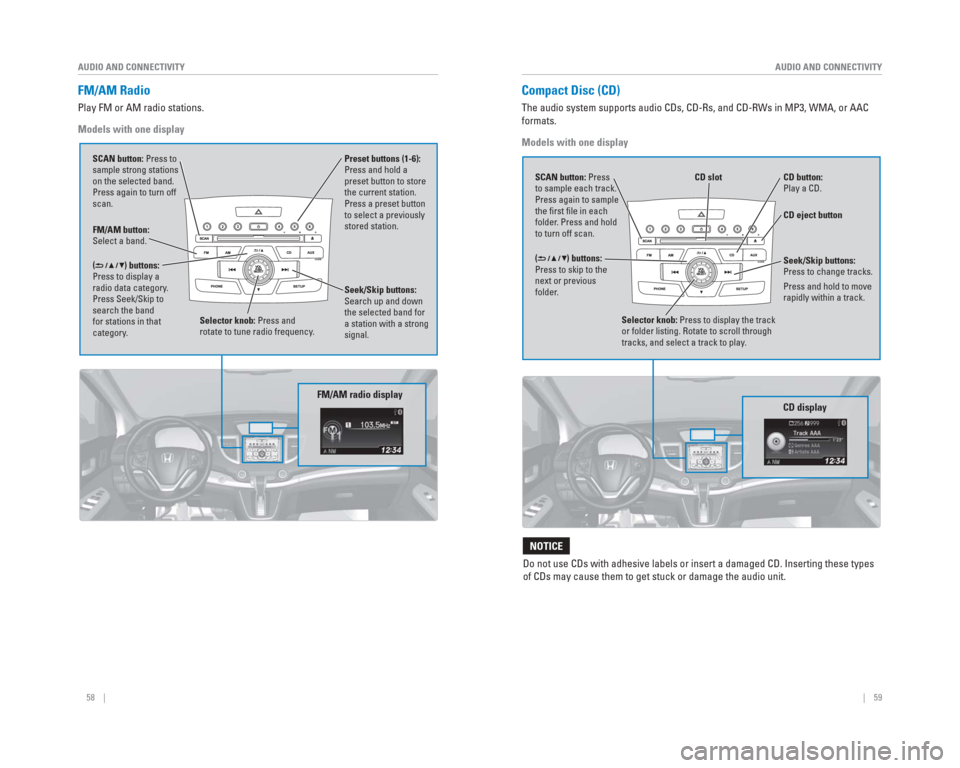
58 || 59
AUDIO AND CONNECTIVITY
AUDIO AND CONNECTIVITY
FM/AM Radio
Play FM or AM radio stations.
Models with one display
FM/AM button:
Select a band. Preset buttons (1-6):
Press and hold a
preset button to store
the current station.
Press a preset button
to select a previously
stored station.
Seek/Skip buttons:
Search up and down
the selected band for
a station with a strong
signal.
Selector knob: Press and
rotate to tune radio frequency.
SCAN button: Press to
sample strong stations
on the selected band.
Press again to turn off
scan.
(
) buttons:
Press to display a
radio data category.
Press Seek/Skip to
search the band
for stations in that
category.
FM/AM radio display
Compact Disc (CD)
The audio system supports audio CDs, CD-Rs, and CD-RWs in MP3, WMA, or A\
AC
formats.
Models with one display
CD eject button
CD slot
CD button:
Play a CD.
Do not use CDs with adhesive labels or insert a damaged CD. Inserting th\
ese types
of CDs may cause them to get stuck or damage the audio unit.
NOTICE
Selector knob: Press to display the track
or folder listing. Rotate to scroll through
tracks, and select a track to play .
CD display
() buttons:
Press to skip to the
next or previous
folder. SCAN button: Press
to sample each track.
Press again to sample
the fi rst fi le in each
folder. Press and hold
to turn off scan.Seek/Skip buttons:
Press to change tracks.
Press and hold to move
rapidly within a track.
Page 47 of 81
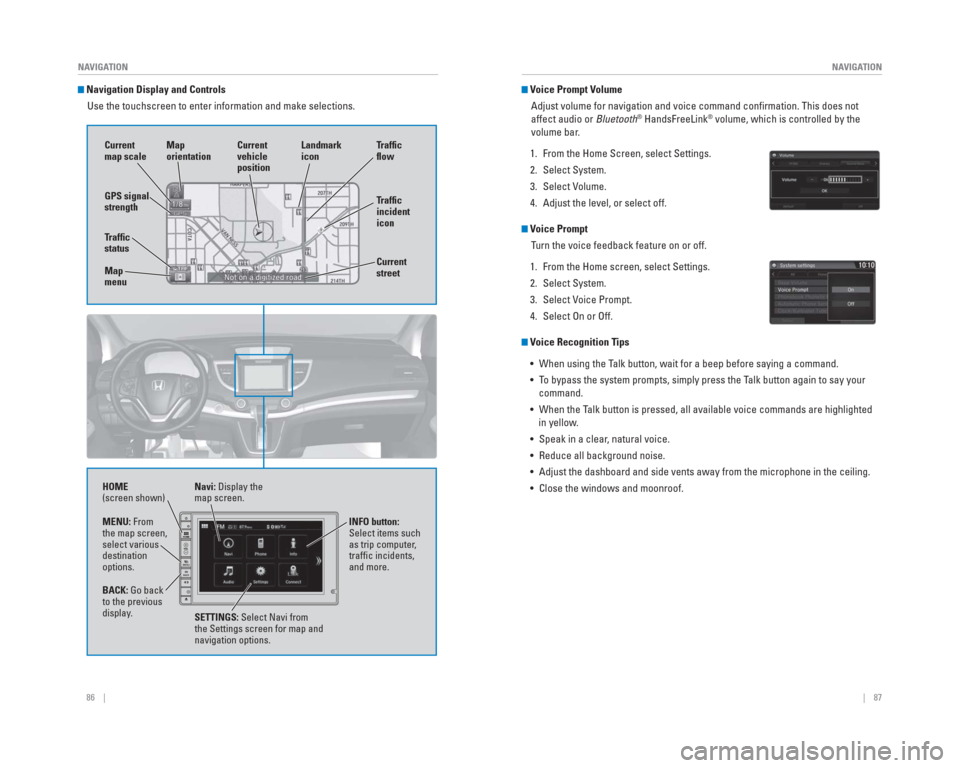
86 || 87
NAVIGATION
NAVIGATION
Navigation Display and Controls
Use the touchscreen to enter information and make selections.
Navi: Display the
map screen.
HOME
(screen shown)
INFO button:
Select items such
as trip computer,
traffi c incidents,
and more.
BACK: Go back
to the previous
display. SETTINGS: Select Navi from
the Settings screen for map and
navigation options.
MENU: From
the map screen,
select various
destination
options.
GPS signal
strength
Traf� c
incident
icon Traf� c
� o w
Current
map scale Current
vehicle
position
Map
orientation
Current
street
Traf� c
status
Map
menu Landmark
icon
Voice Prompt Volume
Adjust volume for navigation and voice command confi rmation. This does not
affect audio or Bluetooth
® HandsFreeLink® volume, which is controlled by the
volume bar.
1. From the Home Screen, select Settings.
2. Select System.
3. Select Volume.
4. Adjust the level, or select off.
Voice Prompt Turn the voice feedback feature on or off.
1. From the Home screen, select Settings.
2. Select System.
3. Select Voice Prompt.
4. Select On or Off.
Voice Recognition Tips • When using the Talk button, wait for a beep before saying a command.
• To bypass the system prompts, simply press the Talk button again to say your command.
• When the Talk button is pressed, all available voice commands are highlighted in yellow.
• Speak in a clear, natural voice.
• Reduce all background noise.
• Adjust the dashboard and side vents away from the microphone in the ceil\
ing.
• Close the windows and moonroof.
Page 56 of 81

104 || 105
DRIVING
DRIVING
Lane Departure Warning ( LDW)*
A camera mounted between the windshield and the rearview mirror determin\
es if
your vehicle begins to move away from the center of a detected lane whil\
e driving
between 40–90 mph (64–145 km/h).
If you cross a detected lane line without using
your turn signal, a message appears on the
display and a beep sounds.
Turning LDW On or Off
Press LDW to turn the system on or off. A green
indicator light appears on the button when the
system is on.
Important Safety Reminder
Like all assistance systems, LDW has limitations. Over-reliance on LDW may result
in a collision. It is always your responsibility to keep the vehicle wit\
hin your lane.
LDW only alerts you when lane drift is detected without a turn signal in\
use. LDW
may not detect all lane markings or lane departures; accuracy will vary \
based on
weather, speed, and lane marker condition. It is always your responsibility to \
safely
operate the vehicle and avoid collisions.
*if equipped
LDW button Indicator
Beep
Visual alert
*if equipped
Lane Keeping Assist System (
LKAS)*
A camera mounted between the windshield and the rearview mirror determin\
es if
your vehicle begins to move away from the center of a detected lane whil\
e driving
between 45–90 mph (72–145 km/h).
If you cross a detected lane line without using
your turn signal, a message appears on the
MID and a beep sounds.
Steering wheel vibrations alert you to steer
your vehicle back to the middle of the lane.
Turning LKAS On or Off
1. Press MAIN. LKAS appears in the MID.
2. Press the LKAS button. Lane outlines appear in the MID. Dotted lane lines turn solid when
the system operates.
3. Press MAIN or the LKAS button to turn the system off.
Important Safety Reminder
The LKAS is for your convenience only. It is not a substitute for your vehicle control.
The system does not work if you take your hands off the steering wheel o\
r fail to
steer the vehicle.
Do not place an object on the top of the instrument panel. It may refl\
ect onto the
windshield and prevent the system from detecting lane lines properly.
Visual alert Beep
Page 57 of 81

106 || 107
DRIVING
DRIVING
*if equipped
Collision Mitigation Braking System™ ( CMBS™)*
Can alert you when a potential frontal collision with a vehicle or pedes\
trian is
determined and reduce your vehicle speed when a collision is deemed unav\
oidable
to help minimize collision severity.
The system provides visual and audible alerts if you
do not take appropriate action to avoid a collision.
Alert Stages
The system has three alert stages for a possible
collision. Depending on the circumstances or
CMBS settings, CMBS may not go through all of
the stages before initiating the last stage.
Stage 1: Visual warnings and audible warning
Stage 2: Visual warnings, audible warning, and light brake application
Stage 3: Visual warnings, audible warning, and strong brake application
Turning CMBS On or OffPress and hold the CMBS OFF button. A beep sounds
and a message appears in the MID. The CMBS
indicator appears when the system is off.
Changing SettingsChange the alert distance. Use the steering wheel buttons to make and en\
ter
selections in the MID (see page 30).
1. Select the Customize Settings display.
2. Select Change Settings.
3. Select Driver Assist System Setup.
4. Select Forward Collision Warning Distance. Select Long, Normal, or Short.
5. Exit the menu.
Important Safety Reminder
CMBS is designed to help avoid collisions by automatically stopping the \
vehicle
when possible, and to reduce the severity of an unavoidable collision. I\
t is still your
responsibility to operate the brake pedal and steering wheel appropriate\
ly according
to the driving conditions.
Visual alert Beep
LaneWatch™*
Check the passenger -side rear areas in the upper display when the right turn signal
is activated.
LaneW atch display
Activating LaneWatch
Activate the right turn signal. The LaneWatch display
appears. Check the display for blind spots, and
visually confi rm that it is safe to change lanes.
You can also press the LaneWatch button on the end
of the turn signal switch to view a constant real-time
display. Press it again to turn the display off.
Changing SettingsCustomize the display and how and when the display appears.
1. From the HOME screen, select Settings.
2. Select Camera.
3. Select LaneWatch.
4. Select an option and make the preferred changes.
5. Press BACK to exit the menu.
Important Safety Reminder
Like all assistance systems, LaneWatch has limitations. Over-reliance on the system
may result in a collision.
Failure to visually confi rm that it is safe to change lanes before doing so may
result in a crash and serious injury or death.
Do not rely only on LaneW atch while driving. Always look in your mirrors, to
either side of your vehicle, and behind you for other vehicles before ch\
anging
lanes.
W ARNING
*if equipped