Page 32 of 429

FAQs
1.How much does the Uconnect® Access App cost?
Uconnect® does not charge for the App, however to
utilize the Remote Services (e.g., Remote Door Lock/
Unlock) a subscription or trial is required to the
Advantage Package.
2.Will my vehicle be safe if I lose my smartphone?
People sometimes lose their phone, which is why
security measures have been engineered into the
Uconnect® Access App. Asking for your username/
email, password and Uconnect® Security PIN help to
ensure that nobody can get into your vehicle if they
happen to find your smartphone.
3.Why can’t all phones use the Uconnect® Access
App?The Uconnect® Access App has been designed
to work on most smartphones with the Apple and
Android operating systems. Visit
UconnectPhone.comto confirm that your smart-
phone is compatible with Uconnect®.
4.How do I know how much data is being used when
I’m using Via Mobile?Uconnect® Access Via Mobile
uses your smartphone’s existing data plan to stream
content. Data usage varies by phone/device, content
(e.g. videos), high quality audio and several other
factors. Please refer to your device carrier for specific
details.
2
ALL ABOUT Uconnect® ACCESS 31
Page 38 of 429
2. To launch the Uconnect® Store, select Apps > All Apps
> Uconnect® Store.
3. From the Uconnect® Store, select the service you wish
to purchase.
2
ALL ABOUT Uconnect® ACCESS 37
Page 39 of 429
4. This will launch the selected service or package into
purchase mode along with providing additional infor-
mation. The purchase process begins when you press
the “Buy” button on the touchscreen.
5. The Uconnect® Store will display a “Purchase Over-
view” message confirming the financial details for the
App you are about to purchase. Press the “Purchase”
button on the touchscreen to continue.
38 ALL ABOUT Uconnect® ACCESS
Page 41 of 429
8. The Uconnect® Payment Account will then ask for
your “Payment PIN.” After entering this four digit
PIN, press the “Continue” button on the touchscreen
to make the purchase.
9. You will receive a confirmation message that your
purchase has been submitted. Press “OK” to end the
process.
NOTE:Purchased Apps and services can take up to 30
minutes to download, depending on your vehicle’s cel-
lular coverage at time of purchase. If your download
takes more than 30 minutes, please contact Uconnect®
Care by pushing the ASSIST button on the rear view
mirror.
40 ALL ABOUT Uconnect® ACCESS
Page 44 of 429
Using Mopar Owner Connect
The Mopar Owner Connect website
moparownerconnect.comprovides you with all the
information you need, all in one place. You can track your
service history, find recommended accessories for your
vehicle, watch videos about your vehicle’s features, and
easily access your user guides and manuals. It is also
where you can manage your Uconnect® Access account.
This section will familiarize you with the key elements of
the website that will help you get the most of your
Uconnect® Access system.
1.Your Vehicle(s):
Images are placed here to represent the Chrysler
Group vehicles (Chrysler, Jeep, Dodge, Ram, SRT and
FIAT) you own. If a vehicle you own is not shown
here, click on the “Add New Vehicle” button. Like-
wise, if a vehicle is shown that you no longer own
click on the “Edit Profile” to manage your account.
2
ALL ABOUT Uconnect® ACCESS 43
Page 45 of 429

2.Edit Profile:
To manage the details of your Uconnect® Access
account, such as your contact information, password
and PIN, click on the “Edit Profile” button to access
the details of your account.
3.Shop:
To purchase a WiFi hotspot and renew your subscrip-
tion to a package, click on the “Shop” tab, then go to
the Uconnect® Store to make your purchase.
4.Connected Vehicle:
This statement will indicate which vehicle’s you own
that are equipped with the Uconnect® Access system.
Other vehicles you own may not have Uconnect®
Access and will indicate that it is a non-Uconnect®
Access Vehicle.
5.Remote Services:
For vehicles with an active Uconnect Access subscrip-
tion, press one of these icons and enter your four-digit
Uconnect® Security PIN to command your vehicle to
remotely start, lock/unlock doors or sound the horn
and lights.
6.Subscription Status:
Refer to this section to quickly see if you are currently
subscribed to remote services.
7.Uconnect® Access App:
This is where you can enter the mobile phone number
for your compatible smartphone to download the
Uconnect® Access App. Phone compatibility can be
verified atUconnectPhone.com. For more details, see
the section labeled Download the Uconnect® Access
App.
44 ALL ABOUT Uconnect® ACCESS
Page 46 of 429
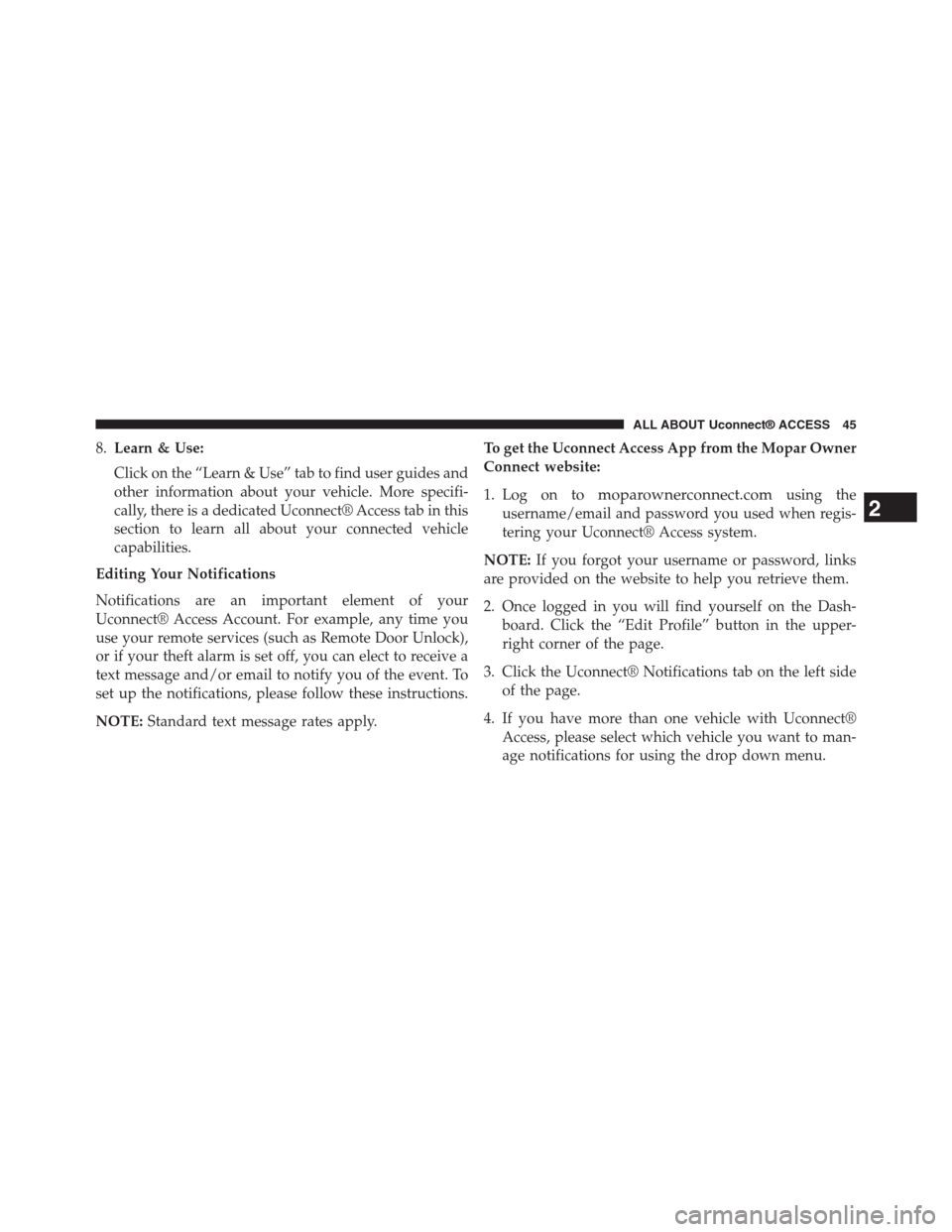
8.Learn & Use:
Click on the “Learn & Use” tab to find user guides and
other information about your vehicle. More specifi-
cally, there is a dedicated Uconnect® Access tab in this
section to learn all about your connected vehicle
capabilities.
Editing Your Notifications
Notifications are an important element of your
Uconnect® Access Account. For example, any time you
use your remote services (such as Remote Door Unlock),
or if your theft alarm is set off, you can elect to receive a
text message and/or email to notify you of the event. To
set up the notifications, please follow these instructions.
NOTE:Standard text message rates apply.
To get the Uconnect Access App from the Mopar Owner
Connect website:
1. Log on tomoparownerconnect.comusing the
username/email and password you used when regis-
tering your Uconnect® Access system.
NOTE:If you forgot your username or password, links
are provided on the website to help you retrieve them.
2. Once logged in you will find yourself on the Dash-
board. Click the “Edit Profile” button in the upper-
right corner of the page.
3. Click the Uconnect® Notifications tab on the left side
of the page.
4. If you have more than one vehicle with Uconnect®
Access, please select which vehicle you want to man-
age notifications for using the drop down menu.
2
ALL ABOUT Uconnect® ACCESS 45
Page 48 of 429
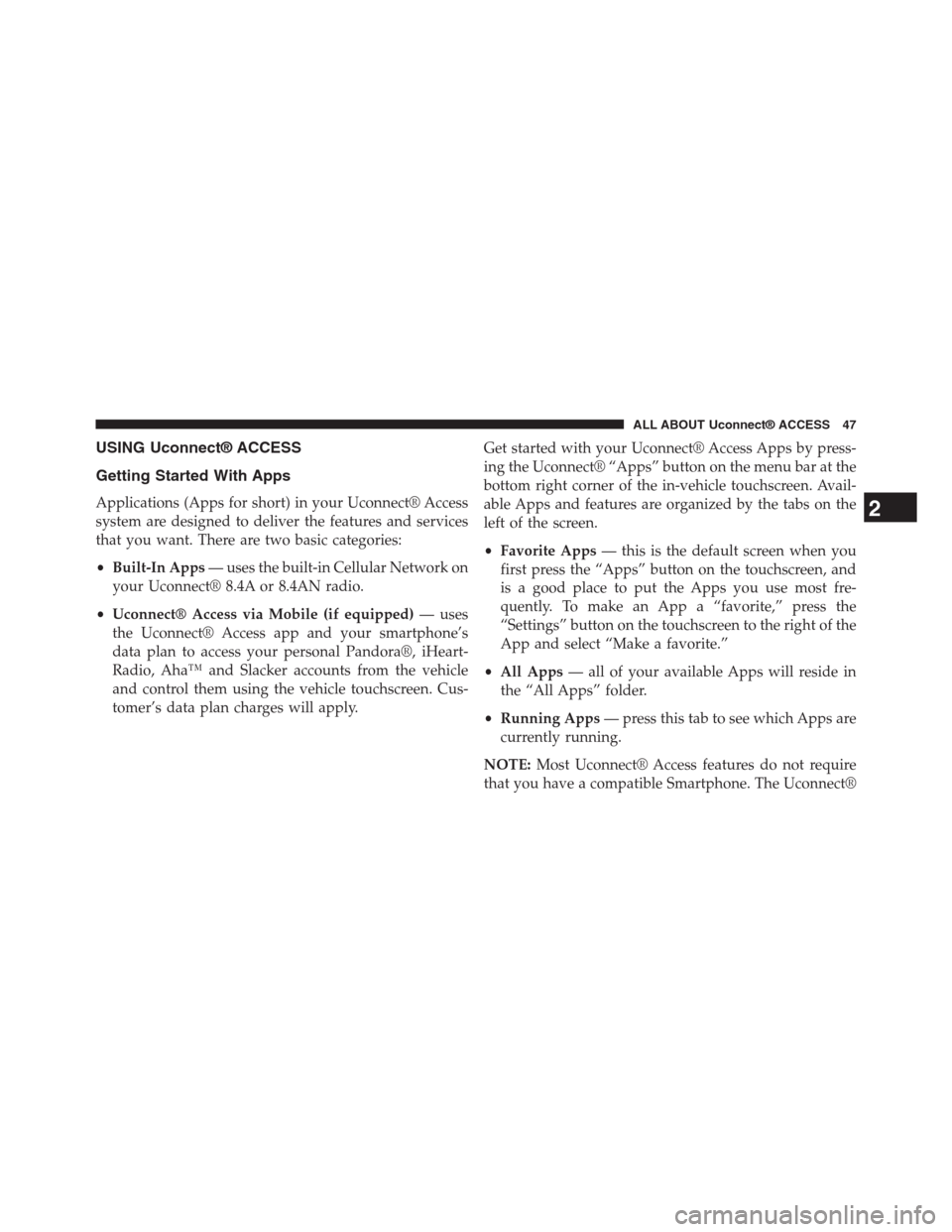
USING Uconnect® ACCESS
Getting Started With Apps
Applications (Apps for short) in your Uconnect® Access
system are designed to deliver the features and services
that you want. There are two basic categories:
•Built-In Apps— uses the built-in Cellular Network on
your Uconnect® 8.4A or 8.4AN radio.
•Uconnect® Access via Mobile (if equipped)— uses
the Uconnect® Access app and your smartphone’s
data plan to access your personal Pandora®, iHeart-
Radio, Aha™ and Slacker accounts from the vehicle
and control them using the vehicle touchscreen. Cus-
tomer’s data plan charges will apply.
Get started with your Uconnect® Access Apps by press-
ing the Uconnect® “Apps” button on the menu bar at the
bottom right corner of the in-vehicle touchscreen. Avail-
able Apps and features are organized by the tabs on the
left of the screen.
•Favorite Apps— this is the default screen when you
first press the “Apps” button on the touchscreen, and
is a good place to put the Apps you use most fre-
quently. To make an App a “favorite,” press the
“Settings” button on the touchscreen to the right of the
App and select “Make a favorite.”
•All Apps— all of your available Apps will reside in
the “All Apps” folder.
•Running Apps— press this tab to see which Apps are
currently running.
NOTE:Most Uconnect® Access features do not require
that you have a compatible Smartphone. The Uconnect®
2
ALL ABOUT Uconnect® ACCESS 47