Page 48 of 429
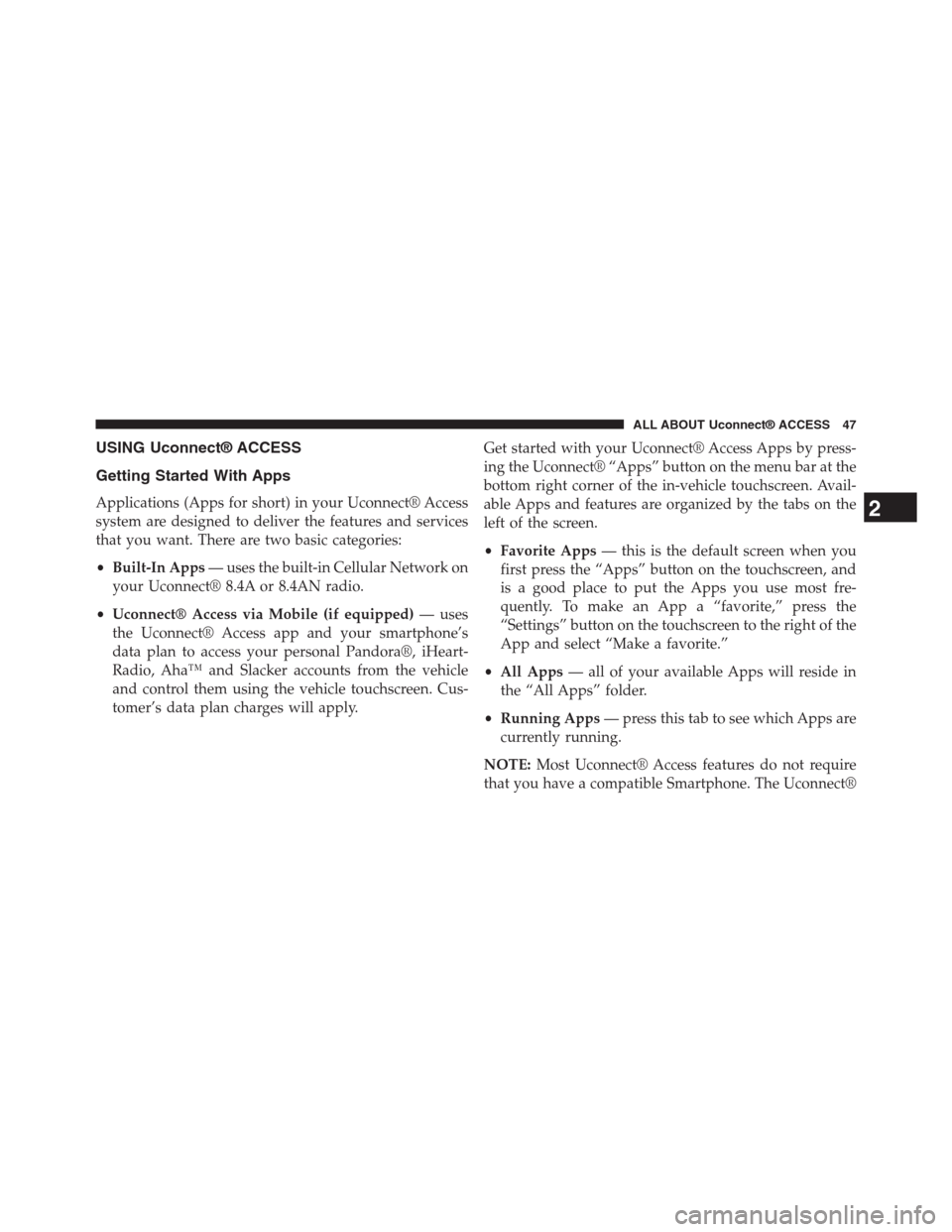
USING Uconnect® ACCESS
Getting Started With Apps
Applications (Apps for short) in your Uconnect® Access
system are designed to deliver the features and services
that you want. There are two basic categories:
•Built-In Apps— uses the built-in Cellular Network on
your Uconnect® 8.4A or 8.4AN radio.
•Uconnect® Access via Mobile (if equipped)— uses
the Uconnect® Access app and your smartphone’s
data plan to access your personal Pandora®, iHeart-
Radio, Aha™ and Slacker accounts from the vehicle
and control them using the vehicle touchscreen. Cus-
tomer’s data plan charges will apply.
Get started with your Uconnect® Access Apps by press-
ing the Uconnect® “Apps” button on the menu bar at the
bottom right corner of the in-vehicle touchscreen. Avail-
able Apps and features are organized by the tabs on the
left of the screen.
•Favorite Apps— this is the default screen when you
first press the “Apps” button on the touchscreen, and
is a good place to put the Apps you use most fre-
quently. To make an App a “favorite,” press the
“Settings” button on the touchscreen to the right of the
App and select “Make a favorite.”
•All Apps— all of your available Apps will reside in
the “All Apps” folder.
•Running Apps— press this tab to see which Apps are
currently running.
NOTE:Most Uconnect® Access features do not require
that you have a compatible Smartphone. The Uconnect®
2
ALL ABOUT Uconnect® ACCESS 47
Page 82 of 429
5. You can navigate between the Menu item performance
button tabs on the left side of screen.
2
ALL ABOUT Uconnect® ACCESS 81
Page 182 of 429
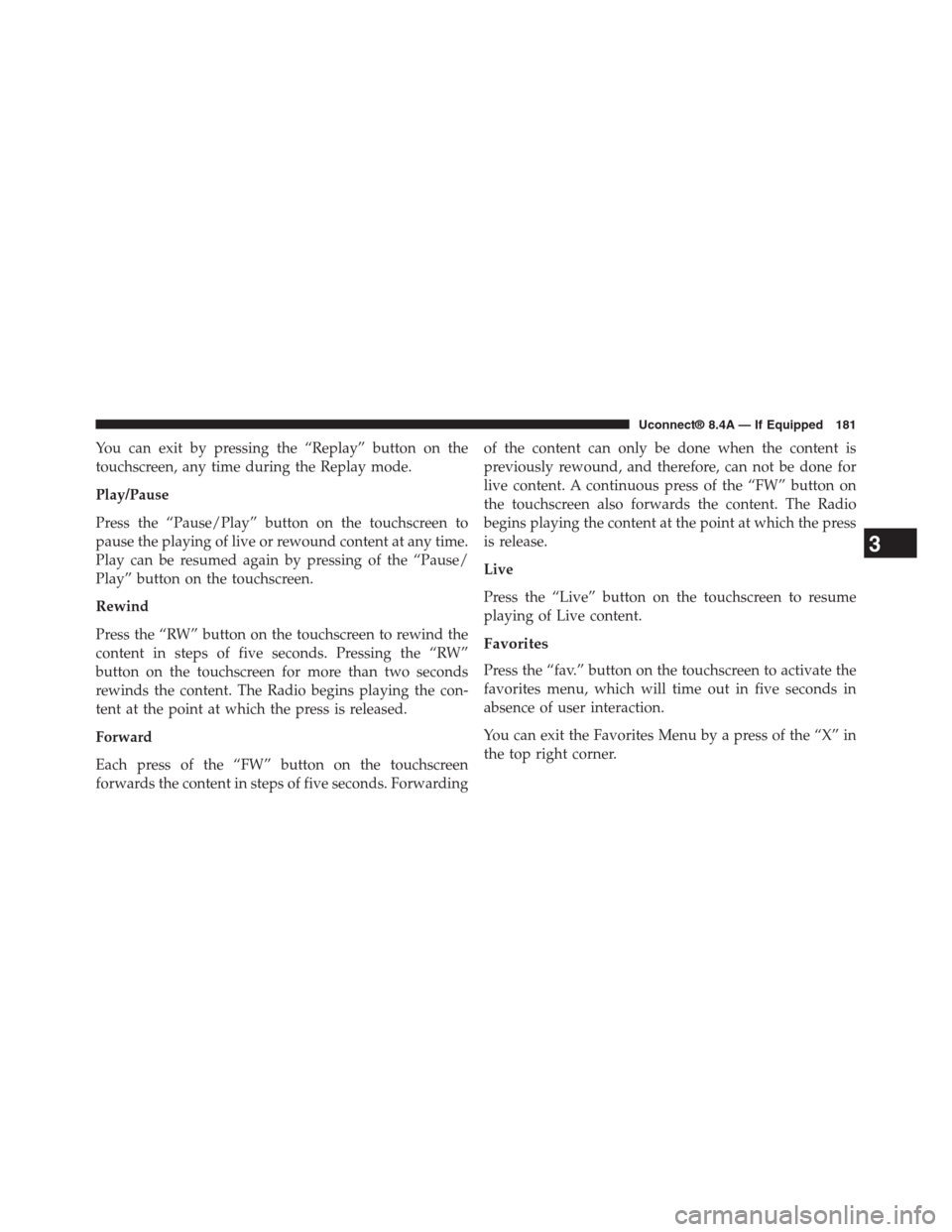
You can exit by pressing the “Replay” button on the
touchscreen, any time during the Replay mode.
Play/Pause
Press the “Pause/Play” button on the touchscreen to
pause the playing of live or rewound content at any time.
Play can be resumed again by pressing of the “Pause/
Play” button on the touchscreen.
Rewind
Press the “RW” button on the touchscreen to rewind the
content in steps of five seconds. Pressing the “RW”
button on the touchscreen for more than two seconds
rewinds the content. The Radio begins playing the con-
tent at the point at which the press is released.
Forward
Each press of the “FW” button on the touchscreen
forwards the content in steps of five seconds. Forwarding
of the content can only be done when the content is
previously rewound, and therefore, can not be done for
live content. A continuous press of the “FW” button on
the touchscreen also forwards the content. The Radio
begins playing the content at the point at which the press
is release.
Live
Press the “Live” button on the touchscreen to resume
playing of Live content.
Favorites
Press the “fav.” button on the touchscreen to activate the
favorites menu, which will time out in five seconds in
absence of user interaction.
You can exit the Favorites Menu by a press of the “X” in
the top right corner.
3
Uconnect® 8.4A — If Equipped 181
Page 237 of 429
You can search for a gas station by the following
categories, which are button tabs at the top of the
screen.
•Name
•Distance
•Type
•ABC (Search)
3. Press the desired Gas Station and press “Yes” to
confirm the destination.
If you are currently on a route guidance and you select a
gas station, the system will ask you to choose one of the
following:
•Cancel previous route
•Add as first destination
•Add as last destination
NOTE:You can press the “back arrow” button on the
touchscreen to return to the previous screen or the “X”
button on the touchscreen to exit.
236 Uconnect® 8.4A — If Equipped
Page 238 of 429
POI — Restaurants
To select a Restaurant POI, follow these steps:
1. While in the Nav Main Menu, press the “Where To?”
button on the touchscreen, then press the “Point of
Interest” button on the touchscreen.
2. Press the “Restaurants” button on the touchscreen.
You can search for a restaurants by the following catego-
ries, which are button tabs at the top of the screen.
•Name
•Distance
•Type
•ABC (Search)
3
Uconnect® 8.4A — If Equipped 237
Page 240 of 429
2. Press the “Hotels/Motels” button on the touchscreen.
You can search for a hotel or motel by the following
categories, which are button tabs at the top of the
screen.
•Name
•Distance
•Type
•ABC (Search)
3. Press the desired hotel or motel and press “Yes” to
confirm the destination.
If you are currently on a route guidance and you select a
Hotel or Motel, the system will ask you to choose one of
the following:
•Cancel previous route
•Add as first destination
•Add as last destination
NOTE:You can press the “back arrow” button on the
touchscreen to return to the previous screen or the “X”
button on the touchscreen to exit.
3
Uconnect® 8.4A — If Equipped 239
Page 241 of 429
POI — ATM/Banking
To select a ATM or Bank POI, follow these steps:
1. While in the Nav Main Menu, press the “Where To?”
button on the touchscreen, then press the “Point of
Interest” button on the touchscreen.
2. Press the “ATM/Banking” button on the touchscreen.
You can search for an ATM or Bank by the following
categories, which are button tabs at the top of the
screen.
•Name
•Distance
•Type
•ABC (Search)
240 Uconnect® 8.4A — If Equipped
Page 278 of 429
Emergency — Hospital
To search for a Hospital close to your current location,
follow these steps:
1. While in the Nav Main Menu, press the “Emergency”
button on the touchscreen.
2. Press the “Hospital” button on the touchscreen.
You can search for a Hospital by the following catego-
ries, which are button tabs at the top of the screen.
•Name
•Distance
•ABC (Search)
3
Uconnect® 8.4A — If Equipped 277