Page 11 of 429
1.The ASSIST And 9-1-1 Buttons On Your Rearview
Mirror
The ASSIST Button is used for contacting Roadside
Assistance, Vehicle Care and Uconnect® Care. The 9-1-1
button connects you directly to emergency services.
2.The Uconnect® “Apps” Button On The Menu Bar At
The Bottom Right Corner Of The In-Vehicle Touch-
screen
This is where you can begin registration for
Uconnect® Access, find the apps and purchase WiFi
Hotspot on demand.
3.The Uconnect® Voice Command And Uconnect®
Phone Buttons On Your Steering Wheel
The buttons let you use your voice to give commands,
make phone calls, send and receive text messages
hands-free, enter navigation destinations and control
your radio and media devices.
1 — Voice Recognition Button2—PhoneButton
10 ALL ABOUT Uconnect® ACCESS
Page 100 of 429
Contact names or phone numbers of the message
sender appears in a list along withViewandListen
buttons on the touchscreen.
Viewing A Specific Message
1. Press “View” next to the contact name/phone number
of the message you want to be displayed.
OR
Say“Show message n”
n = the number of the message
Listening To A Message
1. Press “Listen” on the touchscreen or push the “Phone”
button on the steering wheel and say “Listen,” the
Uconnect® system will read the received text message
over the vehicle audio system.
Barge-In
Barge-in is a feature that enables a user to say a valid
command without waiting for the system to finish speak-
ing. When the system is “speaking” you can push the
button on the steering wheel and say a valid
command.
For example, if the system is explaining all of the options
available after dictating a text message, at any time the
2
ALL ABOUT Uconnect® ACCESS 99
Page 121 of 429

Via Mobile Apps
Pandora® — If Equipped
Pandora® gives people the music and comedy they love
anytime, anywhere. Personalized stations launch in-
stantly, with the input of a favorite artist, track, come-
dian, or genre.
Description
Easily control your Pandora® app through an intuitive
interface via the vehicle touchscreen and steering wheel
controls.
•Reduce the need to use your Smartphone to access
Pandora® so you can stay focused on driving.
•Launch Pandora® using Voice Recognition (VR) via a
button on the steering wheel.
•Pandora® offers personalized radio based on your
favorite artists, or songs and can create a custom
#station#playing similar music. Custom stations are
created on the Pandora® website or the mobile app.
•Listen to previously created stations in “shuffle” mode
•For the best music experience, continuously personal-
ize your music using the “Like” or “Dislike” buttons
on the touchscreen whenever a particular song is
played that you want to hear more or less of.
•Enjoy a higher quality of music by adjusting the
Pandora® settings.
•Customers can leverage an existing Pandora® account,
or set up a new account on the Pandora® website at
pandora.com.
•Customers can also create a new Pandora® account by
clicking on a link from the Uconnect® Access Via
Mobile profile page during registration and setup.
120 ALL ABOUT Uconnect® ACCESS
Page 128 of 429

5.Can I customize my Pandora® stations?The
“Thumbs up” and “Thumbs down” buttons on the
touchscreen are used to personalize stations based on
the currently playing track. Give a track the “thumbs
up” to hear more tracks with similar qualities, or
“thumbs down” to remove that track from the station
and avoid tracks with similar qualities.
6.Can I create a station from within the vehicle using
the vehicle touchscreen?Custom content can only be
created from the Pandora® website or the Pandora®
mobile app.
7.How do I improve the sound quality within the app
and how will this affect the experience?The default
setting is 32 kbps. Users can increase to 64 kbps by
selecting “Pandora Settings” once within the app (icon
looks like two gears). This will double the impact to
the user ’s data plan and is subject to more playbacks/
buffering.
8.How do I block explicit content?Customers have the
ability to block explicit content by adjusting their
settings through the Pandora® website at
pandora.comor through the Pandora® mobile app.
9.Should I have the Pandora® app downloaded to my
smartphone to use Pandora® Via Mobile?You do not
need to have the Pandora® app on your smartphone
to use Pandora® Via Mobile. The Uconnect® Access
App is required, however.
10.How do I know how much data is being used?
Uconnect® Access Via Mobile uses your smart-
phone’s existing data plan to stream content. Data
usage varies by phone/device, content (e.g. videos),
high quality audio and several other factors. Please
refer to your device carrier for specific details.
2
ALL ABOUT Uconnect® ACCESS 127
Page 129 of 429

iHeartRadio — If Equipped
iHeartRadio provides instant access to more than 1,500
live radio stations from across the country and allows
listeners to create custom music stations inspired by their
favorite artists or songs.
Description
•Easily control your iHeartRadio app through an intui-
tive interface via the touchscreen and steering wheel
controls.
•Reduce the need to use your Smartphone to access
iHeartRadio so you can stay focused on driving.
•Leverage an existing iHeartRadio account, or set up a
free account atiHeartRadio.com.
•Customers can also create a new iHeartRadio account
by clicking on a link from the Uconnect® Access Via
Mobile profile page during registration and set-up.
•Launch iHeartRadio using Voice Recognition (VR) or
through touchscreen controls.
•Browse, listen, and save radio stations for easy access.
•Browse and create custom stations (e.g. Zac Brown Band).
•Create a new custom station based on what’s currently
playing with a single button press.
•Steering wheel controls supported for preset jump and
“next track” (until reaching maximum skips).
•Listen to live radio stations from across the U.S.
•Continually refine stations to your liking using the
“Thumbs Up” and “Thumbs Down” buttons.
How It Works
Via Mobile uses the Uconnect® Access smartphone app
and your smartphone’s data plan to access your personal
iHeartRadio account from the vehicle and control it using
128 ALL ABOUT Uconnect® ACCESS
Page 135 of 429

Requirements
•Vehicle must be properly equipped with the
Uconnect® Access System.
•Your smartphone must be compatible with the
Uconnect® Access App and properly connected to the
vehicle.
•Your connected smartphone must be in range of a
usable cellular signal.
•Vehicle must be registered with Uconnect® Access and
have an active subscription that includes the appli-
cable feature or App.
•Vehicle must be powered in the ON/RUN or ACC
(Accessory) position with a properly functioning elec-
trical system.
•Vehicle must be equipped with Uconnect 8.4A/8.4AN.
Not available on Uconnect 5.0.
Tips and Shortcuts
•Continually refine stations to your liking using the
“Thumbs Up” or “Thumbs Down” buttons.
•Press the “HOLD to Set” button on the top of the
screen for three seconds to add current station as a
preset. Set up to 10 presets.
NOTE:Presets must be set from the music player screen.
•Use the “Discovery Tuner” button on the touchscreen
to change the variety of the station you are listening to.
Set the tuner to “Familiar,” “Mixed,” and “Less Famil-
iar”
– Familiar — The most popular songs for this station.
– Mixed — Additional artists and songs, for increased
variety.
– Less Familiar — The widest variety of music, for the
most discovery.
134 ALL ABOUT Uconnect® ACCESS
Page 143 of 429

2. Select Slacker Radio Stations
3. Select Top Stations > Today’s Hits
Your chosen station will play. Use the “Heart” and “Ban”
buttons on the touchscreen to quickly and easily custom-
ize your experience. Like a song? Heart it to hear it more
often. Dislike a song? Ban it and the song or artist will be
removed from your station. Slacker Radio makes it easy
and personal.
Requirements
•Vehicle must be properly equipped with the
Uconnect® Access System.
•Your smartphone must be compatible with the
Uconnect® Access App and properly connected to the
vehicle.
•Your connected smartphone must be in range of a
usable cellular signal.
•Vehicle must be registered with Uconnect® Access and
have an active subscription that includes the appli-
cable feature or App.
•Vehicle must be powered in the ON/RUN or ACC
(Accessory) position with a properly functioning elec-
trical system.
•Vehicle must be equipped with Uconnect 8.4A/8.4AN.
Not available on Uconnect 5.0.
Tips and Shortcuts
•Continue to use the “like” icon (Heart), and “dislike”
icon (circle with line through it) to confirm your music
preferences and refine the music being played on that
station.
•Steering wheel controls supported for “next track”
(until reaching maximum skips – for free account).
142 ALL ABOUT Uconnect® ACCESS
Page 146 of 429
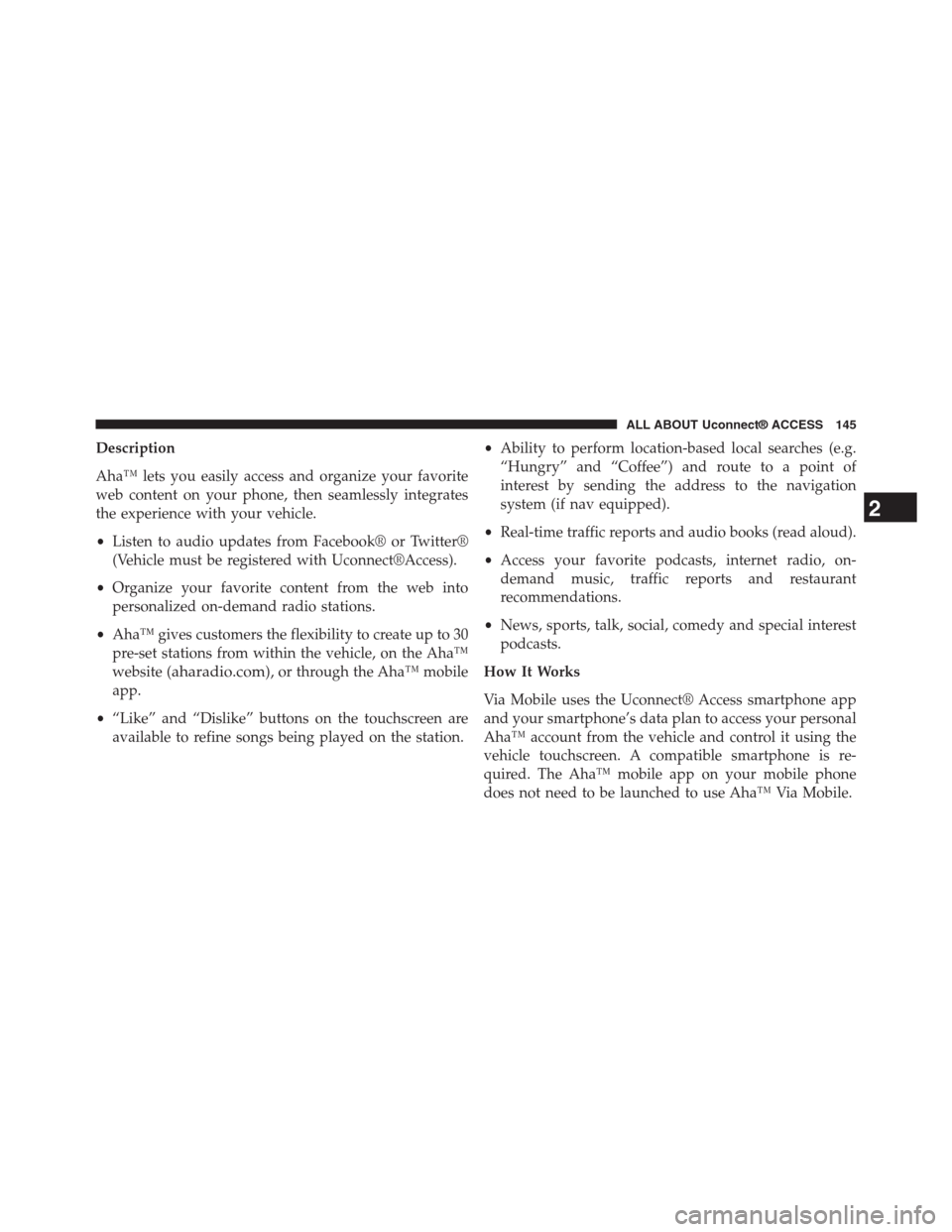
Description
Aha™ lets you easily access and organize your favorite
web content on your phone, then seamlessly integrates
the experience with your vehicle.
•Listen to audio updates from Facebook® or Twitter®
(Vehicle must be registered with Uconnect®Access).
•Organize your favorite content from the web into
personalized on-demand radio stations.
•Aha™ gives customers the flexibility to create up to 30
pre-set stations from within the vehicle, on the Aha™
website (aharadio.com), or through the Aha™ mobile
app.
•“Like” and “Dislike” buttons on the touchscreen are
available to refine songs being played on the station.
•Ability to perform location-based local searches (e.g.
“Hungry” and “Coffee”) and route to a point of
interest by sending the address to the navigation
system (if nav equipped).
•Real-time traffic reports and audio books (read aloud).
•Access your favorite podcasts, internet radio, on-
demand music, traffic reports and restaurant
recommendations.
•News, sports, talk, social, comedy and special interest
podcasts.
How It Works
Via Mobile uses the Uconnect® Access smartphone app
and your smartphone’s data plan to access your personal
Aha™ account from the vehicle and control it using the
vehicle touchscreen. A compatible smartphone is re-
quired. The Aha™ mobile app on your mobile phone
does not need to be launched to use Aha™ Via Mobile.
2
ALL ABOUT Uconnect® ACCESS 145