Page 187 of 429
Equalizer
Press the “Equalizer” button on the touchscreen to acti-
vate the Equalizer screen.
Press the “+” or “–” buttons, or by pressing and dragging
over the level bar for each of the equalizer bands. The
level value, which spans between ±9, is displayed at the
bottom of each of the Bands.
Speed Adjusted Volume
Press the “Speed Adjusted Volume” button on the touch-
screen to activate the Speed Adjusted Volume screen.
The Speed Adjusted Volume is adjusted by pressing of
the “+” and “–” buttons or by pressing, and dragging
over the Level Bar This alters the automatic adjustment of
186 Uconnect® 8.4A — If Equipped
Page 189 of 429

shows items and it’s sub-functions, which can be scrolled
by pressing the “Up” and “Down” buttons to the right.
The TUNE/SCROLL knob can also be used to scroll.
Media Mode
Press the “Media” button on the touchscreen to select the
desired audio source: Disc.
Repeat
Press the “Repeat” button on the touchscreen to toggle
the repeat functionality. The Repeat button on the touch-
screen is highlighted when active. The Radio will con-
tinue to play the current track, repeatedly, as long as the
repeat is active.
Shuffle
Press the “Shuffle” button on the touchscreen to play the
selections on the compact disc in random order to
provide an interesting change of pace. Press the button
on the touchscreen a second time to turn this feature off.
Info
Press the “Info” button on the touchscreen to display the
current track information. Press the “Info” button on the
touchscreen a second time to cancel this feature.
Tracks
Press the “trks” button on the touchscreen to display a
pop up with the Song List. The currently playing song is
indicated by an arrow and lines above and below the
song title. When in the Tracks List screen you can rotate
the TUNE/SCROLL knob to highlight a track (indicated
by the line above and below the track name) and then
push the ENTER/BROWSE knob to start playing that
track.
Pressing the “trks” button on the touchscreen while the
pop up is displayed will close the pop up.
188 Uconnect® 8.4A — If Equipped
Page 190 of 429

USB/iPod® Mode
Overview
USB/iPod® Mode is entered by either inserting a USB
device or iPod® and cable into the USB Port or press the
“iPod®” button on the left side of the display.
Seek Up/Seek Down
Press and release the Seek Upbutton on the touch-
screen for the next selection on the USB device/iPod®.
Press and release the Seek Downbutton on the
touchscreen to return to the beginning of the current
selection, or to return to the beginning of the previous
selection if the USB device/iPod® is within the first
three seconds of the current selection.
Browse
Press the “Browse” button on the touchscreen to display
the browse window. The left side of the browse window
displays a list of ways you can browse through the
contents of the USB device/iPod®. If supported by the
device, you can browse by Folders, Artists, Playlists,
Albums, Songs, etc. Press the desired button on the left
side of the screen. The center of the browse window
shows items and it’s sub-functions, which can be scrolled
by pressing the “Up” and “Down” buttons to the right.
The TUNE/SCROLL knob can also be used to scroll.
Media Mode
Press the “Media” button on the touchscreen to select the
desired audio source: USB.
Repeat
Press the “Repeat” button on the touchscreen to toggle
the repeat functionality. The Repeat button on the touch-
screen is highlighted when active. The Radio will con-
tinue to play the current track, repeatedly, as long as the
repeat is active.
3
Uconnect® 8.4A — If Equipped 189
Page 193 of 429

Browse
Press the “Browse” button on the touchscreen to display
the browse window. The left side of the browse window
displays a list of ways you can browse through the
contents of the SD Card. If supported by the device, you
can browse by Folders, Artists, Playlists, Albums, Songs,
etc. Press the desired button on the left side of the screen.
The center of the browse window shows items and it’s
sub-functions, which can be scrolled by pressing the
“Up” and “Down” buttons to the right. The TUNE/
SCROLL knob can also be used to scroll.
Media Mode
Press the “Media” button on the touchscreen to select the
desired audio source: SD Card
Repeat
Press the “Repeat” button on the touchscreen to toggle
the repeat functionality. The Repeat button on the touch-
screen is highlighted when active. The Radio will con-
tinue to play the current track, repeatedly, as long as the
repeat is active.
Shuffle
Press the “Shuffle” button on the touchscreen to play the
selections on the SD Card device in random order to
provide an interesting change of pace. Press the “Shuffle”
button on the touchscreen a second time to turn this
feature off.
Info
Press the “Info” button on the touchscreen to display the
current track information. Press the “Info” button on the
touchscreen a second time to cancel this feature.
192 Uconnect® 8.4A — If Equipped
Page 211 of 429
Call Controls
The touchscreen allows you to control the following call
features:
•Answer
•End
•Ignore
•Hold/unhold
•Mute/unmute
•Transfer the call to/from the phone
•Swap two active calls
•Join two active calls together
Touch-Tone Number Entry
1. Press the “Phone” button on the touchscreen.
2. Press the “Dial” button on the touchscreen.
3. The Touch-Tone screen will be displayed.
4. Use the numbered buttons on the touchscreens to
enter the number and press “Call.”
To send a touch-tone using Voice Recognition (VR), push
the Voice Commandbutton on your steering
wheel while in a call and say “Send 1234#” or you can
say “Send Voicemail Password” if Voicemail password
is stored in your mobile phonebook.
210 Uconnect® 8.4A — If Equipped
Page 264 of 429
With the map displayed you have the following features
available.
Menu
Press this button on the touchscreen to return to the Nav
Main Menu.
Zoom In +/ Zoom Out –
Press the Zoom In (+) or Zoom Out (–) buttons on the
touchscreen to change the zoom level. Roads with lower
functional classification are not shown in higher zoom
levels. (E.g. residential streets, lightly-traveled county
roads.)
Time of Arrival/Time to Destination/Distance (only
during route guidance)
Press the button on the touchscreen in the upper right
area to the display items available. Press the desired
option button on the touchscreen.
•Time of Arrival
•Time to Destination
•Distance
3
Uconnect® 8.4A — If Equipped 263
Page 271 of 429
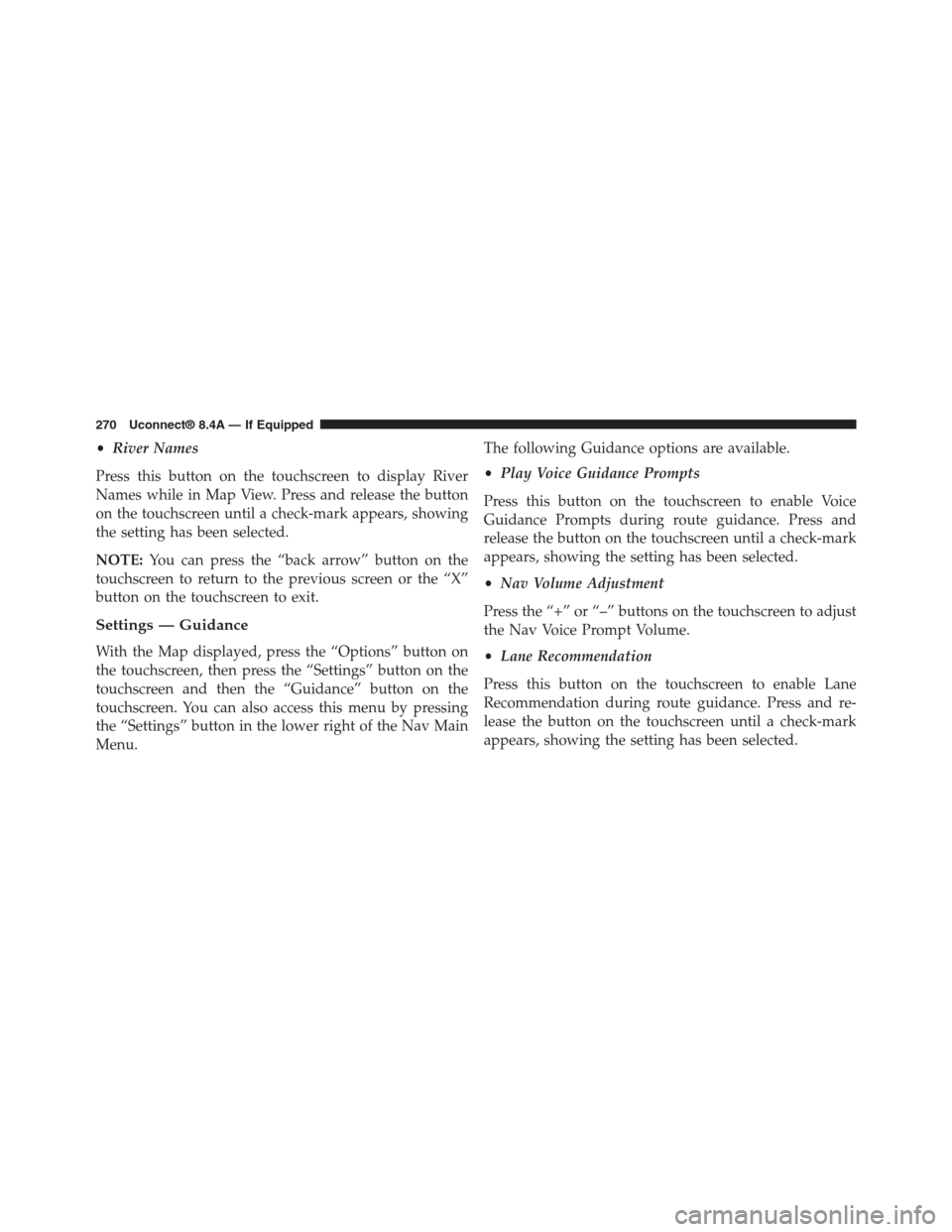
•River Names
Press this button on the touchscreen to display River
Names while in Map View. Press and release the button
on the touchscreen until a check-mark appears, showing
the setting has been selected.
NOTE:You can press the “back arrow” button on the
touchscreen to return to the previous screen or the “X”
button on the touchscreen to exit.
Settings — Guidance
With the Map displayed, press the “Options” button on
the touchscreen, then press the “Settings” button on the
touchscreen and then the “Guidance” button on the
touchscreen. You can also access this menu by pressing
the “Settings” button in the lower right of the Nav Main
Menu.
The following Guidance options are available.
•Play Voice Guidance Prompts
Press this button on the touchscreen to enable Voice
Guidance Prompts during route guidance. Press and
release the button on the touchscreen until a check-mark
appears, showing the setting has been selected.
•Nav Volume Adjustment
Press the “+” or “–” buttons on the touchscreen to adjust
the Nav Voice Prompt Volume.
•Lane Recommendation
Press this button on the touchscreen to enable Lane
Recommendation during route guidance. Press and re-
lease the button on the touchscreen until a check-mark
appears, showing the setting has been selected.
270 Uconnect® 8.4A — If Equipped
Page 292 of 429
Uconnect® 8.4AN SYSTEM
1. Radio
Press the “Radio” button on the touchscreen to enter
Radio Mode. The different tuner modes; AM, FM and
SXM can be selected by pressing the corresponding
buttons on the touchscreens in Radio Mode.
2. Media
Press the “Media” button on the touchscreen to access
media sources such as: Disc (If Equipped), USB Device,
AUX, Bluetooth®, and SD Card (If Equipped) as long as
the requested media is present.
3. Controls
Press the#Controls#button on the touchscreen to adjust
the auto-dimming mirror, heated & vented seats, heated
& vented steering wheel (if equipped).
4. Climate
Refer to Climate Controls in your vehicles Owner ’s
Manual for further details.
5. Nav
Press the “Nav” button on the touchscreen to access the
Navigation feature. Refer to the Navigation section in
this manual for further details.
4
Uconnect® 8.4AN — If Equipped 291