Page 80 of 429

FAQs
1.How do I know if I have a good signal strength?
There is a signal strength indicator on the Apps button
of the radio touchscreen.
2.What do I do if the WiFi Hotspot connection drops
while I’m driving?The connection will be automatic
when you enter an area with cellular coverage. Factors
affecting the performance of WiFi Hotspot include:
cellular network signal strength and quality, time of
day, number of channels used by the service provider,
type of connection, number of client using WiFi
Hotspot, client device.
3.What is the factory default security setting?WPA2/
WPA
4.What if I want to create a custom password for my
connection?Select either WPA2/WPA or the WEP
setting and create a pass phrase by pressing Apps >
All Apps > WiFi Hotspot > View/Edit Pass phrase.
5.I do not see the connection on my wireless laptop or
phone, what should I do?Refer to your device’s
owner ’s manual for specific information related to
your device.
6.Are there any data constraints with WiFi Hotspot?
WiFi Hotspot must be purchased in either one day, one
week or one month durations.
2
ALL ABOUT Uconnect® ACCESS 79
Page 167 of 429
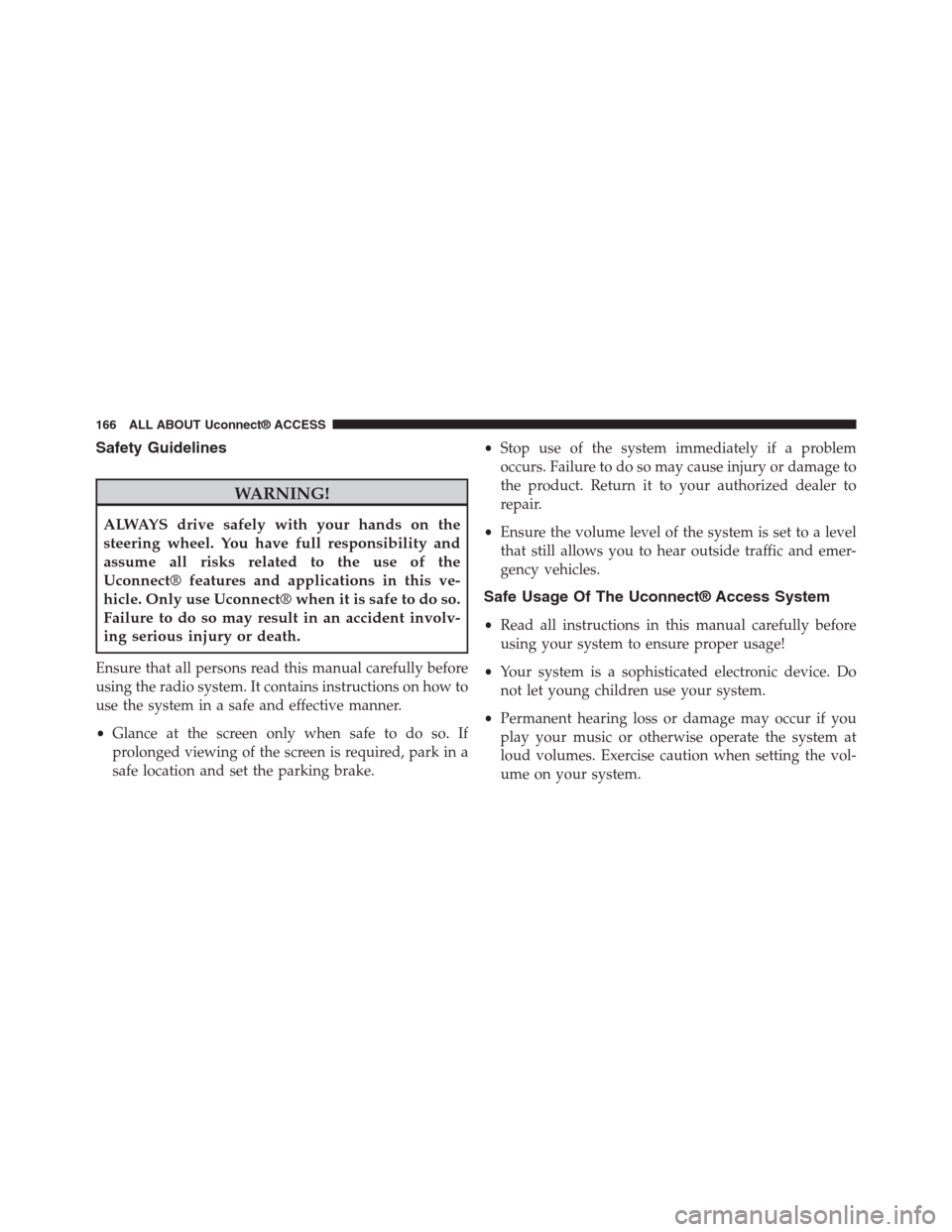
Safety Guidelines
WARNING!
ALWAYS drive safely with your hands on the
steering wheel. You have full responsibility and
assume all risks related to the use of the
Uconnect® features and applications in this ve-
hicle. Only use Uconnect® when it is safe to do so.
Failure to do so may result in an accident involv-
ing serious injury or death.
Ensure that all persons read this manual carefully before
using the radio system. It contains instructions on how to
use the system in a safe and effective manner.
•Glance at the screen only when safe to do so. If
prolonged viewing of the screen is required, park in a
safe location and set the parking brake.
•Stop use of the system immediately if a problem
occurs. Failure to do so may cause injury or damage to
the product. Return it to your authorized dealer to
repair.
•Ensure the volume level of the system is set to a level
that still allows you to hear outside traffic and emer-
gency vehicles.
Safe Usage Of The Uconnect® Access System
•Read all instructions in this manual carefully before
using your system to ensure proper usage!
•Your system is a sophisticated electronic device. Do
not let young children use your system.
•Permanent hearing loss or damage may occur if you
play your music or otherwise operate the system at
loud volumes. Exercise caution when setting the vol-
ume on your system.
166 ALL ABOUT Uconnect® ACCESS
Page 174 of 429
Uconnect® 8.4A SYSTEM
1. Radio
Press the “Radio” button on the touchscreen to enter
Radio Mode. The different tuner modes; AM, FM and
SXM can be selected by pressing the corresponding
buttons on the touchscreen in Radio Mode.
2. Media
Press the “Media” button on the touchscreen to access
media sources such as: Disc, USB Device and AUX as
long as the requested media is present.
3. Controls
Press the “Controls” button on the touchscreen to cus-
tomize settings for heated seat and heated steering
wheel. Also provides access to the “Settings” screen.
4. Climate
Refer to Climate Controls in your vehicles Owner ’s
Manual for further details.
5. Nav (If Equipped)
The Uconnect® 8.4A System is Navigation-Capable for
dealer activation.
3
Uconnect® 8.4A — If Equipped 173
Page 196 of 429
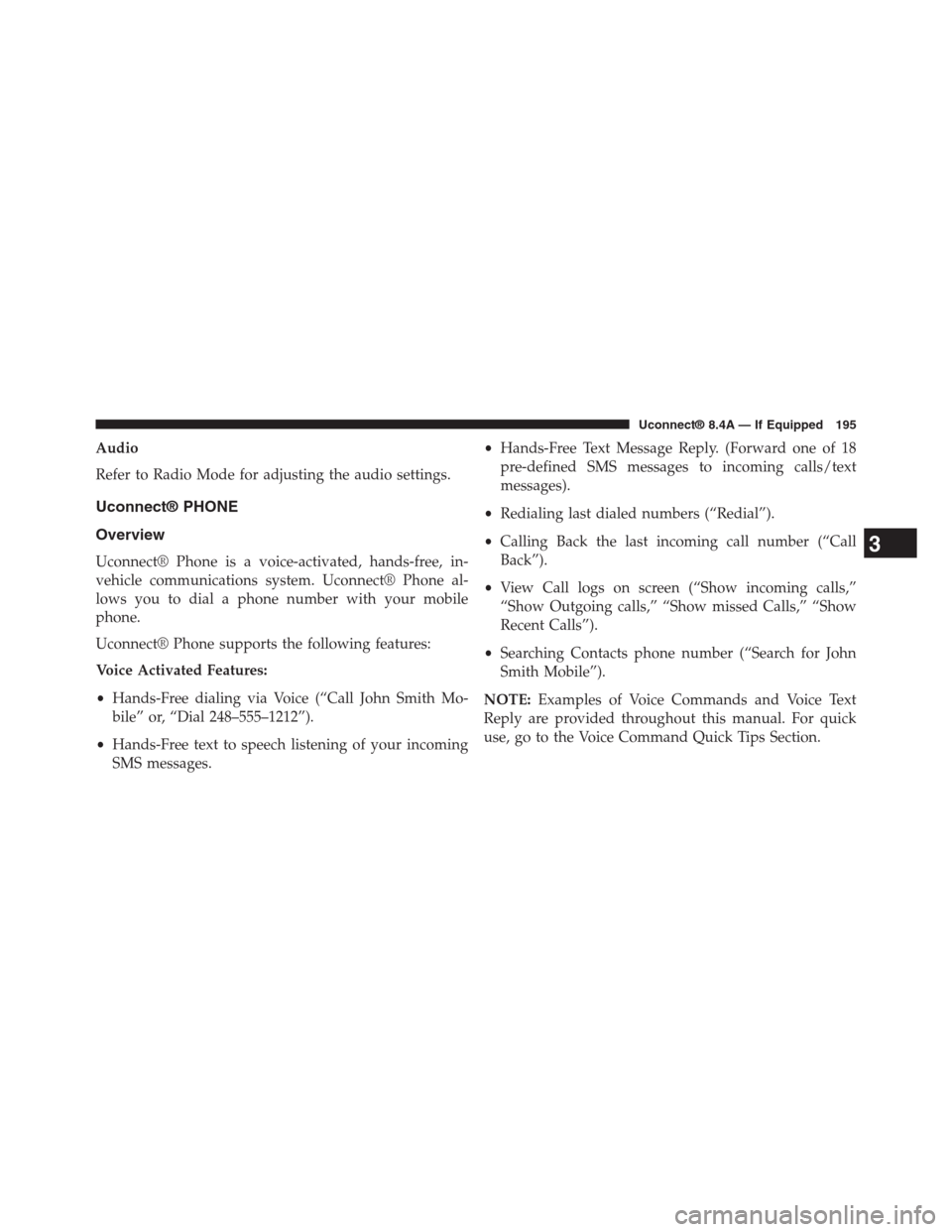
Audio
Refer to Radio Mode for adjusting the audio settings.
Uconnect® PHONE
Overview
Uconnect® Phone is a voice-activated, hands-free, in-
vehicle communications system. Uconnect® Phone al-
lows you to dial a phone number with your mobile
phone.
Uconnect® Phone supports the following features:
Voice Activated Features:
•Hands-Free dialing via Voice (“Call John Smith Mo-
bile” or, “Dial 248–555–1212”).
•Hands-Free text to speech listening of your incoming
SMS messages.
•Hands-Free Text Message Reply. (Forward one of 18
pre-defined SMS messages to incoming calls/text
messages).
•Redialing last dialed numbers (“Redial”).
•Calling Back the last incoming call number (“Call
Back”).
•View Call logs on screen (“Show incoming calls,”
“Show Outgoing calls,” “Show missed Calls,” “Show
Recent Calls”).
•Searching Contacts phone number (“Search for John
Smith Mobile”).
NOTE:Examples of Voice Commands and Voice Text
Reply are provided throughout this manual. For quick
use, go to the Voice Command Quick Tips Section.
3
Uconnect® 8.4A — If Equipped 195