Page 151 of 429
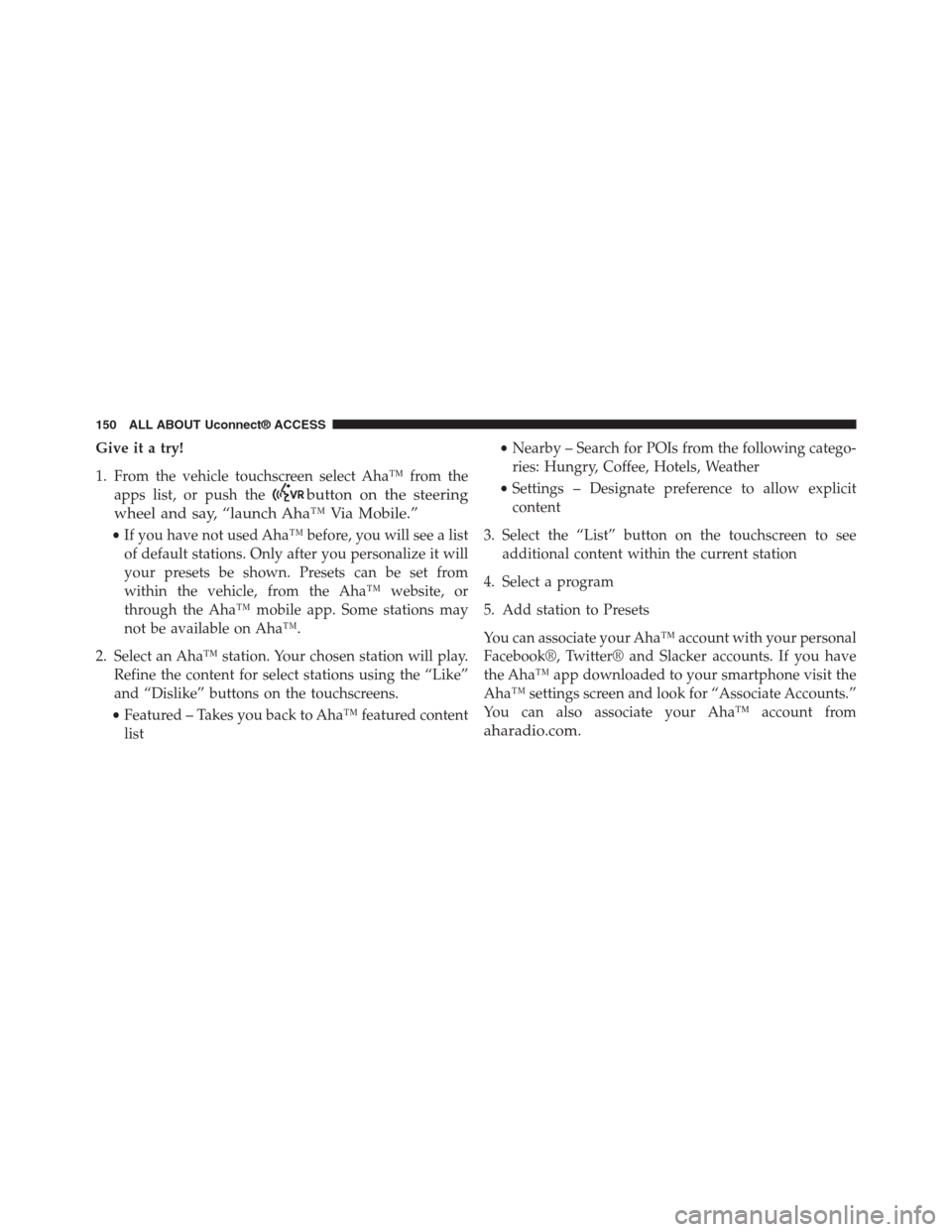
Give it a try!
1. From the vehicle touchscreen select Aha™ from the
apps list, or push thebutton on the steering
wheel and say, “launch Aha™ Via Mobile.”
•If you have not used Aha™ before, you will see a list
of default stations. Only after you personalize it will
your presets be shown. Presets can be set from
within the vehicle, from the Aha™ website, or
through the Aha™ mobile app. Some stations may
not be available on Aha™.
2. Select an Aha™ station. Your chosen station will play.
Refine the content for select stations using the “Like”
and “Dislike” buttons on the touchscreens.
•Featured – Takes you back to Aha™ featured content
list
•Nearby – Search for POIs from the following catego-
ries: Hungry, Coffee, Hotels, Weather
•Settings – Designate preference to allow explicit
content
3. Select the “List” button on the touchscreen to see
additional content within the current station
4. Select a program
5. Add station to Presets
You can associate your Aha™ account with your personal
Facebook®, Twitter® and Slacker accounts. If you have
the Aha™ app downloaded to your smartphone visit the
Aha™ settings screen and look for “Associate Accounts.”
You can also associate your Aha™ account from
aharadio.com.
150 ALL ABOUT Uconnect® ACCESS
Page 153 of 429
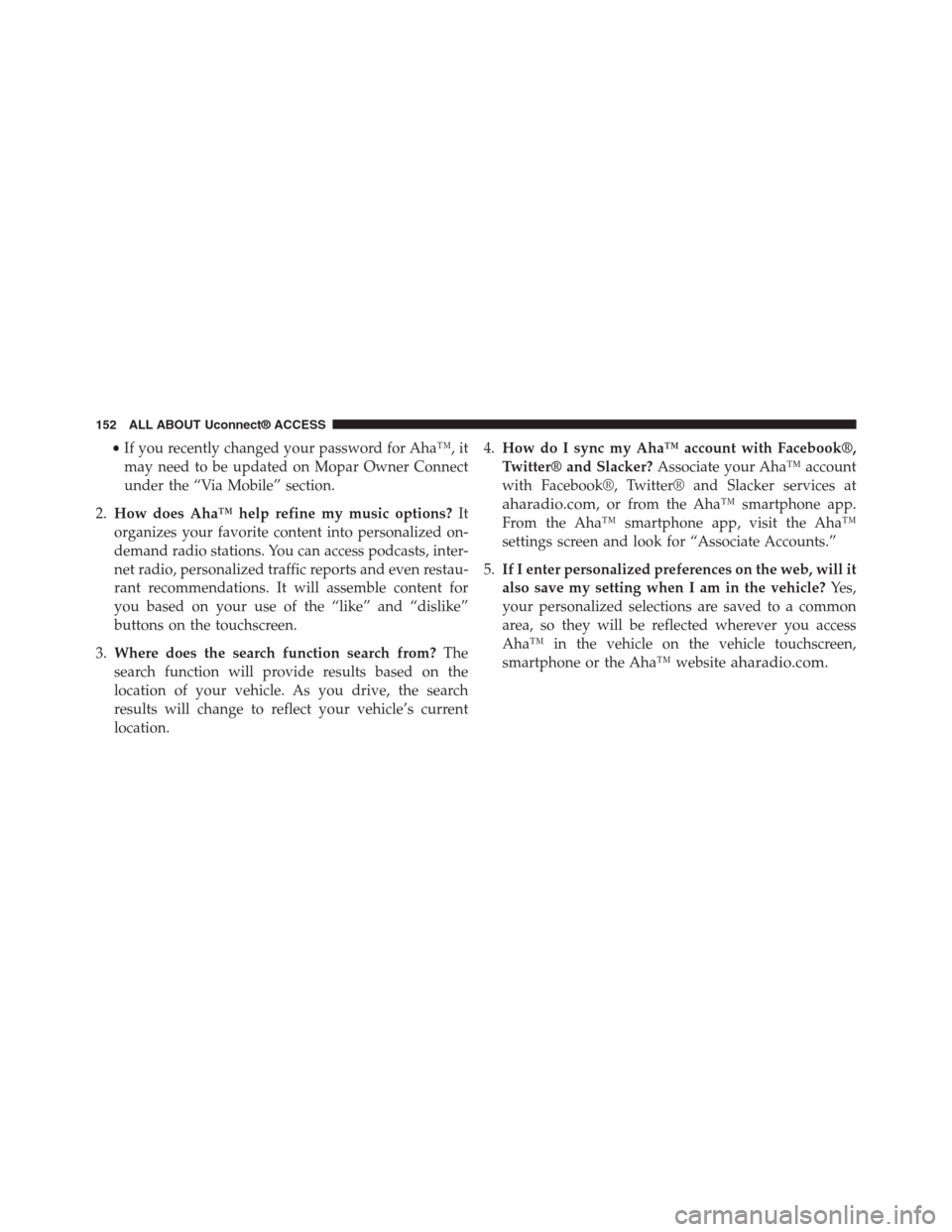
•If you recently changed your password for Aha™, it
may need to be updated on Mopar Owner Connect
under the “Via Mobile” section.
2.How does Aha™ help refine my music options?It
organizes your favorite content into personalized on-
demand radio stations. You can access podcasts, inter-
net radio, personalized traffic reports and even restau-
rant recommendations. It will assemble content for
you based on your use of the “like” and “dislike”
buttons on the touchscreen.
3.Where does the search function search from?The
search function will provide results based on the
location of your vehicle. As you drive, the search
results will change to reflect your vehicle’s current
location.
4.How do I sync my Aha™ account with Facebook®,
Twitter® and Slacker?Associate your Aha™ account
with Facebook®, Twitter® and Slacker services at
aharadio.com, or from the Aha™ smartphone app.
From the Aha™ smartphone app, visit the Aha™
settings screen and look for “Associate Accounts.”
5.If I enter personalized preferences on the web, will it
also save my setting when I am in the vehicle?Yes,
your personalized selections are saved to a common
area, so they will be reflected wherever you access
Aha™ in the vehicle on the vehicle touchscreen,
smartphone or the Aha™ websiteaharadio.com.
152 ALL ABOUT Uconnect® ACCESS
Page 174 of 429
Uconnect® 8.4A SYSTEM
1. Radio
Press the “Radio” button on the touchscreen to enter
Radio Mode. The different tuner modes; AM, FM and
SXM can be selected by pressing the corresponding
buttons on the touchscreen in Radio Mode.
2. Media
Press the “Media” button on the touchscreen to access
media sources such as: Disc, USB Device and AUX as
long as the requested media is present.
3. Controls
Press the “Controls” button on the touchscreen to cus-
tomize settings for heated seat and heated steering
wheel. Also provides access to the “Settings” screen.
4. Climate
Refer to Climate Controls in your vehicles Owner ’s
Manual for further details.
5. Nav (If Equipped)
The Uconnect® 8.4A System is Navigation-Capable for
dealer activation.
3
Uconnect® 8.4A — If Equipped 173
Page 175 of 429
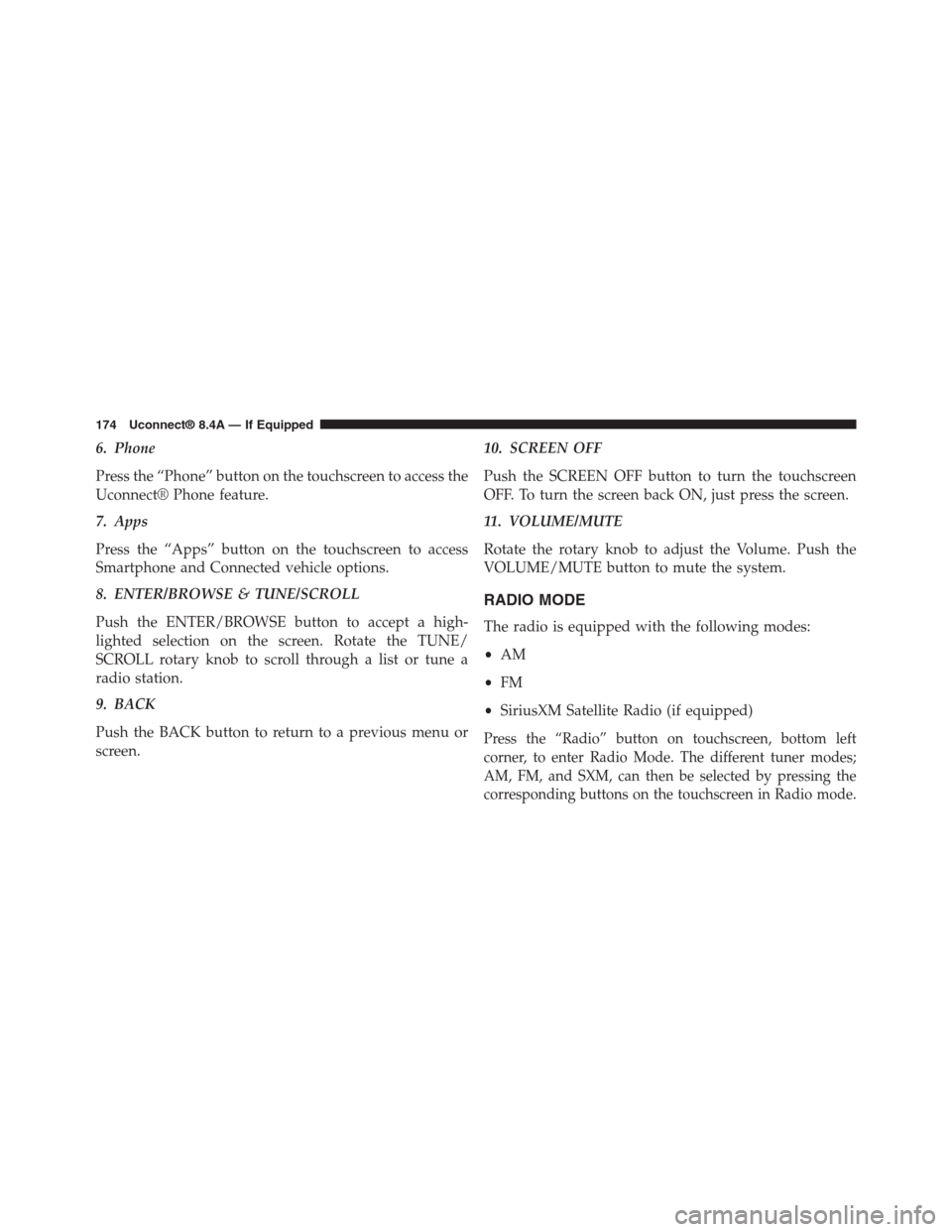
6. Phone
Press the “Phone” button on the touchscreen to access the
Uconnect® Phone feature.
7. Apps
Press the “Apps” button on the touchscreen to access
Smartphone and Connected vehicle options.
8. ENTER/BROWSE & TUNE/SCROLL
Push the ENTER/BROWSE button to accept a high-
lighted selection on the screen. Rotate the TUNE/
SCROLL rotary knob to scroll through a list or tune a
radio station.
9. BACK
Push the BACK button to return to a previous menu or
screen.
10. SCREEN OFF
Push the SCREEN OFF button to turn the touchscreen
OFF. To turn the screen back ON, just press the screen.
11. VOLUME/MUTE
Rotate the rotary knob to adjust the Volume. Push the
VOLUME/MUTE button to mute the system.
RADIO MODE
The radio is equipped with the following modes:
•AM
•FM
•SiriusXM Satellite Radio (if equipped)
Press the “Radio” button on touchscreen, bottom left
corner, to enter Radio Mode. The different tuner modes;
AM, FM, and SXM, can then be selected by pressing the
corresponding buttons on the touchscreen in Radio mode.
174 Uconnect® 8.4A — If Equipped
Page 176 of 429

VOLUME/MUTE Control
Push the VOLUME/MUTE control knob to mute the
radio. Push the VOLUME/MUTE control knob a second
time to unmute the radio.
The electronic volume control turns continuously (360
degrees) in either direction, without stopping. Turning
the Volume control knob clockwise increases the volume,
and counter-clockwise decreases it.
TUNE/SCROLL Control
When the audio system is turned on, the sound will be
set at the same volume level as last played.
Turn the rotary TUNE/SCROLL control knob clockwise
to increase or counterclockwise to decrease the radio
station frequency. Press the ENTER/BROWSE button to
choose a selection.
Screen Close
The “X” button on touchscreen, located at the top right,
provides a means to close the Direct Tune Screen. The
Direct Tune Screen also auto closes if no activity occurs
within 10 seconds.
Seek And Direct Tune Functions
The Seek Up and Down functions are activated by
pressing the “double arrow”buttons on the
touchscreen to the right and left of the radio station
display, or by pushing the left “Steering Wheel Audio
Control” (if equipped) up or down.
Seek Up
Press and release the “Seek Up”button on the
touchscreen to tune the radio to the next listenable
station or channel. During a Seek Up function, if the
3
Uconnect® 8.4A — If Equipped 175
Page 178 of 429
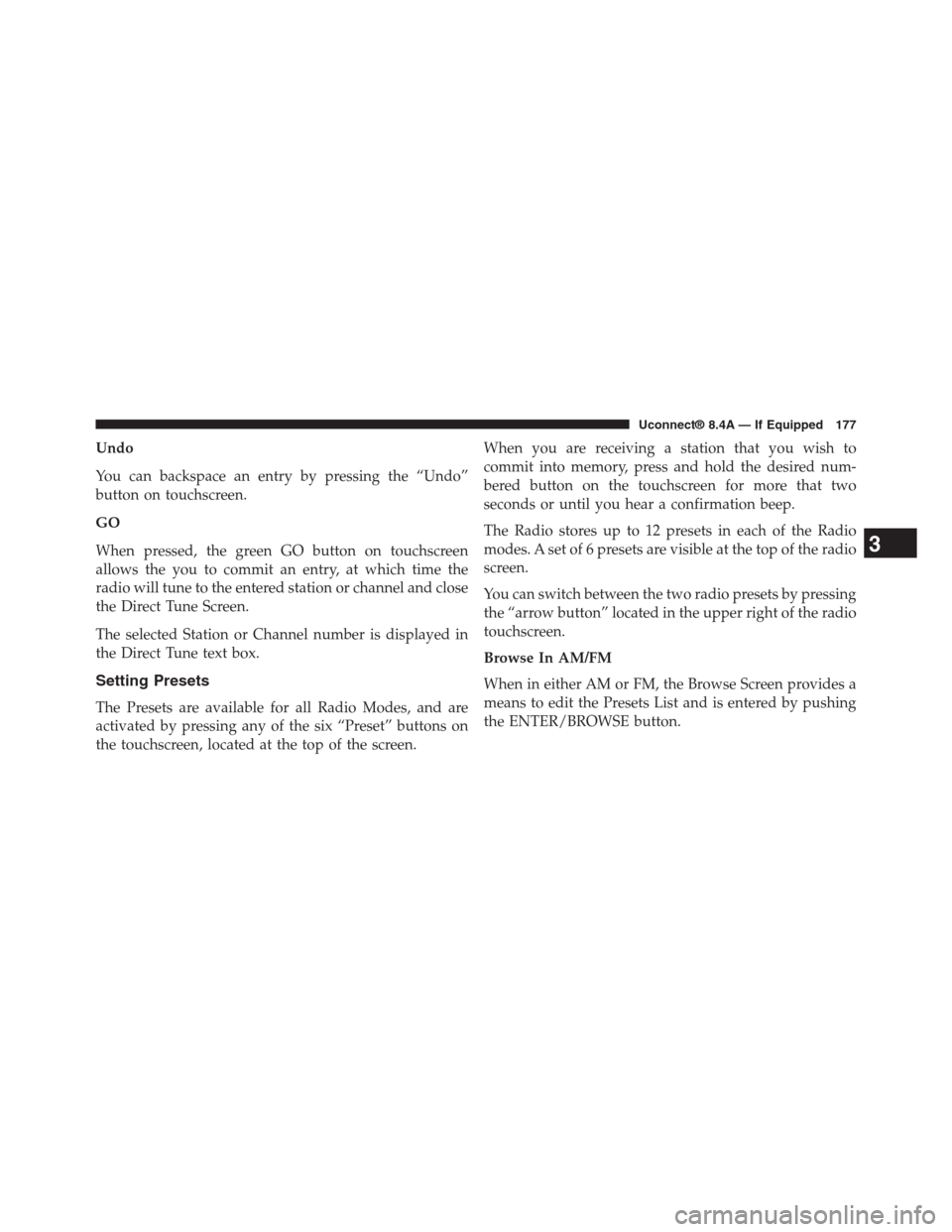
Undo
You can backspace an entry by pressing the “Undo”
button on touchscreen.
GO
When pressed, the green GO button on touchscreen
allows the you to commit an entry, at which time the
radio will tune to the entered station or channel and close
the Direct Tune Screen.
The selected Station or Channel number is displayed in
the Direct Tune text box.
Setting Presets
The Presets are available for all Radio Modes, and are
activated by pressing any of the six “Preset” buttons on
the touchscreen, located at the top of the screen.
When you are receiving a station that you wish to
commit into memory, press and hold the desired num-
bered button on the touchscreen for more that two
seconds or until you hear a confirmation beep.
The Radio stores up to 12 presets in each of the Radio
modes. A set of 6 presets are visible at the top of the radio
screen.
You can switch between the two radio presets by pressing
the “arrow button” located in the upper right of the radio
touchscreen.
Browse In AM/FM
When in either AM or FM, the Browse Screen provides a
means to edit the Presets List and is entered by pushing
the ENTER/BROWSE button.
3
Uconnect® 8.4A — If Equipped 177
Page 181 of 429
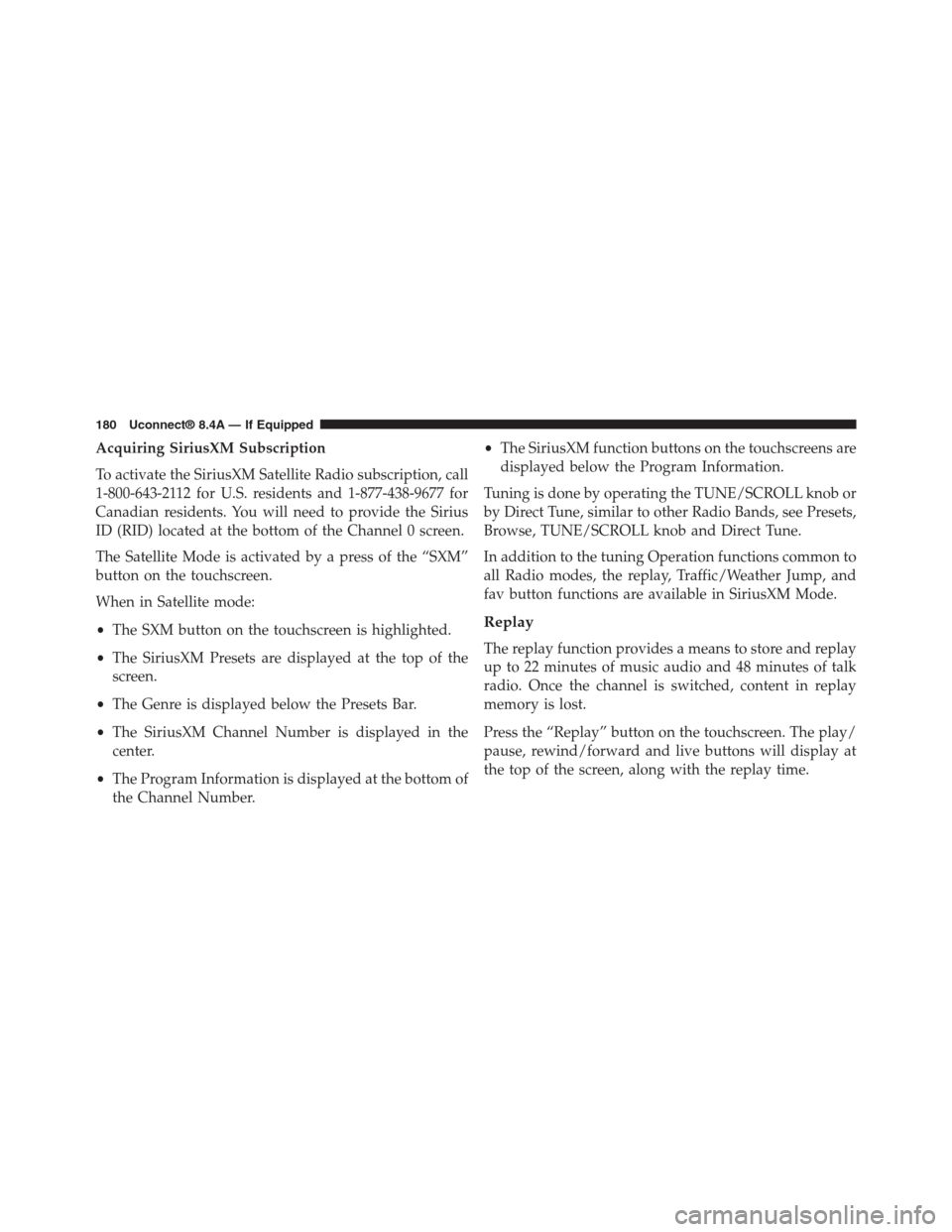
Acquiring SiriusXM Subscription
To activate the SiriusXM Satellite Radio subscription, call
1-800-643-2112 for U.S. residents and 1-877-438-9677 for
Canadian residents. You will need to provide the Sirius
ID (RID) located at the bottom of the Channel 0 screen.
The Satellite Mode is activated by a press of the “SXM”
button on the touchscreen.
When in Satellite mode:
•The SXM button on the touchscreen is highlighted.
•The SiriusXM Presets are displayed at the top of the
screen.
•The Genre is displayed below the Presets Bar.
•The SiriusXM Channel Number is displayed in the
center.
•The Program Information is displayed at the bottom of
the Channel Number.
•The SiriusXM function buttons on the touchscreens are
displayed below the Program Information.
Tuning is done by operating the TUNE/SCROLL knob or
by Direct Tune, similar to other Radio Bands, see Presets,
Browse, TUNE/SCROLL knob and Direct Tune.
In addition to the tuning Operation functions common to
all Radio modes, the replay, Traffic/Weather Jump, and
fav button functions are available in SiriusXM Mode.
Replay
The replay function provides a means to store and replay
up to 22 minutes of music audio and 48 minutes of talk
radio. Once the channel is switched, content in replay
memory is lost.
Press the “Replay” button on the touchscreen. The play/
pause, rewind/forward and live buttons will display at
the top of the screen, along with the replay time.
180 Uconnect® 8.4A — If Equipped
Page 186 of 429
Alert Settings
Press the “Alert Setting” tab at the top of the screen. The
Alert Settings menu allows you to choose from “Alert me
to on-air games upon start” or “Alert upon score update”
or both when one or more of your selections is airing on
any of the SiriusXM channels.
Audio
Press of the “Audio” button on the touchscreen to
activate the Audio settings screen to adjust
Balance\Fade, Equalizer, and Speed Adjusted Volume.
You can return to the Radio screen by pressing the “X”
located at the top right.
Balance/Fade
Press the “Balance/Fade” button on the touchscreen to
Balance audio between the front speakers or fade the
audio between the rear and front speakers.
Pressing the “Front,” “Rear,” “Left,” or “Right” buttons
or press and drag the blue Speaker Icon to adjust the
Balance/Fade.
3
Uconnect® 8.4A — If Equipped 185