Page 12 of 429
WARNING!
ALWAYS drive safely with your hands on the
steering wheel. You have full responsibility and
assume all risks related to the use of the
Uconnect® features and applications in this ve-
hicle. Only use Uconnect® when it is safe to do so.
Failure to do so may result in an accident involv-
ing serious injury or death.
2
ALL ABOUT Uconnect® ACCESS 11
Page 52 of 429

Requirements
•This feature is available only on vehicles sold in the
US.
•Vehicle must be properly equipped with the
Uconnect® Access System.
•Vehicle must be in range of a usable and authorized
cellular signal.
•Vehicle must be powered in the ON/RUN or ACC
(Accessory) position with a properly functioning elec-
trical system.
WARNING!
•Never place anything on or near the vehicle’s
wireless and GPS antennas. You could prevent
wireless and GPS signal reception, which can pre-
vent your vehicle from placing an emergency call.
Wireless and GPS signal reception is required for
the 9-1-1 Call system to function properly.
•Failure to perform scheduled maintenance and
regularly inspect your vehicle may result in vehicle
damage, accident or injury.
•Ignoring the Rearview Mirror light could mean you
will not have 9-1-1 Call services if needed. If the
Rearview Mirror light is illuminated, have an au-
thorized dealer service the 9-1-1 Call system imme-
diately.
(Continued)
2
ALL ABOUT Uconnect® ACCESS 51
Page 53 of 429

WARNING!(Continued)
•The Occupant Restraint Controller (ORC) turns on
the Air Bag Warning Light on the instrument panel
if a malfunction in any part of the air bag system is
detected. If the Air Bag Warning Light is illumi-
nated, the air bag system may not be working
properly and the 9-1-1 system may not be able to
send a signal to a 9-1-1 operator. If the Air Bag
Warning Light is illuminated, have an authorized
dealer service your vehicle immediately.
•If anyone in the vehicle could be in danger (e.g.,
fire or smoke is visible, dangerous road conditions
or location), do not wait for voice contact from a
9-1-1 operator. All occupants should exit the vehicle
immediately and move to a safe location.
(Continued)
WARNING!(Continued)
•Do not add any aftermarket electrical equipment to
the vehicle’s electrical system. This may prevent
your vehicle from sending a signal to initiate an
emergency call. To avoid interference that can
cause the 9-1-1 Call system to fail, never add
aftermarket equipment (e.g., two-way mobile ra-
dio, CB radio, data recorder, etc.) to your vehicle’s
electrical system or modify the antennas on your
vehicle. If your vehicle loses power for any reason
(including during or after an accident) the
Uconnect® features, Apps and services among oth-
ers will not operate.
52 ALL ABOUT Uconnect® ACCESS
Page 64 of 429

Safety Information
WARNING!
•ALWAYS drive safely with your hands on the
steering wheel. You have full responsibility and
assume all risks related to the use of the Uconnect®
features and applications in this vehicle. Only use
Uconnect® when it is safe to do so. Failure to do so
may result in an accident involving serious injury
or death.
•It is not possible to use some of the touchscreen
features while the vehicle is in motion (e.g. key
pad).
Tips And Shortcuts
•To improve your search results, use single search terms
like “coffee” rather than multiple words, which may
deliver mixed results, for example, “home improve-
ment and gardening stores.”
•Press the “microphone” on the touchscreen to use
voice commands.
•If you wish to cancel a search request, press “Cancel.”
•To learn more about a listing, press the line that
appears on the display details such as the address,
phone number and hours of operation (if applicable).
•Sort results by Best Match, Rating or Distance (default
is Best Match).
•The Rating tab will re-sort your search based on
ratings submitted by everyday users to Yelp®’s online
database.
2
ALL ABOUT Uconnect® ACCESS 63
Page 73 of 429
WiFi Hotspot
Create A 3G WiFi Hotspot For Use In
Your Vehicle
Description
WiFi Hotspot is on-demand WiFi + 3G
connectivity that’s built-in and ready
to go whenever you are. Once your
vehicle is registered for Uconnect® Access, you can
purchase a WiFi Hotspot subscription at the Uconnect®
Store. After you’ve made your purchase, turn on your
signal and connect your devices.
WARNING!
Do Not use the WiFi Hotspot while operating the
vehicle. Only use the WiFi Hotspot when it is safe
to do so.
•Enables all your passengers to be simultaneously
connected to the web.
•Connect several devices at one time.
•Any WiFi-enabled device — such as a laptop or any
other portable enabled media can connect over your
private in-vehicle network.
•A high-speed, secured connection lets anyone on your
private network access the Web — great for working
and relaxing
72 ALL ABOUT Uconnect® ACCESS
Page 102 of 429
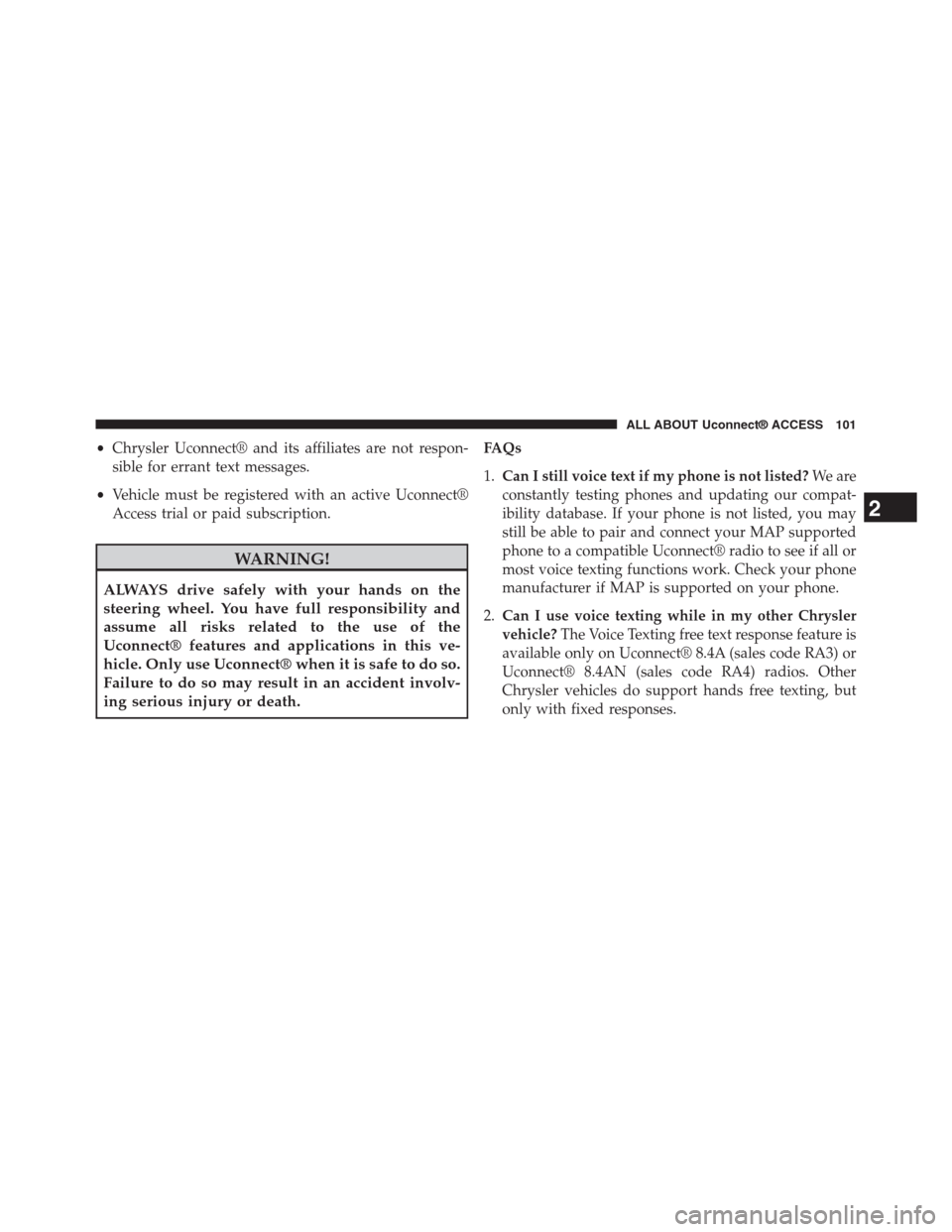
•Chrysler Uconnect® and its affiliates are not respon-
sible for errant text messages.
•Vehicle must be registered with an active Uconnect®
Access trial or paid subscription.
WARNING!
ALWAYS drive safely with your hands on the
steering wheel. You have full responsibility and
assume all risks related to the use of the
Uconnect® features and applications in this ve-
hicle. Only use Uconnect® when it is safe to do so.
Failure to do so may result in an accident involv-
ing serious injury or death.
FAQs
1.Can I still voice text if my phone is not listed?We are
constantly testing phones and updating our compat-
ibility database. If your phone is not listed, you may
still be able to pair and connect your MAP supported
phone to a compatible Uconnect® radio to see if all or
most voice texting functions work. Check your phone
manufacturer if MAP is supported on your phone.
2.Can I use voice texting while in my other Chrysler
vehicle?The Voice Texting free text response feature is
available only on Uconnect® 8.4A (sales code RA3) or
Uconnect® 8.4AN (sales code RA4) radios. Other
Chrysler vehicles do support hands free texting, but
only with fixed responses.
2
ALL ABOUT Uconnect® ACCESS 101
Page 167 of 429
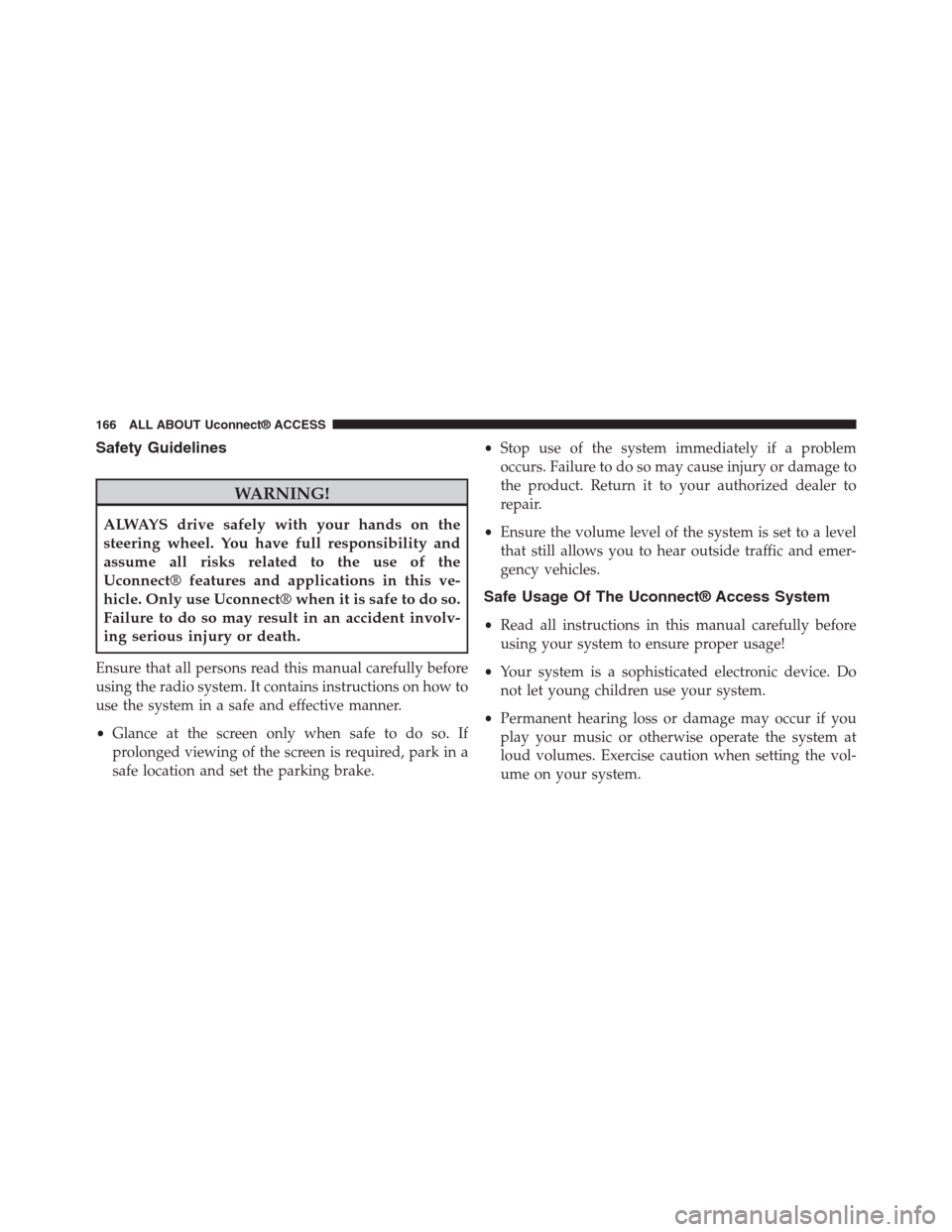
Safety Guidelines
WARNING!
ALWAYS drive safely with your hands on the
steering wheel. You have full responsibility and
assume all risks related to the use of the
Uconnect® features and applications in this ve-
hicle. Only use Uconnect® when it is safe to do so.
Failure to do so may result in an accident involv-
ing serious injury or death.
Ensure that all persons read this manual carefully before
using the radio system. It contains instructions on how to
use the system in a safe and effective manner.
•Glance at the screen only when safe to do so. If
prolonged viewing of the screen is required, park in a
safe location and set the parking brake.
•Stop use of the system immediately if a problem
occurs. Failure to do so may cause injury or damage to
the product. Return it to your authorized dealer to
repair.
•Ensure the volume level of the system is set to a level
that still allows you to hear outside traffic and emer-
gency vehicles.
Safe Usage Of The Uconnect® Access System
•Read all instructions in this manual carefully before
using your system to ensure proper usage!
•Your system is a sophisticated electronic device. Do
not let young children use your system.
•Permanent hearing loss or damage may occur if you
play your music or otherwise operate the system at
loud volumes. Exercise caution when setting the vol-
ume on your system.
166 ALL ABOUT Uconnect® ACCESS
Page 198 of 429
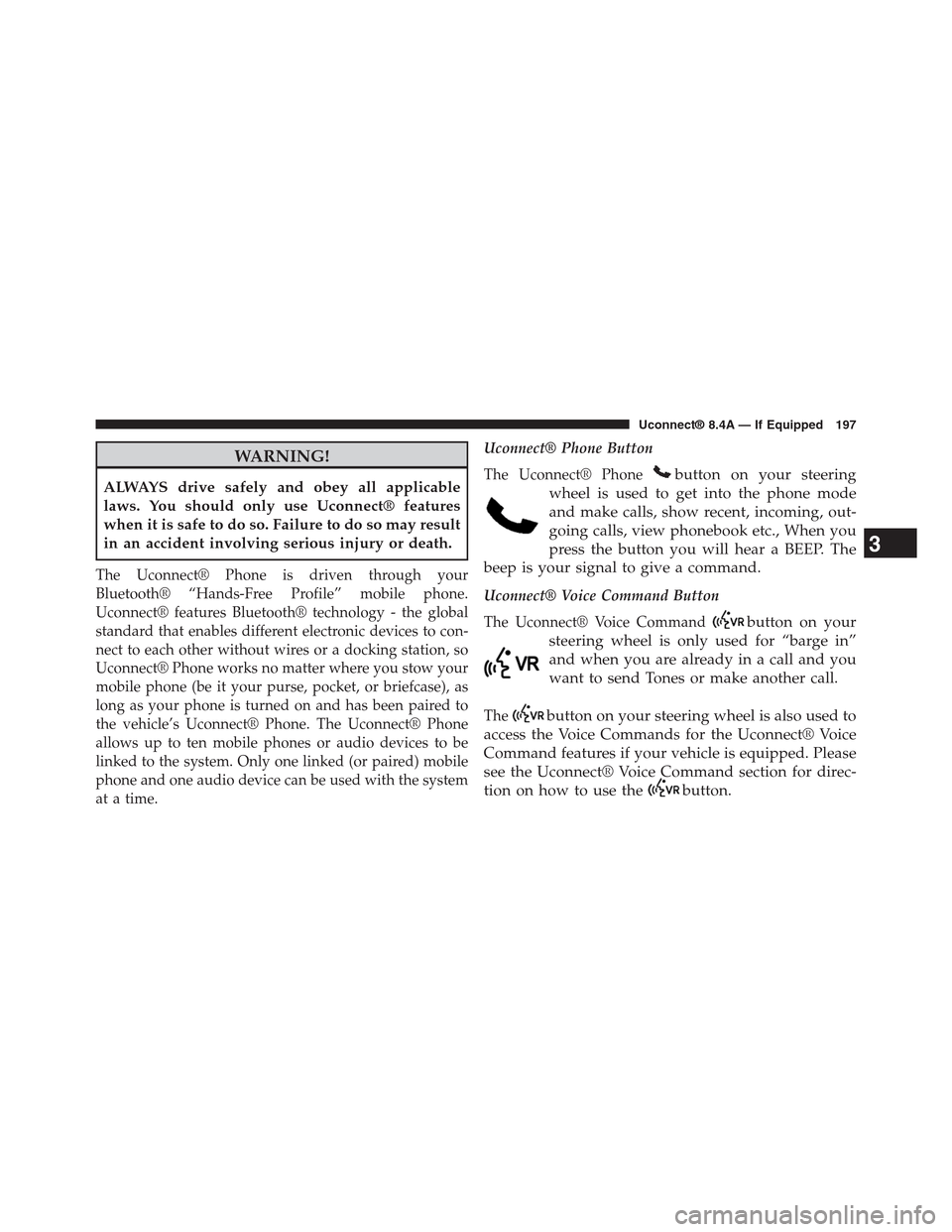
WARNING!
ALWAYS drive safely and obey all applicable
laws. You should only use Uconnect® features
when it is safe to do so. Failure to do so may result
in an accident involving serious injury or death.
The Uconnect® Phone is driven through your
Bluetooth® “Hands-Free Profile” mobile phone.
Uconnect® features Bluetooth® technology - the global
standard that enables different electronic devices to con-
nect to each other without wires or a docking station, so
Uconnect® Phone works no matter where you stow your
mobile phone (be it your purse, pocket, or briefcase), as
long as your phone is turned on and has been paired to
the vehicle’s Uconnect® Phone. The Uconnect® Phone
allows up to ten mobile phones or audio devices to be
linked to the system. Only one linked (or paired) mobile
phone and one audio device can be used with the system
at a time.
Uconnect® Phone Button
The Uconnect® Phonebutton on your steering
wheel is used to get into the phone mode
and make calls, show recent, incoming, out-
going calls, view phonebook etc., When you
press the button you will hear a BEEP. The
beep is your signal to give a command.
Uconnect® Voice Command Button
The Uconnect® Voice Commandbutton on your
steering wheel is only used for “barge in”
and when you are already in a call and you
want to send Tones or make another call.
Thebutton on your steering wheel is also used to
access the Voice Commands for the Uconnect® Voice
Command features if your vehicle is equipped. Please
see the Uconnect® Voice Command section for direc-
tion on how to use thebutton.
3
Uconnect® 8.4A — If Equipped 197