Page 6 of 429
The 8.4AN sets itself apart by offering these unique
features:
•HD Radio — U.S. Market Only
•Navigation Standard
•One-shot destination entry
•3D content (Select this option and zoom to an appro-
priate level. Not all tall buildings are in 3D)
•Enhanced Digital Terrain Model (DTM)
•SiriusXM Traffic with five (5) year Trial Included —
U.S. Market Only — If Equipped
•SiriusXM Travel Link with five (5) year Trial Included
— U.S. Market Only — If Equipped
NOTE:3D Landmarks are visible at 250ft and below, 3D
City Models are visible at 50ft and below and Digital
Terrain is visible at 100mi and below.1
IDENTIFYING YOUR RADIO 5
Page 11 of 429
1.The ASSIST And 9-1-1 Buttons On Your Rearview
Mirror
The ASSIST Button is used for contacting Roadside
Assistance, Vehicle Care and Uconnect® Care. The 9-1-1
button connects you directly to emergency services.
2.The Uconnect® “Apps” Button On The Menu Bar At
The Bottom Right Corner Of The In-Vehicle Touch-
screen
This is where you can begin registration for
Uconnect® Access, find the apps and purchase WiFi
Hotspot on demand.
3.The Uconnect® Voice Command And Uconnect®
Phone Buttons On Your Steering Wheel
The buttons let you use your voice to give commands,
make phone calls, send and receive text messages
hands-free, enter navigation destinations and control
your radio and media devices.
1 — Voice Recognition Button2—PhoneButton
10 ALL ABOUT Uconnect® ACCESS
Page 58 of 429
•The live and local search engine will scan 12 categories
and millions of POIs to provide drivers with a local
guide for real word-of-mouth recommendations.
•With one press, select from the list to find location
address, phone number, user ratings, hours of opera-
tion (if available) and price ratings (if available).
•The ability to call the selected POI directly (a phone
must be paired via Bluetooth®), or have the address
immediately sent to the navigation system for routing
(if equipped).
How It Works
1.Using the touchscreen, launch Yelp® by pressing
Apps > All Apps > Yelp®.
OR
Using voice recognition, push thebutton and
say “Launch Yelp®.”
2
ALL ABOUT Uconnect® ACCESS 57
Page 59 of 429
Give It A Try!
1. Push thebutton on the steering wheel and say
“Launch Yelp®.”
2. Push thebutton on the steering wheel and say
“Yelp® Search.”
3. Uconnect® will prompt you to say something like,
“car wash.” After the beep, say “restaurants.”
4. The Uconnect® system will link out to the cloud to do
your Yelp® search, and depending on your search
request, this may take up to 30 seconds.
5. Using the touchscreen, select a restaurant from the list
of search results.
6. Navigate to the location by pressing “Go Now” (if
equipped with navigation)
NOTE:Save your destination to Favorites. To find it
again go to Nav > Where to > Favorites.
58 ALL ABOUT Uconnect® ACCESS
Page 63 of 429
How To Add And Delete Search Categories
Yelp® provides the ability to save cus-
tom search categories by first initiating
the search, then pressing the star. To
delete a search category, select it, and
press the star. A confirmation prompt
will appear to confirm. Create up to 36
custom search categories!
Requirements
•Vehicle must be properly equipped with the
Uconnect® Access System.
•Vehicle must be in range of a usable and authorized
cellular signal (indicated by the signal strength bars on
the “Apps” button on the bottom right hand side of the
touchscreen).
•Vehicle must be registered with Uconnect® Access and
have an active subscription that includes the appli-
cable feature or App.
•Vehicle must be powered in the ON/RUN or ACC
(Accessory) position with a properly functioning elec-
trical system.
•Vehicle must have onboard navigation to useGo Now.
•Mobile device must be paired with Bluetooth® and
connected to call a POI directly.
62 ALL ABOUT Uconnect® ACCESS
Page 65 of 429

•Distance will sort by the closest POI near you.
•To bypass the voice prompts hit thebutton a
second time to barge in and state your desired
command.
•To exit Yelp®, press the “X” (close) button in the upper
right corner of the touchscreen.
FAQs
1.Is there a Help menu within the Yelp® App?No, but
you may Push the ASSIST button and select
Uconnect® Care to ask for help.
2.Will Yelp® allow me to route directly to my desired
search result?Yes, by selectingGo Now. A factory or
dealer-installed Uconnect® navigation system is re-
quired.
3.Will Yelp® allow me to make a phone call to my
desired search result?Yes. Phone must be paired and
connected.
4.How many search results does Yelp® generate at a
time?Maximum of 20 listings.
5.How do I select my final desired location?Make your
final selection by pressing the desired POI name in
your search result list. Voice recognition is not sup-
ported for the final POI selection.
6.Can I conduct a search using a phone number?The
ability to search Yelp® by phone number is not
currently available.
64 ALL ABOUT Uconnect® ACCESS
Page 66 of 429

7.Why don’t I see the Yelp® App on my in-vehicle
touchscreen?The vehicle must be registered with
Uconnect® Access and have an active subscription
that includes the applicable feature or App. The App
may take several minutes to download after complet-
ing registration for the first time.
8.What is the difference between Yelp® and onboard
navigation?Both experiences are slightly different,
but may yield the same results. For example, while
both the onboard navigation system and Yelp® con-
veniently provide pre-defined search categories,
Yelp® gives the customer the ability to create their
own custom search category, such as “Guitar shops.”
In addition, the customer may be able to view a POI on
a map before routing there when using the onboard
navigation system. Both onboard navigation and
Yelp® provide phone numbers when they are avail-
able, but Yelp® provides the customer with user
ratings and hours of operation (when available). Since
Yelp® pulls its data from the cloud, the customer will
always get the most up-to-date information. Finally,
Yelp® requires that the vehicle be in range of a usable
and authorized cellular signal.
9.Why doesn’t Yelp® recognize my Voice Command
search request?To Search Yelp®, Uconnect® must
establish a connection to the Yelp® cloud-based ser-
vice, using the built in 3G connection in your
Uconnect® Access system. Be sure to wait until AF-
TER the beep, before you speak your search request.
Your voice command might not be fully captured if
there is a misrecognition, resulting in inaccurate re-
sults. You will see visual cues highlighted in green, in
the lower left corner of the radio which says “Listen-
ing” to let you know it’s your turn to say a command.
2
ALL ABOUT Uconnect® ACCESS 65
Page 146 of 429
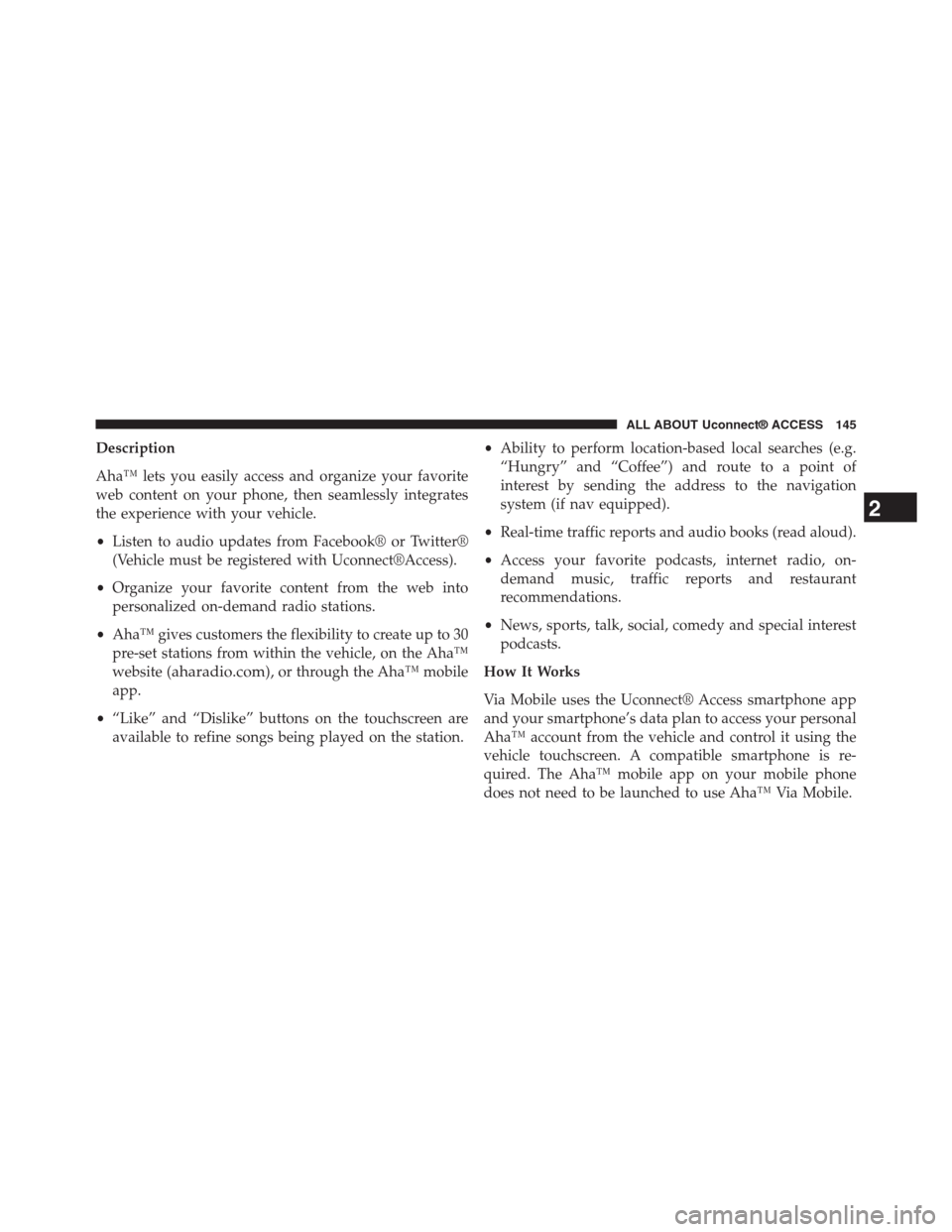
Description
Aha™ lets you easily access and organize your favorite
web content on your phone, then seamlessly integrates
the experience with your vehicle.
•Listen to audio updates from Facebook® or Twitter®
(Vehicle must be registered with Uconnect®Access).
•Organize your favorite content from the web into
personalized on-demand radio stations.
•Aha™ gives customers the flexibility to create up to 30
pre-set stations from within the vehicle, on the Aha™
website (aharadio.com), or through the Aha™ mobile
app.
•“Like” and “Dislike” buttons on the touchscreen are
available to refine songs being played on the station.
•Ability to perform location-based local searches (e.g.
“Hungry” and “Coffee”) and route to a point of
interest by sending the address to the navigation
system (if nav equipped).
•Real-time traffic reports and audio books (read aloud).
•Access your favorite podcasts, internet radio, on-
demand music, traffic reports and restaurant
recommendations.
•News, sports, talk, social, comedy and special interest
podcasts.
How It Works
Via Mobile uses the Uconnect® Access smartphone app
and your smartphone’s data plan to access your personal
Aha™ account from the vehicle and control it using the
vehicle touchscreen. A compatible smartphone is re-
quired. The Aha™ mobile app on your mobile phone
does not need to be launched to use Aha™ Via Mobile.
2
ALL ABOUT Uconnect® ACCESS 145