Page 340 of 429

Bluetooth® Communication Link
Mobile phones have been found to lose connection to the
Uconnect® Phone. When this happens, the connection
can generally be re-established by switching the mobile
phone OFF/ON. Your mobile phone is recommended to
remain in Bluetooth® ON mode.
Power-Up
After switching the ignition key from OFF to either the
ON or ACC position, or after a language change, you
must wait at least 15 seconds prior to using the system.
General Information
This device complies with Part 15 of the FCC rules and
RSS 210 of Industry Canada. Operation is subject to the
following conditions:
•Changes or modifications not expressly approved by
the party responsible for compliance could void the
user’s authority to operate the equipment.
•This device may not cause harmful interference.
•This device must accept any interference received,
including interference that may cause undesired op-
eration.
NAVIGATION
Getting Started
To access the Navigation system, press the#Nav#button
on the bottom of the touchscreen.
4
Uconnect® 8.4AN — If Equipped 339
Page 343 of 429

Intersection
Press this button on the touchscreen to enter in two street
names as a destination.
Go Home
Press this button on the touchscreen to program or
confirm a route to the saved home address.
Trips
Press this button on the touchscreen to program a new
trip or recall a saved trip.
GEO Coordinates
Press this button on the touchscreen to route to a GEO
Coordinate. A geo coordinate is a coordinate used in
geography. You can determine a geo coordinate with the
help of a handheld GPS receiver, a map, or the navigation
system.
Point on Map
Press this button on the touchscreen to select a destina-
tion directly from the Map screen. By selecting a street
segment or icon, you can quickly enter a destination
without the need to input the city name or street.
City Center
Press this button on the touchscreen to route to a particu-
lar city. The navigation system will calculate a route with
the destination at the center of the city.
Trails
Press the “Trails” button on the touchscreen and select
the option to start trail recording to track the route you
are driving. Select the option to#stop trail recording#to
end tracking. This gives you a point of reference to for a
particular route if needed.
342 Uconnect® 8.4AN — If Equipped
Page 344 of 429
Closest City
Press this button on the touchscreen to route to a nearby
city. The screen will display an alphabetical listing of
nearby cities. The navigation system will calculate a route
with the destination at the center of the nearby city.
Phone Number
Press this button on the touchscreen to route to a location
or point of interest by the phone number.
NOTE:You can press the “back” arrow button on the
touchscreen to return to the previous screen or the “X”
button on the touchscreen to exit.
Where To? — Address
To enter a destination by Address, follow these steps:
1. While in the Nav Main Menu, press the “Where To?”
button on the touchscreen, then press the “Address”
button on the touchscreen.
2. Press “Spell City” or “Spell Street” to begin entering
the address of your destination.
4
Uconnect® 8.4AN — If Equipped 343
Page 386 of 429
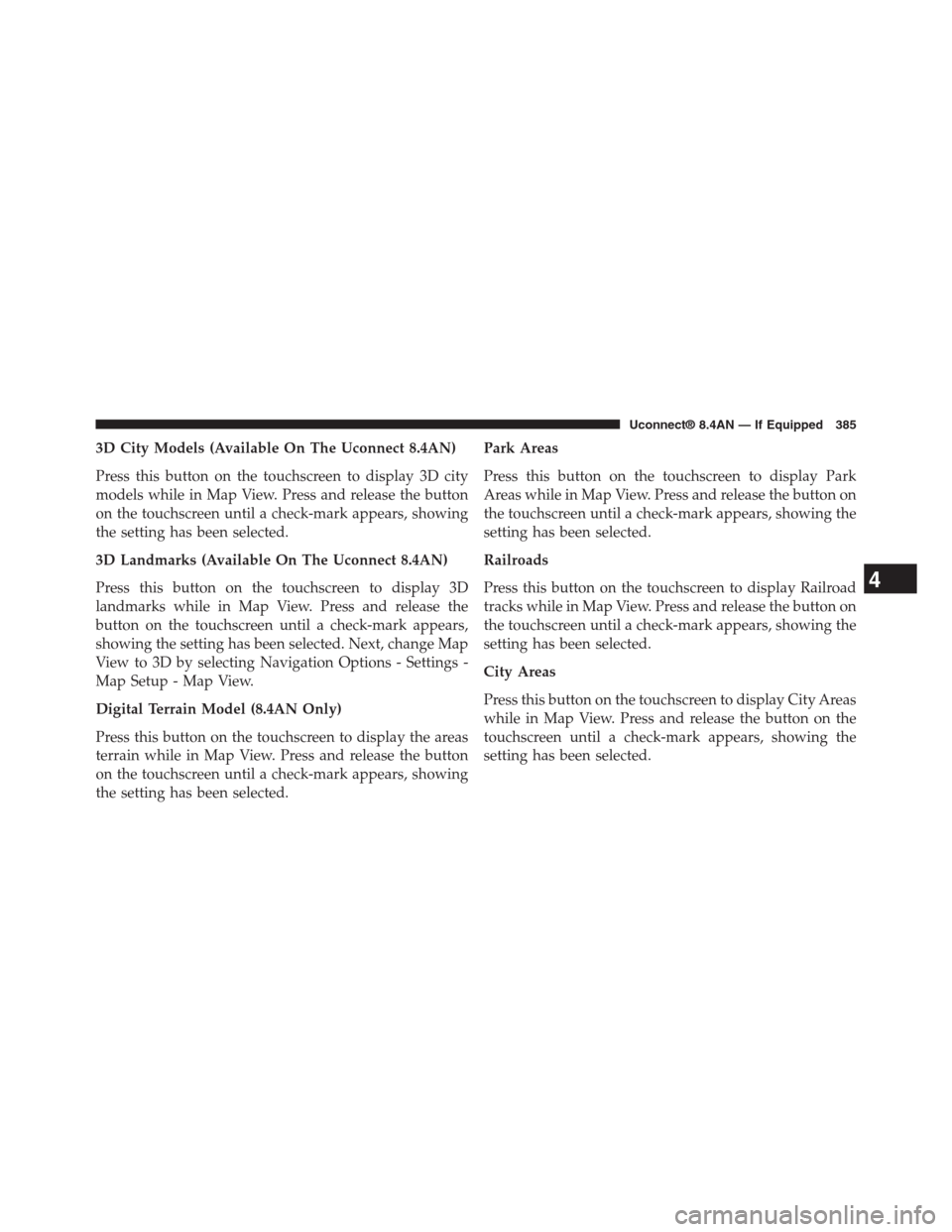
3D City Models (Available On The Uconnect 8.4AN)
Press this button on the touchscreen to display 3D city
models while in Map View. Press and release the button
on the touchscreen until a check-mark appears, showing
the setting has been selected.
3D Landmarks (Available On The Uconnect 8.4AN)
Press this button on the touchscreen to display 3D
landmarks while in Map View. Press and release the
button on the touchscreen until a check-mark appears,
showing the setting has been selected. Next, change Map
View to 3D by selecting Navigation Options - Settings -
Map Setup - Map View.
Digital Terrain Model (8.4AN Only)
Press this button on the touchscreen to display the areas
terrain while in Map View. Press and release the button
on the touchscreen until a check-mark appears, showing
the setting has been selected.
Park Areas
Press this button on the touchscreen to display Park
Areas while in Map View. Press and release the button on
the touchscreen until a check-mark appears, showing the
setting has been selected.
Railroads
Press this button on the touchscreen to display Railroad
tracks while in Map View. Press and release the button on
the touchscreen until a check-mark appears, showing the
setting has been selected.
City Areas
Press this button on the touchscreen to display City Areas
while in Map View. Press and release the button on the
touchscreen until a check-mark appears, showing the
setting has been selected.
4
Uconnect® 8.4AN — If Equipped 385
Page 388 of 429
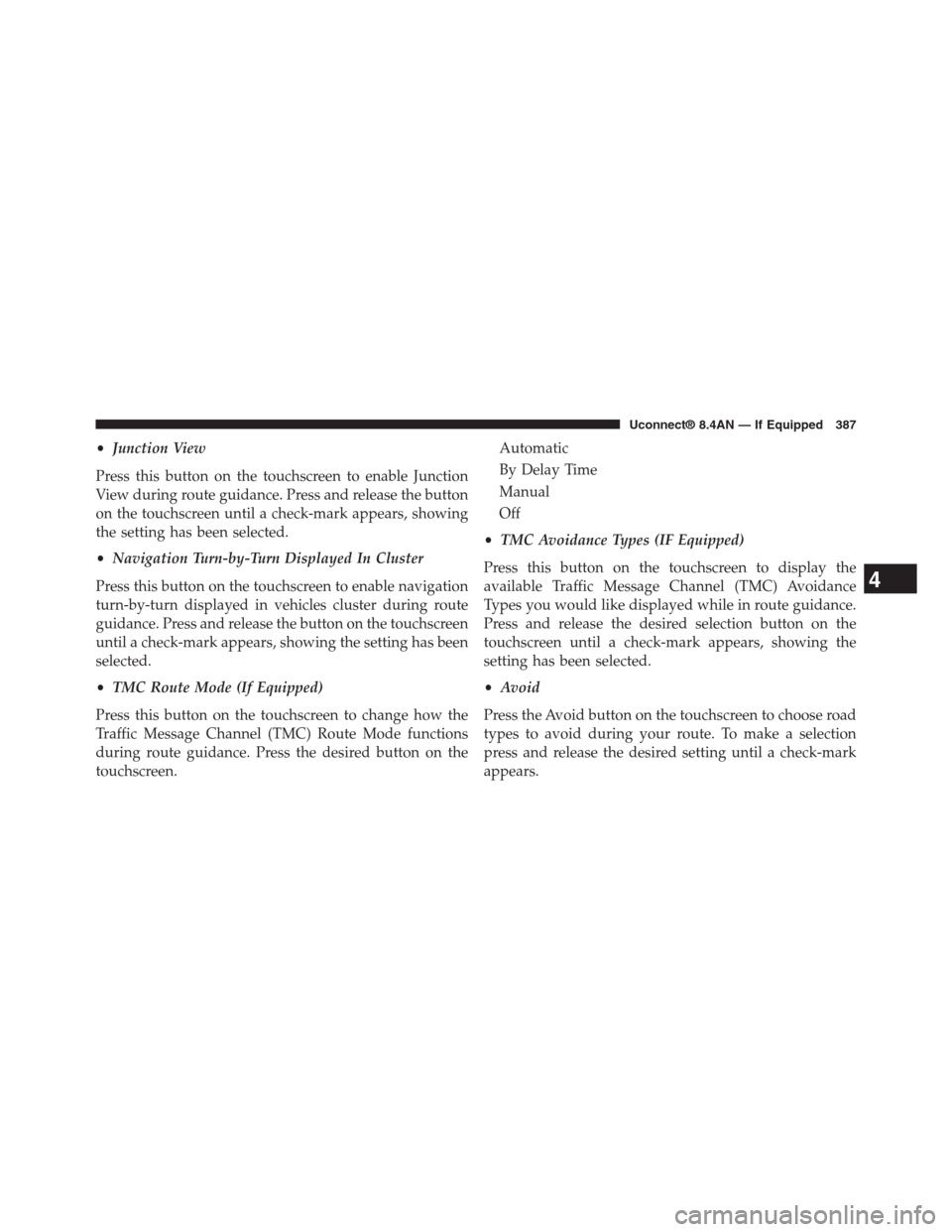
•Junction View
Press this button on the touchscreen to enable Junction
View during route guidance. Press and release the button
on the touchscreen until a check-mark appears, showing
the setting has been selected.
•Navigation Turn-by-Turn Displayed In Cluster
Press this button on the touchscreen to enable navigation
turn-by-turn displayed in vehicles cluster during route
guidance. Press and release the button on the touchscreen
until a check-mark appears, showing the setting has been
selected.
•TMC Route Mode (If Equipped)
Press this button on the touchscreen to change how the
Traffic Message Channel (TMC) Route Mode functions
during route guidance. Press the desired button on the
touchscreen.
Automatic
By Delay Time
Manual
Off
•TMC Avoidance Types (IF Equipped)
Press this button on the touchscreen to display the
available Traffic Message Channel (TMC) Avoidance
Types you would like displayed while in route guidance.
Press and release the desired selection button on the
touchscreen until a check-mark appears, showing the
setting has been selected.
•Avoid
Press the Avoid button on the touchscreen to choose road
types to avoid during your route. To make a selection
press and release the desired setting until a check-mark
appears.
4
Uconnect® 8.4AN — If Equipped 387
Page 398 of 429

You can search for a Fire Department by the following
categories, which are button tabs at the top of the
screen.
•Name
•Distance
•ABC (Search)
NOTE:In case of emergency, please contact the facility to
verify their availability before proceeding.
3. Press the desired Fire Department and press “Yes” to
confirm the destination.
If you are currently on a route guidance and you select a
Fire Department the system will ask you to choose one of
the following:
•Cancel previous route
•Add as first destination
•Add as last destination
NOTE:You can press the “back arrow” button on the
touchscreen to return to the previous screen or the “X”
button on the touchscreen to exit.
Map Updates
The map data available in your vehicle is the most
up-to-date information that was available when your
vehicle was built. Map data is updated periodically as
map information changes. Follow the steps below if you
wish to obtain an update for your vehicle.
1. Depending on the vehicle you own, please visit
www.Chrysler.com,www.Jeep.com,
www.Dodge.com,www.ramtrucks.com, or
www.drivesrt.comto obtain your map update. Click
the “Owners” tab at the top of the page. At the bottom
of the page (website footer) under “Multimedia Sys-
tems” select NAVTEQ Navigation Updates. Simply
enter your information and place your order.
4
Uconnect® 8.4AN — If Equipped 397
Page 399 of 429

2. Or, visitDriveUconnect.comand follow these steps:
•Under the “Help & Support” tab, select your vehicle
brand. Click “NAVTEQ NAVIGATION UPDATES.”
Simply enter your information and place your order.
3. Or, if you wish, you can also visit your dealer or place
a phone call to request your Map Update. US/CAN
General Consumer Support (888-628-6277), Chrysler
Dealer Garmin Support (877-628-4480), or Chrysler
Consumer FreshMaps (866-422-8171).
SiriusXM TRAFFIC — U.S. MARKET ONLY
(AVAILABLE ON 8.4AN — IF EQUIPPED)
Don’t drive through traffic. Drive around it.
Avoid congestion before you reach it. By enhancing your
vehicle’s navigation system with the ability to see de-
tailed traffic information, you can pinpoint traffic inci-
dents, determine average traffic speed and estimate
travel time along your route. Since the service is inte-
grated with a vehicle’s navigation system, SiriusXM
Traffic can help drivers pick the fastest route based on
traffic conditions.
1. Detailed information on traffic speed, accidents, con-
struction, and road closings.
2. Traffic information from multiple sources, including
police and emergency services, cameras and road
sensors.
3. Coast-to-coast delivery of traffic information.
4. View conditions for points along your route and
beyond.
398 Uconnect® 8.4AN — If Equipped
Page 400 of 429

SiriusXM TRAVEL LINK — U.S. MARKET ONLY
(AVAILABLE ON 8.4AN — IF EQUIPPED)
In addition to delivering over 160 channels of the best
sports, entertainment, talk, and commercial-free music,
SiriusXM offers premium data services that work in
conjunction with compatible navigation systems. Siri-
usXM Travel Link brings a wealth of useful information
into your vehicle and right to your fingertips.
•Weather — Check variety of local and national
weather information from radar maps to current and
five day forecast.
•Fuel Prices — Check local gas and diesel prices in your
area and route to the station of your choice.
•Sports Scores — In-game and final scores as well as
weekly schedules.
•Movie Listings — Check local movie theatres and
listings in your area and route to the theater of your
choice.
SiriusXM Travel Link feature is completely integrated
into your vehicle. A few minutes after you start your
vehicle, Travel Link information arrives and updates in
the background. You can access the information when-
ever you like, with no waiting.
•To access SiriusXM Travel Link, press the Apps button
on the touchscreen, then the SiriusXM Travel Link
button on the touchscreen.
NOTE:
•SiriusXM Travel Link requires a subscription, sold
separately after the five year trial subscription in-
cluded with your vehicle purchase.
•SiriusXM Travel Link is only available in the continen-
tal United States.
4
Uconnect® 8.4AN — If Equipped 399