2015 DODGE CHARGER SRT turn signal
[x] Cancel search: turn signalPage 53 of 429

WARNING!(Continued)
•The Occupant Restraint Controller (ORC) turns on
the Air Bag Warning Light on the instrument panel
if a malfunction in any part of the air bag system is
detected. If the Air Bag Warning Light is illumi-
nated, the air bag system may not be working
properly and the 9-1-1 system may not be able to
send a signal to a 9-1-1 operator. If the Air Bag
Warning Light is illuminated, have an authorized
dealer service your vehicle immediately.
•If anyone in the vehicle could be in danger (e.g.,
fire or smoke is visible, dangerous road conditions
or location), do not wait for voice contact from a
9-1-1 operator. All occupants should exit the vehicle
immediately and move to a safe location.
(Continued)
WARNING!(Continued)
•Do not add any aftermarket electrical equipment to
the vehicle’s electrical system. This may prevent
your vehicle from sending a signal to initiate an
emergency call. To avoid interference that can
cause the 9-1-1 Call system to fail, never add
aftermarket equipment (e.g., two-way mobile ra-
dio, CB radio, data recorder, etc.) to your vehicle’s
electrical system or modify the antennas on your
vehicle. If your vehicle loses power for any reason
(including during or after an accident) the
Uconnect® features, Apps and services among oth-
ers will not operate.
52 ALL ABOUT Uconnect® ACCESS
Page 66 of 429

7.Why don’t I see the Yelp® App on my in-vehicle
touchscreen?The vehicle must be registered with
Uconnect® Access and have an active subscription
that includes the applicable feature or App. The App
may take several minutes to download after complet-
ing registration for the first time.
8.What is the difference between Yelp® and onboard
navigation?Both experiences are slightly different,
but may yield the same results. For example, while
both the onboard navigation system and Yelp® con-
veniently provide pre-defined search categories,
Yelp® gives the customer the ability to create their
own custom search category, such as “Guitar shops.”
In addition, the customer may be able to view a POI on
a map before routing there when using the onboard
navigation system. Both onboard navigation and
Yelp® provide phone numbers when they are avail-
able, but Yelp® provides the customer with user
ratings and hours of operation (when available). Since
Yelp® pulls its data from the cloud, the customer will
always get the most up-to-date information. Finally,
Yelp® requires that the vehicle be in range of a usable
and authorized cellular signal.
9.Why doesn’t Yelp® recognize my Voice Command
search request?To Search Yelp®, Uconnect® must
establish a connection to the Yelp® cloud-based ser-
vice, using the built in 3G connection in your
Uconnect® Access system. Be sure to wait until AF-
TER the beep, before you speak your search request.
Your voice command might not be fully captured if
there is a misrecognition, resulting in inaccurate re-
sults. You will see visual cues highlighted in green, in
the lower left corner of the radio which says “Listen-
ing” to let you know it’s your turn to say a command.
2
ALL ABOUT Uconnect® ACCESS 65
Page 73 of 429

WiFi Hotspot
Create A 3G WiFi Hotspot For Use In
Your Vehicle
Description
WiFi Hotspot is on-demand WiFi + 3G
connectivity that’s built-in and ready
to go whenever you are. Once your
vehicle is registered for Uconnect® Access, you can
purchase a WiFi Hotspot subscription at the Uconnect®
Store. After you’ve made your purchase, turn on your
signal and connect your devices.
WARNING!
Do Not use the WiFi Hotspot while operating the
vehicle. Only use the WiFi Hotspot when it is safe
to do so.
•Enables all your passengers to be simultaneously
connected to the web.
•Connect several devices at one time.
•Any WiFi-enabled device — such as a laptop or any
other portable enabled media can connect over your
private in-vehicle network.
•A high-speed, secured connection lets anyone on your
private network access the Web — great for working
and relaxing
72 ALL ABOUT Uconnect® ACCESS
Page 78 of 429
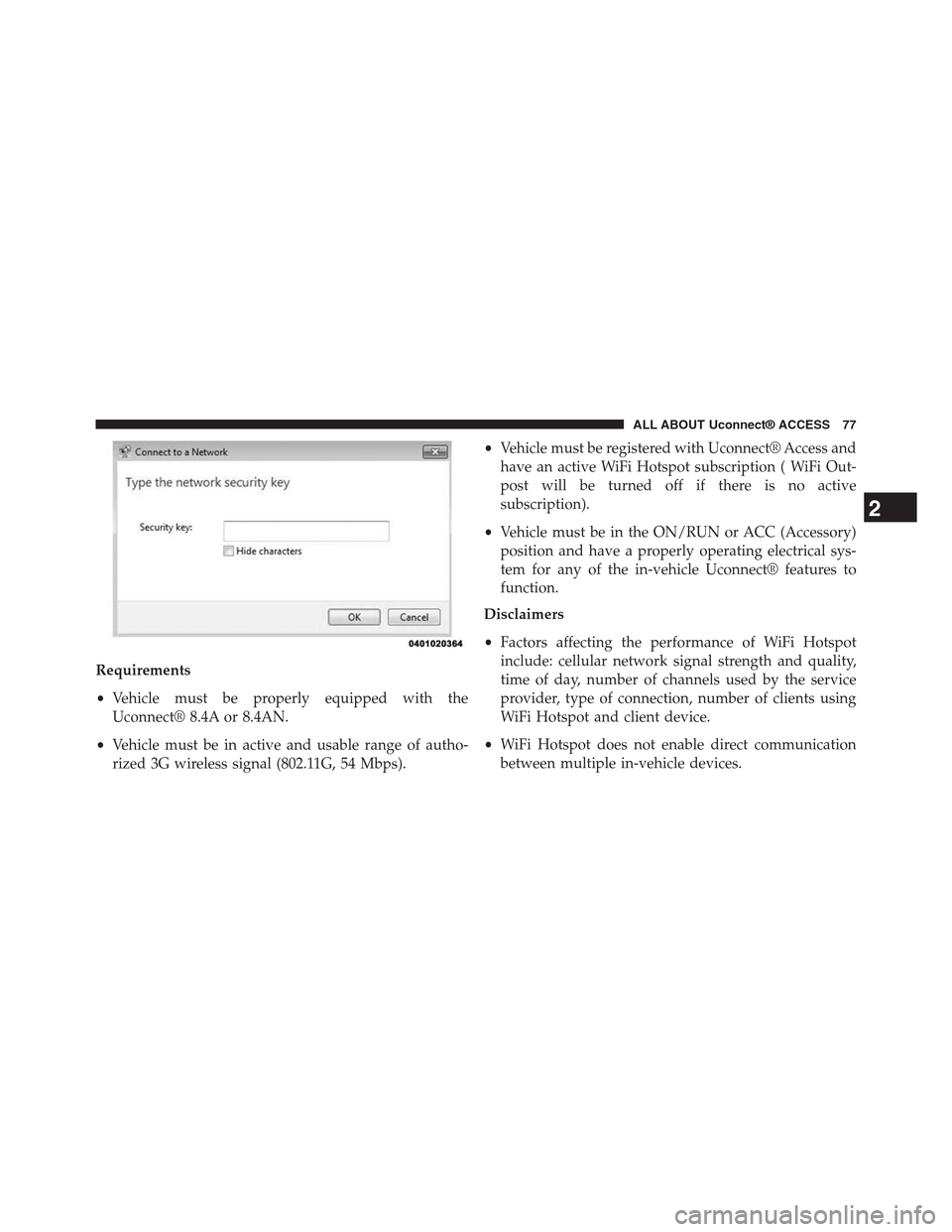
Requirements
•Vehicle must be properly equipped with the
Uconnect® 8.4A or 8.4AN.
•Vehicle must be in active and usable range of autho-
rized 3G wireless signal (802.11G, 54 Mbps).
•Vehicle must be registered with Uconnect® Access and
have an active WiFi Hotspot subscription ( WiFi Out-
post will be turned off if there is no active
subscription).
•Vehicle must be in the ON/RUN or ACC (Accessory)
position and have a properly operating electrical sys-
tem for any of the in-vehicle Uconnect® features to
function.
Disclaimers
•Factors affecting the performance of WiFi Hotspot
include: cellular network signal strength and quality,
time of day, number of channels used by the service
provider, type of connection, number of clients using
WiFi Hotspot and client device.
•WiFi Hotspot does not enable direct communication
between multiple in-vehicle devices.
2
ALL ABOUT Uconnect® ACCESS 77
Page 192 of 429

ON and the radio ON, the unit will switch to AUX mode
and begin to play when you insert the device cable.
Controlling The Auxiliary Device
The control of the auxiliary device (e.g., selecting play-
lists, play, fast forward, etc.) cannot be provided by the
radio; use the device controls instead. Adjust the volume
with the VOLUME/MUTE rotary knob, or with the
volume of the attached device.
NOTE:The vehicle radio unit is acting as the amplifier
for audio output from the Auxiliary device. Therefore if
the volume control on the Auxiliary device is set too low,
there will be insufficient audio signal for the radio unit to
play the music on the device.
Media Mode
Press the “Media” button on the touchscreen to select the
desired audio source: AUX
Audio
Refer to Radio Mode for adjusting the audio settings.
SD Card Mode — If Equipped
Overview
SD Card Mode is entered by either inserting a SD Card
into the SD Card slot or press the “SD Card” button on
the left side of the display.
Seek Up/Seek Down
Press and release the Seek Upbutton on the touch-
screen for the next selection on the SD Card. Press and
release the Seek Downbutton on the touchscreen to
return to the beginning of the current selection, or to
return to the beginning of the previous selection if the
SD Card is within the first three seconds of the current
selection.
3
Uconnect® 8.4A — If Equipped 191
Page 198 of 429
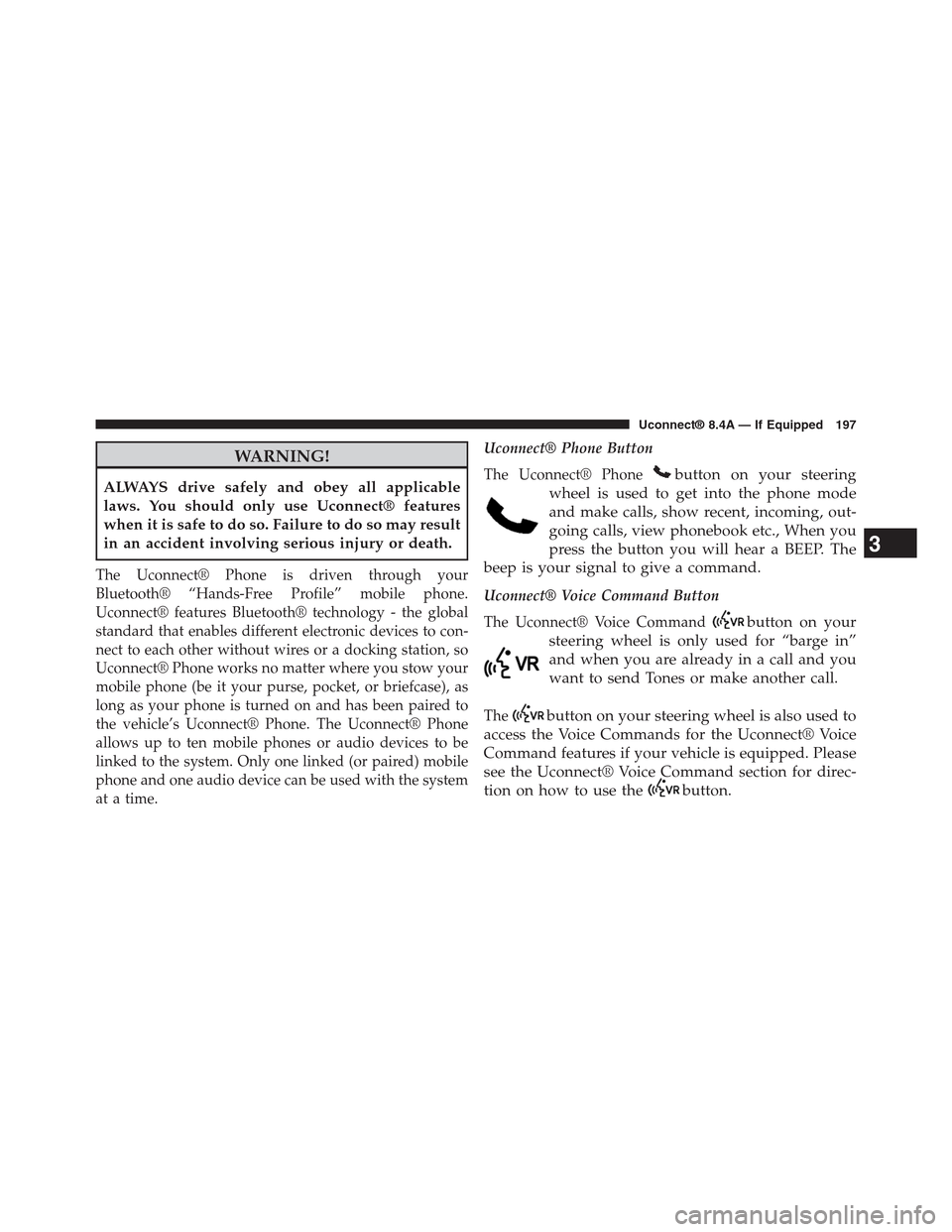
WARNING!
ALWAYS drive safely and obey all applicable
laws. You should only use Uconnect® features
when it is safe to do so. Failure to do so may result
in an accident involving serious injury or death.
The Uconnect® Phone is driven through your
Bluetooth® “Hands-Free Profile” mobile phone.
Uconnect® features Bluetooth® technology - the global
standard that enables different electronic devices to con-
nect to each other without wires or a docking station, so
Uconnect® Phone works no matter where you stow your
mobile phone (be it your purse, pocket, or briefcase), as
long as your phone is turned on and has been paired to
the vehicle’s Uconnect® Phone. The Uconnect® Phone
allows up to ten mobile phones or audio devices to be
linked to the system. Only one linked (or paired) mobile
phone and one audio device can be used with the system
at a time.
Uconnect® Phone Button
The Uconnect® Phonebutton on your steering
wheel is used to get into the phone mode
and make calls, show recent, incoming, out-
going calls, view phonebook etc., When you
press the button you will hear a BEEP. The
beep is your signal to give a command.
Uconnect® Voice Command Button
The Uconnect® Voice Commandbutton on your
steering wheel is only used for “barge in”
and when you are already in a call and you
want to send Tones or make another call.
Thebutton on your steering wheel is also used to
access the Voice Commands for the Uconnect® Voice
Command features if your vehicle is equipped. Please
see the Uconnect® Voice Command section for direc-
tion on how to use thebutton.
3
Uconnect® 8.4A — If Equipped 197
Page 286 of 429
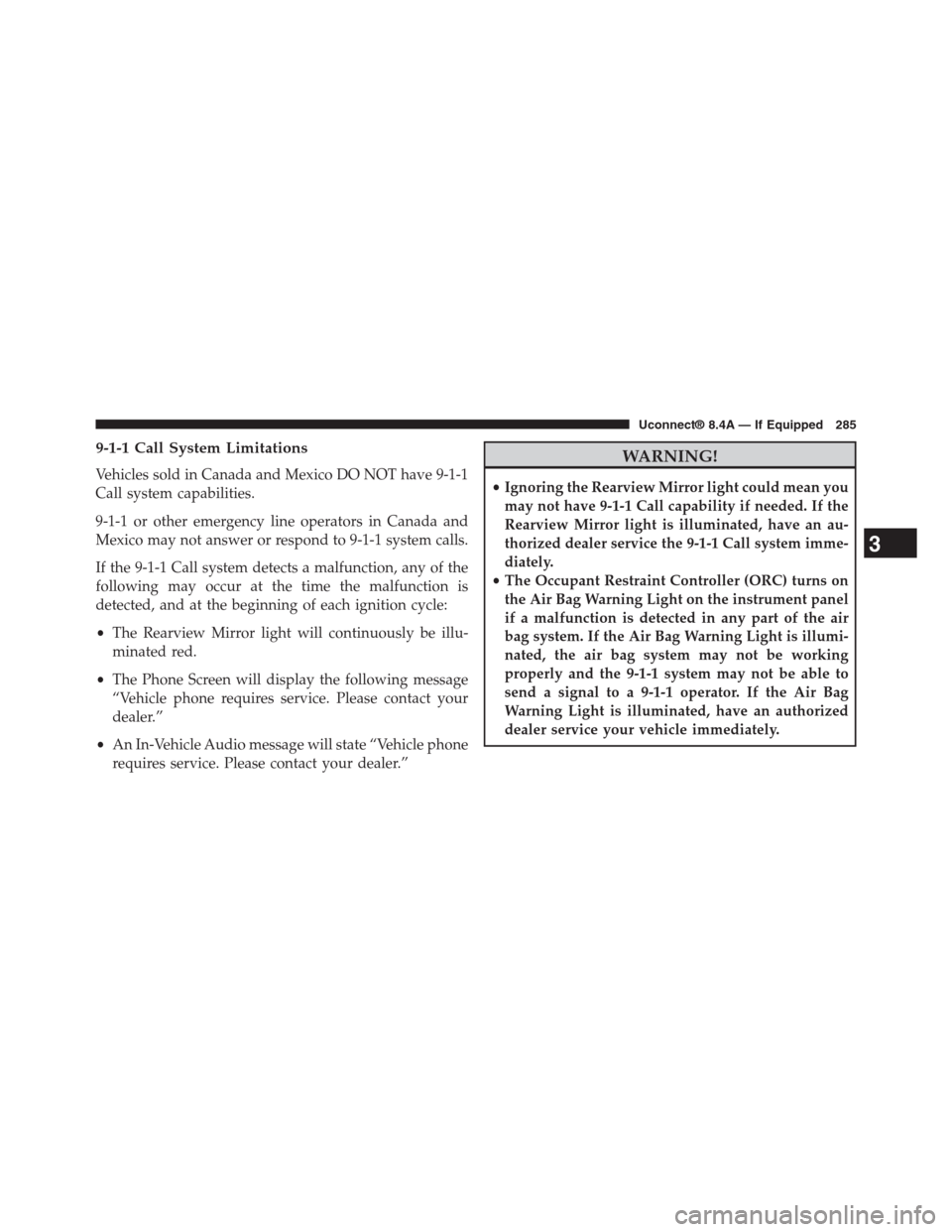
9-1-1 Call System Limitations
Vehicles sold in Canada and Mexico DO NOT have 9-1-1
Call system capabilities.
9-1-1 or other emergency line operators in Canada and
Mexico may not answer or respond to 9-1-1 system calls.
If the 9-1-1 Call system detects a malfunction, any of the
following may occur at the time the malfunction is
detected, and at the beginning of each ignition cycle:
•The Rearview Mirror light will continuously be illu-
minated red.
•The Phone Screen will display the following message
“Vehicle phone requires service. Please contact your
dealer.”
•An In-Vehicle Audio message will state “Vehicle phone
requires service. Please contact your dealer.”
WARNING!
•Ignoring the Rearview Mirror light could mean you
may not have 9-1-1 Call capability if needed. If the
Rearview Mirror light is illuminated, have an au-
thorized dealer service the 9-1-1 Call system imme-
diately.
•The Occupant Restraint Controller (ORC) turns on
the Air Bag Warning Light on the instrument panel
if a malfunction is detected in any part of the air
bag system. If the Air Bag Warning Light is illumi-
nated, the air bag system may not be working
properly and the 9-1-1 system may not be able to
send a signal to a 9-1-1 operator. If the Air Bag
Warning Light is illuminated, have an authorized
dealer service your vehicle immediately.
3
Uconnect® 8.4A — If Equipped 285
Page 294 of 429

Press the RADIO button on the touchscreen, bottom left
corner, to enter the Radio Mode. The different tuner
modes; AM, FM, and SXM, can then, be selected by
pressing the corresponding buttons in the Radio mode.
VOLUME/MUTE Control
Push the VOLUME/MUTE control knob to mute the
radio. Push the VOLUME/MUTE control knob a second
time to unmute the radio.
The electronic volume control turns continuously (360
degrees) in either direction, without stopping. Turning
the VOLUME/MUTE control knob clockwise increases
the volume, and counterclockwise decreases it.
TUNE/SCROLL Control
When the audio system is turned on, the sound will be
set at the same volume level as last played.
Turn the rotary TUNE/SCROLL control knob clockwise
to increase or counterclockwise to decrease the radio
station frequency. Push the ENTER/BROWSE button to
choose a selection.
Screen Close
The X button on the touchscreen at the top right, provides
a means to close the Direct Tune Screen. The Direct Tune
Screen also auto closes if no activity occurs within 10
seconds.
HD Radio
HD Radio technology (available on Uconnect 8.4AN in
the U.S. market) works similar to conventional radio
except it allows broadcasters to transmit a high-quality
digital signal. With an HD radio receiver, the listener is
provided with a clear sound that enhances the listening
experience. HD radio can also transmit data such as song
title or artist.
4
Uconnect® 8.4AN — If Equipped 293