Page 95 of 429

How It Works
Set Up Your Phone To Work With Voice Texting
After pairing your phone to the vehicle using Bluetooth®
(seeUconnectPhone.com), push the “phone” button on
the menu bar of the radio to see the main Phone screen.
A minute or so after a compatible MAP enabled phone
has been Bluetooth® connected to the vehicle; the “mes-
saging” button on the touchscreen will change from gray
to white. This is an indicator that Voice Texting will work
with your phone. Outgoing voice texts may not be
possible. The phone may allow incoming texts only.
Determine if your phone has been tested to support
Bluetooth® “Message Access Profile” (MAP) - at
UconnectPhone.com. (Your phone may support Voice
Texting even if not found on this website. Check with
your phone manufacturer to see if it supports MAP
protocol.)
NOTE:If phone supports MAP, then ensure MAP is on
and incoming message notification is enabled, (see
UconnectPhone.comfor phone specific instructions).
Follow the steps below to see if your phone can set up to
work with Voice Texting.
94 ALL ABOUT Uconnect® ACCESS
Page 194 of 429
Tracks
Press the “trks” button on the touchscreen to display a
pop up with the Song List. The currently playing song is
indicated by an arrow and lines above and below the
song title. When in the Tracks List screen you can rotate
the TUNE/SCROLL knob to highlight a track (indicated
by the line above and below the track name) and then
push the ENTER/BROWSE knob to start playing that
track.
Pressing the “trks” button on the touchscreen while the
pop up is displayed will close the pop up.
Audio
Refer to Radio Mode for adjusting the audio settings.
Bluetooth® Mode
Overview
Bluetooth® Streaming Audio (BTSA) or Bluetooth®
Mode is entered by pairing a Bluetooth® device, contain-
ing music, to the Uconnect® System.
Before proceeding, the Bluetooth® device must be paired
to the Uconnect® Phone to communicate with the
Uconnect® System.
NOTE:See the pairing procedure in the Uconnect®
Phone section for more details.
3
Uconnect® 8.4A — If Equipped 193
Page 197 of 429
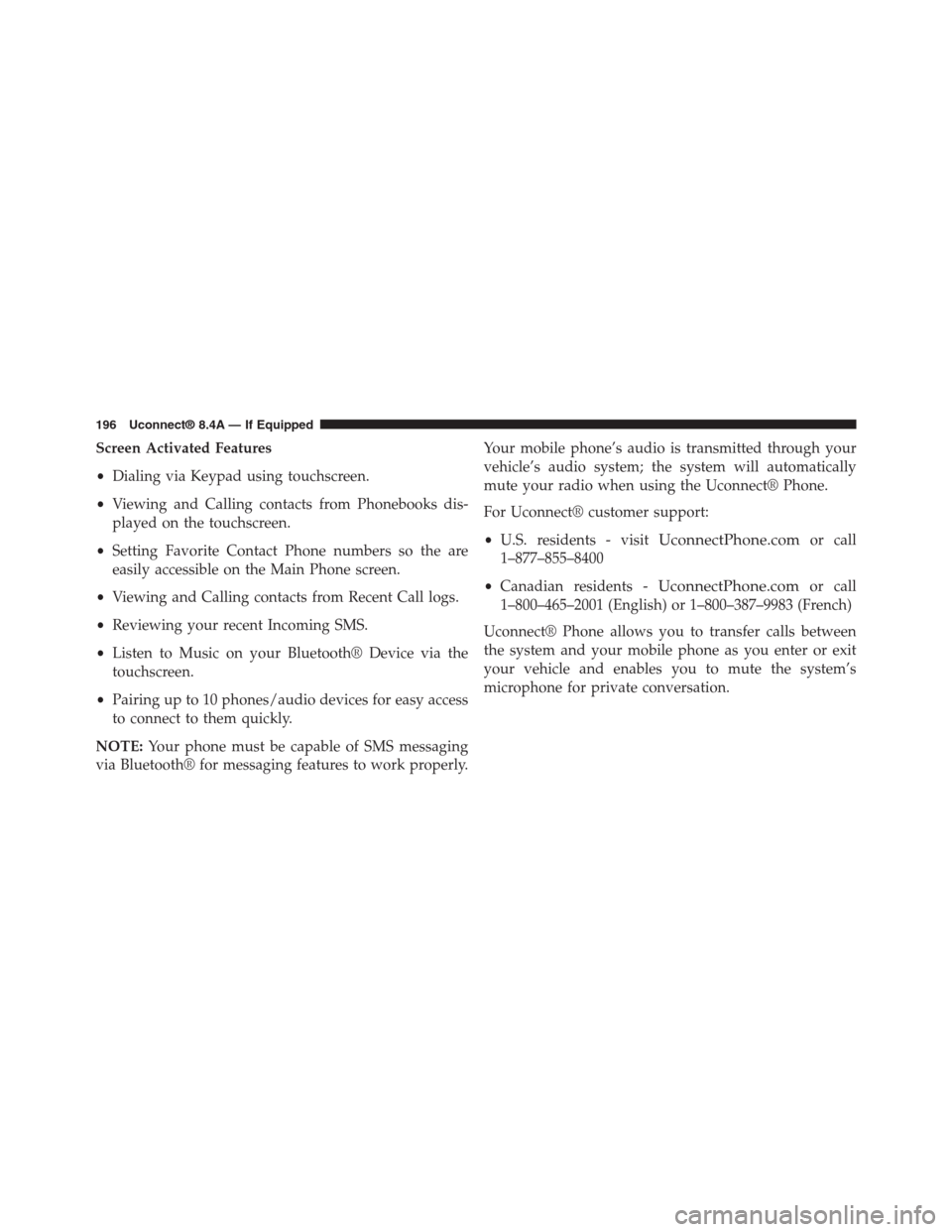
Screen Activated Features
•Dialing via Keypad using touchscreen.
•Viewing and Calling contacts from Phonebooks dis-
played on the touchscreen.
•Setting Favorite Contact Phone numbers so the are
easily accessible on the Main Phone screen.
•Viewing and Calling contacts from Recent Call logs.
•Reviewing your recent Incoming SMS.
•Listen to Music on your Bluetooth® Device via the
touchscreen.
•Pairing up to 10 phones/audio devices for easy access
to connect to them quickly.
NOTE:Your phone must be capable of SMS messaging
via Bluetooth® for messaging features to work properly.
Your mobile phone’s audio is transmitted through your
vehicle’s audio system; the system will automatically
mute your radio when using the Uconnect® Phone.
For Uconnect® customer support:
•U.S. residents - visitUconnectPhone.comor call
1–877–855–8400
•Canadian residents -UconnectPhone.comor call
1–800–465–2001 (English) or 1–800–387–9983 (French)
Uconnect® Phone allows you to transfer calls between
the system and your mobile phone as you enter or exit
your vehicle and enables you to mute the system’s
microphone for private conversation.
196 Uconnect® 8.4A — If Equipped
Page 201 of 429
Cancel Command
At any prompt, after the beep, you can say “Cancel” and
you will be returned to the main menu.
You can also push the Phoneor Voice Command
button on your steering wheel when the system is
listening for a command and be returned to the main
or previous menu.
Pair (Link) Uconnect® Phone To A Mobile Phone
To begin using your Uconnect® Phone, you must pair
your compatible Bluetooth® enabled mobile phone. Mo-
bile phone pairing is the process of establishing a wire-
less connection between a cellular phone and the
Uconnect® system.
To complete the pairing process, you will need to refer-
ence your mobile phone Owner’s Manual. Please visit
UconnectPhone.comfor complete mobile phone com-
patibility information.
NOTE:
•You must have Bluetooth® enabled on your phone to
complete this procedure.
•The vehicle must be in PARK.
200 Uconnect® 8.4A — If Equipped
Page 202 of 429
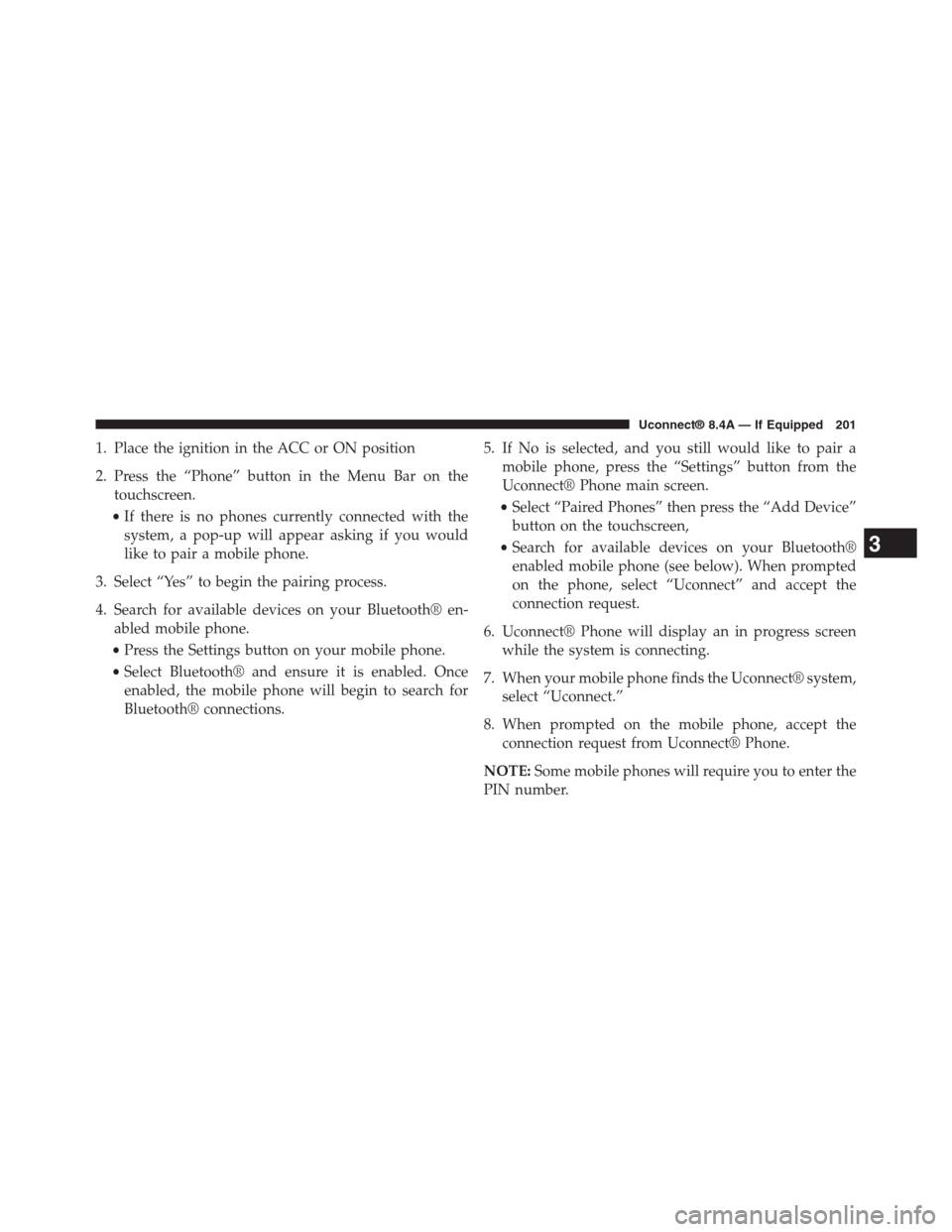
1. Place the ignition in the ACC or ON position
2. Press the “Phone” button in the Menu Bar on the
touchscreen.
•If there is no phones currently connected with the
system, a pop-up will appear asking if you would
like to pair a mobile phone.
3. Select “Yes” to begin the pairing process.
4. Search for available devices on your Bluetooth® en-
abled mobile phone.
•Press the Settings button on your mobile phone.
•Select Bluetooth® and ensure it is enabled. Once
enabled, the mobile phone will begin to search for
Bluetooth® connections.
5. If No is selected, and you still would like to pair a
mobile phone, press the “Settings” button from the
Uconnect® Phone main screen.
•Select “Paired Phones” then press the “Add Device”
button on the touchscreen,
•Search for available devices on your Bluetooth®
enabled mobile phone (see below). When prompted
on the phone, select “Uconnect” and accept the
connection request.
6. Uconnect® Phone will display an in progress screen
while the system is connecting.
7. When your mobile phone finds the Uconnect® system,
select “Uconnect.”
8. When prompted on the mobile phone, accept the
connection request from Uconnect® Phone.
NOTE:Some mobile phones will require you to enter the
PIN number.
3
Uconnect® 8.4A — If Equipped 201
Page 203 of 429
9. When the pairing process has successfully completed,
the system will prompt you to choose whether or not
this is your favorite phone. Selecting “Yes” will make
this phone the highest priority. This phone will take
precedence over other paired phones within range and
will connect to the Uconnect® system automatically
when entering the vehicle. Only one mobile phone
and/or one Bluetooth® audio device can be connected
to the Uconnect® system at a time. If “No” is selected,
simply select “Uconnect” from the mobile phone/
audio device Bluetooth® screen, and the Uconnect®
system will reconnect to the Bluetooth® device.
202 Uconnect® 8.4A — If Equipped
Page 204 of 429
Pair Additional Mobile Phones
1. Press the “Settings” button on the touchscreen from
the Phone main screen,
2. Next, press the “Phone/Bluetooth®” button on the
touchscreen,
3. Press the “Add Device” button on the touchscreen,
4. Search for available devices on your Bluetooth® en-
abled mobile phone. When prompted on the phone,
enter the name and PIN shown on the Uconnect®
screen,
5. Uconnect® Phone will display an in process screen
while the system is connecting,
6. When the pairing process has successfully completed,
the system will prompt you to choose whether or not
this is your favorite phone. Selecting Yes will make
this phone the highest priority. This phone will take
precedence over other paired phones within range.
NOTE:For phones which are not made a favorite, the
phone priority is determined by the order in which it was
paired. The latest phone paired will have the higher
priority.
3
Uconnect® 8.4A — If Equipped 203
Page 205 of 429

You can also use the following VR commands to bring up
the Paired Phone screen from any screen on the radio:
•“Show Paired Phones” or
•“Connect My Phone”
Pair A Bluetooth® Streaming Audio Device
1. Press the “Media” button on the touchscreen to begin,
2. Change the Source to Bluetooth®,
3. Press the “Bluetooth®” button on the touchscreen to
display the Paired Audio Devices screen,
4. Press the “Add Device” button on the touchscreen,
NOTE:If there is no device currently connected with the
system, a pop-up will appear.
5. Search for available devices on your Bluetooth® en-
abled audio device. When prompted on the device,
enter the PIN shown on the Uconnect® screen,
6. Uconnect® Phone will display an in process screen
while the system is connecting,
7. When the pairing process has successfully completed,
the system will prompt you to choose whether or not
this is your favorite device. Selecting Yes will make
this device the highest priority. This device will take
precedence over other paired devices within range.
NOTE:For devices which are not made a favorite, the
device priority is determined by the order in which it was
paired. The latest device paired will have the higher
priority.
You can also use the following VR command to bring up
a list of paired audio devices.
•“Show Paired Phones” or
•“Connect My Phone”
204 Uconnect® 8.4A — If Equipped