Page 13 of 429
1 — Steering Wheel Audio Controls (Left Rear Surface of SteeringWheel)2—Uconnect®VoiceCommandButton3—Uconnect®PhoneButton4 — Assist Button5 — 9-1-1 Button6 — Uconnect® Access 8.4AN Radio
7—TuneorScrollKnob/BrowseorEnterButton8 — Remote Disc Player (If Equipped)9—MediaHub-mayincludeUSBport,SDCardandAudioJack(Inside Center Console)10 — Steering Wheel Audio Controls (Right Rear Surface of Steer-ing Wheel)11 — Vo l u m e / M u t e B u t t o n
NOTE:Dodge Ram 1500 interior shown, your vehicle may vary.
12 ALL ABOUT Uconnect® ACCESS
Page 135 of 429

Requirements
•Vehicle must be properly equipped with the
Uconnect® Access System.
•Your smartphone must be compatible with the
Uconnect® Access App and properly connected to the
vehicle.
•Your connected smartphone must be in range of a
usable cellular signal.
•Vehicle must be registered with Uconnect® Access and
have an active subscription that includes the appli-
cable feature or App.
•Vehicle must be powered in the ON/RUN or ACC
(Accessory) position with a properly functioning elec-
trical system.
•Vehicle must be equipped with Uconnect 8.4A/8.4AN.
Not available on Uconnect 5.0.
Tips and Shortcuts
•Continually refine stations to your liking using the
“Thumbs Up” or “Thumbs Down” buttons.
•Press the “HOLD to Set” button on the top of the
screen for three seconds to add current station as a
preset. Set up to 10 presets.
NOTE:Presets must be set from the music player screen.
•Use the “Discovery Tuner” button on the touchscreen
to change the variety of the station you are listening to.
Set the tuner to “Familiar,” “Mixed,” and “Less Famil-
iar”
– Familiar — The most popular songs for this station.
– Mixed — Additional artists and songs, for increased
variety.
– Less Familiar — The widest variety of music, for the
most discovery.
134 ALL ABOUT Uconnect® ACCESS
Page 168 of 429
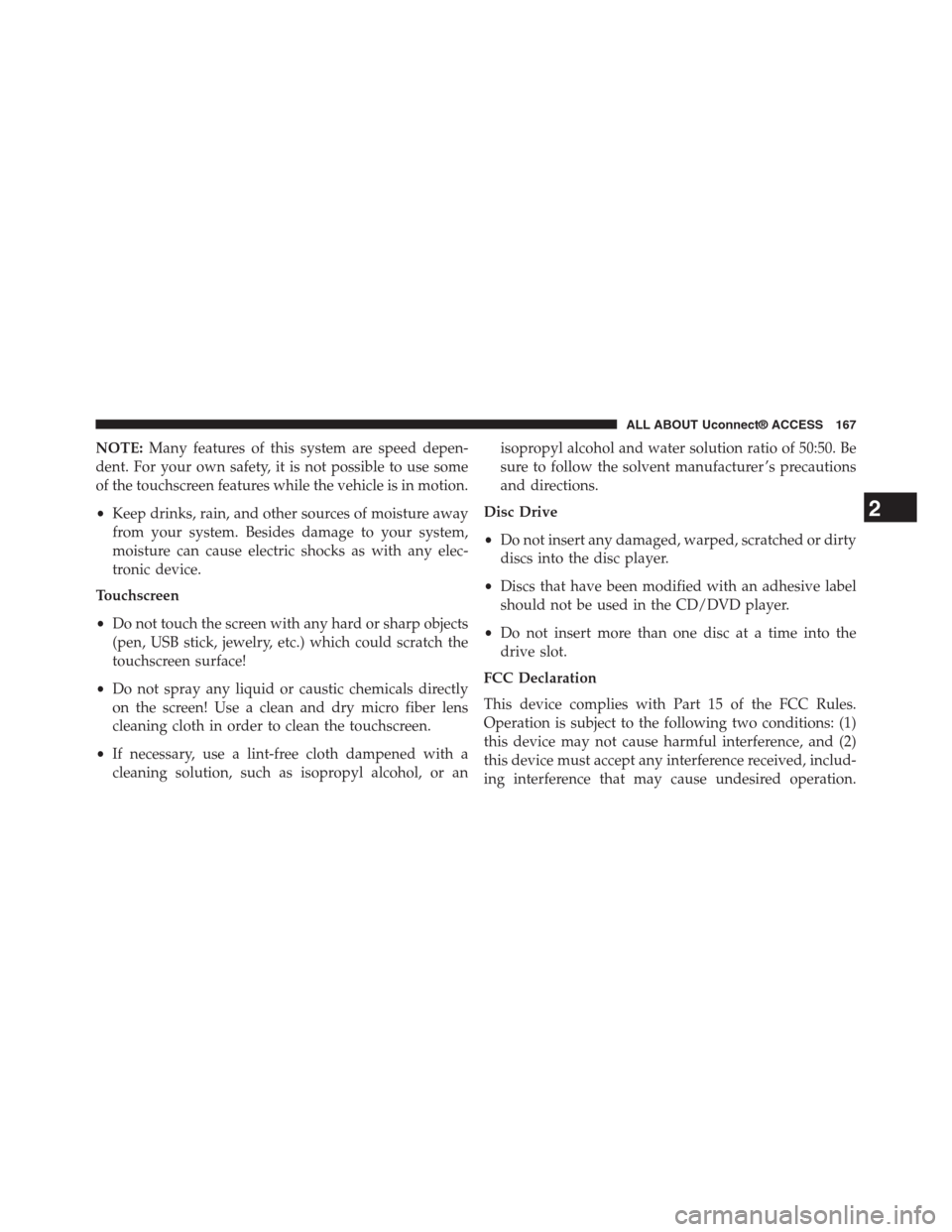
NOTE:Many features of this system are speed depen-
dent. For your own safety, it is not possible to use some
of the touchscreen features while the vehicle is in motion.
•Keep drinks, rain, and other sources of moisture away
from your system. Besides damage to your system,
moisture can cause electric shocks as with any elec-
tronic device.
Touchscreen
•Do not touch the screen with any hard or sharp objects
(pen, USB stick, jewelry, etc.) which could scratch the
touchscreen surface!
•Do not spray any liquid or caustic chemicals directly
on the screen! Use a clean and dry micro fiber lens
cleaning cloth in order to clean the touchscreen.
•If necessary, use a lint-free cloth dampened with a
cleaning solution, such as isopropyl alcohol, or an
isopropyl alcohol and water solution ratio of 50:50. Be
sure to follow the solvent manufacturer ’s precautions
and directions.
Disc Drive
•Do not insert any damaged, warped, scratched or dirty
discs into the disc player.
•Discs that have been modified with an adhesive label
should not be used in the CD/DVD player.
•Do not insert more than one disc at a time into the
drive slot.
FCC Declaration
This device complies with Part 15 of the FCC Rules.
Operation is subject to the following two conditions: (1)
this device may not cause harmful interference, and (2)
this device must accept any interference received, includ-
ing interference that may cause undesired operation.
2
ALL ABOUT Uconnect® ACCESS 167
Page 413 of 429
Media
Uconnect® offers connections via USB, SD, Bluetooth®
and auxiliary ports. Voice operation is only available for
connected USB and iPod® devices. (Remote CD player
optional and not available on all vehicles.)
Press the VR button. After the beep, say one of the
following commands and follow the prompts to
switch your media source or choose an artist.
•Change source to Bluetooth®
•Change sourceto iPod®
•Change sourceto USB
•Play artistBeethoven;Play albumGreatest Hits;Play
songMoonlight Sonata;Play genreClassical
TIP:Press the Browse button on the touchscreen to see all
of the music on your iPod® or USB device. Your Voice
Command must matchexactlyhow the artist, album,
song and genre information is displayed.
412 Uconnect® 8.4A/8.4AN VOICE RECOGNITION QUICK TIPS
Page 426 of 429

•Permanent hearing loss may occur if you play your
music or the system at loud volumes. Exercise caution
when setting the volume on your system.
•Keep drinks, rain, and other sources of moisture away
from your system. Besides damage to your system,
moisture can cause electric shocks as with any elec-
tronic device.
NOTE:Many features of this system are speed depen-
dent. For your own safety, it is not possible to use some
of the touchscreen features while the vehicle is in motion.
Touchscreen
•Do NOT attach any object to the touchscreen, doing
so can result in damage to the touchscreen.
•Do not press the screen with any hard or sharp objects
(pen, USB stick, jewelry, etc.) which could scratch the
touchscreen surface!
•Do not spray any liquid or caustic chemicals directly
on the screen! Use a clean and dry micro fiber lens
cleaning cloth in order to clean the touchscreen.
•If necessary, use a lint-free cloth dampened with a
cleaning solution, such as isopropyl alcohol, or an
isopropyl alcohol and water solution ratio of 50:50. Be
sure to follow the solvent manufacturer’s precautions
and directions.
Disc Drive
•Do not insert any damaged, warped, scratched or dirty
Discs into the Disc player.
•Discs that have been modified with an adhesive label
should not be used in the Disc player.
•Do not insert more than one Disc at a time into the
drive slot.
6
SAFETY GUIDELINES 425