Page 89 of 152
Mobile App
USING THE TOUCHSCREEN5.25
Mobile AppModel S Mobile App
The Tesla Model S mobile app allows you to
communicate with Model S remotely using your
iPhone
® or Android™ phone. With this app, you
can check charging progress, start and stop
charging, heat or cool Model S, locate Model S
or track its movement, flash lights, honk the
horn, lock and unlock, and more.
Simply download the app to your phone and
enter your login credentials. You must also
ensure that Model S is ready to communicate
with the mobile app by turning on its remote
access setting. Touch Controls > Settings >
Safety & Security > Remote Access > On.
book.book Page 25 Friday, July 19, 2013 12:53 PM
Page 90 of 152
book.book Page 26 Friday, July 19, 2013 12:53 PM
Page 91 of 152
6.1
CHARGING
Electric Vehicle Components
High Voltage Components ........................... 6.2
Mobile Charging Equipment ....................... 6.3
High Power Wall Connector........................ 6.3
Battery Information
About the Battery ........................................... 6.4
Battery Care ...................................................... 6.4
Charging Model SOpening the Charge Port ............................. 6.5
Plugging In ......................................................... 6.5
During Charging............................................... 6.5
Stopping Charging.......................................... 6.5
Charge Port Light ............................................ 6.6
Changing Charge Settings ............................ 6.7
Charging Status ............................................... 6.8
book.book Page 1 Friday, July 19, 2013 12:53 PM
Page 92 of 152
Electric Vehicle ComponentsElectric Vehicle Components
6.2MODEL S OWNERS MANUAL
CHARGING
Electric Vehicle ComponentsHigh Voltage Components
1.Battery
2.DC-DC converter
3.High voltage cabling (colored orange)
4.10 kW on-board master charger
5.OPTIONAL: 10 kW on-board charger
6.Charge port
7.Drive unitWARNING: The high voltage system has
no user serviceable parts. Do not
disassemble, remove or replace high voltage
components, cables or connectors. High
voltage cables are colored orange for easy
identification.
WARNING: Read and follow all
instructions provided on the labels that
are attached to Model S. These labels are there
for your safety.
WARNING: In the unlikely event that a fire
occurs, immediately contact your local
fire emergency responders.
book.book Page 2 Friday, July 19, 2013 12:53 PM
Page 93 of 152
Electric Vehicle Components
CHARGING6.3
Mobile Charging Equipment
Model S is equipped with a Mobile Connector
and the adapter(s) you need to plug into
commonly used power outlets.
When using the Mobile Connector, first plug the
Mobile Connector into the power outlet, then
plug in Model S. For more information about
your Mobile Connector, see the Mobile
Connector Owner’s Manual.
NOTE: Additional adapters can be purchased
from Tesla.
High Power Wall Connector
A High Power Wall Connector is also available
from Tesla. This connector is the fastest way to
charge Model S at home and installs in your
garage. For more information, go to
www.teslamotors.com.
charging.fm Page 3 Thursday, July 25, 2013 1:00 PM
Page 94 of 152

Battery InformationBattery Information
6.4MODEL S OWNERS MANUAL
Battery InformationAbout the Battery
Model S has one of the most sophisticated
battery systems in the world. The most
important way to preserve the Battery is to
LEAVE YOUR MODEL S PLUGGED IN when you
are not using it. This is particularly important if
you are not planning to drive Model S for
several weeks. When plugged in, Model S wakes
up when needed to automatically maintain a
charge level that maximizes the lifetime of the
Battery.
There is no advantage to waiting until the
Battery’s level is low before charging. In fact,
the Battery performs best when charged
regularly.
Battery Care
Never allow the Battery to fully discharge. Even
when Model S is not being driven, its Battery
discharges very slowly to power the onboard
electronics. On average, the Battery discharges
at a rate of 1% per day. Situations can arise in
which you must leave Model S unplugged for an
extended period of time (for example, at an
airport when traveling). In these situations,
keep the 1% in mind to ensure that you leave the
Battery with a sufficient charge level. For
example, over a two week period (14 days), the
Battery discharges by approximately 14%.
Discharging the Battery to 0% may
permanently damage the Battery. To protect
against a complete discharge, Model S enters a
low-power consumption mode when the
charge level drops to 5%. In this mode, the
Battery stops supporting the onboard
electronics to slow the discharge rate to
approximately 4% per month. Once this
low-power consumption mode is active, it is
important to plug in Model S within two months
to avoid Battery damage.
NOTE: When the low-power consumption
mode is active, the auxiliary 12V battery is no
longer being charged and can completely
discharge within 12 hours. In the unlikely event
that this occurs, you may need to jump start or
replace the 12V battery before you can charge.
In this situation, contact Tesla.
Temperature Limits
Do not expose Model S to ambient
temperatures above 60° C or below -30° C for
more than 24 hours at a time.
Battery Warnings and Cautions
WARNING: The Battery has no parts that
an owner or a non-Tesla authorized
service technician can service. Under no
circumstances should you open or tamper with
the Battery. Always contact Tesla to arrange for
Battery servicing.
CAUTION: If the Battery’s charge level
falls to 0%, you must plug it in. If you leave
it unplugged for an extended period, it may not
be possible to charge Model S or use the
vehicle without jump starting or replacing the
12V battery. Leaving Model S unplugged for an
extended period can also result in permanent
Battery damage. If you are unable to charge
Model S, contact Tesla immediately.
CAUTION: The Battery requires no owner
maintenance. Do not remove the filler cap
and do not add fluid. If the instrument panel
warns you that the fluid level is low, contact
Tesla immediately.
At the end of its service life, the Battery
should be recycled. Contact Tesla for
recycling arrangements.
charging.fm Page 4 Monday, July 22, 2013 11:52 AM
Page 95 of 152

Charging Model S
CHARGING6.5
Charging Model SOpening the Charge Port
The charge port is located on the driver’s side
o f M o d e l S , b e h i n d a d o o r t h a t i s p a r t o f t h e r e a r
tail light assembly.
Park Model S so that the charge cable easily
reaches the charge port.
With Model S unlocked, or a recognized key
nearby, press and hold the button on a Tesla
charging cable.
If the cable you are using
does not have this
button, touch Controls >
Charge Port. Or, you can
touch the battery icon at
the top of the
touchscreen, then from
the Charging screen,
touch Open Charge
Port.
To charge at a public
charging station, attach
an adapter to the station’s charging connector.
The most commonly used adapter(s) for each
market region are supplied with Model S.
The charge port lights up white when you open
the charge port door. If you do not connect a
charging cable, the light eventually turns off.
NOTE: If you do not insert the charge cable into
the charge port within a few minutes after
opening the charge port door, the latch closes.
If this happens, use the touchscreen to open
the charge port door.
CAUTION: The connector end of the
charge cable can damage the paint if
dropped onto Model S.
CAUTION: Do not attempt to force the
charge port door open. Doing so can
damage the latch. A damaged latch
cannot hold the door closed.
Plugging In
If desired, use the touchscreen to change the
charge limit and the charging current (see
page 6.7).
If you are using the Mobile Connector, plug it
into the power outlet before plugging it into
Model S.
Align the connector to the charge port and
insert fully. When the connector is properly inserted,
charging begins after Model S:
•Engages a latch that holds the connector in
place.
•Shifts into Park (if it was in any other gear).
•Heats or cools the Battery, if needed. If the
Battery requires heating or cooling, you
may notice a delay before charging begins.
NOTE: Whenever Model S is plugged in but not
actively charging, it draws energy from the wall
instead of using energy stored in the Battery.
For example, if you are sitting in Model S and
using the touchscreen while it is parked and
plugged in, the energy being used is drawn
from the power outlet instead of the Battery.
During Charging
During charging, the charge port pulses green
and charging status displays on the instrument
panel (see page 6.8). The frequency at which
the charge port’s light pulses slows down as the
charge level approaches full. When charging is
complete, the light stops pulsing and is solid
green.
NOTE: If Model S is locked, the light around the
charge port does not light up.
If the light around the charge port lights up red
while charging, a fault is detected. Check the
instrument panel or touchscreen for a message
describing the fault. A fault can occur due to
something as common as a power outage. If a
power outage occurs, charging resumes
automatically when power is restored.
NOTE: When charging, particularly at high
currents, the refrigerant compressor and the
fan operate as needed to keep the Battery cool.
Therefore, it is normal to hear sounds during
charging.
Stopping Charging
You can stop charging at any time by
disconnecting the charge cable or touching
Stop Charging on the touchscreen.
To disconnect the charge cable:
1.Press the button on a Tesla connector to
release the latch.
2.Pull the connector from the charge port.
3.Push the charge port door closed.
book.book Page 5 Friday, July 19, 2013 12:53 PM
Page 96 of 152
Charging Model SCharging Model S
6.6MODEL S OWNERS MANUAL To prevent unauthorized unplugging of the
charging cable, Model S must be unlocked or
able to recognize a key before you can
disconnect the charging cable.
NOTE: Model S stops charging whenever you
double-click the key. If you do not unplug
within 60 seconds, charging resumes.
CAUTION: Tesla strongly recommends
leaving Model S plugged in when not in
use. This maintains the Battery at the
optimum level of charge.
Charge Port Light
White The charge port door is
open and charge mode
is initiated.
Green - pulsing Charging is in progress.
Green - solid Charging is complete.
Red - flashing A fault was detected
and charging has
stopped. Check the
instrument panel or
touchscreen for a
message describing
the fault.
book.book Page 6 Friday, July 19, 2013 12:53 PM
 1
1 2
2 3
3 4
4 5
5 6
6 7
7 8
8 9
9 10
10 11
11 12
12 13
13 14
14 15
15 16
16 17
17 18
18 19
19 20
20 21
21 22
22 23
23 24
24 25
25 26
26 27
27 28
28 29
29 30
30 31
31 32
32 33
33 34
34 35
35 36
36 37
37 38
38 39
39 40
40 41
41 42
42 43
43 44
44 45
45 46
46 47
47 48
48 49
49 50
50 51
51 52
52 53
53 54
54 55
55 56
56 57
57 58
58 59
59 60
60 61
61 62
62 63
63 64
64 65
65 66
66 67
67 68
68 69
69 70
70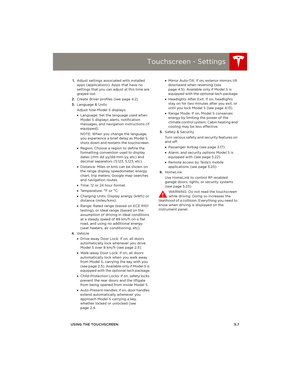 71
71 72
72 73
73 74
74 75
75 76
76 77
77 78
78 79
79 80
80 81
81 82
82 83
83 84
84 85
85 86
86 87
87 88
88 89
89 90
90 91
91 92
92 93
93 94
94 95
95 96
96 97
97 98
98 99
99 100
100 101
101 102
102 103
103 104
104 105
105 106
106 107
107 108
108 109
109 110
110 111
111 112
112 113
113 114
114 115
115 116
116 117
117 118
118 119
119 120
120 121
121 122
122 123
123 124
124 125
125 126
126 127
127 128
128 129
129 130
130 131
131 132
132 133
133 134
134 135
135 136
136 137
137 138
138 139
139 140
140 141
141 142
142 143
143 144
144 145
145 146
146 147
147 148
148 149
149 150
150 151
151






