2014 TESLA MODEL S change time
[x] Cancel search: change timePage 44 of 152

Steering WheelSteering Wheel
4.4MODEL S OWNERS MANUAL
Using Right Steering Wheel Buttons
Use the buttons on the right side of the steering
wheel to control the phone and some Model S
features, use voice commands, and customize
what Model S feature the right scroll wheel can
control.
NOTE: Regardless of how you customize the
right side of the instrument panel, it
automatically displays the phone menu when
someone is calling you on a Bluetooth
connected phone.
1. Phone Menu
During a phone call, press to display the
phone menu, which gives you the option to
mute, hold, or end the call.
2. Scroll Wheel
•Roll the wheel up or down to choose an
option from a menu. When the option you
want is highlighted, press the wheel to
select it.
•Tap the wheel to select the function you
have customized for it (see item 3).
•To choose what displays on the right side
of the instrument panel, press the wheel
to display the available options. Then roll
the wheel to browse through the options.
Tap the scroll wheel when the option you
want is selected.
3. Customize the Scroll Wheel/Exit a Menu
Press and select Phone to browse through
and select contacts and recent calls.
Press and select Customize to associate the
scroll wheel with a specific function. You
can choose from:
•All - roll the wheel to choose from all
available functions (listed next).
•Climate Temps - roll the wheel to change
the temperature, or press the wheel to
turn the climate control system on and
off. •Fan Speed - roll the wheel to adjust the
speed of the fan used to cool or heat the
cabin.
•Display Brightness - roll the wheel to
change the brightness level of the
displays, or press the wheel to restore
default settings.
•Media Source Picker - roll the wheel to
control what Media Player is playing, or
press the wheel to add/remove the
currently playing station or audio track as
a Favorite.
•Sunroof (if equipped) - roll the wheel to
adjust the position of the sunroof.
Press the lower right button at any time to
either exit a menu, or go back one level in
the menu structure.
Horn
To sound the horn, press the center pad on the
steering wheel.
book.book Page 4 Friday, July 19, 2013 12:53 PM
Page 48 of 152

Instrument PanelInstrument Panel
4.8MODEL S OWNERS MANUAL
Instrument PanelInstrument Panel Overview
NOTE: The following illustration is provided for demonstration purposes only. Depending on vehicle
options, software version, and market region, the information displayed may be slightly different.
1.The center display changes depending on
whether Model S is off or ready to drive. If
Model S is off, the center displays shows
remaining estimated range and status of
doors. Pressing the brake powers Model S
on—the indicator lights flash on for a
second and the center display shows
speed, power, charge level, estimated
range (see item 9), and active gear. When
Model S is plugged in, the instrument
panel displays charging status (see
page 6.8).
2.Use the left steering wheel buttons to
operate the audio system. You can also
press and roll the scroll wheel to change
what displays on the left side of the
instrument panel (see page 4.3).
3.Pay attention to important status
messages that display here.
4.All indicator lights flash on briefly when
you press the brake to prepare to drive.
They should then turn off, unless the light
applies to a current situation (see
page 4.9).
5.Use the right steering wheel buttons for
voice commands, to handle telephone
calls, and to control some features of
Model S. You can customize what features
the scroll wheel can control (see
page 4.4).6.Door lock status
7.Odometer
8.Outside temperature
9.Range estimate
The estimated range based on the amount of energy remaining in the
Battery. You can specify how you want to display range by touching
Controls > Settings > Language & Units and choosing:
•Rated - based on ECE R101 testing.
•Ideal - assumes ideal driving conditions based on driving at a steady
speed of 89 km/h on a flat road, and using no additional energy (seat
heaters, air conditioning, etc).
NOTE: When anticipating when you need
to charge, use range estimates as a
general guideline only.
10.Pay attention to alert messages that
appear at the bottom center of the
instrument panel. If any alerts are in effect,
you can view information about them by
touching the alert icon (exclamation
mark) on the touchscreen’s status bar (the
topmost area of the touchscreen).
11.Currently selected gear Park, Reverse,
Neutral, or Drive.
12.Date and time
book.book Page 8 Friday, July 19, 2013 12:53 PM
Page 52 of 152

LightsLights
4.12MODEL S OWNERS MANUAL 1.If DOME lights are set to AUTO, interior
dome (map) lights turn on when you unlock
Model S, open a door upon exiting, or shift
into Park. They turn off after 60 seconds,
when you lock Model S, or when you shift
into a driving gear.
You can also turn an individual dome light
on or off by pressing its lens. If you
manually turn a dome light on, it turns off
when Model S powers off. If Model S was
already powered off when you manually
turned the light on, it turns off after 60
minutes.
2.If you turn on AMBIENT lights, the lights on
the door armrests turn on whenever the
headlights are on.
3.To u c h FOG to turn the rear fog lights on or
off.
The Rear Fog indicator displays on
the instrument panel whenever rear
fog lights are on.
The fog lights operate only when the
headlights are on. Whenever headlights are
turned off, fog lights also turn off.
4.If your Model S is equipped with a coil
suspension system, you can adjust the
angle of the headlights to accommodate
the load you are carrying. You may need to
lower the angle of the headlights to avoid
blinding oncoming drivers in situations
when you are carrying a significant amount
of weight in the rear trunk. After touching
LEVEL, drag the slider to the desired
position:NOTE: Headlight adjustments are not
available if Model S is equipped with Active
Air Suspension because Model S levels
automatically.
5.Exterior lights are set to AUTO each time
you start Model S.
All exterior lights (headlights, tail
lights, position lights, and license
plate lights) automatically turn on
when driving in low lighting
conditions. These lights always
revert to AUTO on your next
drive, regardless of any other
setting that you selected when it
was previously driven.
NOTE: When set to AUTO,
headlights operate based on
lighting conditions, particularly at
dawn and dusk. A blue sky, with
the sun located low on the
horizon, can cause the lights to
switch on.
Touch one of these options to temporarily
change the exterior light setting:
Headlights, tail lights, and license
plate lights turn off until you
manually turn them back on or
until the next time you drive
Model S. Only the daytime running
lights (front) are on.
The daytime running lights, the
rear position lights, and the
license plate lights are on.
All exterior lights (headlights, tail
lights, position lights, and license
plate lights) turn on.
0Headlights are not lowered. No
change is needed when all front and
rear seats are occupied and only
the front trunk is laden.
1Headlights are lowered one or two
levels. Suitable when the front and
rear seats are occupied and the rear
trunk is laden. For more details on
vehicle loading, see page 8.3.
2
AUTO
OFF
book.book Page 12 Friday, July 19, 2013 12:53 PM
Page 54 of 152
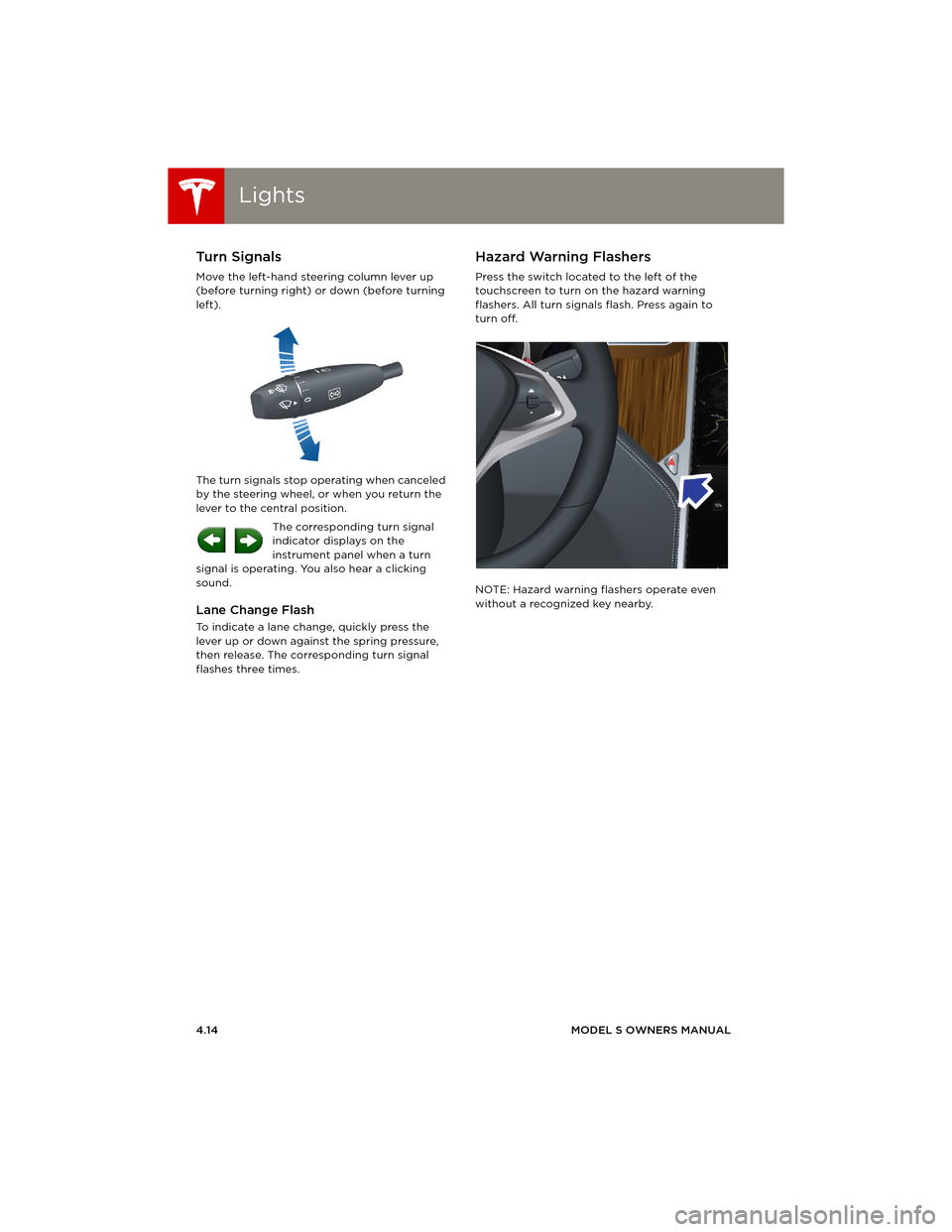
LightsLights
4.14MODEL S OWNERS MANUAL
Turn Signals
Move the left-hand steering column lever up
(before turning right) or down (before turning
left).
The turn signals stop operating when canceled
by the steering wheel, or when you return the
lever to the central position.
The corresponding turn signal
indicator displays on the
instrument panel when a turn
signal is operating. You also hear a clicking
sound.
Lane Change Flash
To indicate a lane change, quickly press the
lever up or down against the spring pressure,
then release. The corresponding turn signal
flashes three times.
Hazard Warning Flashers
Press the switch located to the left of the
touchscreen to turn on the hazard warning
flashers. All turn signals flash. Press again to
turn off.
NOTE: Hazard warning flashers operate even
without a recognized key nearby.
book.book Page 14 Friday, July 19, 2013 12:53 PM
Page 61 of 152

Brakes
DRIVING4.21
Regenerative Braking
Whenever Model S is moving and your foot is
off the accelerator, regenerative braking slows
down Model S and feeds any surplus energy
back to the Battery.
By anticipating your stops and simply removing
your foot from the accelerator to slow down,
you can take advantage of regenerative
braking to increase driving range. Of course,
this is no substitute for regular braking when
needed for safety.
NOTE: If regenerative braking is aggressively
slowing Model S, such as on a steep descent,
brake lights turn on to alert other road users
that you are slowing down.
The power meter on the instrument panel
displays real-time feedback on the amount of
energy being gained by regenerative braking.
The amount of energy fed back to the Battery
using regenerative braking can depend on the
current state of the Battery and the charge
level setting that you are using. If regenerative
braking is limited, a dashed yellow line displays
on the power meter. For example, regenerative
braking may be limited if the Battery is
extremely hot or cold because the surplus
energy is used to cool or heat the Battery.
Regenerative braking is also limited if the
Battery is already fully charged.
To Set the Regenerative Braking Level
You can use the touchscreen to change the
level of regenerative braking:
1.Touch Controls.
2.Choose from two levels:
•Standard - provides the maximum
amount of regenerative braking. When
you release the accelerator, Model S slows
down faster, reducing the need to use the
brakes.
•Low - limits the amount of regenerative
braking. When you release the
accelerator, Model S takes longer to slow
down and coasts further.
NOTE: Regenerative braking resets to Standard
each time you start Model S.
Parking Brake
The parking brake automatically engages
whenever you shift Model S into Park, and
releases whenever you shift into any other gear.
NOTE: The parking brake operates on the rear
wheels only, and is independent of the
foot-operated brake system.
Use the touchscreen to manually release the
parking brake (which also shifts Model S into
Neutral):
1.Touch Controls > E-Brake & Power Off.
2.Press the brake pedal, then touch Parking
Brake. If Model S was previously in Park, it
shifts into Neutral.
The parking brake indicator displays on
the instrument panel whenever you use
the touchscreen to manually apply the
parking brake.
If an electrical issue occurs with the
parking brake, an amber parking brake
fault message displays at the top center
of the touchscreen.
CAUTION: In the unlikely event that
Model S loses electrical power, you
cannot release the parking brake.
book.book Page 21 Friday, July 19, 2013 12:53 PM
Page 67 of 152

Touchscreen Overview
USING THE TOUCHSCREEN5.3 1.Status bar
The top line displays status symbols and
provides shortcuts to Charging, HomeLink,
Driver Profiles, vehicle information (the
Tesla “T”), software update notifications,
Bluetooth
® and the passenger airbag
setting. The status symbols show current
temperature, network signal strength,
Bluetooth, passenger airbag status, and
time. If an alert icon (exclamation mark) is
displayed, touch it to see warning messages
that are in effect.
NOTE: Time is automatically set over the
mobile network. To change the units used
to display temperature (C
o or Fo) and time
(12- or 24- hour format), touch Controls >
Settings > Language & Units.
2.Apps
There are several ways to display an app in
the main viewing area:
•Tap the app’s icon to display it in the top
viewing area. If the app is already
displayed, a second tap displays it in
full-screen view (only some apps have a
full-screen mode).
•Drag the app’s icon directly onto the top
or bottom viewing area.
•Touch and hold the app’s icon to display
a popup that lets you choose whether to
display the app in the top or bottom of
the main viewing area. 3.Main viewing area
The main viewing area changes depending
on the app you have chosen (in the
example, the Nav and Media apps are
displayed). For some apps (such as Nav and
Web), you can zoom in and out using
standard touchcreen finger gestures.
4.Maximize/minimize app
Touch the small rectangle to expand the
associated app to fill the entire main
viewing area (some apps are not
expandable). Touch again to display two
apps in half-screen view.
5.Controls
Touch to access all Model S controls and
settings (doors, locks, lights, etc).
6.Climate controls (see page 5.9).
7.Vo l u m e co n t r o l
Touch the up and down arrows to increase
or decrease the volume of the speakers.
You can also adjust the volume using the
scroll wheel on the left side of the steering
wheel.
NOTE: When you open a door to enter
Model S, Media Player begins playing
whatever was playing when you exited. The
volume is low until you sit down and close
the driver’s door, at which point, the volume
ramps up to the previously set level. Then
again, when you open the door to exit, the
volume lowers. When the last door is
closed, Media Player stops playing.
8.Reverse the position of the two currently
displayed apps.
WARNING: Do not read the touchscreen
while driving. Doing so increases the
likelihood of a collision. Everything you need to
know when driving is displayed on the
instrument panel. Media. See page 5.12.
Nav. See page 5.20.
Energy. See page 4.19.
Web. Access the Internet using
the web browser.
Camera. Display the area
behind Model S. This area also
displays automatically
whenever you shift into
Reverse. See page 4.24.
Phone. See page 5.18.
book.book Page 3 Friday, July 19, 2013 12:53 PM
Page 71 of 152

Touchscreen - Settings
USING THE TOUCHSCREEN5.7 1.Adjust settings associated with installed
apps (applications). Apps that have no
settings that you can adjust at this time are
grayed out.
2.Create driver profiles (see page 4.2)
3.Language & Units
Adjust how Model S displays:
•Language: Set the language used when
Model S displays alerts, notification
messages, and navigation instructions (if
equipped).
NOTE: When you change the language,
you experience a brief delay as Model S
shuts down and restarts the touchscreen.
•Region: Choose a region to define the
formatting convention used to display
dates (mm dd yy/dd-mm-yy, etc) and
decimal separators (5.123, 5,123, etc).
•Distance: Miles or kms can be shown on
the range display, speedometer, energy
chart, trip meters, Google map searches
and navigation routes.
•Time: 12 or 24 hour format.
•Temperature:
oF or oC.
•Charging Units: Display energy (kWh) or
distance (miles/kms).
•Range: Rated range (based on ECE R101
testing), or Ideal range (based on the
assumption of driving in ideal conditions
at a steady speed of 89 km/h on a flat
road, and using no additional energy
(seat heaters, air conditioning, etc).
4.Ve h i c l e
•Drive-away Door Lock: If on, all doors
automatically lock whenever you drive
Model S over 8 km/h (see page 2.5).
•Walk-away Door Lock: If on, all doors
automatically lock when you walk away
from Model S, carrying the key with you
(see page 2.5). Available only if Model S is
equipped with the optional tech package.
•Child-Protection Locks: If on, safety locks
prevent the rear doors and the liftgate
from being opened from inside Model S.
•Auto-Present Handles: If on, door handles
extend automatically whenever you
approach Model S carrying a key,
whether locked or unlocked (see
page 2.4.•Mirror Auto-Tilt: If on, exterior mirrors tilt
downward when reversing (see
page 4.5). Available only if Model S is
equipped with the optional tech package.
•Headlights After Exit: If on, headlights
stay on for two minutes after you exit, or
until you lock Model S (see page 4.13).
•Range Mode: If on, Model S conserves
energy by limiting the power of the
climate control system. Cabin heating and
cooling may be less effective.
5.Safety & Security
Turn various safety and security features on
and off:
•Passenger Airbag (see page 3.17).
•Alarm, and security options Model S is
equipped with (see page 5.22).
•Remote access by Tesla’s mobile
applications (see page 5.25).
6.HomeLink
Use HomeLink to control RF-enabled
garage doors, lights, or security systems
(see page 5.23).
WARNING: Do not read the touchscreen
while driving. Doing so increases the
likelihood of a collision. Everything you need to
know when driving is displayed on the
instrument panel.
book.book Page 7 Friday, July 19, 2013 12:53 PM
Page 88 of 152

Software UpdatesSoftware Updates
5.24MODEL S OWNERS MANUAL
Software UpdatesLoading New Software
Model S updates its software wirelessly,
providing new features throughout your term
of ownership. The first time you enter Model S
after an update is made available, a scheduling
window displays on the touchscreen.
NOTE: A software update can take up to two
hours to complete (an estimated time is
provided). Model S must be in Park when the
new software is being installed.
When a software update is available, a yellow
clock icon appears on the touchscreen’s status
bar.
1.Touch the up and down arrows to change
the installation time (if necessary). Then
touch Set For This Time to schedule the
installation. Once scheduled, the yellow
clock icon on the touchscreen’s status bar
becomes white.
2.To u c h Install Now to immediately start the
installation process.
You can reschedule the installation any time
before it begins. To do so, touch the clock icon
on the touchscreen’s status bar to display the
update window.
If Model S is charging when the software
update begins, charging stops. Charging
resumes automatically when the update is
complete. If you are driving Model S at the
scheduled update time, the update is canceled
and you need to reschedule.
If the touchscreen displays a message
indicating that a software update was not
successfully completed, contact Tesla.
Viewing Release Notes
When a software update is complete, learn
about the new features by displaying the
release notes. To display release notes at any
time touch the Te s l a “ T ” at the top center of
the touchscreen, then touch Release Notes.
book.book Page 24 Friday, July 19, 2013 12:53 PM