2014 TESLA MODEL S warning lights
[x] Cancel search: warning lightsPage 6 of 152

Interior OverviewInterior Overview
1.2MODEL S OWNERS MANUAL
OVERVIEW
1.Interior doors (page 2.4)
2.High beams (page 4.12)
Turn signals (page 4.14)
Wipers and washers (page 4.15)
3.Cruise control (page 4.23)
4.Steering wheel buttons - left (page 4.3)
5.Instrument panel (page 4.8)
6.Steering wheel buttons - right (page 4.4)
7.Gear selector (page 4.7)
8.Touchscreen (page 5.2)
NOTE: Touch Controls in the bottom left
corner of the touchscreen to control
Model S features such as doors, locks, and
lights.9.Glove box button (page 2.13)
10.Power window switches (page 2.7)
11.Exterior mirror adjustment switches
(page 4.5)
12.Seats (page 3.2)
13.Steering column adjuster (page 4.3)
14.Horn (page 4.4)
15.Brakes (page 4.20)
16.Hazard warning lights (page 4.14)
17.Cabin climate control (page 5.8)
18.Cup holders (page 2.11)
book.book Page 2 Friday, July 19, 2013 12:53 PM
Page 10 of 152

DoorsDoors
2.2MODEL S OWNERS MANUAL
OPENING AND CLOSING
DoorsKeyless Locking and Unlocking
Model S has sensors that can recognize the
presence of a key. The sensors are located at
each end of the dash panel and behind the rear
bumper, and have a range of approximately
three feet (one meter).
If Model S is equipped with the optional tech
package, walking up to Model S when you have
your key with you automatically unlocks the
doors. Similarly, open the trunk by just walking
u p to M o de l S w it h yo ur key w i t h yo u an d p re ss
the switch located under the trunk’s exterior
handle.
Press a door handle, and it extends. Or, if the
AUTO-PRESENT HANDLES setting is turned on
(see page 2.4), door handles extend
automatically when Model S unlocks.
If you turn on the walk-away locking setting
using the touchscreen, Model S locks when you
walk away carrying your key with you (see
page 2.5).
Using the Key
To quickly familiarize yourself with the key,
think of the key as a miniature version of
Model S, with the Tesla badge representing the
front. The key has three buttons that feel like
softer areas on the surface.
1.Tr u n k
•Double-click to open the rear trunk.
•If Model S is equipped with a powered
liftgate, double-click to close the rear
trunk. You can also single-click to stop
the liftgate when it is moving.
2.Lock/Unlock All
•Double-click to unlock doors and the rear
trunk. Hazard warning lights flash twice
and door handles extend.
•Single-click to lock doors and trunks (all
d o o r s a n d t r u n k s m u s t b e c l o s e d ) . H a z a r d
warning lights flash once and door
handles retract.
•Press and hold to lower all windows.
3. Front trunk (also called the “frunk”)
•Double-click to open the front trunk.
You do not need to point the key at Model S,
but you must be within operating range (which
varies depending on the strength of the key’s
battery). If Model S is unable to detect the key,
the touchscreen displays a message indicating
that a key is not inside. Place the key where
Model S can best detect it, which is below the
12V power socket (see page 4.6).
Radio equipment on a similar frequency can
affect the key. If this happens, move the key at
least 30 cm away from other electronic devices
(phone, laptop, etc).
book.book Page 2 Friday, July 19, 2013 12:53 PM
Page 40 of 152

AirbagsAirbags
3.18MODEL S OWNERS MANUAL
Inflation Effects
When airbags inflate, a fine powder is released.
This powder can irritate the skin and should be
thoroughly flushed from the eyes and from any
cuts or abrasions.
After inflation, the airbags deflate to provide a
gradual cushioning effect for the occupants
and to ensure the driver’s forward vision is not
obscured.
If airbags have inflated, or if your vehicle has
been in an accident, always have the airbags,
seat belt pre-tensioners and any associated
components checked and, if necessary,
replaced by Tesla.
In a collision, in addition to the airbags inflating:
•Doors unlock and the door handles extend.
•Hazard warning lights turn on.
•Interior lights turn on.
•High voltage is disabled.
To restore Battery power, use the touchscreen
to manually power off Model S (see page 4.6),
then press the brake to power it back on again.
Airbag Warning Indicator
The airbag indicator on the instrument
panel remains lit if the airbag system is
malfunctioning. The only time this
indicator should light up is briefly when
Model S first starts up, in which case it turns off
within a few seconds. If it remains lit, contact
Tesla immediately and do not drive.
Airbag Warnings
All occupants, including the driver,
should always wear their seat belts
whether or not an airbag is also provided at
their seating position to minimize the risk of
severe injury or death in the event of a crash.
Front seat occupants should not place
their arms over the airbag module, as an
inflating bag can cause fractures or other
injuries.
WARNING: Do not use seat covers on
Model S. Doing so could restrict
deployment of the side air bags if an
accident occurs. It can also reduce the
accuracy of the occupant detection system.
WARNING: Airbags inflate with
considerable speed and force, which can
cause injury. To limit injuries, ensure that
occupants are wearing seat belts and are
correctly seated, with the seat positioned as far
back as possible.
WARNING: Do not use a child safety seat
or seat young children on a seat with an
operational airbag in front of it. Doing so can
cause injury or death if the airbag inflates.
WARNING: To ensure correct inflation of
the side airbags, maintain an
unobstructed gap between an occupant’s torso
and the side of Model S.
WARNING: Passengers should not lean
their heads against the doors. Doing so
can cause injury if a curtain airbag inflates.
WARNING: Do not allow passengers to
obstruct the operation of an airbag by
placing feet, knees or any other part of the
body on or near an airbag.
WARNING: Do not attach or place objects
on or near the front airbags, the side of
the front seats, the headliner at the side of the
vehicle, or any other airbag cover that could
interfere with inflation of an airbag. Objects can
cause serious injury if the vehicle is in a crash
severe enough to cause the airbag to inflate.
WARNING: Following inflation, some
airbag components are hot. Do not touch
until they have cooled.
book.book Page 18 Friday, July 19, 2013 12:53 PM
Page 41 of 152

4.1
DRIVING
Driver Profiles
Creating a Driver Profile ............................... 4.2
Restoring a Driver’s Profile .......................... 4.2
Saved Driver Settings .................................... 4.2
Steering Wheel
Adjusting Position ........................................... 4.3
Adjusting Sensitivity ...................................... 4.3
Using Left Steering Wheel Buttons.......... 4.3
Using Right Steering Wheel Buttons ....... 4.4
Horn ...................................................................... 4.4
MirrorsAdjusting Exterior Side Mirrors.................. 4.5
Rear View Mirror .............................................. 4.5
Starting and Powering Off
Starting Model S .............................................. 4.6
Powering Off ..................................................... 4.6
Gears
Shifting Gears ................................................... 4.7
Leaving Model S in Neutral (Tow Mode) 4.7
Instrument Panel
Instrument Panel Overview ......................... 4.8
Indicator Lights ................................................ 4.9
LightsControlling Lights ............................................ 4.11
Headlight High Beams .................................. 4.12
Headlights After Exit..................................... 4.13
Cornering Lights ............................................. 4.13
Turn Signals ...................................................... 4.14
Hazard Warning Flashers ............................ 4.14
Wipers and WashersWipers................................................................. 4.15
Washers ............................................................. 4.15
Park Assist
How Park Assist Works ................................ 4.16
Visual and Audio Feedback ....................... 4.16
Controlling Audible Feedback .................. 4.17
Limitations and False Warnings ............... 4.17
Other Parking Aids ........................................ 4.17
Trip Information
Displaying Trip Information ....................... 4.18
Energy Usage
Displaying Energy Usage ............................ 4.19
Driving Tips to Maximize Range .............. 4.19
Brakes
Braking Systems............................................ 4.20
Brake Wear ..................................................... 4.20
Regenerative Braking.................................... 4.21
Parking Brake ................................................... 4.21
Traction Control
How It Works................................................... 4.22
Cruise ControlOperating Cruise Control ........................... 4.23
Changing the Cruising Speed ................... 4.23
Canceling and Resuming ............................ 4.23
Rear View CameraCamera Location ........................................... 4.24
book.book Page 1 Friday, July 19, 2013 12:53 PM
Page 54 of 152
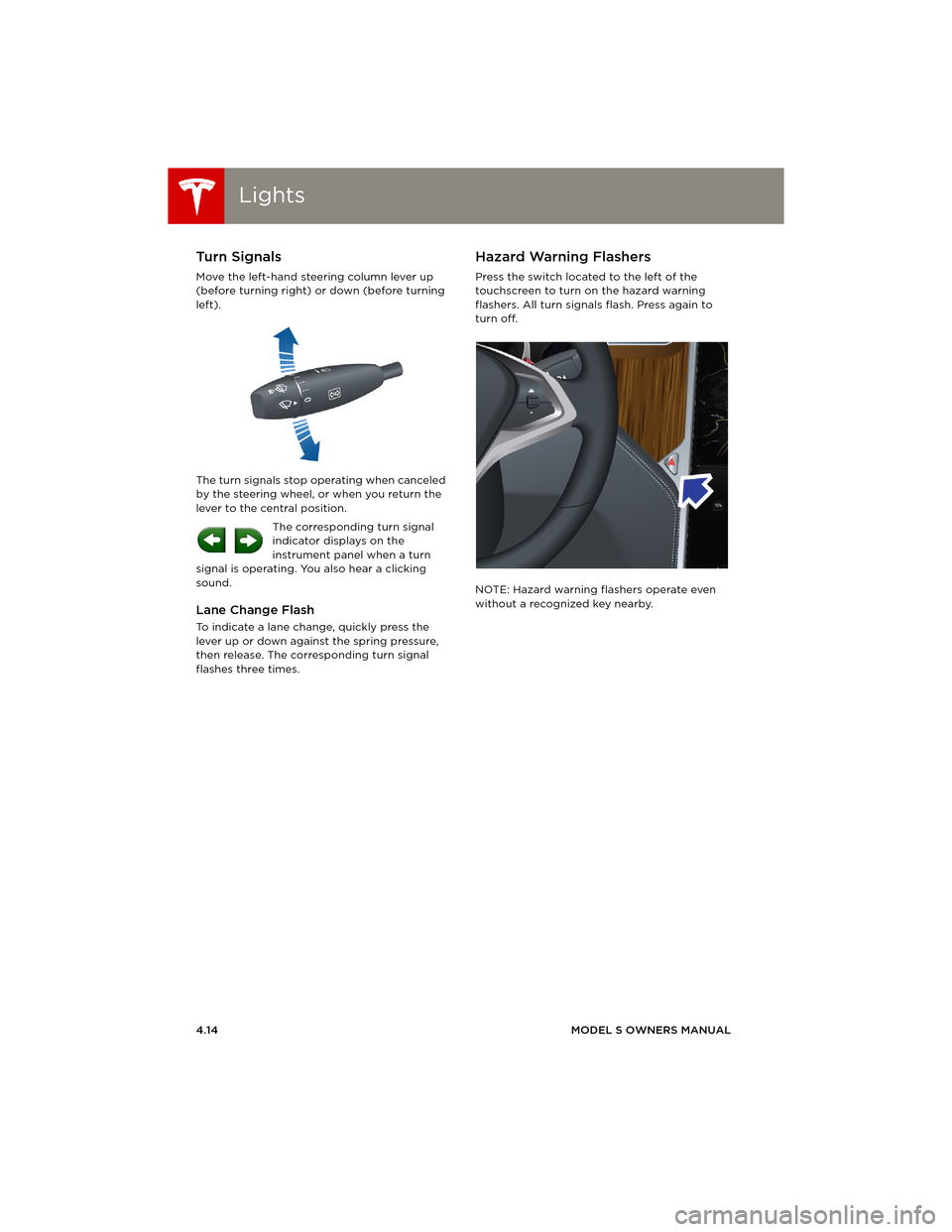
LightsLights
4.14MODEL S OWNERS MANUAL
Turn Signals
Move the left-hand steering column lever up
(before turning right) or down (before turning
left).
The turn signals stop operating when canceled
by the steering wheel, or when you return the
lever to the central position.
The corresponding turn signal
indicator displays on the
instrument panel when a turn
signal is operating. You also hear a clicking
sound.
Lane Change Flash
To indicate a lane change, quickly press the
lever up or down against the spring pressure,
then release. The corresponding turn signal
flashes three times.
Hazard Warning Flashers
Press the switch located to the left of the
touchscreen to turn on the hazard warning
flashers. All turn signals flash. Press again to
turn off.
NOTE: Hazard warning flashers operate even
without a recognized key nearby.
book.book Page 14 Friday, July 19, 2013 12:53 PM
Page 67 of 152

Touchscreen Overview
USING THE TOUCHSCREEN5.3 1.Status bar
The top line displays status symbols and
provides shortcuts to Charging, HomeLink,
Driver Profiles, vehicle information (the
Tesla “T”), software update notifications,
Bluetooth
® and the passenger airbag
setting. The status symbols show current
temperature, network signal strength,
Bluetooth, passenger airbag status, and
time. If an alert icon (exclamation mark) is
displayed, touch it to see warning messages
that are in effect.
NOTE: Time is automatically set over the
mobile network. To change the units used
to display temperature (C
o or Fo) and time
(12- or 24- hour format), touch Controls >
Settings > Language & Units.
2.Apps
There are several ways to display an app in
the main viewing area:
•Tap the app’s icon to display it in the top
viewing area. If the app is already
displayed, a second tap displays it in
full-screen view (only some apps have a
full-screen mode).
•Drag the app’s icon directly onto the top
or bottom viewing area.
•Touch and hold the app’s icon to display
a popup that lets you choose whether to
display the app in the top or bottom of
the main viewing area. 3.Main viewing area
The main viewing area changes depending
on the app you have chosen (in the
example, the Nav and Media apps are
displayed). For some apps (such as Nav and
Web), you can zoom in and out using
standard touchcreen finger gestures.
4.Maximize/minimize app
Touch the small rectangle to expand the
associated app to fill the entire main
viewing area (some apps are not
expandable). Touch again to display two
apps in half-screen view.
5.Controls
Touch to access all Model S controls and
settings (doors, locks, lights, etc).
6.Climate controls (see page 5.9).
7.Vo l u m e co n t r o l
Touch the up and down arrows to increase
or decrease the volume of the speakers.
You can also adjust the volume using the
scroll wheel on the left side of the steering
wheel.
NOTE: When you open a door to enter
Model S, Media Player begins playing
whatever was playing when you exited. The
volume is low until you sit down and close
the driver’s door, at which point, the volume
ramps up to the previously set level. Then
again, when you open the door to exit, the
volume lowers. When the last door is
closed, Media Player stops playing.
8.Reverse the position of the two currently
displayed apps.
WARNING: Do not read the touchscreen
while driving. Doing so increases the
likelihood of a collision. Everything you need to
know when driving is displayed on the
instrument panel. Media. See page 5.12.
Nav. See page 5.20.
Energy. See page 4.19.
Web. Access the Internet using
the web browser.
Camera. Display the area
behind Model S. This area also
displays automatically
whenever you shift into
Reverse. See page 4.24.
Phone. See page 5.18.
book.book Page 3 Friday, July 19, 2013 12:53 PM
Page 69 of 152

Touchscreen - Controls
USING THE TOUCHSCREEN5.5 1.Close
Touch the circled X in the top left of a
window to close it. You can also touch
anywhere outside the window to close it.
2.Sunroof
If Model S is equipped with a sunroof, touch
to adjust its position (see page 2.12).
3.Driving
•Suspension
If Model S is equipped with Active Air
Suspension, touch to manually raise or
lower Model S (see page 5.11). You must
press the brake pedal before you can
change suspension settings. Active Air
Suspension causes Model S to self-level,
even when powered off. Therefore, when
lifting or towing, you must disable
self-leveling (see pages 7.23 and 9.3).
•Steering mode
Adjust the amount of effort required to
turn the steering wheel. Sport feels more
responsive whereas Comfort feels easier
to drive and park (see page 4.3).
•Regenerative braking
When you release the accelerator when
driving, regenerative braking slows
Model S and feeds any surplus energy
b a c k t o t h e B a t t e r y. I f s e t t o L o w, M o d e l S
does not slow down as quickly, but you
may experience less range (see
page 4.21).
NOTE: Regardless of the setting, the
energy gained by regenerative braking is
reduced if the Battery is full, or if it is
extremely cold or hot (the surplus energy
is used to heat or cool the Battery).
•Tr a c t i o n C o n t r o l
If you turn off Traction Control, a warning
message displays on the instrument
panel. The off setting stays in effect for
the current drive only (see page 4.22).
•Creep
When on, Model S slowly moves forward
when in Drive and backward in Reverse
when you release the brake (similar to a
conventional vehicle with an automatic
transmission). You can only adjust this
setting when Model S is in Park.4.Cold Weather
If Model S is equipped with the cold
weather option, you can control all seat
heaters and the heated wipers. Note that
you can also control the front driver and
passenger seats using the main climate
control panel located on the bottom of the
touchscreen (see page 5.8).
5.Tr i p s
View and reset the trip meters that
summarize how far you have driven (see
page 4.18).
6.Displays
Manually control the touchscreen’s
brightness and control its day (light
background) or night (dark background)
setting. When set to Auto, the touchscreen
automatically changes between Day and
Night brightness depending on the ambient
lighting conditions.
7.E-Brake & Power Off
You can manually:
•Apply and release the parking brake
(page 4.20).
•Power off (see page 4.6).
•Keep Model S in Neutral by activating
Tow Mode (see page 9.3).
8.Doors & locks (see page 2.4)
9.Control lights (see page 4.11)
WARNING: Do not read the touchscreen
while driving. Doing so increases the
likelihood of a collision. Everything you need to
know when driving is displayed on the
instrument panel.
book.book Page 5 Friday, July 19, 2013 12:53 PM
Page 71 of 152

Touchscreen - Settings
USING THE TOUCHSCREEN5.7 1.Adjust settings associated with installed
apps (applications). Apps that have no
settings that you can adjust at this time are
grayed out.
2.Create driver profiles (see page 4.2)
3.Language & Units
Adjust how Model S displays:
•Language: Set the language used when
Model S displays alerts, notification
messages, and navigation instructions (if
equipped).
NOTE: When you change the language,
you experience a brief delay as Model S
shuts down and restarts the touchscreen.
•Region: Choose a region to define the
formatting convention used to display
dates (mm dd yy/dd-mm-yy, etc) and
decimal separators (5.123, 5,123, etc).
•Distance: Miles or kms can be shown on
the range display, speedometer, energy
chart, trip meters, Google map searches
and navigation routes.
•Time: 12 or 24 hour format.
•Temperature:
oF or oC.
•Charging Units: Display energy (kWh) or
distance (miles/kms).
•Range: Rated range (based on ECE R101
testing), or Ideal range (based on the
assumption of driving in ideal conditions
at a steady speed of 89 km/h on a flat
road, and using no additional energy
(seat heaters, air conditioning, etc).
4.Ve h i c l e
•Drive-away Door Lock: If on, all doors
automatically lock whenever you drive
Model S over 8 km/h (see page 2.5).
•Walk-away Door Lock: If on, all doors
automatically lock when you walk away
from Model S, carrying the key with you
(see page 2.5). Available only if Model S is
equipped with the optional tech package.
•Child-Protection Locks: If on, safety locks
prevent the rear doors and the liftgate
from being opened from inside Model S.
•Auto-Present Handles: If on, door handles
extend automatically whenever you
approach Model S carrying a key,
whether locked or unlocked (see
page 2.4.•Mirror Auto-Tilt: If on, exterior mirrors tilt
downward when reversing (see
page 4.5). Available only if Model S is
equipped with the optional tech package.
•Headlights After Exit: If on, headlights
stay on for two minutes after you exit, or
until you lock Model S (see page 4.13).
•Range Mode: If on, Model S conserves
energy by limiting the power of the
climate control system. Cabin heating and
cooling may be less effective.
5.Safety & Security
Turn various safety and security features on
and off:
•Passenger Airbag (see page 3.17).
•Alarm, and security options Model S is
equipped with (see page 5.22).
•Remote access by Tesla’s mobile
applications (see page 5.25).
6.HomeLink
Use HomeLink to control RF-enabled
garage doors, lights, or security systems
(see page 5.23).
WARNING: Do not read the touchscreen
while driving. Doing so increases the
likelihood of a collision. Everything you need to
know when driving is displayed on the
instrument panel.
book.book Page 7 Friday, July 19, 2013 12:53 PM