2014 SKODA FABIA key
[x] Cancel search: keyPage 2 of 60
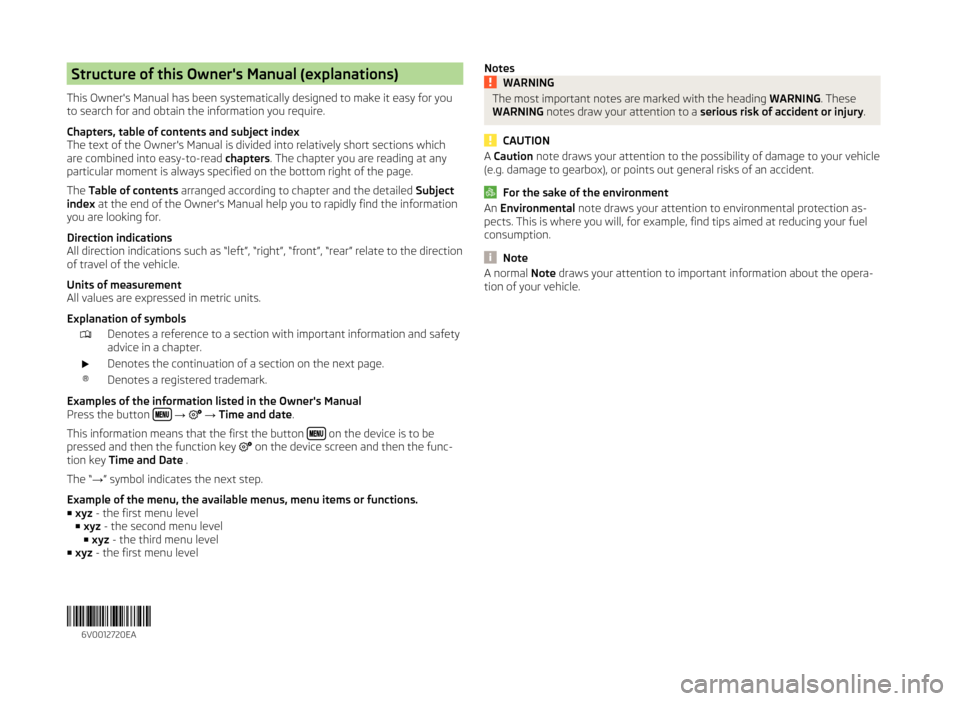
Structure of this Owner's Manual (explanations)
This Owner's Manual has been systematically designed to make it easy for you
to search for and obtain the information you require.
Chapters, table of contents and subject index
The text of the Owner's Manual is divided into relatively short sections which
are combined into easy-to-read chapters. The chapter you are reading at any
particular moment is always specified on the bottom right of the page.
The Table of contents arranged according to chapter and the detailed Subject
index at the end of the Owner's Manual help you to rapidly find the information
you are looking for.
Direction indications
All direction indications such as “left”, “right”, “front”, “rear” relate to the direction of travel of the vehicle.
Units of measurement
All values are expressed in metric units.
Explanation of symbolsDenotes a reference to a section with important information and safety
advice in a chapter.Denotes the continuation of a section on the next page.®Denotes a registered trademark.
Examples of the information listed in the Owner's Manual
Press the button
→ → Time and date .
This information means that the first the button
on the device is to be
pressed and then the function key on the device screen and then the func-
tion key Time and Date .
The “ →” symbol indicates the next step.
Example of the menu, the available menus, menu items or functions. ■ xyz - the first menu level
■ xyz - the second menu level
■ xyz - the third menu level
■ xyz - the first menu level
NotesWARNINGThe most important notes are marked with the heading WARNING. These
WARNING notes draw your attention to a serious risk of accident or injury .
CAUTION
A Caution note draws your attention to the possibility of damage to your vehicle
(e.g. damage to gearbox), or points out general risks of an accident.
For the sake of the environment
An Environmental note draws your attention to environmental protection as-
pects. This is where you will, for example, find tips aimed at reducing your fuel
consumption.
Note
A normal Note draws your attention to important information about the opera-
tion of your vehicle. 6V0012720EA
Page 7 of 60
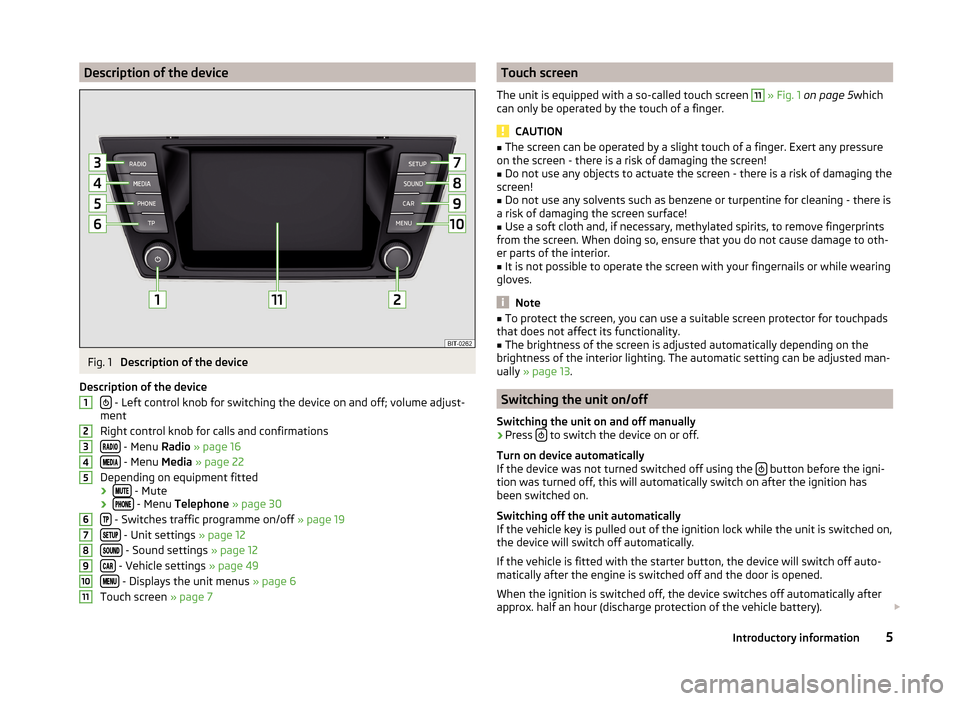
Description of the deviceFig. 1
Description of the device
Description of the device
- Left control knob for switching the device on and off; volume adjust-
ment
Right control knob for calls and confirmations
- Menu Radio » page 16
- Menu Media » page 22
Depending on equipment fitted ›
- Mute
› - Menu
Telephone » page 30
- Switches traffic programme on/off » page 19
- Unit settings » page 12
- Sound settings » page 12
- Vehicle settings » page 49
- Displays the unit menus » page 6
Touch screen » page 7
1234567891011Touch screen
The unit is equipped with a so-called touch screen 11
» Fig. 1 on page 5 which
can only be operated by the touch of a finger.
CAUTION
■ The screen can be operated by a slight touch of a finger. Exert any pressure
on the screen - there is a risk of damaging the screen!■
Do not use any objects to actuate the screen - there is a risk of damaging the
screen!
■
Do not use any solvents such as benzene or turpentine for cleaning - there is
a risk of damaging the screen surface!
■
Use a soft cloth and, if necessary, methylated spirits, to remove fingerprints
from the screen. When doing so, ensure that you do not cause damage to oth-
er parts of the interior.
■
It is not possible to operate the screen with your fingernails or while wearing
gloves.
Note
■ To protect the screen, you can use a suitable screen protector for touchpads
that does not affect its functionality.■
The brightness of the screen is adjusted automatically depending on the
brightness of the interior lighting. The automatic setting can be adjusted man-
ually » page 13 .
Switching the unit on/off
Switching the unit on and off manually
›
Press to switch the device on or off.
Turn on device automatically
If the device was not turned switched off using the
button before the igni-
tion was turned off, this will automatically switch on after the ignition has
been switched on.
Switching off the unit automatically
If the vehicle key is pulled out of the ignition lock while the unit is switched on,
the device will switch off automatically.
If the vehicle is fitted with the starter button, the device will switch off auto-
matically after the engine is switched off and the door is opened.
When the ignition is switched off, the device switches off automatically after
approx. half an hour (discharge protection of the vehicle battery).
5Introductory information
Page 8 of 60
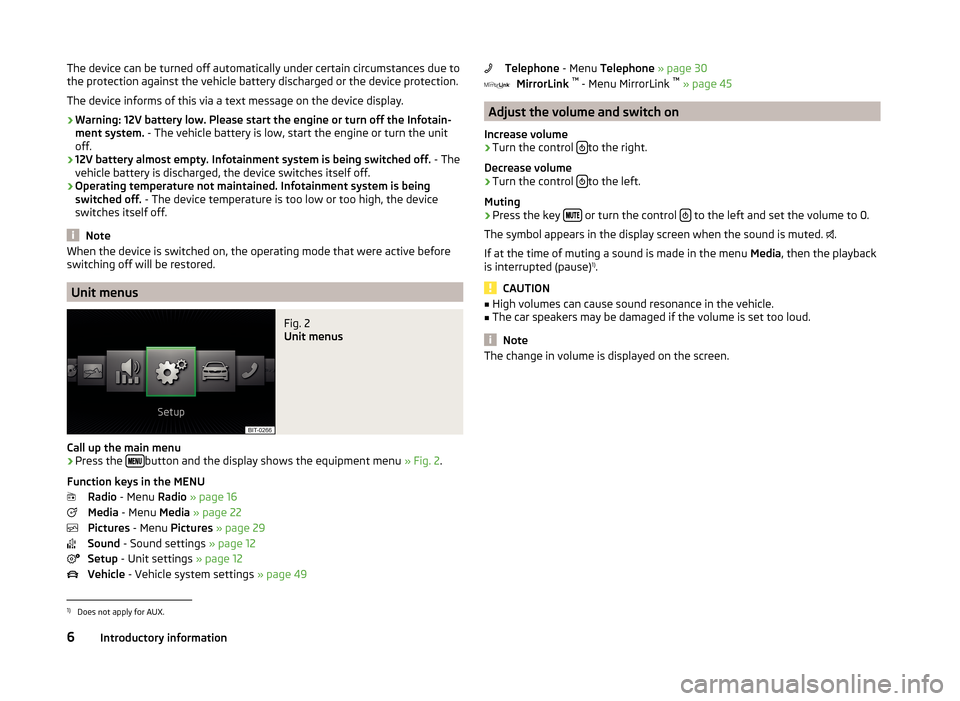
The device can be turned off automatically under certain circumstances due to
the protection against the vehicle battery discharged or the device protection.
The device informs of this via a text message on the device display.
› Warning: 12V battery low. Please start the engine or turn off the Infotain-
ment system. - The vehicle battery is low, start the engine or turn the unit
off.
› 12V battery almost empty. Infotainment system is being switched off.
- The
vehicle battery is discharged, the device switches itself off.
› Operating temperature not maintained. Infotainment system is being
switched off. - The device temperature is too low or too high, the device
switches itself off.
Note
When the device is switched on, the operating mode that were active before
switching off will be restored.
Unit menus
Fig. 2
Unit menus
Call up the main menu
›
Press the button and the display shows the equipment menu
» Fig. 2.
Function keys in the MENU Radio - Menu Radio » page 16
Media - Menu Media » page 22
Pictures - Menu Pictures » page 29
Sound - Sound settings » page 12
Setup - Unit settings » page 12
Vehicle - Vehicle system settings » page 49
Telephone - Menu Telephone » page 30
MirrorLink ™
- Menu MirrorLink ™
» page 45
Adjust the volume and switch on
Increase volume
›
Turn the control to the right.
Decrease volume
›
Turn the control to the left.
Muting
›
Press the key or turn the control to the left and set the volume to 0.
The symbol appears in the display screen when the sound is muted. .
If at the time of muting a sound is made in the menu Media, then the playback
is interrupted (pause) 1)
.
CAUTION
■ High volumes can cause sound resonance in the vehicle.■The car speakers may be damaged if the volume is set too loud.
Note
The change in volume is displayed on the screen.1)
Does not apply for AUX.
6Introductory information
Page 9 of 60
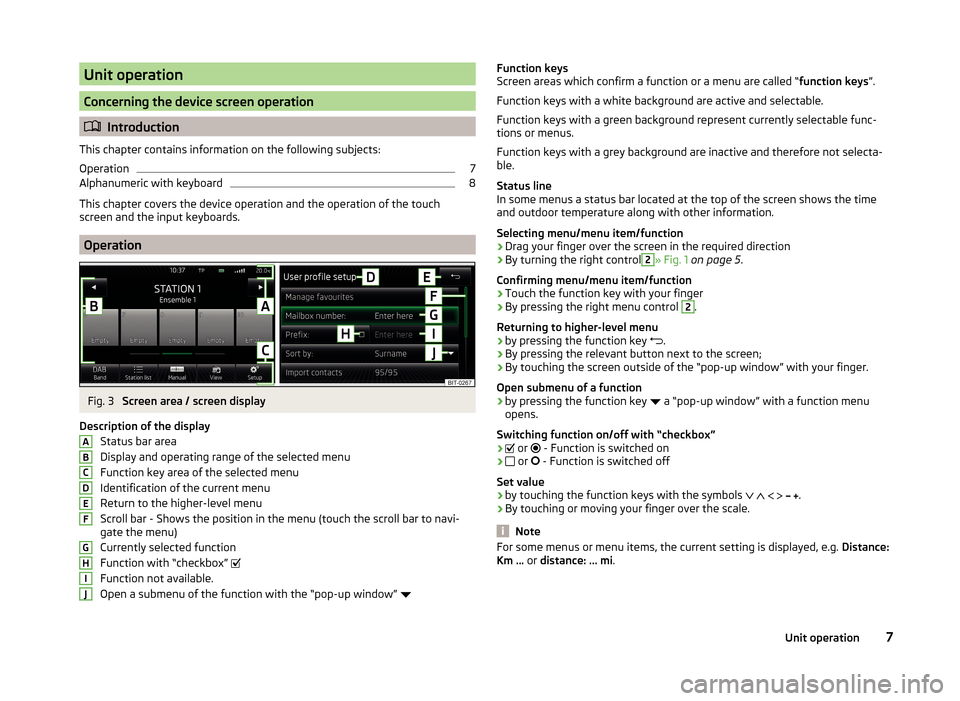
Unit operation
Concerning the device screen operation
Introduction
This chapter contains information on the following subjects:
Operation
7
Alphanumeric with keyboard
8
This chapter covers the device operation and the operation of the touch
screen and the input keyboards.
Operation
Fig. 3
Screen area / screen display
Description of the display Status bar area
Display and operating range of the selected menu
Function key area of the selected menu Identification of the current menu
Return to the higher-level menu
Scroll bar - Shows the position in the menu (touch the scroll bar to navi-
gate the menu)
Currently selected function
Function with “checkbox”
Function not available.
Open a submenu of the function with the “pop-up window”
ABCDEFGHIJFunction keys
Screen areas which confirm a function or a menu are called “ function keys”.
Function keys with a white background are active and selectable.
Function keys with a green background represent currently selectable func-
tions or menus.
Function keys with a grey background are inactive and therefore not selecta-
ble.
Status line
In some menus a status bar located at the top of the screen shows the time
and outdoor temperature along with other information.
Selecting menu/menu item/function › Drag your finger over the screen in the required direction
› By turning the right control2
» Fig. 1
on page 5 .
Confirming menu/menu item/function
› Touch the function key with your finger
› By pressing the right menu control
2
.
Returning to higher-level menu
› by pressing the function key
.
› By pressing the relevant button next to the screen;
› By touching the screen outside of the “pop-up window” with your finger.
Open submenu of a function
› by pressing the function key
a “pop-up window” with a function menu
opens.
Switching function on/off with “checkbox”
›
or
- Function is switched on
›
or
- Function is switched off
Set value › by touching the function keys with the symbols
.
› By touching or moving your finger over the scale.
Note
For some menus or menu items, the current setting is displayed, e.g.
Distance:
Km ... or distance: ... mi .7Unit operation
Page 10 of 60
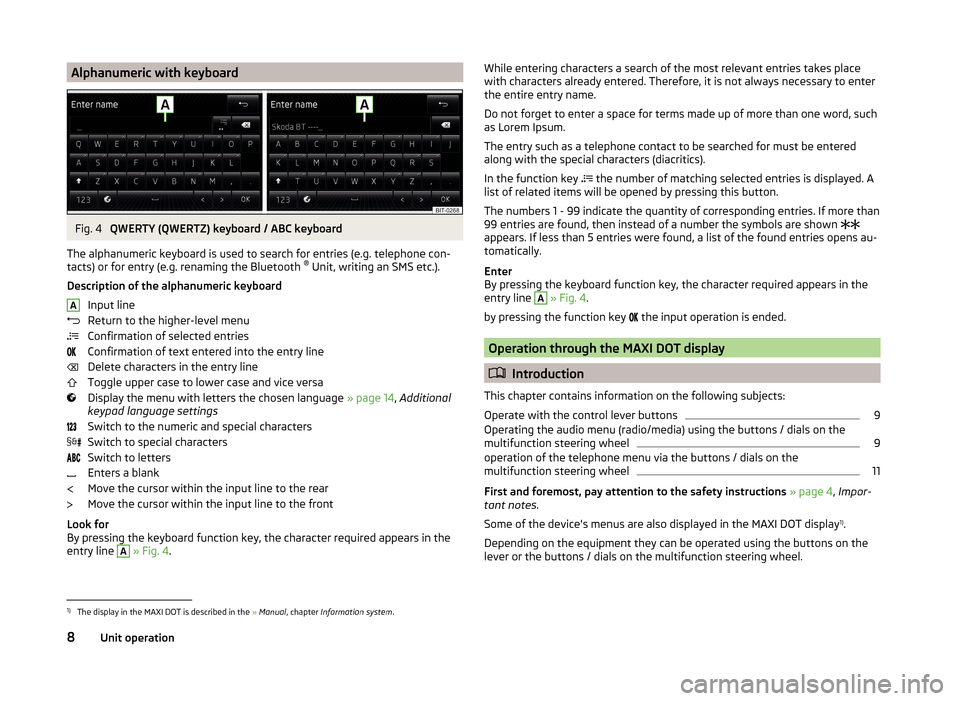
Alphanumeric with keyboardFig. 4
QWERTY (QWERTZ) keyboard / ABC keyboard
The alphanumeric keyboard is used to search for entries (e.g. telephone con-
tacts) or for entry (e.g. renaming the Bluetooth ®
Unit, writing an SMS etc.).
Description of the alphanumeric keyboard Input line
Return to the higher-level menu
Confirmation of selected entries
Confirmation of text entered into the entry line
Delete characters in the entry line
Toggle upper case to lower case and vice versa
Display the menu with letters the chosen language » page 14, Additional
keypad language settings
Switch to the numeric and special characters
Switch to special characters
Switch to letters
Enters a blank
Move the cursor within the input line to the rear
Move the cursor within the input line to the front
Look for
By pressing the keyboard function key, the character required appears in the
entry line
A
» Fig. 4 .
AWhile entering characters a search of the most relevant entries takes place
with characters already entered. Therefore, it is not always necessary to enter
the entire entry name.
Do not forget to enter a space for terms made up of more than one word, such
as Lorem Ipsum.
The entry such as a telephone contact to be searched for must be entered
along with the special characters (diacritics).
In the function key
the number of matching selected entries is displayed. A
list of related items will be opened by pressing this button.
The numbers 1 - 99 indicate the quantity of corresponding entries. If more than 99 entries are found, then instead of a number the symbols are shown
appears. If less than 5 entries were found, a list of the found entries opens au-
tomatically.
Enter
By pressing the keyboard function key, the character required appears in the
entry line A
» Fig. 4 .
by pressing the function key the input operation is ended.
Operation through the MAXI DOT display
Introduction
This chapter contains information on the following subjects:
Operate with the control lever buttons
9
Operating the audio menu (radio/media) using the buttons / dials on the
multifunction steering wheel
9
operation of the telephone menu via the buttons / dials on the
multifunction steering wheel
11
First and foremost, pay attention to the safety instructions » page 4 , Impor-
tant notes .
Some of the device's menus are also displayed in the MAXI DOT display 1)
.
Depending on the equipment they can be operated using the buttons on the
lever or the buttons / dials on the multifunction steering wheel.
1)
The display in the MAXI DOT is described in the » Manual , chapter Information system .
8Unit operation
Page 14 of 60
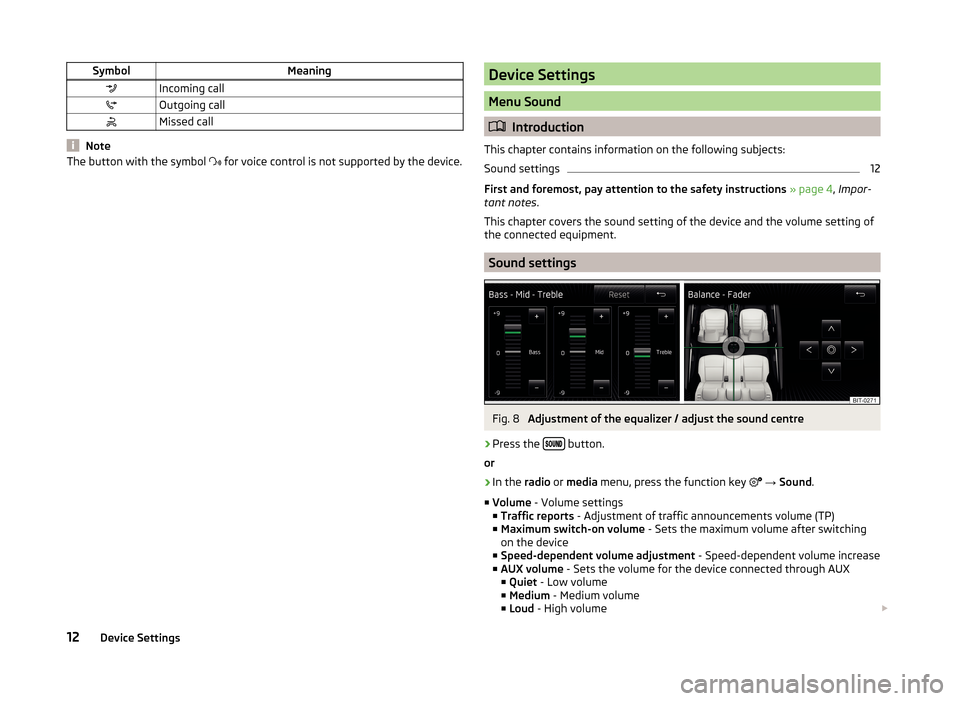
SymbolMeaningIncoming callOutgoing callMissed call
Note
The button with the symbol for voice control is not supported by the device.Device Settings
Menu Sound
Introduction
This chapter contains information on the following subjects:
Sound settings
12
First and foremost, pay attention to the safety instructions » page 4 , Impor-
tant notes .
This chapter covers the sound setting of the device and the volume setting of
the connected equipment.
Sound settings
Fig. 8
Adjustment of the equalizer / adjust the sound centre
›
Press the button.
or
›
In the radio or media menu, press the function key
→ Sound .
■ Volume - Volume settings
■ Traffic reports - Adjustment of traffic announcements volume (TP)
■ Maximum switch-on volume - Sets the maximum volume after switching
on the device
■ Speed-dependent volume adjustment - Speed-dependent volume increase
■ AUX volume - Sets the volume for the device connected through AUX
■ Quiet - Low volume
■ Medium - Medium volume
■ Loud - High volume
12Device Settings
Page 15 of 60
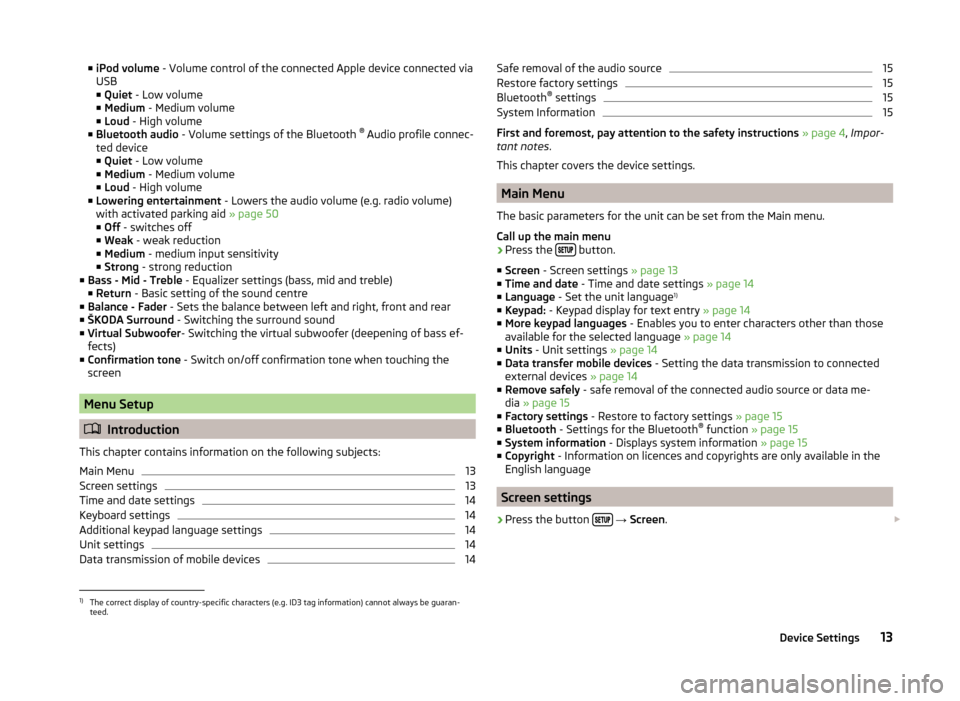
■iPod volume - Volume control of the connected Apple device connected via
USB
■ Quiet - Low volume
■ Medium - Medium volume
■ Loud - High volume
■ Bluetooth audio - Volume settings of the Bluetooth ®
Audio profile connec-
ted device ■ Quiet - Low volume
■ Medium - Medium volume
■ Loud - High volume
■ Lowering entertainment - Lowers the audio volume (e.g. radio volume)
with activated parking aid » page 50
■ Off - switches off
■ Weak - weak reduction
■ Medium - medium input sensitivity
■ Strong - strong reduction
■ Bass - Mid - Treble - Equalizer settings (bass, mid and treble)
■ Return - Basic setting of the sound centre
■ Balance - Fader - Sets the balance between left and right, front and rear
■ ŠKODA Surround - Switching the surround sound
■ Virtual Subwoofer - Switching the virtual subwoofer (deepening of bass ef-
fects)
■ Confirmation tone - Switch on/off confirmation tone when touching the
screen
Menu Setup
Introduction
This chapter contains information on the following subjects:
Main Menu
13
Screen settings
13
Time and date settings
14
Keyboard settings
14
Additional keypad language settings
14
Unit settings
14
Data transmission of mobile devices
14Safe removal of the audio source15Restore factory settings15
Bluetooth ®
settings
15
System Information
15
First and foremost, pay attention to the safety instructions » page 4 , Impor-
tant notes .
This chapter covers the device settings.
Main Menu
The basic parameters for the unit can be set from the Main menu.
Call up the main menu
›
Press the button.
■ Screen - Screen settings » page 13
■ Time and date - Time and date settings » page 14
■ Language - Set the unit language 1)
■ Keypad: - Keypad display for text entry » page 14
■ More keypad languages - Enables you to enter characters other than those
available for the selected language » page 14
■ Units - Unit settings » page 14
■ Data transfer mobile devices - Setting the data transmission to connected
external devices » page 14
■ Remove safely - safe removal of the connected audio source or data me-
dia » page 15
■ Factory settings - Restore to factory settings » page 15
■ Bluetooth - Settings for the Bluetooth ®
function » page 15
■ System information - Displays system information » page 15
■ Copyright - Information on licences and copyrights are only available in the
English language
Screen settings
›
Press the button
→ Screen .
1)
The correct display of country-specific characters (e.g. ID3 tag information) cannot always be guaran-
teed.
13Device Settings
Page 16 of 60
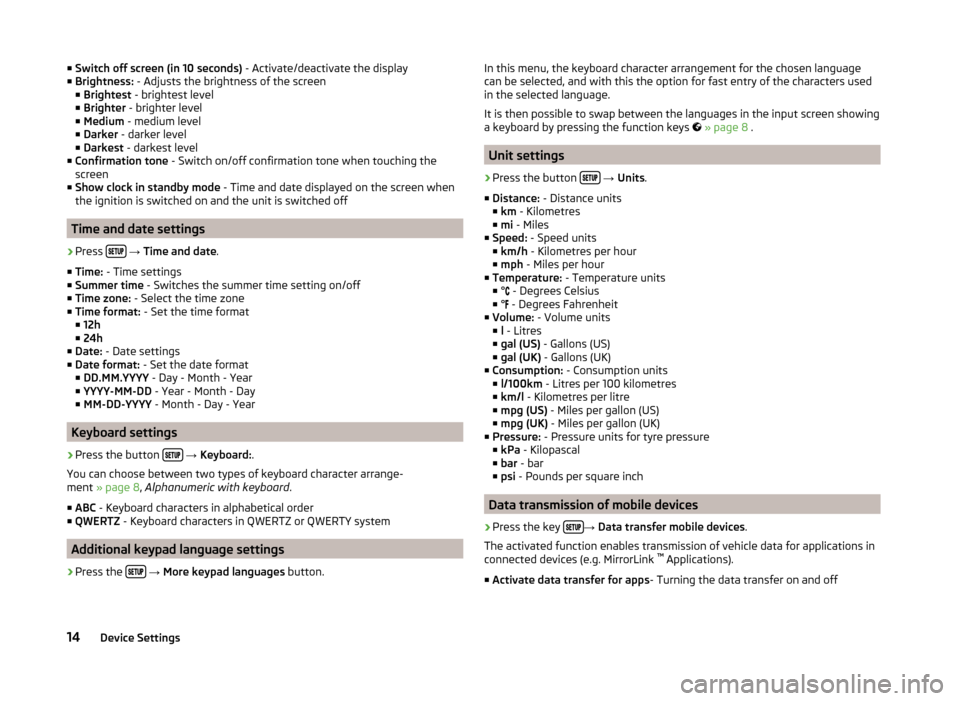
■Switch off screen (in 10 seconds) - Activate/deactivate the display
■ Brightness: - Adjusts the brightness of the screen
■ Brightest - brightest level
■ Brighter - brighter level
■ Medium - medium level
■ Darker - darker level
■ Darkest - darkest level
■ Confirmation tone - Switch on/off confirmation tone when touching the
screen
■ Show clock in standby mode - Time and date displayed on the screen when
the ignition is switched on and the unit is switched off
Time and date settings
›
Press
→ Time and date .
■ Time: - Time settings
■ Summer time - Switches the summer time setting on/off
■ Time zone: - Select the time zone
■ Time format: - Set the time format
■ 12h
■ 24h
■ Date: - Date settings
■ Date format: - Set the date format
■ DD.MM.YYYY - Day - Month - Year
■ YYYY-MM-DD - Year - Month - Day
■ MM-DD-YYYY - Month - Day - Year
Keyboard settings
›
Press the button
→ Keyboard: .
You can choose between two types of keyboard character arrange-
ment » page 8 , Alphanumeric with keyboard .
■ ABC - Keyboard characters in alphabetical order
■ QWERTZ - Keyboard characters in QWERTZ or QWERTY system
Additional keypad language settings
›
Press the
→ More keypad languages button.
In this menu, the keyboard character arrangement for the chosen language
can be selected, and with this the option for fast entry of the characters used
in the selected language.
It is then possible to swap between the languages in the input screen showing
a keyboard by pressing the function keys
» page 8 .
Unit settings
›
Press the button
→ Units .
■ Distance: - Distance units
■ km - Kilometres
■ mi - Miles
■ Speed: - Speed units
■ km/h - Kilometres per hour
■ mph - Miles per hour
■ Temperature: - Temperature units
■ ° - Degrees Celsius
■ ° - Degrees Fahrenheit
■ Volume: - Volume units
■ l - Litres
■ gal (US) - Gallons (US)
■ gal (UK) - Gallons (UK)
■ Consumption: - Consumption units
■ l/100km - Litres per 100 kilometres
■ km/l - Kilometres per litre
■ mpg (US) - Miles per gallon (US)
■ mpg (UK) - Miles per gallon (UK)
■ Pressure: - Pressure units for tyre pressure
■ kPa - Kilopascal
■ bar - bar
■ psi - Pounds per square inch
Data transmission of mobile devices
›
Press the key →
Data transfer mobile devices .
The activated function enables transmission of vehicle data for applications in
connected devices (e.g. MirrorLink ™
Applications).
■ Activate data transfer for apps - Turning the data transfer on and off
14Device Settings