2014 SKODA FABIA buttons
[x] Cancel search: buttonsPage 10 of 60
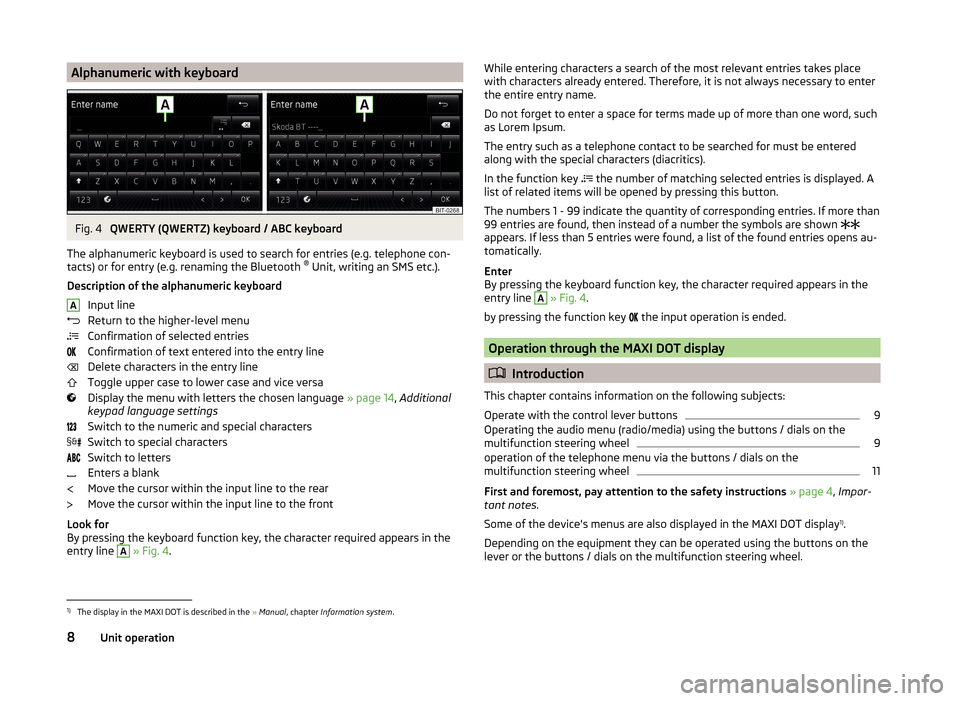
Alphanumeric with keyboardFig. 4
QWERTY (QWERTZ) keyboard / ABC keyboard
The alphanumeric keyboard is used to search for entries (e.g. telephone con-
tacts) or for entry (e.g. renaming the Bluetooth ®
Unit, writing an SMS etc.).
Description of the alphanumeric keyboard Input line
Return to the higher-level menu
Confirmation of selected entries
Confirmation of text entered into the entry line
Delete characters in the entry line
Toggle upper case to lower case and vice versa
Display the menu with letters the chosen language » page 14, Additional
keypad language settings
Switch to the numeric and special characters
Switch to special characters
Switch to letters
Enters a blank
Move the cursor within the input line to the rear
Move the cursor within the input line to the front
Look for
By pressing the keyboard function key, the character required appears in the
entry line
A
» Fig. 4 .
AWhile entering characters a search of the most relevant entries takes place
with characters already entered. Therefore, it is not always necessary to enter
the entire entry name.
Do not forget to enter a space for terms made up of more than one word, such
as Lorem Ipsum.
The entry such as a telephone contact to be searched for must be entered
along with the special characters (diacritics).
In the function key
the number of matching selected entries is displayed. A
list of related items will be opened by pressing this button.
The numbers 1 - 99 indicate the quantity of corresponding entries. If more than 99 entries are found, then instead of a number the symbols are shown
appears. If less than 5 entries were found, a list of the found entries opens au-
tomatically.
Enter
By pressing the keyboard function key, the character required appears in the
entry line A
» Fig. 4 .
by pressing the function key the input operation is ended.
Operation through the MAXI DOT display
Introduction
This chapter contains information on the following subjects:
Operate with the control lever buttons
9
Operating the audio menu (radio/media) using the buttons / dials on the
multifunction steering wheel
9
operation of the telephone menu via the buttons / dials on the
multifunction steering wheel
11
First and foremost, pay attention to the safety instructions » page 4 , Impor-
tant notes .
Some of the device's menus are also displayed in the MAXI DOT display 1)
.
Depending on the equipment they can be operated using the buttons on the
lever or the buttons / dials on the multifunction steering wheel.
1)
The display in the MAXI DOT is described in the » Manual , chapter Information system .
8Unit operation
Page 11 of 60

Operate with the control lever buttonsFig. 5
Buttons on the control lever
The separate menus and menu items displayed in the MAXI DOT display can beoperated as follows with the buttons on the control lever.
Functions of the buttons on the control leverBut- ton
» Fig. 5ActionOperation
APress and hold buttonDisplay main menuABriefly push up or downswitch between menu items and menusBPress brieflyConfirm menu item or menuOperating the audio menu (radio/media) using the buttons / dials on the multifunction steering wheel
Fig. 6
Multifunction steering wheel - Audio menu
›In the main menu of the MAXI DOT display select the menu item
Audio .
The information displayed in MAXI DOT display
■ Radio - Menu Radio
■ current radio station frequency band.
■ Name of the currently playing channel (if less than 5 are receivable).
■ List of receivable radio stations with choice (if more than 5 are receivable).
■ TP traffic announcements.
■ Media - Menu Media
■ Title.Buttons and wheels of the audio menu - Radio/MediaButton/
wheel » Fig. 6ActionOperationRadioMedia1Press brieflyChange source (change frequency bands and connected audio sources)1Press and hold buttonSwitch between the Radio and Media menus and open the last context status (e.g. the last radio station
or track to be played)2Press brieflySwitch off/on soundStart/stop playback2Turn upwardsIncrease volume2Turn downwardsDecrease volume 9Unit operation
Page 13 of 60
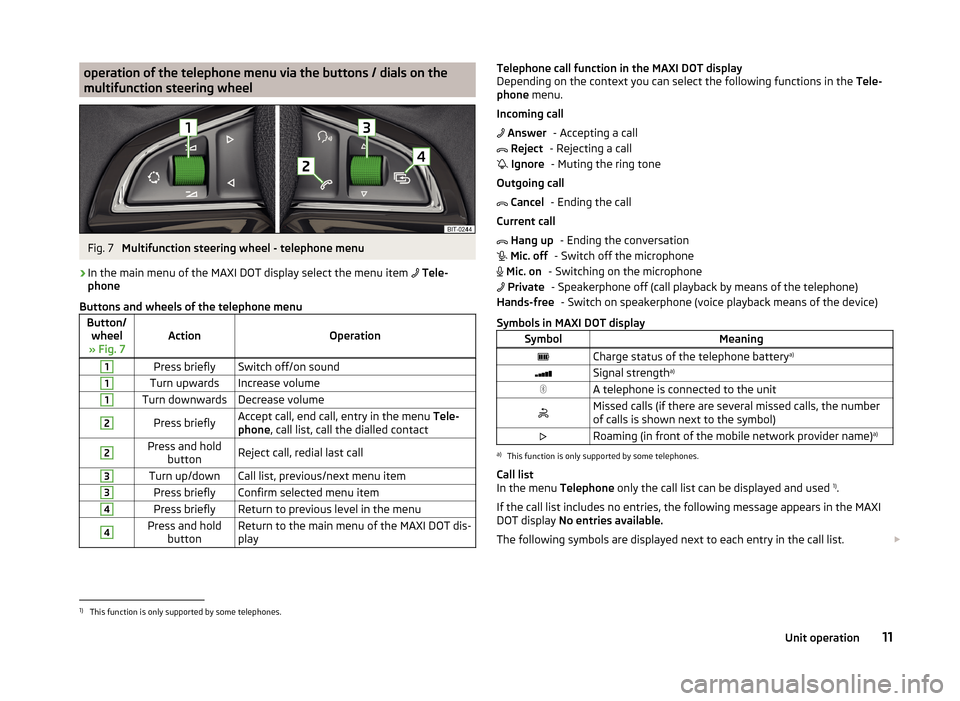
operation of the telephone menu via the buttons / dials on the
multifunction steering wheelFig. 7
Multifunction steering wheel - telephone menu
›
In the main menu of the MAXI DOT display select the menu item
Tele-
phone
Buttons and wheels of the telephone menu
Button/ wheel
» Fig. 7ActionOperation
1Press brieflySwitch off/on sound1Turn upwardsIncrease volume1Turn downwardsDecrease volume2Press brieflyAccept call, end call, entry in the menu Tele-
phone , call list, call the dialled contact2Press and hold
buttonReject call, redial last call3Turn up/downCall list, previous/next menu item3Press brieflyConfirm selected menu item4Press brieflyReturn to previous level in the menu4Press and holdbuttonReturn to the main menu of the MAXI DOT dis-
playTelephone call function in the MAXI DOT display
Depending on the context you can select the following functions in the Tele-
phone menu.
Incoming call - Accepting a call
- Rejecting a call - Muting the ring tone
Outgoing call - Ending the call
Current call - Ending the conversation
- Switch off the microphone
- Switching on the microphone - Speakerphone off (call playback by means of the telephone) - Switch on speakerphone (voice playback means of the device)
Symbols in MAXI DOT displaySymbolMeaningCharge status of the telephone battery a)Signal strengtha)A telephone is connected to the unitMissed calls (if there are several missed calls, the number
of calls is shown next to the symbol)Roaming (in front of the mobile network provider name) a)a)
This function is only supported by some telephones.
Call list
In the menu Telephone only the call list can be displayed and used 1)
.
If the call list includes no entries, the following message appears in the MAXI
DOT display No entries available.
The following symbols are displayed next to each entry in the call list.
Answer Reject Ignore Cancel Hang up Mic. off Mic. on PrivateHands-free1)
This function is only supported by some telephones.
11Unit operation
Page 18 of 60
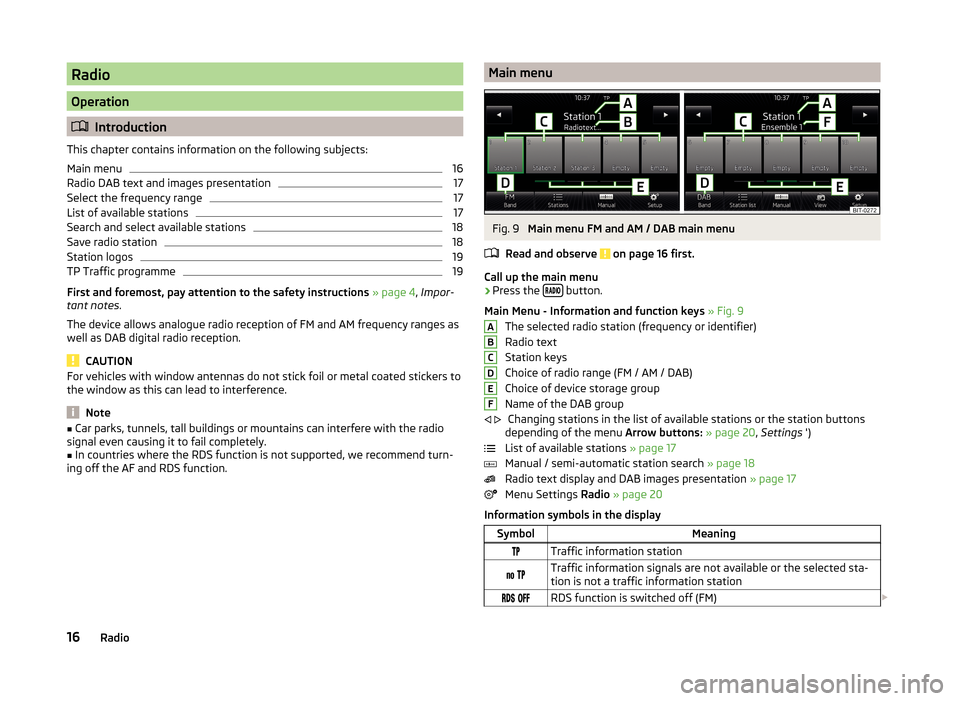
Radio
Operation
Introduction
This chapter contains information on the following subjects:
Main menu
16
Radio DAB text and images presentation
17
Select the frequency range
17
List of available stations
17
Search and select available stations
18
Save radio station
18
Station logos
19
TP Traffic programme
19
First and foremost, pay attention to the safety instructions » page 4 , Impor-
tant notes .
The device allows analogue radio reception of FM and AM frequency ranges as
well as DAB digital radio reception.
CAUTION
For vehicles with window antennas do not stick foil or metal coated stickers to
the window as this can lead to interference.
Note
■ Car parks, tunnels, tall buildings or mountains can interfere with the radio
signal even causing it to fail completely.■
In countries where the RDS function is not supported, we recommend turn-
ing off the AF and RDS function.
Main menuFig. 9
Main menu FM and AM / DAB main menu
Read and observe
on page 16 first.
Call up the main menu
›
Press the button.
Main Menu - Information and function keys » Fig. 9
The selected radio station (frequency or identifier)
Radio text
Station keys
Choice of radio range (FM / AM / DAB)
Choice of device storage group
Name of the DAB group Changing stations in the list of available stations or the station buttons
depending of the menu Arrow buttons: » page 20 , Settings ')
List of available stations » page 17
Manual / semi-automatic station search » page 18
Radio text display and DAB images presentation » page 17
Menu Settings Radio » page 20
Information symbols in the display
SymbolMeaningTraffic information station Traffic information signals are not available or the selected sta-
tion is not a traffic information station RDS function is switched off (FM) ABCDEF
16Radio
Page 20 of 60

List of available stations - information symbols and function keysSymbolMeaningRadio station, which is stored under a preset buttonCurrent radio stationTraffic information station (e.g.)Type of program being broadcast (FM) (e.g.)Type the regional broadcast (FM)Signal reception is not available (DAB)Signal reception is not safe (DAB)Radio stations with picture representation (so called slideshow)
(DAB)
Update station list
In the FM band the station list is continually updated automatically.
In FM and DAB bands update is performed manually by pressing the function
key .
Sort the stations in the station list (FM) › Alphabet
- alphabetical order according to station name
› Group
- Sort according to the program identification of programs being
broadcast (PI code of the radio station)
Search and select available stations
Read and observe
on page 16 first.
Select station from the list of available stations
The device will automatically search for available radio stations in the back-
ground, which can be selected immediately after turning on the power.
A radio station from the list of available stations can be selected in one of two
ways.
›
In the Radio menu, press the function key
or
press the top of the screen.
There will be a change to the previous or next channel.
or
›
In the Radio menu, press the function key
. The list of available stations is
opened » page 17 .
›
Select the desired station.
Manually selecting a radio station›In the Radio menu, press the function key .
It current frequency range appears in the scale.
Set the desired station in one of the following ways.›
Press the function key
or
press at the top of the screen (change to the
next available station).
›
Press the function key
or
or the bottom of the screen and set the desired
value of the frequency range.
›
turn the right control
2
» Fig. 1 on page 5 (movement on the scale of the
frequency range).
›
Move the slider on the scale of the frequency range by touching with the fin-
ger.
Close the menu for manual searching by pressing the right control
2
» Fig. 1
on page 5 .
Station scan
›
Press the function key or
hold.
A search commences in the selected direction and stops at the next station with sufficient signal strength.
Search available stations (Scan)
›
Push the right control
2
» Fig. 1 on page 5 .
or
›
In the Radio menu, press the function key
→ Scan .
The search is started.
This function plays all the receivable stations in succession for a few seconds
each.
By pressing any function button on the device screen the system will stop
searching.
The current station is played.
Save radio station
Read and observe
on page 16 first.
For each broadcasting range (FM / AM / DAB) there are 15 preset buttons to
store the radio stations. These preset buttons are divided into three memory
groups.
18Radio
Page 21 of 60
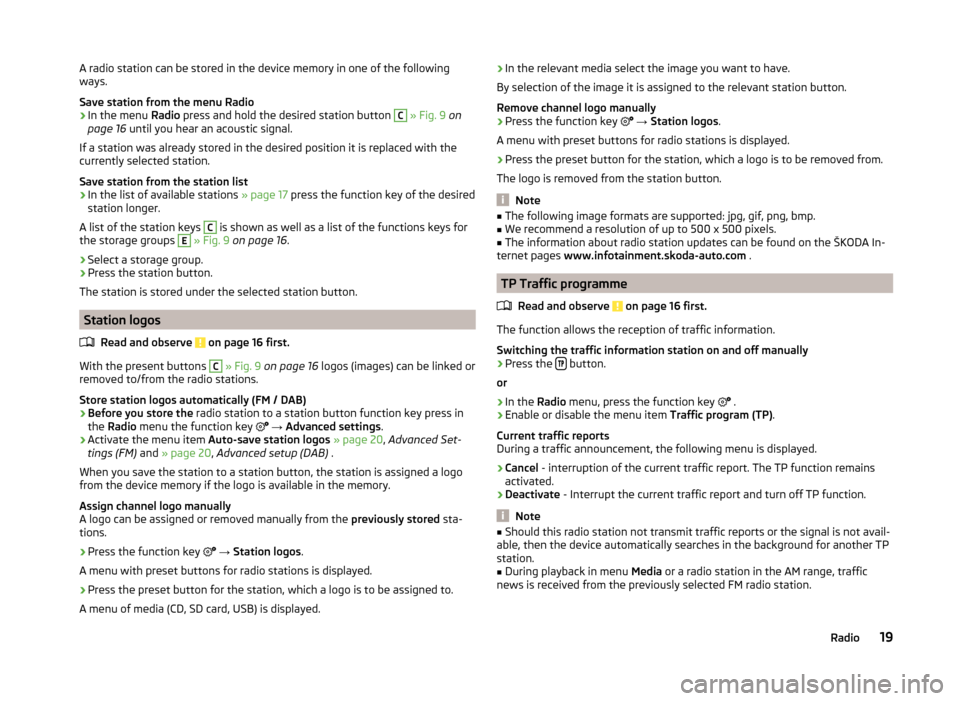
A radio station can be stored in the device memory in one of the following
ways.
Save station from the menu Radio›
In the menu Radio press and hold the desired station button
C
» Fig. 9 on
page 16 until you hear an acoustic signal.
If a station was already stored in the desired position it is replaced with the
currently selected station.
Save station from the station list
›
In the list of available stations » page 17 press the function key of the desired
station longer.
A list of the station keys
C
is shown as well as a list of the functions keys for
the storage groups
E
» Fig. 9 on page 16 .
›
Select a storage group.
›
Press the station button.
The station is stored under the selected station button.
Station logos
Read and observe
on page 16 first.
With the present buttons
C
» Fig. 9 on page 16 logos (images) can be linked or
removed to/from the radio stations.
Store station logos automatically (FM / DAB)
›
Before you store the radio station to a station button function key press in
the Radio menu the function key
→ Advanced settings .
›
Activate the menu item Auto-save station logos » page 20 , Advanced Set-
tings (FM) and » page 20 , Advanced setup (DAB) .
When you save the station to a station button, the station is assigned a logo
from the device memory if the logo is available in the memory.
Assign channel logo manually
A logo can be assigned or removed manually from the previously stored sta-
tions.
›
Press the function key
→ Station logos .
A menu with preset buttons for radio stations is displayed.
›
Press the preset button for the station, which a logo is to be assigned to.
A menu of media (CD, SD card, USB) is displayed.
› In the relevant media select the image you want to have.
By selection of the image it is assigned to the relevant station button.
Remove channel logo manually›
Press the function key
→ Station logos .
A menu with preset buttons for radio stations is displayed.
›
Press the preset button for the station, which a logo is to be removed from.
The logo is removed from the station button.
Note
■ The following image formats are supported: jpg, gif, png, bmp.■We recommend a resolution of up to 500 x 500 pixels.■
The information about radio station updates can be found on the ŠKODA In-
ternet pages www.infotainment.skoda-auto.com .
TP Traffic programme
Read and observe
on page 16 first.
The function allows the reception of traffic information.
Switching the traffic information station on and off manually
›
Press the button.
or
›
In the Radio menu, press the function key
.
›
Enable or disable the menu item
Traffic program (TP).
Current traffic reports
During a traffic announcement, the following menu is displayed.
›
Cancel - interruption of the current traffic report. The TP function remains
activated.
›
Deactivate - Interrupt the current traffic report and turn off TP function.
Note
■
Should this radio station not transmit traffic reports or the signal is not avail-
able, then the device automatically searches in the background for another TP
station.■
During playback in menu Media or a radio station in the AM range, traffic
news is received from the previously selected FM radio station.
19Radio
Page 22 of 60
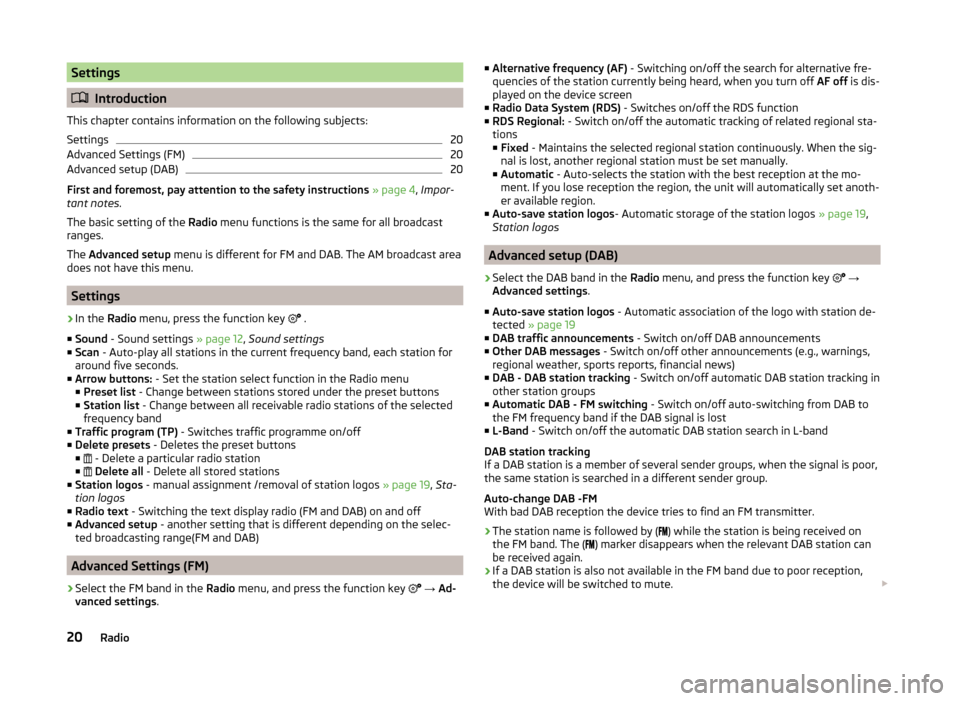
Settings
Introduction
This chapter contains information on the following subjects:
Settings
20
Advanced Settings (FM)
20
Advanced setup (DAB)
20
First and foremost, pay attention to the safety instructions » page 4 , Impor-
tant notes .
The basic setting of the Radio menu functions is the same for all broadcast
ranges.
The Advanced setup menu is different for FM and DAB. The AM broadcast area
does not have this menu.
Settings
›
In the Radio menu, press the function key
.
■ Sound - Sound settings » page 12, Sound settings
■ Scan - Auto-play all stations in the current frequency band, each station for
around five seconds.
■ Arrow buttons: - Set the station select function in the Radio menu
■ Preset list - Change between stations stored under the preset buttons
■ Station list - Change between all receivable radio stations of the selected
frequency band
■ Traffic program (TP) - Switches traffic programme on/off
■ Delete presets - Deletes the preset buttons
■ - Delete a particular radio station
■
Delete all - Delete all stored stations
■ Station logos - manual assignment /removal of station logos » page 19, Sta-
tion logos
■ Radio text - Switching the text display radio (FM and DAB) on and off
■ Advanced setup - another setting that is different depending on the selec-
ted broadcasting range(FM and DAB)
Advanced Settings (FM)
›
Select the FM band in the Radio menu, and press the function key
→ Ad-
vanced settings .
■
Alternative frequency (AF) - Switching on/off the search for alternative fre-
quencies of the station currently being heard, when you turn off AF off is dis-
played on the device screen
■ Radio Data System (RDS) - Switches on/off the RDS function
■ RDS Regional: - Switch on/off the automatic tracking of related regional sta-
tions ■ Fixed - Maintains the selected regional station continuously. When the sig-
nal is lost, another regional station must be set manually.
■ Automatic - Auto-selects the station with the best reception at the mo-
ment. If you lose reception the region, the unit will automatically set anoth-
er available region.
■ Auto-save station logos - Automatic storage of the station logos » page 19,
Station logos
Advanced setup (DAB)
›
Select the DAB band in the Radio menu, and press the function key
→
Advanced settings .
■ Auto-save station logos - Automatic association of the logo with station de-
tected » page 19
■ DAB traffic announcements - Switch on/off DAB announcements
■ Other DAB messages - Switch on/off other announcements (e.g., warnings,
regional weather, sports reports, financial news)
■ DAB - DAB station tracking - Switch on/off automatic DAB station tracking in
other station groups
■ Automatic DAB - FM switching - Switch on/off auto-switching from DAB to
the FM frequency band if the DAB signal is lost
■ L-Band - Switch on/off the automatic DAB station search in L-band
DAB station tracking
If a DAB station is a member of several sender groups, when the signal is poor,
the same station is searched in a different sender group.
Auto-change DAB -FM
With bad DAB reception the device tries to find an FM transmitter.
› The station name is followed by (
) while the station is being received on
the FM band. The ( ) marker disappears when the relevant DAB station can
be received again.
› If a DAB station is also not available in the FM band due to poor reception,
the device will be switched to mute.
20Radio
Page 35 of 60
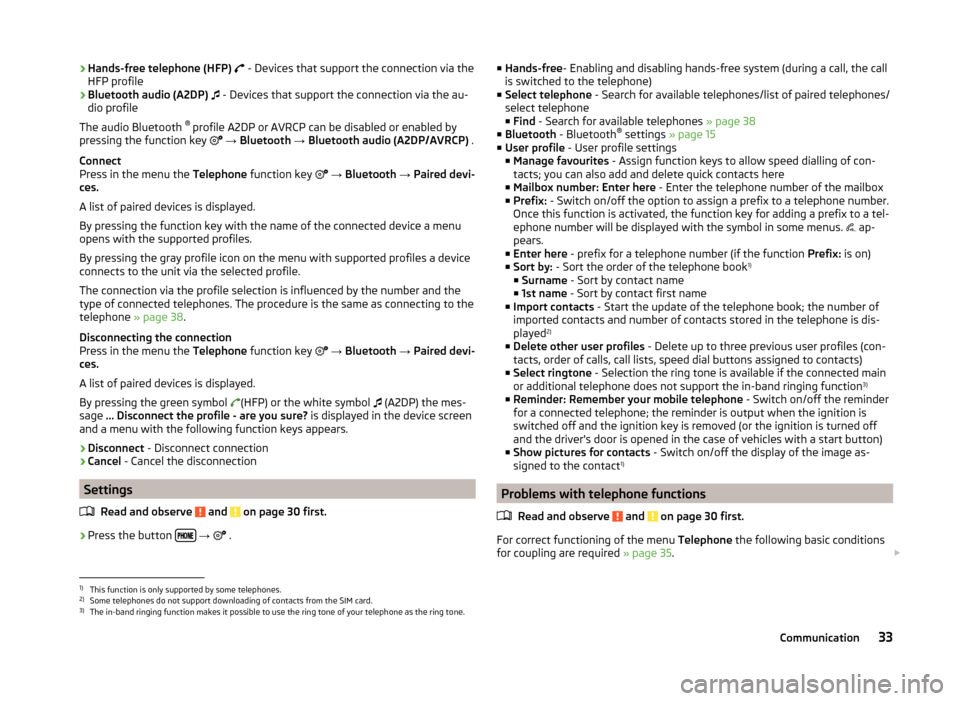
›Hands-free telephone (HFP)
- Devices that support the connection via the
HFP profile
› Bluetooth audio (A2DP)
- Devices that support the connection via the au-
dio profile
The audio Bluetooth ®
profile A2DP or AVRCP can be disabled or enabled by
pressing the function key
→ Bluetooth → Bluetooth audio (A2DP/AVRCP) .
Connect
Press in the menu the Telephone function key
→ Bluetooth → Paired devi-
ces.
A list of paired devices is displayed.
By pressing the function key with the name of the connected device a menu
opens with the supported profiles.
By pressing the gray profile icon on the menu with supported profiles a device
connects to the unit via the selected profile.
The connection via the profile selection is influenced by the number and the
type of connected telephones. The procedure is the same as connecting to the
telephone » page 38.
Disconnecting the connection
Press in the menu the Telephone function key
→ Bluetooth → Paired devi-
ces.
A list of paired devices is displayed.
By pressing the green symbol (HFP) or the white symbol
(A2DP) the mes-
sage … Disconnect the profile - are you sure? is displayed in the device screen
and a menu with the following function keys appears.
› Disconnect
- Disconnect connection
› Cancel
- Cancel the disconnection
Settings
Read and observe
and on page 30 first.
›
Press the button
→
.
■
Hands-free - Enabling and disabling hands-free system (during a call, the call
is switched to the telephone)
■ Select telephone - Search for available telephones/list of paired telephones/
select telephone ■ Find - Search for available telephones » page 38
■ Bluetooth - Bluetooth ®
settings » page 15
■ User profile - User profile settings
■ Manage favourites - Assign function keys to allow speed dialling of con-
tacts; you can also add and delete quick contacts here
■ Mailbox number: Enter here - Enter the telephone number of the mailbox
■ Prefix: - Switch on/off the option to assign a prefix to a telephone number.
Once this function is activated, the function key for adding a prefix to a tel-
ephone number will be displayed with the symbol in some menus. ap-
pears.
■ Enter here - prefix for a telephone number (if the function Prefix: is on)
■ Sort by: - Sort the order of the telephone book 1)
■ Surname - Sort by contact name
■ 1st name - Sort by contact first name
■ Import contacts - Start the update of the telephone book; the number of
imported contacts and number of contacts stored in the telephone is dis-
played 2)
■ Delete other user profiles - Delete up to three previous user profiles (con-
tacts, order of calls, call lists, speed dial buttons assigned to contacts)
■ Select ringtone - Selection the ring tone is available if the connected main
or additional telephone does not support the in-band ringing function 3)
■ Reminder: Remember your mobile telephone - Switch on/off the reminder
for a connected telephone; the reminder is output when the ignition is
switched off and the ignition key is removed (or the ignition is turned off
and the driver's door is opened in the case of vehicles with a start button)
■ Show pictures for contacts - Switch on/off the display of the image as-
signed to the contact 1)
Problems with telephone functions
Read and observe
and on page 30 first.
For correct functioning of the menu Telephone the following basic conditions
for coupling are required » page 35.
1)
This function is only supported by some telephones.
2)
Some telephones do not support downloading of contacts from the SIM card.
3)
The in-band ringing function makes it possible to use the ring tone of your telephone as the ring tone.
33Communication