2014 SKODA FABIA winter tyres
[x] Cancel search: winter tyresPage 52 of 60

›Press the button
→ .
■ Vehicle status - Displays vehicle status or tyre pressure monitoring informa-
tion ■ Vehicle status - Displays vehicle status information
■ Tyre Pressure Loss Indicator - Tyre pressure monitoring function
■ SET - Storage of the tire pressure values
Vehicle status » Fig. 29
Vehicle representation (the zones of the vehicle are shown in different
colours, corresponding to any warning messages that occur. The warning messages are displayed once you touch vehicle)
No message/warning messages relating to vehicle status or number of
messages (if there is only one message, one warning message text is dis-
played)
Display information about the status of the START-STOP system Switch between the individual menu functions
ESC-and TCS systems
›
Press the button
→
→ ESC system: .
■ Activated - Switch on all components of the ESC system
■ ASR off - Switch off the ASR system
Tyres
›
Press the button
→
→ Tyres .
■ Tyre Pressure Loss Indicator - Tyre pressure monitoring function
■
SET - Storage of the tire pressure values
■ Winter tyres - Sets the speed limit for winter tyres
■ Speed warning - Snow tyres speed warning on/off
■ Warning at - Sets the speed for the warning
Assistance systems
›
Press the button
→
→ Driver assistance .
A ■
Front Assist (ambient traffic monitor. sys.) - Set the assistant for distance
monitoring to the vehicles ahead
■ Active - Activate/deactivate the assistant
■ Advance warning - Activate/deactivate advance warning
■ Display distance warning - Activate/deactivate distance warnings
■ Driver Alert System - Activate/deactivate the driver alert system
Parking and manoeuvring
Fig. 30
Screen display of the visual park-
ing system
The optical parking system is activated when the reverse gear is engaged or by
pressing the symbol in the control panel.
Parking sensors - function keys and obstacle warning » Fig. 30
Switching off the visual parking system. Enabling or disabling the audible parking.
Message: Look! Safe to move?
An obstacle in the lane which is currently outside of the collision area is
shown by the yellow segment
An obstacle appearing in the collision zone is shown as an orange-col-
oured segment. Do not continue driving in the direction of an obstacle!
An area without detected obstacles is shown as a transparent segment.
An obstacle in the sensor range which lies outside of the collision area is
shown by the white segment.
There is a system error (there is no indication of any obstacles)
›
Press the button
→
→ Parking and manoeuvring .
■ ParkPilot - Settings for the parking aid
■ Active - Activate/deactivate the parking aid
■ Activate automatically - Activate/deactivate the compact parking aid dis-
play (when driving forward)
ABCDE50Vehicle systems
Page 53 of 60

■Front volume - Adjust the volume of the beeps for obstacle detection in
front
■ Front tone setting - Setting the pitch of the beeps for obstacle detection in
front
■ Rear volume - Set the volume level of the beeps for the rear obstacle de-
tection
■ Rear tone setting - Setting the pitch of the beeps for the rear obstacle de-
tection
■ Lowering entertainment - Lowers the audio volume (e.g. radio volume)
with activated parking aid
Light
›
Press the button
→
→ Light .
■ Light assistance - Setting of outdoor lighting
■ Switch-on time: - Set the sensibility of the light sensor against the change
in intensity of the ambient light
■ Early - High sensibility
■ Medium - Medium sensibility
■ Late - Low sensibility
■ Automatic headlight control (rain) - Activate/deactivate automatic head-
light control in rain
■ Daytime running lights - Activate/deactivate daytime running lights
■ Comfort turn signal - Activate/deactivate lane change flashing
■ Background lighting - Sets the interior lighting
■ Instrument/switch lighting - Sets the brightness of the instrument/switch
lighting
■ “Coming home/Leaving home”- function - setting the COMING HOME /
LEAVING HOME-function ■ "Coming Home" function - Sets the period that the lights remain on after
you leave the vehicle (0 - 30 seconds; 0 = function deactivated)
■ "Leaving Home" function - Sets the period that the lights remain on after
you unlock the vehicle (0 - 30 seconds; 0 = function deactivated)
Windscreen wipers
›
Press the button
→
→ Mirrors and wipers .
■ Wipers - Adjusts the windscreen wipers
■ Automatic wiping in rain - Activate/deactivate automatic windscreen wip-
ing in rain
■ Automatic rear wiper - Activate/deactivate automatic rear window wiping
Opening and closing›
Press the button
→
→ Opening and closing .
■ Central locking - Settings for opening and closing of doors
■ Door unlocking: - Set the door unlocking feature
■ All doors - All doors
■ Single door - Driver's door or driver's or passenger door with KESSY sys-
tem
■ Vehicle side - Doors on the driver's side or on the driver's or passenger's
side with KESSY system
■ Automatic locking - Activate/deactivate automatic locking when starting
off
■ Acoustic confirmation - Activate/deactivate acoustic signals when locking/
unlocking the vehicle with an anti-theft alarm system
Instrument cluster (multifunction display)
›
Press the button
→
→ Instrument cluster .
In this menu it is possible to hide/show the appearance of the menu items in
the instrument cluster multifunction display and reset the trip data.
■ Current consumption - Display of current fuel consumption on/off
■ Average consumption - Display of average fuel consumption on/off
■ Travelling time - Display of travelling time on/off
■ Distance - Display of distance travelled on/off
■ Average speed - Display of average speed on/off
■ Digital speed display - Display of current speed on/off
■ Speed warning - Winter tyres warning on/off
■ Oil temperature - Oil temperature on/off
■ Reset "Since start" driving data - Reset the single-trip memory in the device
screen and in the display of the instrument cluster
■ Reset "Long-term" driving data - Reset the long-term memory in the device
screen and in the display of the instrument cluster
Time, date and unit setting
›
Press
→ Time and date .
Description of the time and date settings » page 14 .
›
Press the button
→ Units .
Description of unit settings » page 14.
51Vehicle systems
Page 57 of 60
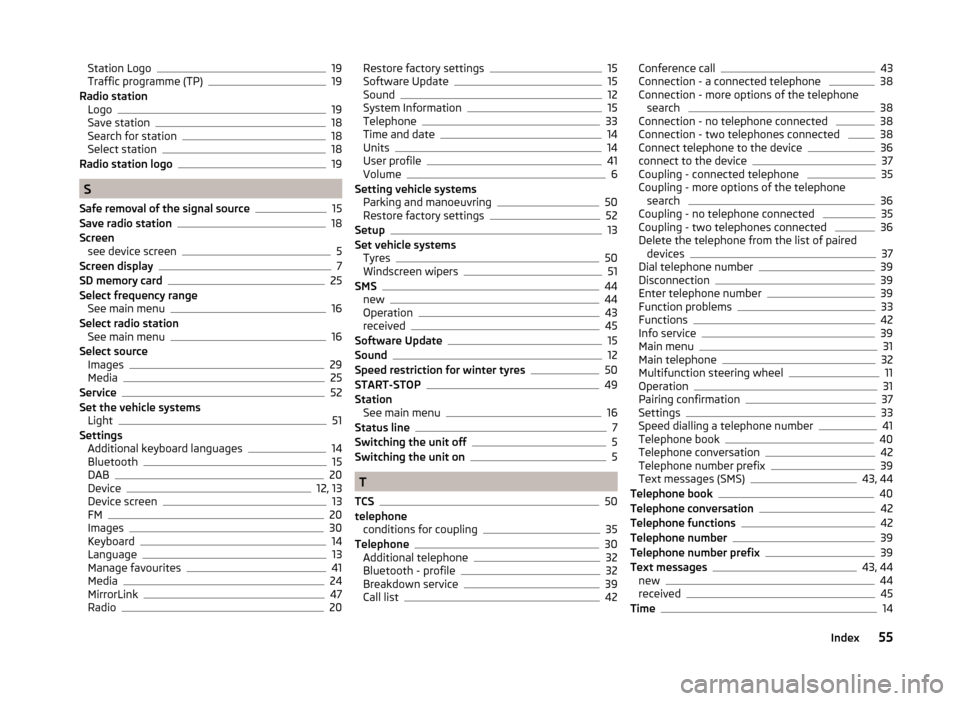
Station Logo19
Traffic programme (TP)19
Radio station Logo
19
Save station18
Search for station18
Select station18
Radio station logo19
S
Safe removal of the signal source
15
Save radio station18
Screen see device screen
5
Screen display7
SD memory card25
Select frequency range See main menu
16
Select radio station See main menu
16
Select source Images
29
Media25
Service52
Set the vehicle systems Light
51
Settings Additional keyboard languages
14
Bluetooth15
DAB20
Device12, 13
Device screen13
FM20
Images30
Keyboard14
Language13
Manage favourites41
Media24
MirrorLink47
Radio20
Restore factory settings15
Software Update15
Sound12
System Information15
Telephone33
Time and date14
Units14
User profile41
Volume6
Setting vehicle systems Parking and manoeuvring
50
Restore factory settings52
Setup13
Set vehicle systems Tyres
50
Windscreen wipers51
SMS44
new44
Operation43
received45
Software Update15
Sound12
Speed restriction for winter tyres50
START-STOP49
Station See main menu
16
Status line7
Switching the unit off5
Switching the unit on5
T
TCS
50
telephone conditions for coupling
35
Telephone30
Additional telephone32
Bluetooth - profile32
Breakdown service39
Call list42
Conference call43
Connection - a connected telephone 38
Connection - more options of the telephone search
38
Connection - no telephone connected 38
Connection - two telephones connected 38
Connect telephone to the device36
connect to the device37
Coupling - connected telephone 35
Coupling - more options of the telephone search
36
Coupling - no telephone connected 35
Coupling - two telephones connected 36
Delete the telephone from the list of paired devices
37
Dial telephone number39
Disconnection39
Enter telephone number39
Function problems33
Functions42
Info service39
Main menu31
Main telephone32
Multifunction steering wheel11
Operation31
Pairing confirmation37
Settings33
Speed dialling a telephone number41
Telephone book40
Telephone conversation42
Telephone number prefix39
Text messages (SMS)43, 44
Telephone book40
Telephone conversation42
Telephone functions42
Telephone number39
Telephone number prefix39
Text messages43, 44
new44
received45
Time14
55Index