2014 SKODA FABIA pairing phone
[x] Cancel search: pairing phonePage 27 of 60
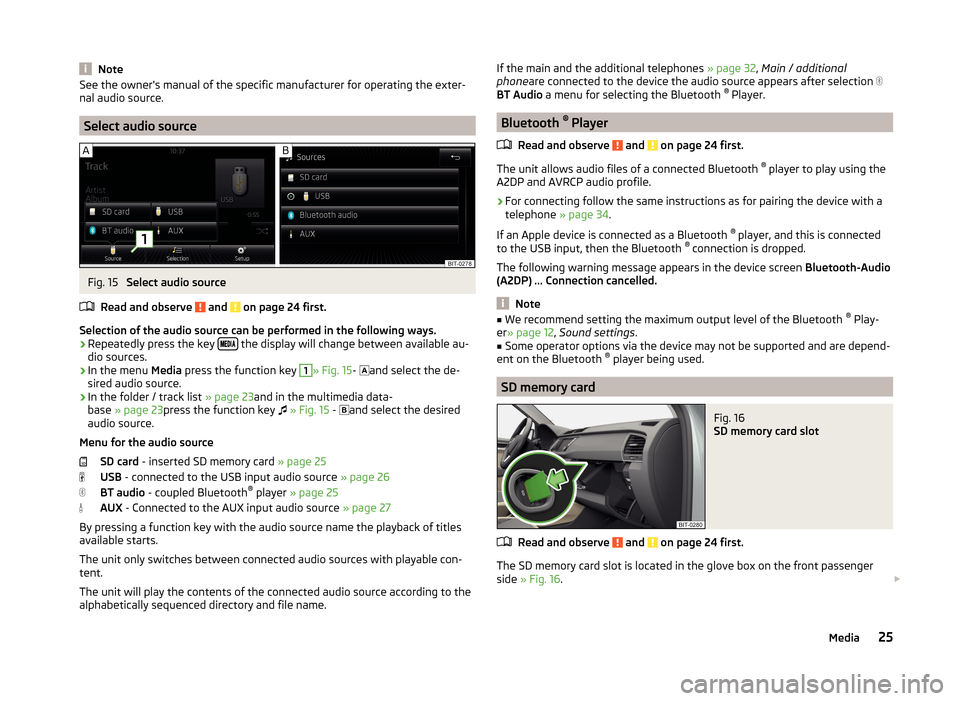
NoteSee the owner's manual of the specific manufacturer for operating the exter-
nal audio source.
Select audio source
Fig. 15
Select audio source
Read and observe
and on page 24 first.
Selection of the audio source can be performed in the following ways.
› Repeatedly press the key
the display will change between available au-
dio sources.
› In the menu
Media press the function key
1
» Fig. 15 -
and select the de-
sired audio source.
› In the folder / track list
» page 23and in the multimedia data-
base » page 23 press the function key
» Fig. 15 -
and select the desired
audio source.
Menu for the audio source SD card - inserted SD memory card » page 25
USB - connected to the USB input audio source » page 26
BT audio - coupled Bluetooth ®
player » page 25
AUX - Connected to the AUX input audio source » page 27
By pressing a function key with the audio source name the playback of titles
available starts.
The unit only switches between connected audio sources with playable con-
tent.
The unit will play the contents of the connected audio source according to the
alphabetically sequenced directory and file name.
If the main and the additional telephones » page 32, Main / additional
phone are connected to the device the audio source appears after selection
BT Audio a menu for selecting the Bluetooth ®
Player.
Bluetooth ®
Player
Read and observe
and on page 24 first.
The unit allows audio files of a connected Bluetooth ®
player to play using the
A2DP and AVRCP audio profile.
›
For connecting follow the same instructions as for pairing the device with a
telephone » page 34.
If an Apple device is connected as a Bluetooth ®
player, and this is connected
to the USB input, then the Bluetooth ®
connection is dropped.
The following warning message appears in the device screen Bluetooth-Audio
(A2DP) ... Connection cancelled.
Note
■
We recommend setting the maximum output level of the Bluetooth ®
Play-
er » page 12 , Sound settings .■
Some operator options via the device may not be supported and are depend-
ent on the Bluetooth ®
player being used.
SD memory card
Fig. 16
SD memory card slot
Read and observe and on page 24 first.
The SD memory card slot is located in the glove box on the front passenger
side » Fig. 16 .
25Media
Page 36 of 60

If there are problems with the availability of the mobile network or with the
Bluetooth ®
function, one of the following messages may appear on the device
display screen.MessageMeaningNetw. search…The telephone scans for available
wireless networks.
No network
The telephone has no connection to a
wireless network, if necessary, it does
not support sending information to
the network state.
Rejected by network.
The telephone service provider has
rejected the connection (e.g. not
enough mobile telephone credit, SIM
card blocked, roaming not available).To use the Bluetooth function,
please switch the ignition on.Switch on the ignition » page 35,
conditions for coupling .Please switch on Bluetooth.Switch on the Bluetooth ®
function on
the device.Please connect a mobile telephone.Connect the telephone with the de-
vice » page 34 , Pair .Telephone not available.There is a problem with the Tele-
phone , contact a specialist workshop.Telephone is currently not available.
Unknown
The telephone did not provide any in-
formation regarding the telephone
service provider. Connect the mobile
telephone again, if necessary, remove
the key for a few minutes a)
.a)
On vehicles with a start button, switch off the ignition and open the driver's door.
Pair
Introduction
This chapter contains information on the following subjects:
conditions for coupling
35
Coupling - no telephone connected
35
Coupling - connected telephone
35
Coupling - two telephones connected
36
Coupling - more options of the telephone search
36
Connect telephone to the device
36
Pairing confirmation
37
Delete the telephone from the list of paired devices
37
First and foremost, pay attention to the safety instructions » page 4 , Impor-
tant notes .
During the coupling and connecting process the device can demand the confir-
mation by the Bluetooth ®
profile (e.g., release contact import, release the MAP
profile or the Bluetooth connection ®
player and similar.) The telephone display
should be monitored to acknowledge any possible request.
If the telephone to be paired has several SIM cards, then the primary SIM card
of the telephone is paired with your device.
The coupling procedure is different depending on the number of telephones
associated with the device.
WARNINGThe device may require confirmation of certain features in the telephone
when pairing. Therefore do not carry out the pairing process while driving -
there is danger of accidents! 34Communication
Page 37 of 60
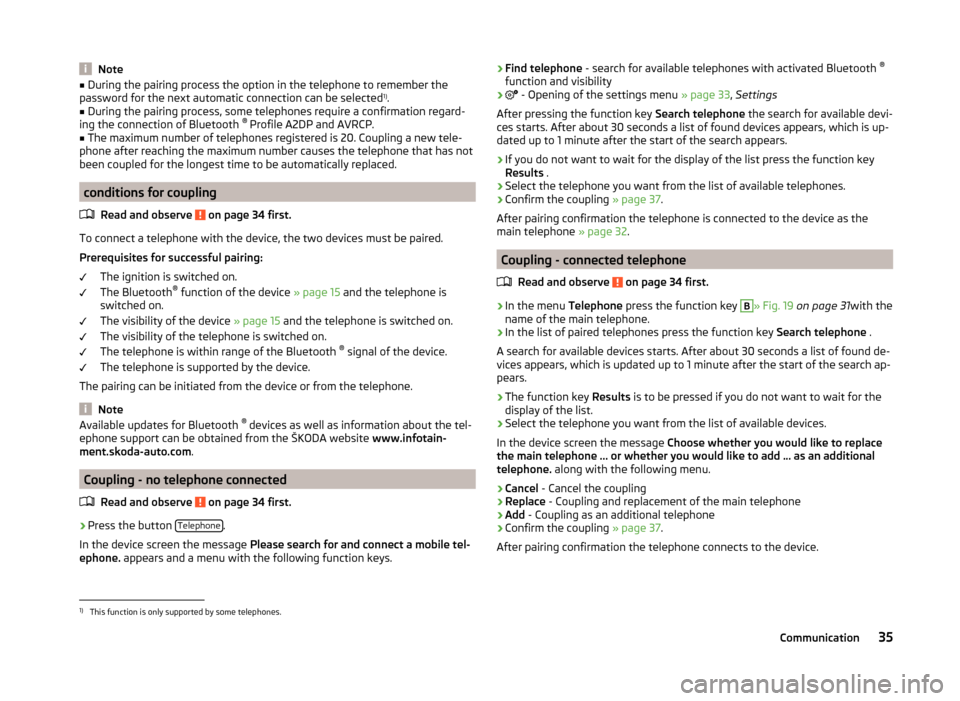
Note■During the pairing process the option in the telephone to remember the
password for the next automatic connection can be selected 1)
.■
During the pairing process, some telephones require a confirmation regard-
ing the connection of Bluetooth ®
Profile A2DP and AVRCP.
■
The maximum number of telephones registered is 20. Coupling a new tele-
phone after reaching the maximum number causes the telephone that has not
been coupled for the longest time to be automatically replaced.
conditions for coupling
Read and observe
on page 34 first.
To connect a telephone with the device, the two devices must be paired.
Prerequisites for successful pairing: The ignition is switched on.
The Bluetooth ®
function of the device » page 15 and the telephone is
switched on.
The visibility of the device » page 15 and the telephone is switched on.
The visibility of the telephone is switched on.
The telephone is within range of the Bluetooth ®
signal of the device.
The telephone is supported by the device.
The pairing can be initiated from the device or from the telephone.
Note
Available updates for Bluetooth ®
devices as well as information about the tel-
ephone support can be obtained from the ŠKODA website www.infotain-
ment.skoda-auto.com .
Coupling - no telephone connected
Read and observe
on page 34 first.
›
Press the button Telephone.
In the device screen the message Please search for and connect a mobile tel-
ephone. appears and a menu with the following function keys.
›Find telephone
- search for available telephones with activated Bluetooth ®
function and visibility›
- Opening of the settings menu » page 33, Settings
After pressing the function key Search telephone the search for available devi-
ces starts. After about 30 seconds a list of found devices appears, which is up-
dated up to 1 minute after the start of the search appears.
›
If you do not want to wait for the display of the list press the function key
Results .
›
Select the telephone you want from the list of available telephones.
›
Confirm the coupling » page 37.
After pairing confirmation the telephone is connected to the device as the
main telephone » page 32.
Coupling - connected telephone
Read and observe
on page 34 first.
›
In the menu Telephone press the function key
B
» Fig. 19 on page 31 with the
name of the main telephone.
›
In the list of paired telephones press the function key Search telephone .
A search for available devices starts. After about 30 seconds a list of found de-
vices appears, which is updated up to 1 minute after the start of the search ap-
pears.
›
The function key Results is to be pressed if you do not want to wait for the
display of the list.
›
Select the telephone you want from the list of available devices.
In the device screen the message Choose whether you would like to replace
the main telephone … or whether you would like to add … as an additional
telephone. along with the following menu.
›
Cancel - Cancel the coupling
›
Replace - Coupling and replacement of the main telephone
›
Add - Coupling as an additional telephone
›
Confirm the coupling » page 37.
After pairing confirmation the telephone connects to the device.
1)
This function is only supported by some telephones.
35Communication
Page 38 of 60
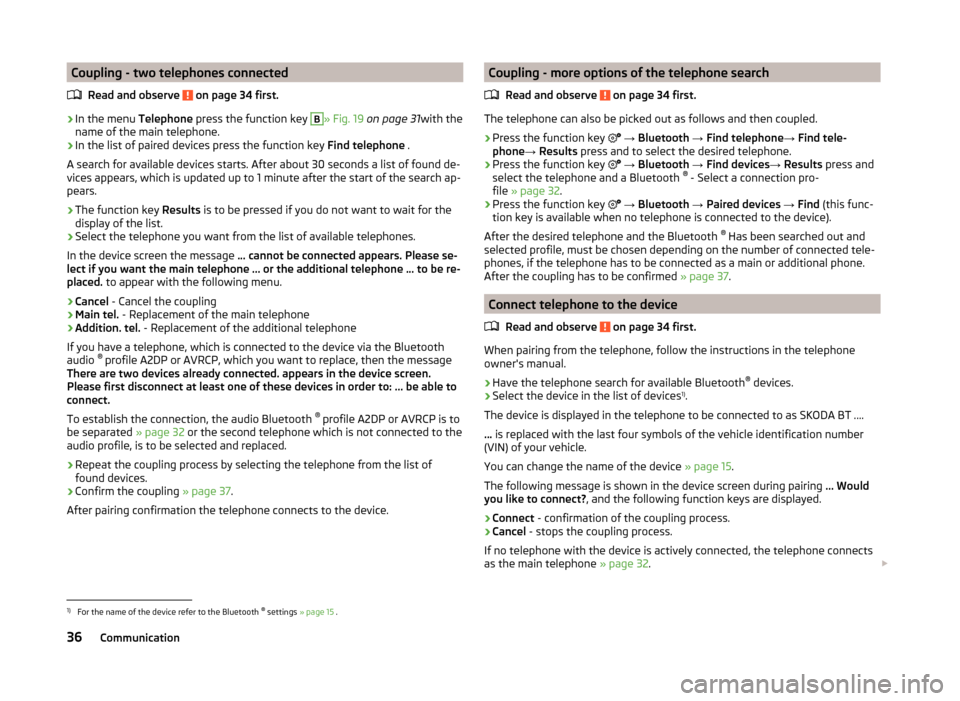
Coupling - two telephones connectedRead and observe
on page 34 first.
›
In the menu Telephone press the function key
B
» Fig. 19 on page 31 with the
name of the main telephone.
›
In the list of paired devices press the function key Find telephone .
A search for available devices starts. After about 30 seconds a list of found de-
vices appears, which is updated up to 1 minute after the start of the search ap-
pears.
›
The function key Results is to be pressed if you do not want to wait for the
display of the list.
›
Select the telephone you want from the list of available telephones.
In the device screen the message ... cannot be connected appears. Please se-
lect if you want the main telephone ... or the additional telephone ... to be re-
placed. to appear with the following menu.
›
Cancel - Cancel the coupling
›
Main tel. - Replacement of the main telephone
›
Addition. tel. - Replacement of the additional telephone
If you have a telephone, which is connected to the device via the Bluetooth
audio ®
profile A2DP or AVRCP, which you want to replace, then the message
There are two devices already connected. appears in the device screen.
Please first disconnect at least one of these devices in order to: ... be able to
connect.
To establish the connection, the audio Bluetooth ®
profile A2DP or AVRCP is to
be separated » page 32 or the second telephone which is not connected to the
audio profile, is to be selected and replaced.
›
Repeat the coupling process by selecting the telephone from the list of
found devices.
›
Confirm the coupling » page 37.
After pairing confirmation the telephone connects to the device.
Coupling - more options of the telephone search
Read and observe
on page 34 first.
The telephone can also be picked out as follows and then coupled.
›
Press the function key
→ Bluetooth → Find telephone → Find tele-
phone → Results press and to select the desired telephone.
›
Press the function key
→ Bluetooth → Find devices → Results press and
select the telephone and a Bluetooth ®
- Select a connection pro-
file » page 32 .
›
Press the function key
→ Bluetooth → Paired devices → Find (this func-
tion key is available when no telephone is connected to the device).
After the desired telephone and the Bluetooth ®
Has been searched out and
selected profile, must be chosen depending on the number of connected tele-
phones, if the telephone has to be connected as a main or additional phone.
After the coupling has to be confirmed » page 37.
Connect telephone to the device
Read and observe
on page 34 first.
When pairing from the telephone, follow the instructions in the telephone
owner's manual.
›
Have the telephone search for available Bluetooth ®
devices.
›
Select the device in the list of devices 1)
.
The device is displayed in the telephone to be connected to as SKODA BT ....
... is replaced with the last four symbols of the vehicle identification number
(VIN) of your vehicle.
You can change the name of the device » page 15.
The following message is shown in the device screen during pairing ... Would
you like to connect? , and the following function keys are displayed.
›
Connect - confirmation of the coupling process.
›
Cancel - stops the coupling process.
If no telephone with the device is actively connected, the telephone connects as the main telephone » page 32.
1)
For the name of the device refer to the Bluetooth ®
settings » page 15 .
36Communication
Page 39 of 60
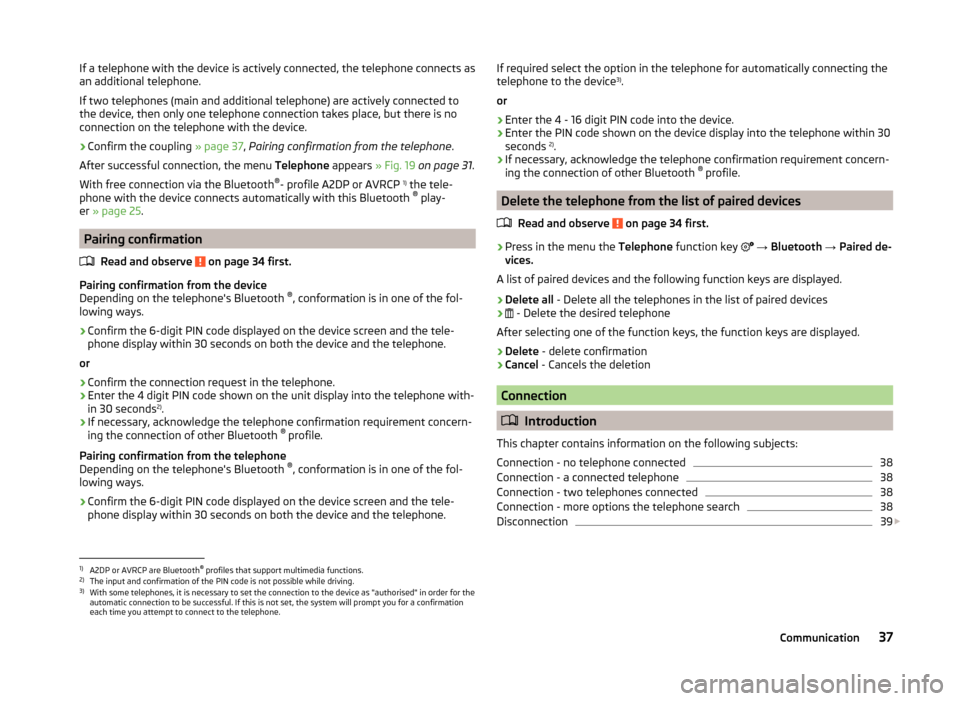
If a telephone with the device is actively connected, the telephone connects as
an additional telephone.
If two telephones (main and additional telephone) are actively connected to
the device, then only one telephone connection takes place, but there is no
connection on the telephone with the device.›
Confirm the coupling » page 37, Pairing confirmation from the telephone .
After successful connection, the menu Telephone appears » Fig. 19 on page 31 .
With free connection via the Bluetooth ®
- profile A2DP or AVRCP 1)
the tele-
phone with the device connects automatically with this Bluetooth ®
play-
er » page 25 .
Pairing confirmation
Read and observe
on page 34 first.
Pairing confirmation from the device
Depending on the telephone's Bluetooth ®
, conformation is in one of the fol-
lowing ways.
› Confirm the 6-digit PIN code displayed on the device screen and the tele-
phone display within 30 seconds on both the device and the telephone.
or
› Confirm the connection request in the telephone.
› Enter the 4 digit PIN code shown on the unit display into the telephone with-
in 30 seconds 2)
.
› If necessary, acknowledge the telephone confirmation requirement concern-
ing the connection of other Bluetooth ®
profile.
Pairing confirmation from the telephone
Depending on the telephone's Bluetooth ®
, conformation is in one of the fol-
lowing ways.
› Confirm the 6-digit PIN code displayed on the device screen and the tele-
phone display within 30 seconds on both the device and the telephone.
If required select the option in the telephone for automatically connecting the
telephone to the device 3)
.
or
› Enter the 4 - 16 digit PIN code into the device.
› Enter the PIN code shown on the device display into the telephone within 30
seconds 2)
.
› If necessary, acknowledge the telephone confirmation requirement concern-
ing the connection of other Bluetooth ®
profile.
Delete the telephone from the list of paired devices
Read and observe
on page 34 first.
›
Press in the menu the Telephone function key
→ Bluetooth → Paired de-
vices.
A list of paired devices and the following function keys are displayed.
› Delete all
- Delete all the telephones in the list of paired devices
›
- Delete the desired telephone
After selecting one of the function keys, the function keys are displayed.
› Delete
- delete confirmation
› Cancel
- Cancels the deletion
Connection
Introduction
This chapter contains information on the following subjects:
Connection - no telephone connected
38
Connection - a connected telephone
38
Connection - two telephones connected
38
Connection - more options the telephone search
38
Disconnection
39
1)
A2DP or AVRCP are Bluetooth ®
profiles that support multimedia functions.
2)
The input and confirmation of the PIN code is not possible while driving.
3)
With some telephones, it is necessary to set the connection to the device as "authorised" in order for the
automatic connection to be successful. If this is not set, the system will prompt you for a confirmation
each time you attempt to connect to the telephone.
37Communication
Page 40 of 60
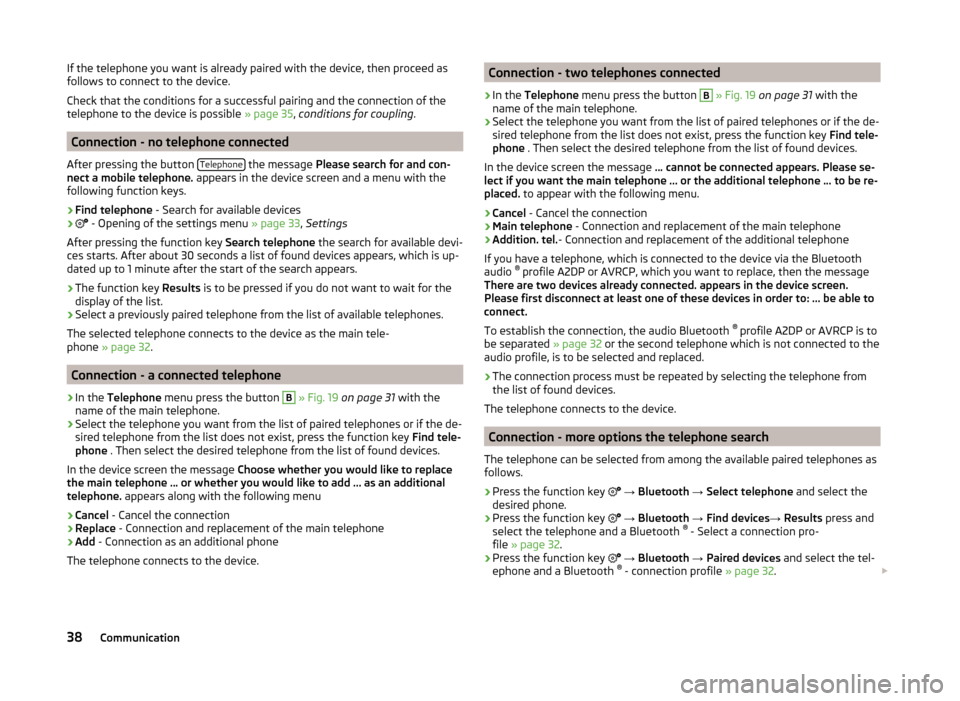
If the telephone you want is already paired with the device, then proceed as
follows to connect to the device.
Check that the conditions for a successful pairing and the connection of the
telephone to the device is possible » page 35, conditions for coupling .
Connection - no telephone connected
After pressing the button Telephone
the message
Please search for and con-
nect a mobile telephone. appears in the device screen and a menu with the
following function keys.
›
Find telephone - Search for available devices
›
- Opening of the settings menu
» page 33, Settings
After pressing the function key Search telephone the search for available devi-
ces starts. After about 30 seconds a list of found devices appears, which is up-
dated up to 1 minute after the start of the search appears.
›
The function key Results is to be pressed if you do not want to wait for the
display of the list.
›
Select a previously paired telephone from the list of available telephones.
The selected telephone connects to the device as the main tele-
phone » page 32 .
Connection - a connected telephone
›
In the Telephone menu press the button
B
» Fig. 19 on page 31 with the
name of the main telephone.
›
Select the telephone you want from the list of paired telephones or if the de-
sired telephone from the list does not exist, press the function key Find tele-
phone . Then select the desired telephone from the list of found devices.
In the device screen the message Choose whether you would like to replace
the main telephone … or whether you would like to add … as an additional
telephone. appears along with the following menu
›
Cancel - Cancel the connection
›
Replace - Connection and replacement of the main telephone
›
Add - Connection as an additional phone
The telephone connects to the device.
Connection - two telephones connected›
In the Telephone menu press the button
B
» Fig. 19 on page 31 with the
name of the main telephone.
›
Select the telephone you want from the list of paired telephones or if the de-
sired telephone from the list does not exist, press the function key Find tele-
phone . Then select the desired telephone from the list of found devices.
In the device screen the message ... cannot be connected appears. Please se-
lect if you want the main telephone ... or the additional telephone ... to be re-
placed. to appear with the following menu.
›
Cancel - Cancel the connection
›
Main telephone - Connection and replacement of the main telephone
›
Addition. tel.- Connection and replacement of the additional telephone
If you have a telephone, which is connected to the device via the Bluetooth
audio ®
profile A2DP or AVRCP, which you want to replace, then the message
There are two devices already connected. appears in the device screen.
Please first disconnect at least one of these devices in order to: ... be able to
connect.
To establish the connection, the audio Bluetooth ®
profile A2DP or AVRCP is to
be separated » page 32 or the second telephone which is not connected to the
audio profile, is to be selected and replaced.
›
The connection process must be repeated by selecting the telephone from
the list of found devices.
The telephone connects to the device.
Connection - more options the telephone search
The telephone can be selected from among the available paired telephones as
follows.
›
Press the function key
→ Bluetooth → Select telephone and select the
desired phone.
›
Press the function key
→ Bluetooth → Find devices → Results press and
select the telephone and a Bluetooth ®
- Select a connection pro-
file » page 32 .
›
Press the function key
→ Bluetooth → Paired devices and select the tel-
ephone and a Bluetooth ®
- connection profile » page 32.
38Communication
Page 56 of 60

I
Images Display
30
Select source29
Settings30
Supported file formats29
Image viewer29
Important notes4
Info service39
Input screen with keyboard8
Instrument cluster51
Instrument illumination51
Introductory information4
K
keyboard
8
Keyboard14
L
Language characters
14
LEAVING HOME51
Light sensor - Light switch-on time51
List of available stations
17
of telephone contacts40
With folder / track list23
Low tire pressure warning49
M
Main menu Media
22
MirrorLink47
Radio16
SMS44
Telephone31
Main telephone32
MAXI DOT-Display Telephone
11
MAXI DOT displayMedia9
operation8
Radio9
Media22
Audio source24
AUX27
Bluetooth Audio25
Browser23
File formats27
Foreword22
List23
Main menu22
Multifunction steering wheel9
Multimedia database23
Operation22
Playback22
Requirements and limitations27
safe removal of the signal source15
SD memory card25
Select audio source25
Settings24
supported file formats27
supported sources27
USB26
Menu CAR49
MirrorLink45
Connection conditions46
Data transmission14
Function problems47
Operation47
Settings47
Start function46
Multi-function display51
Multi-media AUX
27
Multifunction steering wheel Media
9
Radio9
Telephone11
Multimedia USB26
Multimedia database23
Mute6
O
Operation Media
22
MirrorLink47
Pictures29
Radio16
Telephone31
P
Pair device Pairing confirmation
37
Pair the telephone with your device
34
Parking aid50
Pictures29
Operation29
safe removal of the signal source15
Playback Media
22
R
Radio
16
DAB settings20
FM - settings20
Frequency range17
List of available stations17
Main menu16
Multifunction steering wheel9
Operation16
Preface16
Save station18
Search for station18
Select station18
Settings20
54Index
Page 57 of 60
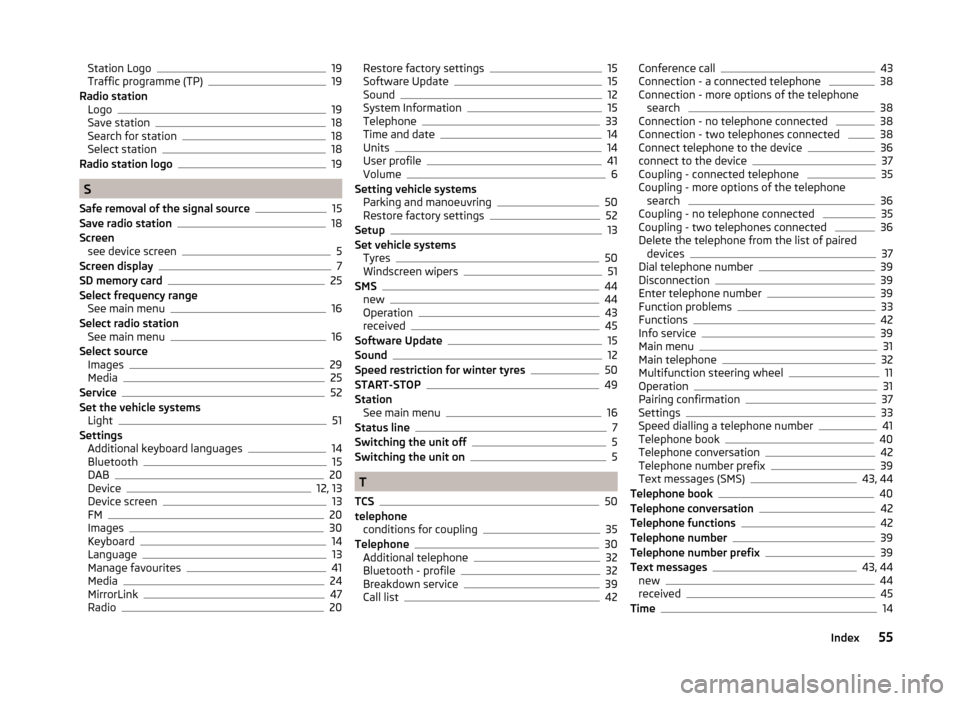
Station Logo19
Traffic programme (TP)19
Radio station Logo
19
Save station18
Search for station18
Select station18
Radio station logo19
S
Safe removal of the signal source
15
Save radio station18
Screen see device screen
5
Screen display7
SD memory card25
Select frequency range See main menu
16
Select radio station See main menu
16
Select source Images
29
Media25
Service52
Set the vehicle systems Light
51
Settings Additional keyboard languages
14
Bluetooth15
DAB20
Device12, 13
Device screen13
FM20
Images30
Keyboard14
Language13
Manage favourites41
Media24
MirrorLink47
Radio20
Restore factory settings15
Software Update15
Sound12
System Information15
Telephone33
Time and date14
Units14
User profile41
Volume6
Setting vehicle systems Parking and manoeuvring
50
Restore factory settings52
Setup13
Set vehicle systems Tyres
50
Windscreen wipers51
SMS44
new44
Operation43
received45
Software Update15
Sound12
Speed restriction for winter tyres50
START-STOP49
Station See main menu
16
Status line7
Switching the unit off5
Switching the unit on5
T
TCS
50
telephone conditions for coupling
35
Telephone30
Additional telephone32
Bluetooth - profile32
Breakdown service39
Call list42
Conference call43
Connection - a connected telephone 38
Connection - more options of the telephone search
38
Connection - no telephone connected 38
Connection - two telephones connected 38
Connect telephone to the device36
connect to the device37
Coupling - connected telephone 35
Coupling - more options of the telephone search
36
Coupling - no telephone connected 35
Coupling - two telephones connected 36
Delete the telephone from the list of paired devices
37
Dial telephone number39
Disconnection39
Enter telephone number39
Function problems33
Functions42
Info service39
Main menu31
Main telephone32
Multifunction steering wheel11
Operation31
Pairing confirmation37
Settings33
Speed dialling a telephone number41
Telephone book40
Telephone conversation42
Telephone number prefix39
Text messages (SMS)43, 44
Telephone book40
Telephone conversation42
Telephone functions42
Telephone number39
Telephone number prefix39
Text messages43, 44
new44
received45
Time14
55Index