Page 5 of 60
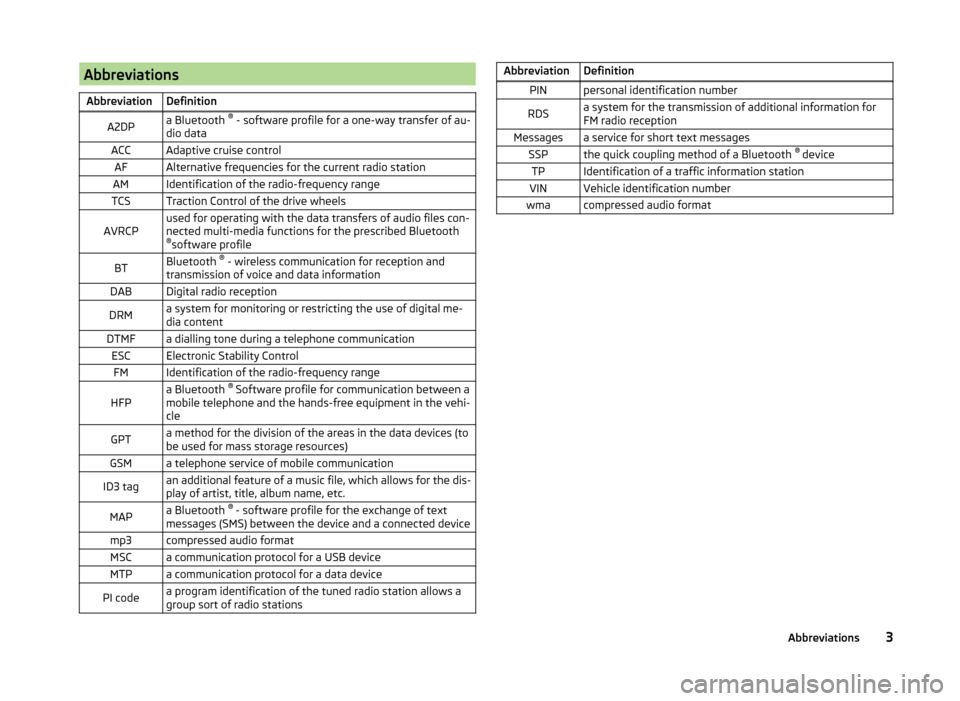
AbbreviationsAbbreviationDefinitionA2DPa Bluetooth ®
- software profile for a one-way transfer of au-
dio dataACCAdaptive cruise controlAFAlternative frequencies for the current radio stationAMIdentification of the radio-frequency rangeTCSTraction Control of the drive wheelsAVRCPused for operating with the data transfers of audio files con-
nected multi-media functions for the prescribed Bluetooth ® software profileBTBluetooth ®
- wireless communication for reception and
transmission of voice and data informationDABDigital radio receptionDRMa system for monitoring or restricting the use of digital me-
dia contentDTMFa dialling tone during a telephone communicationESCElectronic Stability ControlFMIdentification of the radio-frequency rangeHFPa Bluetooth ®
Software profile for communication between a
mobile telephone and the hands-free equipment in the vehi-
cleGPTa method for the division of the areas in the data devices (to
be used for mass storage resources)GSMa telephone service of mobile communicationID3 tagan additional feature of a music file, which allows for the dis-
play of artist, title, album name, etc.MAPa Bluetooth ®
- software profile for the exchange of text
messages (SMS) between the device and a connected devicemp3compressed audio formatMSCa communication protocol for a USB deviceMTPa communication protocol for a data devicePI codea program identification of the tuned radio station allows a
group sort of radio stationsAbbreviationDefinitionPINpersonal identification numberRDSa system for the transmission of additional information for
FM radio receptionMessagesa service for short text messagesSSPthe quick coupling method of a Bluetooth ®
deviceTPIdentification of a traffic information stationVINVehicle identification numberwmacompressed audio format3Abbreviations
Page 11 of 60

Operate with the control lever buttonsFig. 5
Buttons on the control lever
The separate menus and menu items displayed in the MAXI DOT display can beoperated as follows with the buttons on the control lever.
Functions of the buttons on the control leverBut- ton
» Fig. 5ActionOperation
APress and hold buttonDisplay main menuABriefly push up or downswitch between menu items and menusBPress brieflyConfirm menu item or menuOperating the audio menu (radio/media) using the buttons / dials on the multifunction steering wheel
Fig. 6
Multifunction steering wheel - Audio menu
›In the main menu of the MAXI DOT display select the menu item
Audio .
The information displayed in MAXI DOT display
■ Radio - Menu Radio
■ current radio station frequency band.
■ Name of the currently playing channel (if less than 5 are receivable).
■ List of receivable radio stations with choice (if more than 5 are receivable).
■ TP traffic announcements.
■ Media - Menu Media
■ Title.Buttons and wheels of the audio menu - Radio/MediaButton/
wheel » Fig. 6ActionOperationRadioMedia1Press brieflyChange source (change frequency bands and connected audio sources)1Press and hold buttonSwitch between the Radio and Media menus and open the last context status (e.g. the last radio station
or track to be played)2Press brieflySwitch off/on soundStart/stop playback2Turn upwardsIncrease volume2Turn downwardsDecrease volume 9Unit operation
Page 12 of 60

Button/
wheel » Fig. 6ActionOperationRadioMedia3Press brieflySkip to next saved radio channel
Stop traffic reportSkip to next track a)3
Hold and release
Change within the frequency range in desired di-
rection; after releasing the button, the search for the next station is startedStop traffic report
Fast forward a)
4
Press brieflySwitch to previous saved channel
Stop traffic reportGo to the previous track when pressed within 3 s from the change of track,
and to the beginning of the track when pressed 3 s after track change a)4
Hold and release
Change within the frequency range in desired di-
rection; after releasing the button, the search for the next station is startedStop traffic report
Fast rewind
5Press brieflyStop traffic reportwithout function5
Turn upwardsDisplay list of available stations Scroll upwardsGo to the previous track when pressed within 3 s from the change of track,
and to the beginning of the track when pressed 3 s after track change a)5Turn downwardsDisplay list of available stations
Scroll downwardsSkip to next track a)6Press brieflyReturn to previous level in the menu6Press and hold buttonReturn to the main menu of the MAXI DOT displaya)
Does not apply for AUX.
NoteThe button with the symbol
for voice control is not supported by the device.10Unit operation