2014 SKODA FABIA turn signal
[x] Cancel search: turn signalPage 13 of 60
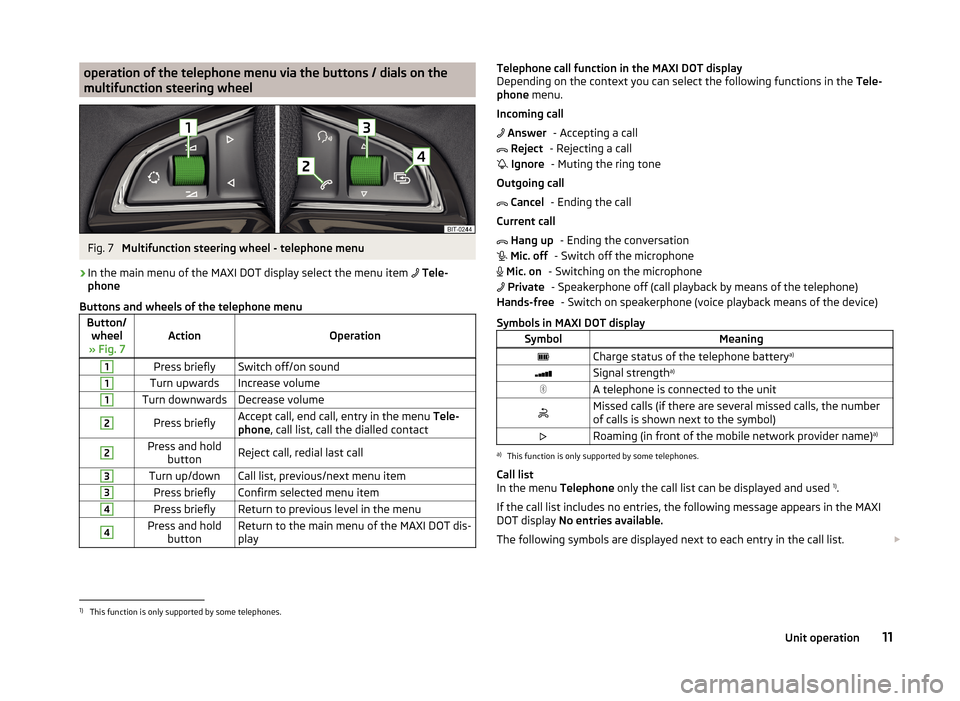
operation of the telephone menu via the buttons / dials on the
multifunction steering wheelFig. 7
Multifunction steering wheel - telephone menu
›
In the main menu of the MAXI DOT display select the menu item
Tele-
phone
Buttons and wheels of the telephone menu
Button/ wheel
» Fig. 7ActionOperation
1Press brieflySwitch off/on sound1Turn upwardsIncrease volume1Turn downwardsDecrease volume2Press brieflyAccept call, end call, entry in the menu Tele-
phone , call list, call the dialled contact2Press and hold
buttonReject call, redial last call3Turn up/downCall list, previous/next menu item3Press brieflyConfirm selected menu item4Press brieflyReturn to previous level in the menu4Press and holdbuttonReturn to the main menu of the MAXI DOT dis-
playTelephone call function in the MAXI DOT display
Depending on the context you can select the following functions in the Tele-
phone menu.
Incoming call - Accepting a call
- Rejecting a call - Muting the ring tone
Outgoing call - Ending the call
Current call - Ending the conversation
- Switch off the microphone
- Switching on the microphone - Speakerphone off (call playback by means of the telephone) - Switch on speakerphone (voice playback means of the device)
Symbols in MAXI DOT displaySymbolMeaningCharge status of the telephone battery a)Signal strengtha)A telephone is connected to the unitMissed calls (if there are several missed calls, the number
of calls is shown next to the symbol)Roaming (in front of the mobile network provider name) a)a)
This function is only supported by some telephones.
Call list
In the menu Telephone only the call list can be displayed and used 1)
.
If the call list includes no entries, the following message appears in the MAXI
DOT display No entries available.
The following symbols are displayed next to each entry in the call list.
Answer Reject Ignore Cancel Hang up Mic. off Mic. on PrivateHands-free1)
This function is only supported by some telephones.
11Unit operation
Page 18 of 60
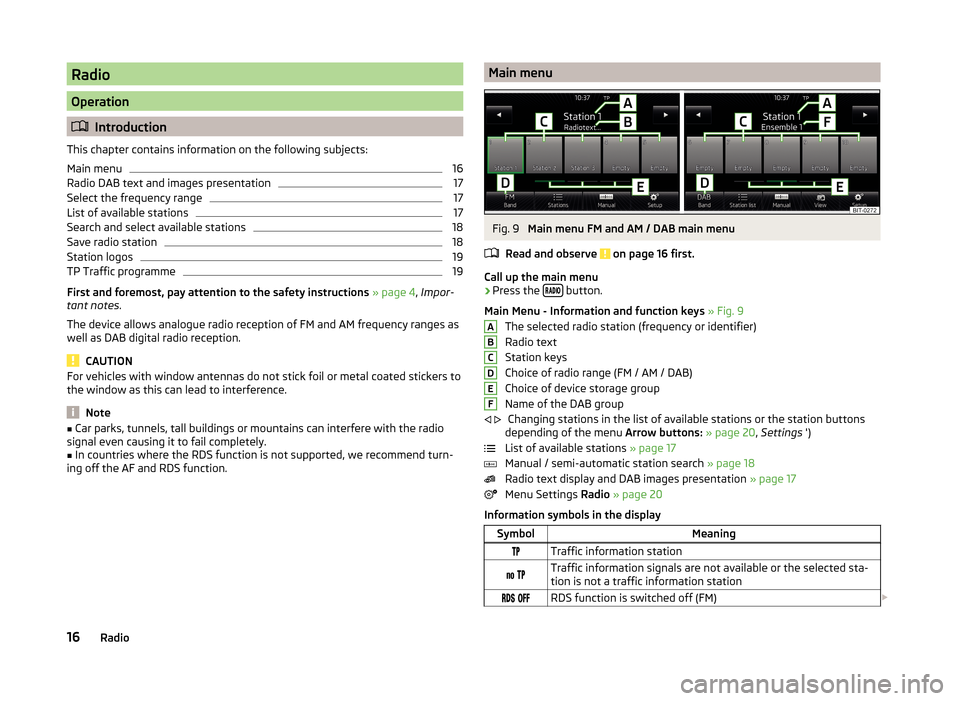
Radio
Operation
Introduction
This chapter contains information on the following subjects:
Main menu
16
Radio DAB text and images presentation
17
Select the frequency range
17
List of available stations
17
Search and select available stations
18
Save radio station
18
Station logos
19
TP Traffic programme
19
First and foremost, pay attention to the safety instructions » page 4 , Impor-
tant notes .
The device allows analogue radio reception of FM and AM frequency ranges as
well as DAB digital radio reception.
CAUTION
For vehicles with window antennas do not stick foil or metal coated stickers to
the window as this can lead to interference.
Note
■ Car parks, tunnels, tall buildings or mountains can interfere with the radio
signal even causing it to fail completely.■
In countries where the RDS function is not supported, we recommend turn-
ing off the AF and RDS function.
Main menuFig. 9
Main menu FM and AM / DAB main menu
Read and observe
on page 16 first.
Call up the main menu
›
Press the button.
Main Menu - Information and function keys » Fig. 9
The selected radio station (frequency or identifier)
Radio text
Station keys
Choice of radio range (FM / AM / DAB)
Choice of device storage group
Name of the DAB group Changing stations in the list of available stations or the station buttons
depending of the menu Arrow buttons: » page 20 , Settings ')
List of available stations » page 17
Manual / semi-automatic station search » page 18
Radio text display and DAB images presentation » page 17
Menu Settings Radio » page 20
Information symbols in the display
SymbolMeaningTraffic information station Traffic information signals are not available or the selected sta-
tion is not a traffic information station RDS function is switched off (FM) ABCDEF
16Radio
Page 20 of 60

List of available stations - information symbols and function keysSymbolMeaningRadio station, which is stored under a preset buttonCurrent radio stationTraffic information station (e.g.)Type of program being broadcast (FM) (e.g.)Type the regional broadcast (FM)Signal reception is not available (DAB)Signal reception is not safe (DAB)Radio stations with picture representation (so called slideshow)
(DAB)
Update station list
In the FM band the station list is continually updated automatically.
In FM and DAB bands update is performed manually by pressing the function
key .
Sort the stations in the station list (FM) › Alphabet
- alphabetical order according to station name
› Group
- Sort according to the program identification of programs being
broadcast (PI code of the radio station)
Search and select available stations
Read and observe
on page 16 first.
Select station from the list of available stations
The device will automatically search for available radio stations in the back-
ground, which can be selected immediately after turning on the power.
A radio station from the list of available stations can be selected in one of two
ways.
›
In the Radio menu, press the function key
or
press the top of the screen.
There will be a change to the previous or next channel.
or
›
In the Radio menu, press the function key
. The list of available stations is
opened » page 17 .
›
Select the desired station.
Manually selecting a radio station›In the Radio menu, press the function key .
It current frequency range appears in the scale.
Set the desired station in one of the following ways.›
Press the function key
or
press at the top of the screen (change to the
next available station).
›
Press the function key
or
or the bottom of the screen and set the desired
value of the frequency range.
›
turn the right control
2
» Fig. 1 on page 5 (movement on the scale of the
frequency range).
›
Move the slider on the scale of the frequency range by touching with the fin-
ger.
Close the menu for manual searching by pressing the right control
2
» Fig. 1
on page 5 .
Station scan
›
Press the function key or
hold.
A search commences in the selected direction and stops at the next station with sufficient signal strength.
Search available stations (Scan)
›
Push the right control
2
» Fig. 1 on page 5 .
or
›
In the Radio menu, press the function key
→ Scan .
The search is started.
This function plays all the receivable stations in succession for a few seconds
each.
By pressing any function button on the device screen the system will stop
searching.
The current station is played.
Save radio station
Read and observe
on page 16 first.
For each broadcasting range (FM / AM / DAB) there are 15 preset buttons to
store the radio stations. These preset buttons are divided into three memory
groups.
18Radio
Page 21 of 60
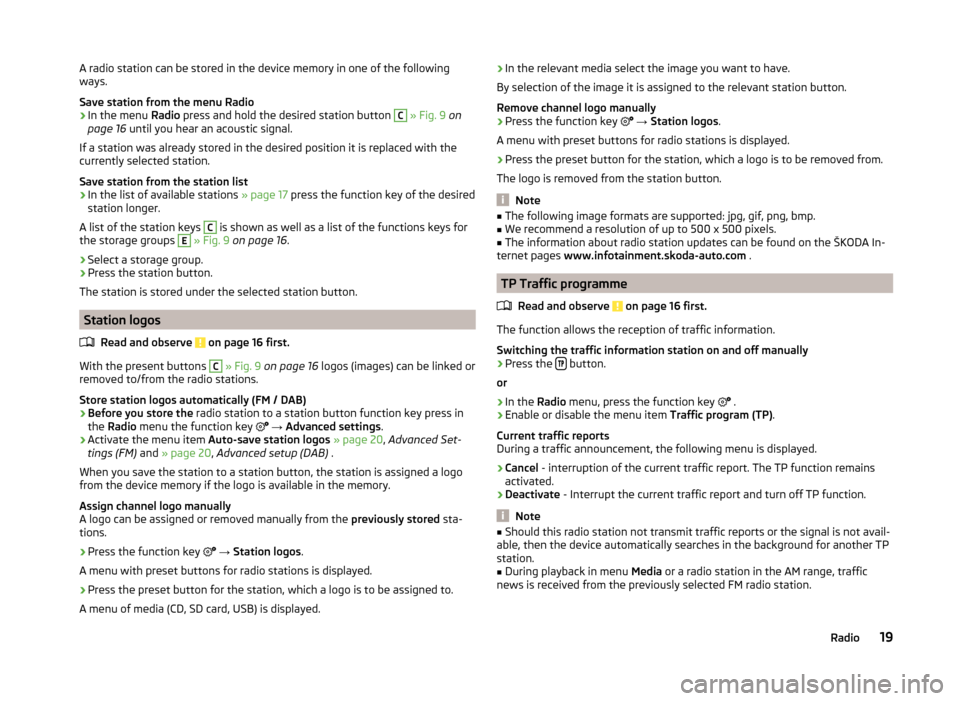
A radio station can be stored in the device memory in one of the following
ways.
Save station from the menu Radio›
In the menu Radio press and hold the desired station button
C
» Fig. 9 on
page 16 until you hear an acoustic signal.
If a station was already stored in the desired position it is replaced with the
currently selected station.
Save station from the station list
›
In the list of available stations » page 17 press the function key of the desired
station longer.
A list of the station keys
C
is shown as well as a list of the functions keys for
the storage groups
E
» Fig. 9 on page 16 .
›
Select a storage group.
›
Press the station button.
The station is stored under the selected station button.
Station logos
Read and observe
on page 16 first.
With the present buttons
C
» Fig. 9 on page 16 logos (images) can be linked or
removed to/from the radio stations.
Store station logos automatically (FM / DAB)
›
Before you store the radio station to a station button function key press in
the Radio menu the function key
→ Advanced settings .
›
Activate the menu item Auto-save station logos » page 20 , Advanced Set-
tings (FM) and » page 20 , Advanced setup (DAB) .
When you save the station to a station button, the station is assigned a logo
from the device memory if the logo is available in the memory.
Assign channel logo manually
A logo can be assigned or removed manually from the previously stored sta-
tions.
›
Press the function key
→ Station logos .
A menu with preset buttons for radio stations is displayed.
›
Press the preset button for the station, which a logo is to be assigned to.
A menu of media (CD, SD card, USB) is displayed.
› In the relevant media select the image you want to have.
By selection of the image it is assigned to the relevant station button.
Remove channel logo manually›
Press the function key
→ Station logos .
A menu with preset buttons for radio stations is displayed.
›
Press the preset button for the station, which a logo is to be removed from.
The logo is removed from the station button.
Note
■ The following image formats are supported: jpg, gif, png, bmp.■We recommend a resolution of up to 500 x 500 pixels.■
The information about radio station updates can be found on the ŠKODA In-
ternet pages www.infotainment.skoda-auto.com .
TP Traffic programme
Read and observe
on page 16 first.
The function allows the reception of traffic information.
Switching the traffic information station on and off manually
›
Press the button.
or
›
In the Radio menu, press the function key
.
›
Enable or disable the menu item
Traffic program (TP).
Current traffic reports
During a traffic announcement, the following menu is displayed.
›
Cancel - interruption of the current traffic report. The TP function remains
activated.
›
Deactivate - Interrupt the current traffic report and turn off TP function.
Note
■
Should this radio station not transmit traffic reports or the signal is not avail-
able, then the device automatically searches in the background for another TP
station.■
During playback in menu Media or a radio station in the AM range, traffic
news is received from the previously selected FM radio station.
19Radio
Page 22 of 60
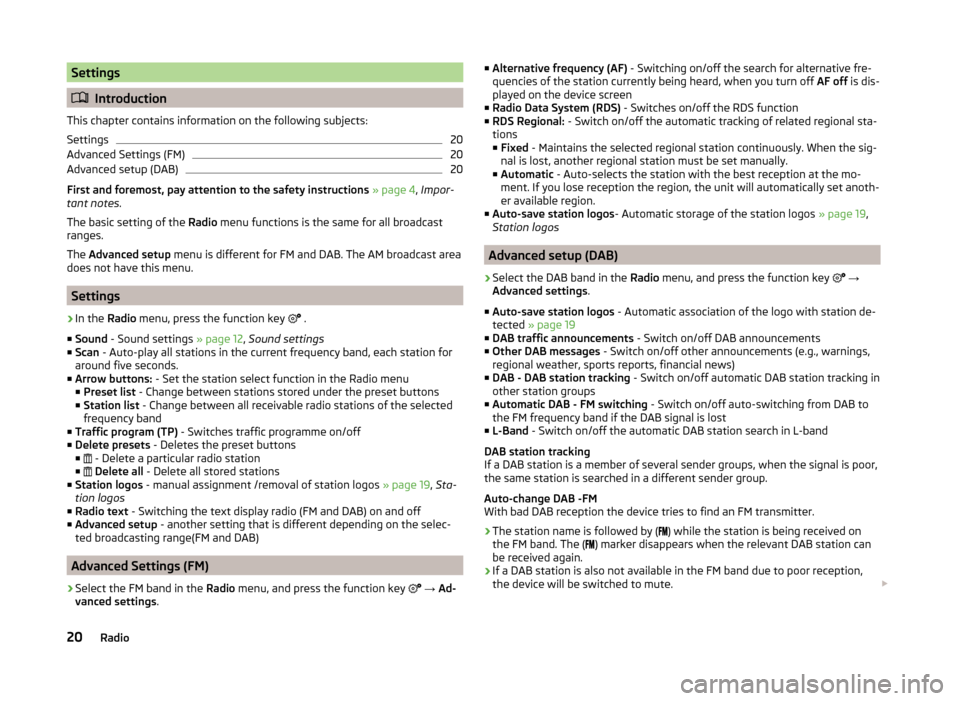
Settings
Introduction
This chapter contains information on the following subjects:
Settings
20
Advanced Settings (FM)
20
Advanced setup (DAB)
20
First and foremost, pay attention to the safety instructions » page 4 , Impor-
tant notes .
The basic setting of the Radio menu functions is the same for all broadcast
ranges.
The Advanced setup menu is different for FM and DAB. The AM broadcast area
does not have this menu.
Settings
›
In the Radio menu, press the function key
.
■ Sound - Sound settings » page 12, Sound settings
■ Scan - Auto-play all stations in the current frequency band, each station for
around five seconds.
■ Arrow buttons: - Set the station select function in the Radio menu
■ Preset list - Change between stations stored under the preset buttons
■ Station list - Change between all receivable radio stations of the selected
frequency band
■ Traffic program (TP) - Switches traffic programme on/off
■ Delete presets - Deletes the preset buttons
■ - Delete a particular radio station
■
Delete all - Delete all stored stations
■ Station logos - manual assignment /removal of station logos » page 19, Sta-
tion logos
■ Radio text - Switching the text display radio (FM and DAB) on and off
■ Advanced setup - another setting that is different depending on the selec-
ted broadcasting range(FM and DAB)
Advanced Settings (FM)
›
Select the FM band in the Radio menu, and press the function key
→ Ad-
vanced settings .
■
Alternative frequency (AF) - Switching on/off the search for alternative fre-
quencies of the station currently being heard, when you turn off AF off is dis-
played on the device screen
■ Radio Data System (RDS) - Switches on/off the RDS function
■ RDS Regional: - Switch on/off the automatic tracking of related regional sta-
tions ■ Fixed - Maintains the selected regional station continuously. When the sig-
nal is lost, another regional station must be set manually.
■ Automatic - Auto-selects the station with the best reception at the mo-
ment. If you lose reception the region, the unit will automatically set anoth-
er available region.
■ Auto-save station logos - Automatic storage of the station logos » page 19,
Station logos
Advanced setup (DAB)
›
Select the DAB band in the Radio menu, and press the function key
→
Advanced settings .
■ Auto-save station logos - Automatic association of the logo with station de-
tected » page 19
■ DAB traffic announcements - Switch on/off DAB announcements
■ Other DAB messages - Switch on/off other announcements (e.g., warnings,
regional weather, sports reports, financial news)
■ DAB - DAB station tracking - Switch on/off automatic DAB station tracking in
other station groups
■ Automatic DAB - FM switching - Switch on/off auto-switching from DAB to
the FM frequency band if the DAB signal is lost
■ L-Band - Switch on/off the automatic DAB station search in L-band
DAB station tracking
If a DAB station is a member of several sender groups, when the signal is poor,
the same station is searched in a different sender group.
Auto-change DAB -FM
With bad DAB reception the device tries to find an FM transmitter.
› The station name is followed by (
) while the station is being received on
the FM band. The ( ) marker disappears when the relevant DAB station can
be received again.
› If a DAB station is also not available in the FM band due to poor reception,
the device will be switched to mute.
20Radio
Page 41 of 60
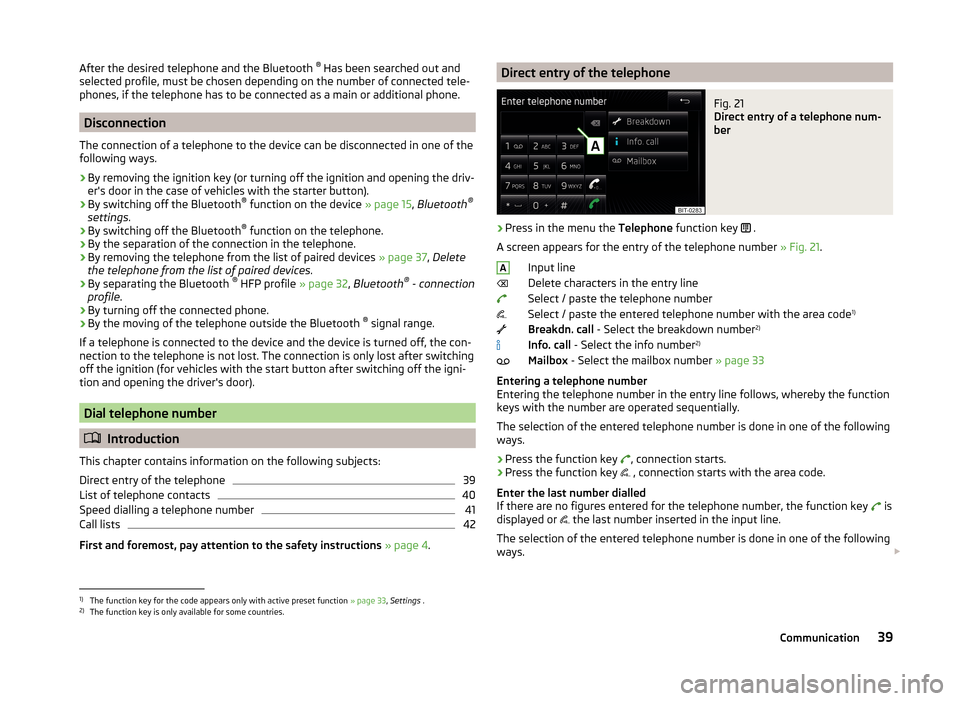
After the desired telephone and the Bluetooth ®
Has been searched out and
selected profile, must be chosen depending on the number of connected tele-
phones, if the telephone has to be connected as a main or additional phone.
Disconnection
The connection of a telephone to the device can be disconnected in one of the
following ways.
› By removing the ignition key (or turning off the ignition and opening the driv-
er's door in the case of vehicles with the starter button).
› By switching off the Bluetooth ®
function on the device » page 15, Bluetooth ®
settings .
› By switching off the Bluetooth ®
function on the telephone.
› By the separation of the connection in the telephone.
› By removing the telephone from the list of paired devices
» page 37, Delete
the telephone from the list of paired devices .
› By separating the Bluetooth ®
HFP profile » page 32, Bluetooth ®
- connection
profile .
› By turning off the connected phone.
› By the moving of the telephone outside the Bluetooth ®
signal range.
If a telephone is connected to the device and the device is turned off, the con-
nection to the telephone is not lost. The connection is only lost after switching
off the ignition (for vehicles with the start button after switching off the igni-
tion and opening the driver's door).
Dial telephone number
Introduction
This chapter contains information on the following subjects:
Direct entry of the telephone
39
List of telephone contacts
40
Speed dialling a telephone number
41
Call lists
42
First and foremost, pay attention to the safety instructions » page 4 .
Direct entry of the telephoneFig. 21
Direct entry of a telephone num-
ber
›
Press in the menu the Telephone function key
.
A screen appears for the entry of the telephone number » Fig. 21.
Input line
Delete characters in the entry line
Select / paste the telephone number
Select / paste the entered telephone number with the area code 1)
Breakdn. call - Select the breakdown number 2)
Info. call - Select the info number 2)
Mailbox - Select the mailbox number » page 33
Entering a telephone number
Entering the telephone number in the entry line follows, whereby the function
keys with the number are operated sequentially.
The selection of the entered telephone number is done in one of the following
ways.
› Press the function key
, connection starts.
› Press the function key
, connection starts with the area code.
Enter the last number dialled
If there are no figures entered for the telephone number, the function key is
displayed or the last number inserted in the input line.
The selection of the entered telephone number is done in one of the following
ways.
A1)
The function key for the code appears only with active preset function
» page 33, Settings .
2)
The function key is only available for some countries.
39Communication
Page 53 of 60

■Front volume - Adjust the volume of the beeps for obstacle detection in
front
■ Front tone setting - Setting the pitch of the beeps for obstacle detection in
front
■ Rear volume - Set the volume level of the beeps for the rear obstacle de-
tection
■ Rear tone setting - Setting the pitch of the beeps for the rear obstacle de-
tection
■ Lowering entertainment - Lowers the audio volume (e.g. radio volume)
with activated parking aid
Light
›
Press the button
→
→ Light .
■ Light assistance - Setting of outdoor lighting
■ Switch-on time: - Set the sensibility of the light sensor against the change
in intensity of the ambient light
■ Early - High sensibility
■ Medium - Medium sensibility
■ Late - Low sensibility
■ Automatic headlight control (rain) - Activate/deactivate automatic head-
light control in rain
■ Daytime running lights - Activate/deactivate daytime running lights
■ Comfort turn signal - Activate/deactivate lane change flashing
■ Background lighting - Sets the interior lighting
■ Instrument/switch lighting - Sets the brightness of the instrument/switch
lighting
■ “Coming home/Leaving home”- function - setting the COMING HOME /
LEAVING HOME-function ■ "Coming Home" function - Sets the period that the lights remain on after
you leave the vehicle (0 - 30 seconds; 0 = function deactivated)
■ "Leaving Home" function - Sets the period that the lights remain on after
you unlock the vehicle (0 - 30 seconds; 0 = function deactivated)
Windscreen wipers
›
Press the button
→
→ Mirrors and wipers .
■ Wipers - Adjusts the windscreen wipers
■ Automatic wiping in rain - Activate/deactivate automatic windscreen wip-
ing in rain
■ Automatic rear wiper - Activate/deactivate automatic rear window wiping
Opening and closing›
Press the button
→
→ Opening and closing .
■ Central locking - Settings for opening and closing of doors
■ Door unlocking: - Set the door unlocking feature
■ All doors - All doors
■ Single door - Driver's door or driver's or passenger door with KESSY sys-
tem
■ Vehicle side - Doors on the driver's side or on the driver's or passenger's
side with KESSY system
■ Automatic locking - Activate/deactivate automatic locking when starting
off
■ Acoustic confirmation - Activate/deactivate acoustic signals when locking/
unlocking the vehicle with an anti-theft alarm system
Instrument cluster (multifunction display)
›
Press the button
→
→ Instrument cluster .
In this menu it is possible to hide/show the appearance of the menu items in
the instrument cluster multifunction display and reset the trip data.
■ Current consumption - Display of current fuel consumption on/off
■ Average consumption - Display of average fuel consumption on/off
■ Travelling time - Display of travelling time on/off
■ Distance - Display of distance travelled on/off
■ Average speed - Display of average speed on/off
■ Digital speed display - Display of current speed on/off
■ Speed warning - Winter tyres warning on/off
■ Oil temperature - Oil temperature on/off
■ Reset "Since start" driving data - Reset the single-trip memory in the device
screen and in the display of the instrument cluster
■ Reset "Long-term" driving data - Reset the long-term memory in the device
screen and in the display of the instrument cluster
Time, date and unit setting
›
Press
→ Time and date .
Description of the time and date settings » page 14 .
›
Press the button
→ Units .
Description of unit settings » page 14.
51Vehicle systems
Page 55 of 60
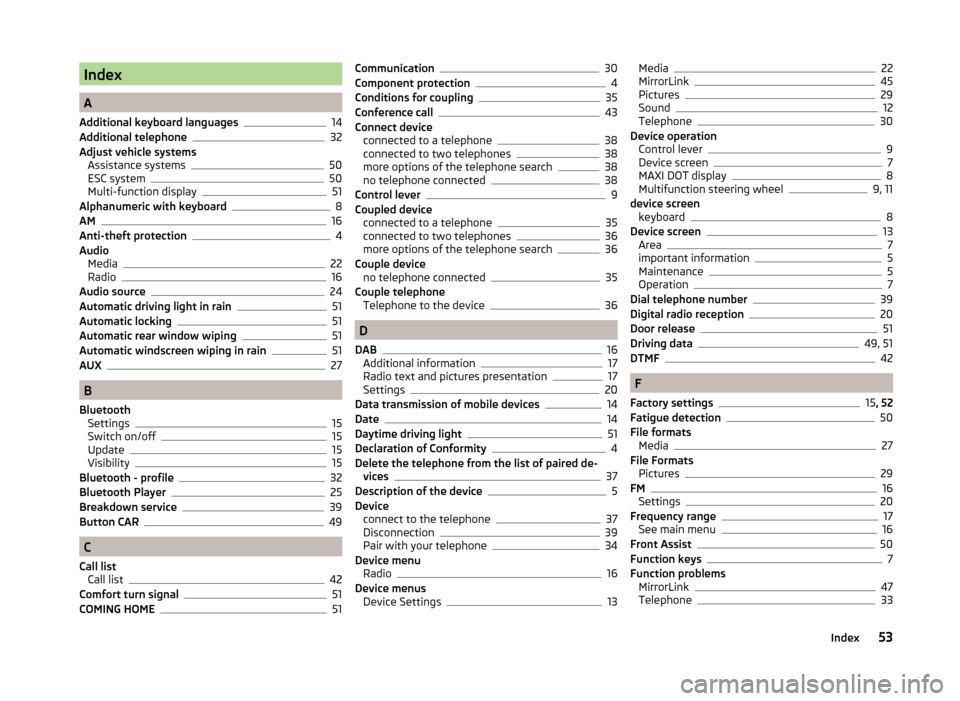
Index
A
Additional keyboard languages
14
Additional telephone32
Adjust vehicle systems Assistance systems
50
ESC system50
Multi-function display51
Alphanumeric with keyboard8
AM16
Anti-theft protection4
Audio Media
22
Radio16
Audio source24
Automatic driving light in rain51
Automatic locking51
Automatic rear window wiping51
Automatic windscreen wiping in rain51
AUX27
B
Bluetooth Settings
15
Switch on/off15
Update15
Visibility15
Bluetooth - profile32
Bluetooth Player25
Breakdown service39
Button CAR49
C
Call list Call list
42
Comfort turn signal51
COMING HOME51
Communication30
Component protection4
Conditions for coupling35
Conference call43
Connect device connected to a telephone
38
connected to two telephones38
more options of the telephone search38
no telephone connected38
Control lever9
Coupled device connected to a telephone
35
connected to two telephones36
more options of the telephone search36
Couple device no telephone connected
35
Couple telephone Telephone to the device
36
D
DAB
16
Additional information17
Radio text and pictures presentation17
Settings20
Data transmission of mobile devices14
Date14
Daytime driving light51
Declaration of Conformity4
Delete the telephone from the list of paired de- vices
37
Description of the device5
Device connect to the telephone
37
Disconnection39
Pair with your telephone34
Device menu Radio
16
Device menus Device Settings
13
Media22
MirrorLink45
Pictures29
Sound12
Telephone30
Device operation Control lever
9
Device screen7
MAXI DOT display8
Multifunction steering wheel9, 11
device screen keyboard
8
Device screen13
Area7
important information5
Maintenance5
Operation7
Dial telephone number39
Digital radio reception20
Door release51
Driving data49, 51
DTMF42
F
Factory settings
15 , 52
Fatigue detection50
File formats Media
27
File Formats Pictures
29
FM16
Settings20
Frequency range17
See main menu16
Front Assist50
Function keys7
Function problems MirrorLink
47
Telephone33
53Index