Page 209 of 256
06
207
Once connected you can use certain
applications on your smartphone as well as
the functions of your system: "Audio source",
"Telephone" and configure the "Display
(video)".
It is recommended that both connections be
used:
u
SB / Apple
® and Bluetooth.
t
he smartphone charges while connected.
Connect the smartphone to the
u
SB
port or
JACK auxiliary socket using a suitable cable,
available as an accessory from P
euge
O
t
dealers.
Start the "
AppinCar®" application from your
smartphone. During the procedure, a page showing the
conditions for use is displayed.
Accept to start and end the connection. Press on "Mirror Screen
®" in the system.
Download the "
AppinCar®" application to your
smartphone.
For reasons of safety and ease of use:
-
certain applications on your smartphone are not carried over to
the system screen.
-
certain applications operate only when the vehicle is stationary
.
CONNECTIONS
B3_en_Chap12a_Autoradio-toyota-tactile-1_ed01-2014
Page 211 of 256
209
Level 1
Level 2 Level 3 Comments
Mirror Screen
®
Audio source FM
Choose the audio source.
Choose settings, activate or deactivate options.
AM
DAB
USB
Bluetooth audio
A / V
Mirror Screen
®
Telephone Contacts
After making choices, start the call.
Choose settings, activate or deactivate options.
Favorites
Call history
Enter a number
Telephone/message
configuration
Mirror Screen
®
AppinCar®use the "AppinCar®" applications via the system.
Mirror Screen®
Home
Return to the "Mirror Screen®" home page.
Mirror Screen®
Display (video) Brightness
Choose the settings.Contrast
Tone
Color
OK
Save the settings.
B3_en_Chap12a_Autoradio-t
oyota-tactile-1_ed01-2014
Page 213 of 256
06
2 11
It is recommended that both connections be
used:
u
SB / MirrorLink
® and Bluetooth.
t
he smartphone charges while connected.
Once connected you can use certain
applications on your smartphone as well as
the functions of your system: "Source audio
",
"Telephone".
Connect the smartphone to the
u
SB port using
a suitable cable, available as an accessory from
P
euge
O
t dealers.
Depending on the model of your smartphone, it
may be necessary to download an application.
Press on "
Mirror Screen
®" in the system. During the procedure, a page showing the
conditions for use is displayed.
Accept to start and end the connection.
For reasons of safety and ease of use:
-
certain applications on your smartphone are not carried over to
the system screen.
-
certain applications operate only when the vehicle is stationary
.
CONNECTIONS
B3_en_Chap12a_Autoradio-t
oyota-tactile-1_ed01-2014
Page 217 of 256

215
Level 1
Level 2 Level 3 Comment
Configuration General Clock
OK
Save settings.
LanguageSelect the language.
BeepActivate or deactivate beep mode.
Personalise the startup
imagetransferStore images in a folder initially called "Startupimage",
before copying them to the system.
Delete all
OK
Save the settings.
AnimationActivate or deactivate animation mode.
Delete personal dataDelete
Choose settings, activate or deactivate options.
Do not delete
Update software
Software information
Configuration Audio Audio Bluetooth sound
configuration
Choose settings.
iPod® sound inputu
SBActivate or deactivate iPod® sound inputs.AuX
V
ideo input mode N
t SC
Activate or deactivate the video input modes.PA L
Sleeve configuration
Activate or deactivate sleeve configuration.
Automatic sound
adjustment OffActivate or deactivate the automatic sound adjustment
modes.Low
Medium
High
Configuration
Display General
Select the display configuration.
Video
B3_en_Chap12a_Autoradio-t
oyota-tactile-1_ed01-2014
Page 219 of 256
217
Level 1
Level 2 Level 3 Comment
Configuration Bluetooth Telephone
Select the services to use on the peripheral device.
Audio player
Add
Connect a new peripheral device.
System configuration
telephone
Select the services to use on the peripheral device.Audio player
Cancel
Remove
Disconnect and remove a peripheral device from the
list.
Configuration Telephone Connect the telephoneSee the telephone section.
Sounds configuration
Contacts/call history
configuration
Message configuration
Telephone display
configuration
Configuration Screen off
Select this mode to switch off the screen, touch the
screen to restore.
B3_en_Chap12a_Autoradio-t oyota-tactile-1_ed01-2014
Page 220 of 256
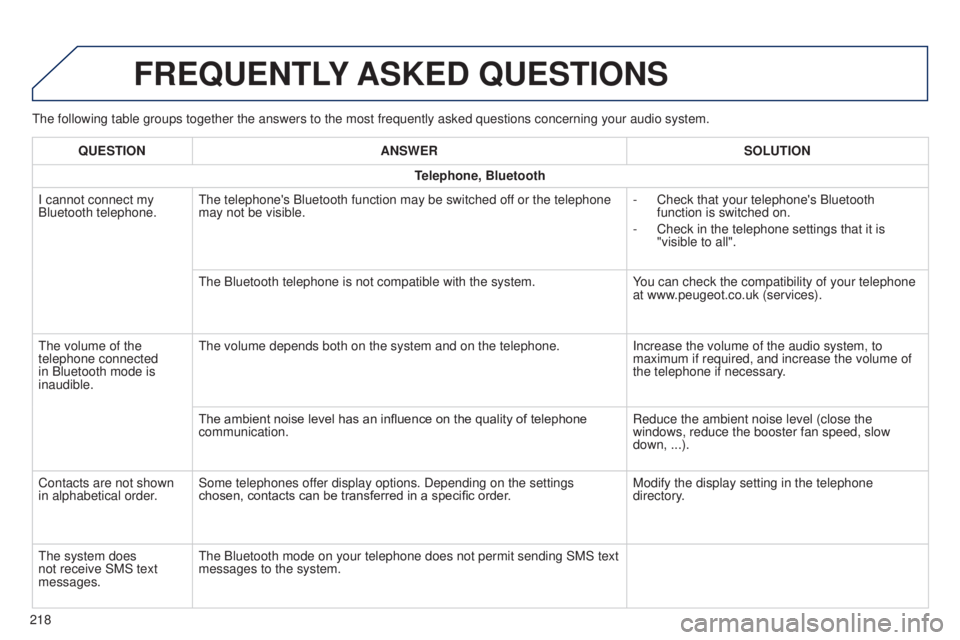
the following table groups together the answers to the most frequently as\
ked questions concerning your audio system.
FREQUENTLY ASKED QUESTIONS
218QUESTION
ANSWER SOLUTION
Telephone, Bluetooth
I cannot connect my
Bluetooth telephone.
t
he telephone's Bluetooth function may be switched off or the telephone
may not be visible. -
Check that your telephone's Bluetooth
function is switched on.
-
Check in the telephone settings that it is
"visible to all".
t
he Bluetooth telephone is not compatible with the system.
You can check the compatibility of your telephone
at www.peugeot.co.uk (services).
t
he volume of the
telephone connected
in Bluetooth mode is
inaudible.
t
he volume depends both on the system and on the telephone.
Increase the volume of the audio system, to
maximum if required, and increase the volume of
the telephone if necessary.
The ambient noise level has an influence on the quality of telephone
communication. Reduce the ambient noise level (close the
windows, reduce the booster fan speed, slow
down, ...).
Contacts are not shown
in alphabetical order. Some telephones offer display options. Depending on the settings
chosen, contacts can be transferred in a specific order. Modify the display setting in the telephone
directory.
t
he system does
not receive SMS text
messages.
t
he Bluetooth mode on your telephone does not permit sending SMS text
messages to the system.
Page 221 of 256

FREQUENTLY ASKED QUESTIONS
219
QUESTION
ANSWER SOLUTION
USB, portable player
t
here is a long waiting
period following the
connection of a
u
SB
memory stick. When a new medium is inserted, the system reads a certain amount of
data (directory, title, artist, etc.).
t
his may take from a few seconds to a
few minutes.
t
his phenomenon is normal.
Some characters in the
media information are not
displayed correctly while
playing.
t
he audio system does not display some types of characters.
u
se standard characters to name tracks and
folders.
Playing of streaming files
does not start.
t
he peripheral device connected does not support automatic play. Start the playback from the device.
t
he names of tracks and
the track length are not
displayed on the screen
when streaming audio. The Bluetooth profile does not allow the transfer of this information.
Radio
t
he quality of reception
of the radio station
listened to gradually
deteriorates or the stored
stations do not function
(no sound, 87.5
Mhz is
displayed...).
t
he vehicle is too far from the transmitter used by the station listened \
to or there is no transmitter in the geographical area through which the\
vehicle is travelling. Activate the "RDS" function to enable the system
to check whether there is a more powerful
transmitter in the geographical area.
t
he environment (hills, buildings, tunnels, basement car parks...) bloc\
k
reception, including in RDS mode.
t
his phenomenon is normal and does not indicate
a fault with the audio system.
t
he aerial is absent or has been damaged (for example when going
through a car wash or into an underground car park). Have the aerial checked by a P
euge
O
t
dealer
.
B3_en_Chap12a_Autoradio-t
oyota-tactile-1_ed01-2014
Page 224 of 256
01
MODE
222
FIRST STEPS
On/Off.
Volume (each source is
independent).Select:
-
the next radio frequency up/
down automatically
.
-
the previous/next line in a list or
a menu.
-
the previous/next media folder
.
AM radio buttons 1 to 6: select a preset radio station.
FM buttons 1 to 5: select a preset radio station.
FM list: display the radio stations received.
Long press: preset a radio station.
Back: abandon current operation, up on level in the menu. Display menu and set options.
Rotate: scroll through a list or
change radio station.
Press: confirm the option displayed
in the screen.
Accept an incoming call.
Reject an incoming call.
e
nd call. Select AM, FM and DAB*
wavebands.
Select the B
tA (Bluetooth Audio)
and A
u X source.
Audio system with Bluetooth®
* Depending on equipment.