Page 195 of 256
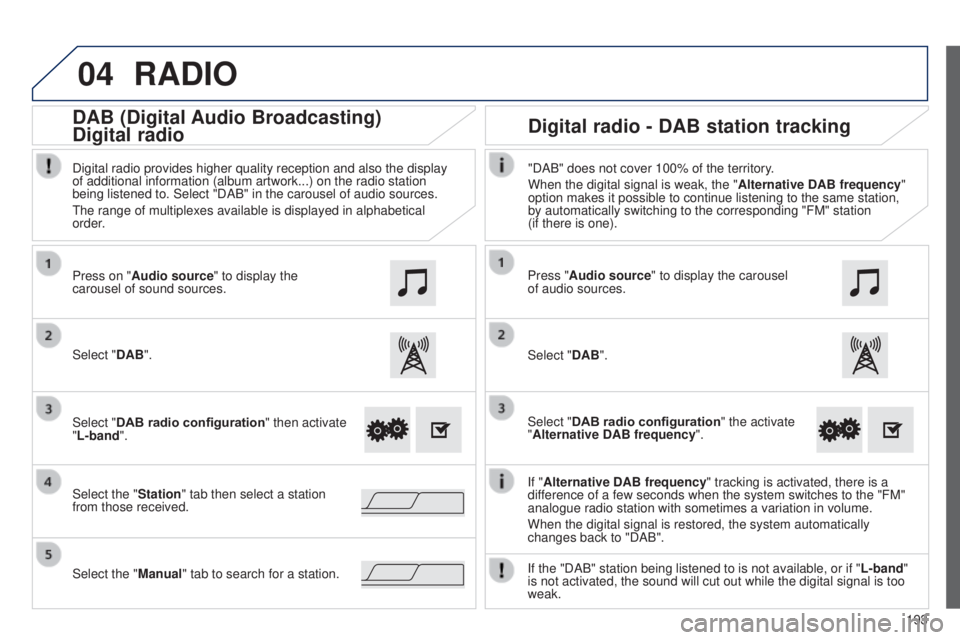
04
193
RADIO
If "Alternative DAB frequency " tracking is activated, there is a
difference of a few seconds when the system switches to the "FM"
analogue radio station with sometimes a variation in volume.
When the digital signal is restored, the system automatically
changes back to "DAB".
Select "DAB". Press on "Audio source" to display the
carousel of sound sources.
Select the "Station" tab then select a station
from those received. Select "DAB radio configuration" then activate
"L-band".
Select the "Manual" tab to search for a station. Digital radio provides higher quality reception and also the display
of additional information (album artwork...) on the radio station
being listened to. Select "DAB" in the carousel of audio sources.
t
he range of multiplexes available is displayed in alphabetical
order.
Press "Audio source" to display the carousel
of audio sources.
Select "DAB".
Select "DAB radio configuration" the activate
"Alternative DAB frequency ".
"DAB" does not cover 100% of the territory.
When the digital signal is weak, the "
Alternative DAB frequency"
option makes it possible to continue listening to the same station,
by automatically switching to the corresponding "FM" station
(if there is one).
If the "DAB" station being listened to is not available, or if " L-band"
is not activated, the sound will cut out while the digital signal is too\
weak.
Digital radio - DAB station tracking
DAB (Digital Audio
Broadcasting)
Digital radio
B3_en_Chap12a_Autoradio-t oyota-tactile-1_ed01-2014
Page 197 of 256
04
195
MUSIC
Selection of sourcePressing the "MODE" button at the steering mounted controls
changes to the next media, available if the source is active.
"FM""AM"
"DAB"
"USB"
"Bluetooth Audio" "A/V"
u
se the play settings at the bottom of the screen.
Select the "USB" auxiliary source.
OR
Select the "A/V" auxiliary source. Press on "Audio source" to display the
carousel of audio sources.
B3_en_Chap12a_Autoradio-t oyota-tactile-1_ed01-2014
Page 201 of 256
199
Level 1
Level 2Level 3Comment
Contacts
After making choices, start the call.Favourites
Call history
Enter a number Call
enter a number then start the call.
Telephone/message
configurationConnect the telephone
telephoneSelect the services to use on the
peripheral device
Audio player
Sounds configuration Ringtone
Choose settings, activate or deactivate
options.
Ringtone volume
Incoming SMS/MMS tone
Incoming SMS/MMS volume
Incoming e-mail tone
Incoming e-mail volume
Incoming call volume
Contacts/call history
configuration Automatic transfer
u
pdate telephone contacts
Sort contacts by
Add favourite
Remove favourite
Message configuration Display of incoming calls
Contacts/call history transfer
state
Telephone display
configuration Display of incoming calls
Contacts/call history transfer
state
B3_en_Chap12a_Autoradio-t
oyota-tactile-1_ed01-2014
Page 202 of 256
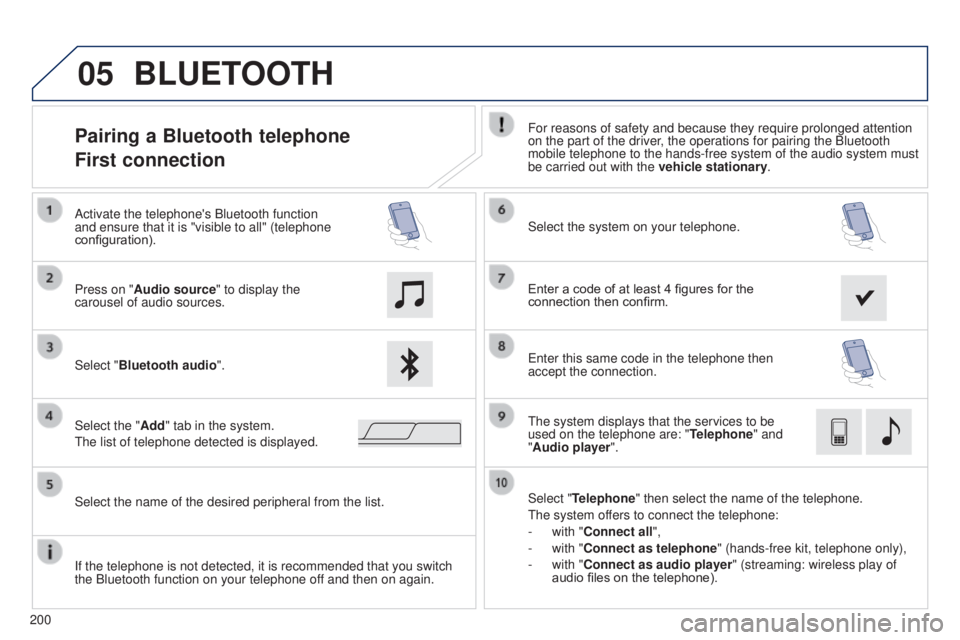
05
200
Pairing a Bluetooth telephone
First connectionFor reasons of safety and because they require prolonged attention
on the part of the driver, the operations for pairing the Bluetooth
mobile telephone to the hands-free system of the audio system must
be carried out with the vehicle stationary.
Select "Bluetooth audio ". Select the system on your telephone.
Select the "Add" tab in the system.
t
he list of telephone detected is displayed.
Press on "Audio source" to display the
carousel of audio sources. Activate the telephone's Bluetooth function
and ensure that it is "visible to all" (telephone
configuration).
Select "Telephone" then select the name of the telephone.
t
he system offers to connect the telephone:
-
with "
Connect all",
-
with "
Connect as telephone" (hands-free kit, telephone only),
-
with "
Connect as audio player" (streaming: wireless play of
audio files on the telephone).
Select the name of the desired peripheral from the list.
BLUETOOTH
If the telephone is not detected, it is recommended that you switch
the Bluetooth function on your telephone off and then on again. Enter a code of at least 4 figures for the
connection then confirm.
e
nter this same code in the telephone then
accept the connection.
t
he system displays that the services to be
used on the telephone are: " Telephone" and
"Audio player".
Page 203 of 256
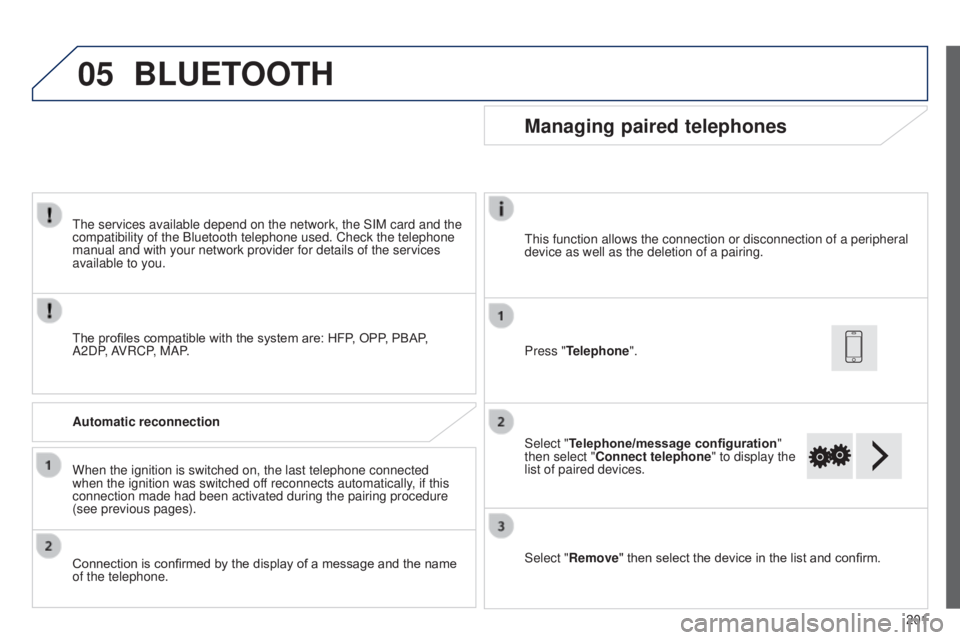
05
201
t
he services available depend on the network, the SIM card and the
compatibility of the Bluetooth telephone used. Check the telephone
manual and with your network provider for details of the services
available to you.
The profiles compatible with the system are: HFP, OPP, PBAP,
A2DP, AVRCP, MAP.
BLUETOOTH
Automatic reconnection
When the ignition is switched on, the last telephone connected
when the ignition was switched off reconnects automatically, if this
connection made had been activated during the pairing procedure
(see previous pages).
Connection is confirmed by the display of a message and the name
of the telephone.
Managing paired telephones
Press "Telephone".
Select "Telephone/message configuration "
then select "Connect telephone" to display the
list of paired devices.
Select "Remove " then select the device in the list and confirm.
t
his function allows the connection or disconnection of a peripheral
device as well as the deletion of a pairing.
B3_en_Chap12a_Autoradio-t oyota-tactile-1_ed01-2014
Page 204 of 256
05
Calling a new number
Making a call
use of the telephone is not recommended while driving. We
recommended that you park safely or make use of the steering
mounted controls.
Press the keypad tab.
e
nter the phone number using the keypad then
press the telephone button to start the call. Press "Telephone".
Receiving a call
An incoming call is announced by a ring and a superimposed display
in the screen.
Make a short press on this steering mounted
button to accept an incoming call.
Press on this steering mounted button to reject
a call or to end a call.
BLUETOOTH
202
Page 206 of 256
05
204Select "Telephone/message configuration
"
then "Contacts config./calls history ".
Press on "Telephone" to display the primary
page.
Select:
- "Automatic transfer
" to automatically
transfer the contacts from your smartphone
or telephone.
- "Update telephone contacts" to update
the list of contacts.
- "Sort contacts by" to sort by first or
second name.
- "Add favorites" to add favorites to the list
in the system.
- "Remove favorite
" to remove favorites
from the list in the system.
Managing contacts / Entries
CONTACTS
Page 207 of 256
05
205
Ringtones
Select "Telephone/message configuration"
then select "Sound configuration " to display
the list of audio sources. Press on "Telephone".
You can select the ringtone used and adjust its
volume.
SETTINGS
B3_en_Chap12a_Autoradio-t oyota-tactile-1_ed01-2014