Page 225 of 256
MODE
01
223
On/Off.
Volume (each source is
independent).
Select previous/next media folder.
AM radio buttons 1 to 6: select a preset radio station.
FM radio buttons 1 to 5: select a preset radio station.
FM
list: display the radio stations received.
Long press: preset a radio station.
Back: abandon the current operation, go up one level in a menu. Display menu and set options.
Rotate: scroll through a list or
change radio station.
Press: confirm the option displayed
in the screen.
Select:
-
the next radio frequency up/
down automatically
.
-
the previous/next line in a list or
a menu.
Select
AM and FM
wavebands.
Select the B
t
A
(Bluetooth Audio)
and A
u
X source.
FIRST STEPS
Audio system
B3_en_Chap12b_Autoradio-t
oyota-2_ed01-2014
Page 227 of 256
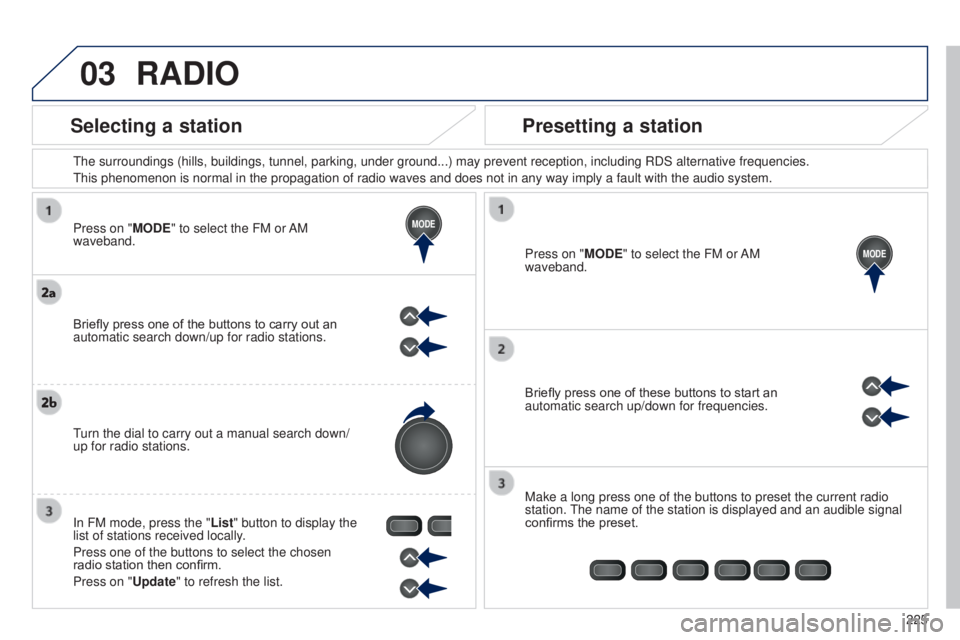
03
MODE
MODE
225
Press on "MODE" to select the FM or AM
waveband.
t
he surroundings (hills, buildings, tunnel, parking, under ground...) m\
ay prevent reception, including RDS alternative frequencies.
t
his phenomenon is normal in the propagation of radio waves and does not \
in any way imply a fault with the audio system.
Press on "MODE" to select the FM or AM
waveband.
Briefly press one of these buttons to start an
automatic search up/down for frequencies.
Make a long press one of the buttons to preset the current radio
station.
t
he name of the station is displayed and an audible signal
confirms the preset.
Briefly press one of the buttons to carry out an
automatic search down/up for radio stations.
turn the dial to carry out a manual search down/
up for radio stations.
In FM mode, press the "
List" button to display the
list of stations received locally.
Press one of the buttons to select the chosen
radio station then confirm.
Press on "Update" to refresh the list.
RADIO
Selecting a station Presetting a station
B3_en_Chap12b_Autoradio-toyota-2_ed01-2014
Page 228 of 256
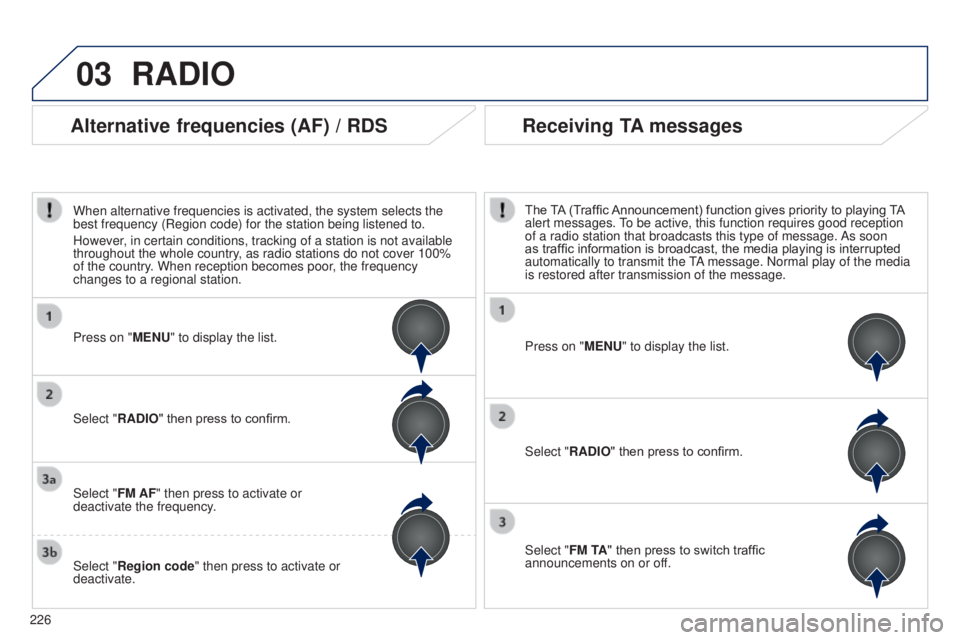
03
226
RADIO
Press on "MENU" to display the list.
Select "RADIO" then press to confirm.
Select "FM TA" then press to switch traffic
announcements on or off. The TA (Traffic Announcement) function gives priority to playing TA
alert messages.
to be active, this function requires good reception
of a radio station that broadcasts this type of message.
As soon
as traffic information is broadcast, the media playing is interrupted
automatically to transmit the
tA
message. Normal play of the media
is restored after transmission of the message.
Press on "MENU" to display the list.
Select "FM AF" then press to activate or
deactivate the frequency.
Select "Region code" then press to activate or
deactivate. Select "RADIO" then press to confirm.
Alternative frequencies (AF) / RDS Receiving TA messages
When alternative frequencies is activated, the system selects the
best frequency (Region code) for the station being listened to.
However, in certain conditions, tracking of a station is not available
throughout the whole country, as radio stations do not cover 100%
of the country. When reception becomes poor, the frequency
changes to a regional station.
Page 229 of 256
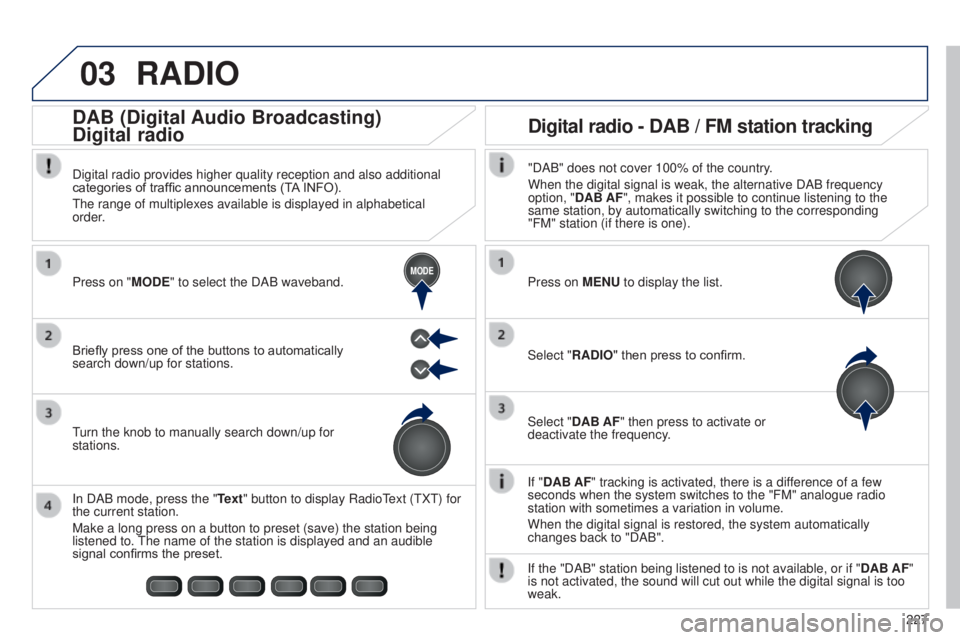
03
MODE
227
RADIO
If "DAB AF" tracking is activated, there is a difference of a few
seconds when the system switches to the "FM" analogue radio
station with sometimes a variation in volume.
When the digital signal is restored, the system automatically
changes back to "DAB".
Briefly press one of the buttons to automatically
search down/up for stations. Press on "MODE" to select the DAB waveband.
In DAB mode, press the "Text" button to display Radio
t
ext (
t
X
t
) for
the current station.
Make a long press on a button to preset (save) the station being
listened to.
t
he name of the station is displayed and an audible
signal confirms the preset.
turn the knob to manually search down/up for
stations. Digital radio provides higher quality reception and also additional
categories of traffic announcements (T
A INFO).
t
he range of multiplexes available is displayed in alphabetical
order.
Press on MENU to display the list.
Select "RADIO" then press to confirm.
Select "DAB AF" then press to activate or
deactivate the frequency."DAB" does not cover 100% of the country.
When the digital signal is weak, the alternative DAB frequency
option, "DAB AF", makes it possible to continue listening to the
same station, by automatically switching to the corresponding
"FM" station (if there is one).
If the "DAB" station being listened to is not available, or if " DAB AF"
is not activated, the sound will cut out while the digital signal is too\
weak.
Digital radio - DAB / FM station tracking
DAB (Digital Audio Broadcasting)
Digital radio
B3_en_Chap12b_Autoradio-t
oyota-2_ed01-2014
Page 232 of 256
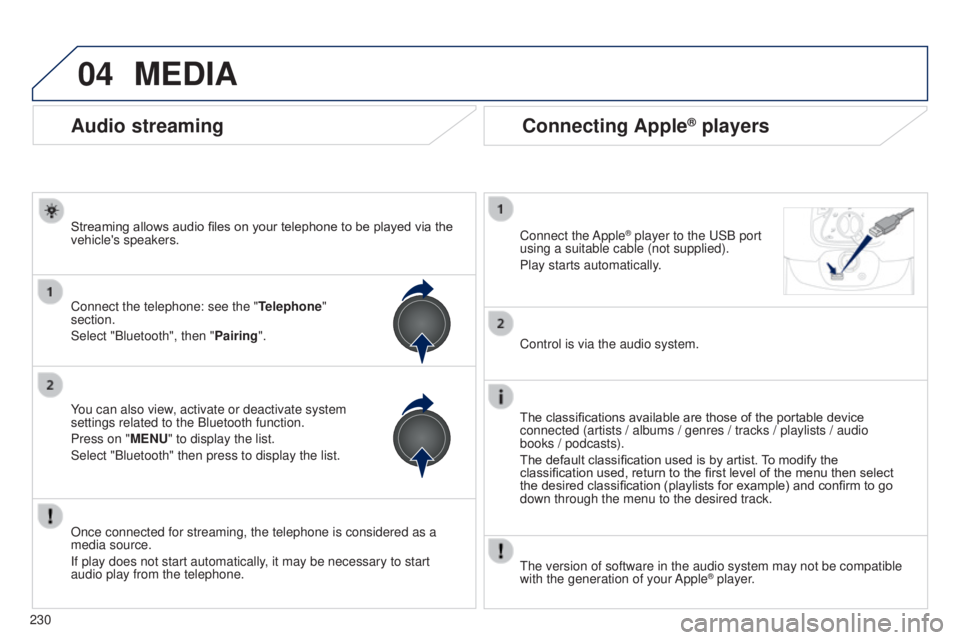
04
230
Connecting Apple® players
Connect the Apple® player to the uSB port
using a suitable cable (not supplied).
Play starts automatically
.
Control is via the audio system.
The classifications available are those of the portable device
connected (artists / albums / genres / tracks / playlists / audio
books
/ podcasts).
The default classification used is by artist. To modify the
classification used, return to the first level of the menu then select
the desired classification (playlists for example) and confirm to go
down through the menu to the desired track.
t
he version of software in the audio system may not be compatible
with the generation of your Apple
® player.
MEDIA
Audio streaming
Streaming allows audio files on your telephone to be played via the
vehicle's speakers.
Connect the telephone: see the " Telephone"
section.
Select "Bluetooth", then "Pairing".
You can also view, activate or deactivate system
settings related to the Bluetooth function.
Press on "MENU" to display the list.
Select "Bluetooth" then press to display the list.
Once connected for streaming, the telephone is considered as a
media source.
If play does not start automatically, it may be necessary to start
audio play from the telephone.
Page 233 of 256
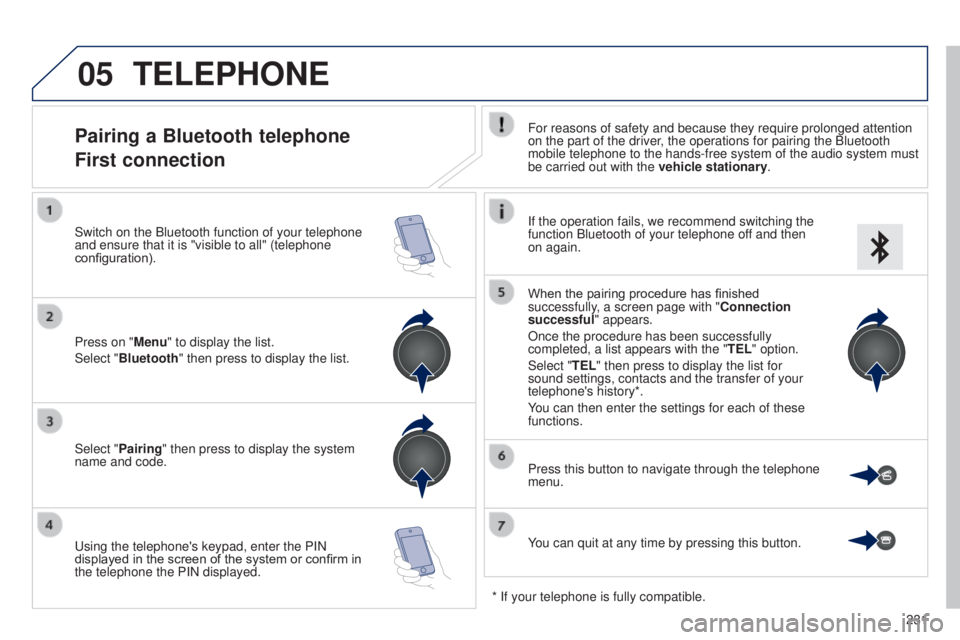
05
231
TELEPHONE
Pairing a Bluetooth telephone
First connectionFor reasons of safety and because they require prolonged attention
on the part of the driver, the operations for pairing the Bluetooth
mobile telephone to the hands-free system of the audio system must
be carried out with the vehicle stationary.
Select "Pairing" then press to display the system
name and code.
u
sing the telephone's keypad, enter the PIN
displayed in the screen of the system or confirm in
the telephone the PIN displayed. Press on "Menu" to display the list.
Select "Bluetooth" then press to display the list. Switch on the Bluetooth function of your telephone
and ensure that it is "visible to all" (telephone
configuration). If the operation fails, we recommend switching the
function Bluetooth of your telephone off and then
on again.
When the pairing procedure has finished
successfully, a screen page with "Connection
successful" appears.
Once the procedure has been successfully
completed, a list appears with the "
TEL" option.
Select "TEL" then press to display the list for
sound settings, contacts and the transfer of your
telephone's history*.
You can then enter the settings for each of these
functions.
You can quit at any time by pressing this button. Press this button to navigate through the telephone
menu.
* If your telephone is fully compatible.
B3_en_Chap12b_Autoradio-t oyota-2_ed01-2014
Page 234 of 256
05
232
Receiving a call
An incoming call is announced by a ring and a superimposed
display in the screen.
Press this button to accept the incoming call.
Or press this steering mounted button to accept the
call.
Making a call
Select "Phonebook" to go to your contacts, then
navigate using the knob. Press this button to navigate in the telephone
menu.
to dial a number
, select "Enter a phone num " in
the list.
TELEPHONE
Ending a call
to reject or end a call, press this button.
Or press this steering mounted button.
Page 235 of 256
06
233
SETTINGS
Press on "MENU" to display the list of options.
t
he audio settings are different and independent for each audio
source.
* Depending on equipment.
System settings Audio settings
Select "Sound setting" then press to display the list
of settings for activating or deactivating options:
-
"BASS"
-
"TREBLE"
-
"FADER*"
-
"BALANCE "
Press on "MENU" to display the list of options.
Select "Default" then press to display the list of
settings:
-
"All initialize "
-
"Sound setting "
-
"Car device info"
then press to confirm. Select "Bluetooth" then press to display the list of
Bluetooth settings.
Press the "Ye s " or "No" button to activate or deactivate the options
B3_en_Chap12b_Autoradio-t oyota-2_ed01-2014