2014 MITSUBISHI OUTLANDER SPORT USB port
[x] Cancel search: USB portPage 238 of 388
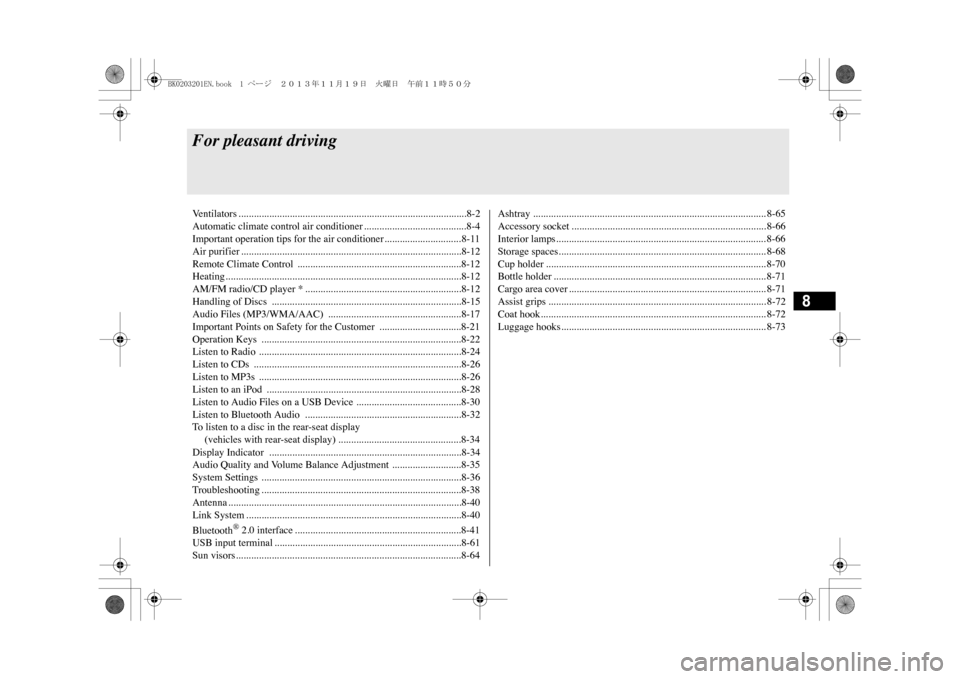
8
For pleasant drivingVe n t i l a t o r s . . . . . . . . . . . . . . . . . . . . . . . . . . . . . . . . . . . . . . . . . . . . . . . . . . . . . . . . . . . . . . . . . . . . . . . . . . . . . . . . . . . . . . . . . 8 - 2Automatic climate control air conditioner ........................................8-4Important operation tips for the air conditioner.............................. 8-11Air purifier ......................................................................................8-12Remote Climate Control ................................................................8-12Heating............................................................................................8-12AM/FM radio/CD player * .............................................................8-12Handling of Discs ..........................................................................8-15Audio Files (MP3/WMA/AAC) ....................................................8-17Important Points on Safety for the Customer ................................8-21Operation Keys ..............................................................................8-22Listen to Radio ...............................................................................8-24Listen to CDs .................................................................................8-26Listen to MP3s ...............................................................................8-26Listen to an iPod ............................................................................8-28Listen to Audio Files on a USB Device .........................................8-30Listen to Bluetooth Audio .............................................................8-32To l i s t e n t o a d i s c i n t h e r e a r - s e a t d i s p l a y (vehicles with rear-seat display) ................................................8-34Display Indicator ...........................................................................8-34Audio Quality and Volume Balance Adjustment ...........................8-35System Settings ..............................................................................8-36Troubleshooting .............................................................................. 8-38Antenna ...........................................................................................8-40Link System ....................................................................................8-40Bluetooth
® 2.0 interface .................................................................8-41
USB input terminal .........................................................................8-61Sun visors........................................................................................8-64
Ashtray ........................................................................................... 8-65Accessory socket ............................................................................ 8-66Interior lamps.................................................................................. 8-66Storage spaces................................................................................. 8-68Cup holder ...................................................................................... 8-70Bottle holder ................................................................................... 8-71Cargo area cover ............................................................................. 8-71Assist grips ..................................................................................... 8-72Coat hook........................................................................................ 8-72Luggage hooks................................................................................ 8-73
BK0203201EN.book 1 ページ 2013年11月19日 火曜日 午前11時50分
Page 255 of 388
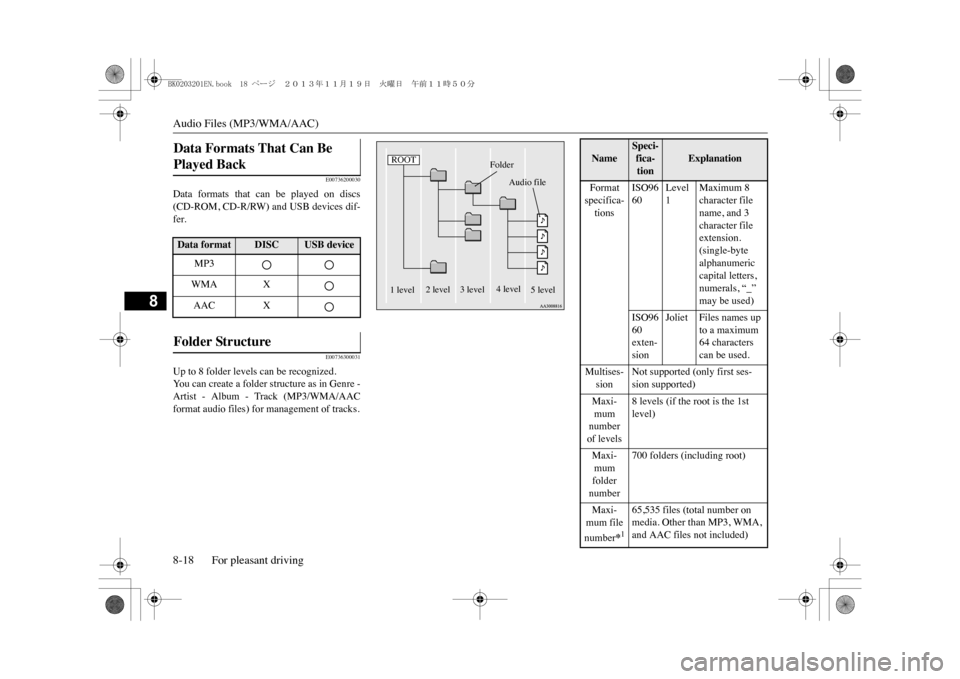
Audio Files (MP3/WMA/AAC)8-18 For pleasant driving
8
E00736200030
Data formats that can be played on discs(CD-ROM, CD-R/RW) and USB devices dif-fer.
E00736300031
Up to 8 folder levels can be recognized.Yo u c a n c r e a t e a f o l d e r s t r u c t u r e a s i n G e n r e -Artist - Album - Track (MP3/WMA/AACformat audio files) for management of tracks.Data Formats That Can Be Played Back Data format
DISC
USB device
MP3WMA XAAC X
Folder Structure
ROOT
Folder
Audio file
1 level
2 level 3 level
4 level
5 level
Name
Speci-fica-tion
Explanation
Format specifica-tions
ISO9660
Level 1
Maximum 8 character file name, and 3 character file extension.(single-byte alphanumeric capital letters, numerals, “_” may be used)
ISO9660 exten-sion
Joliet Files names up
to a maximum 64 characters can be used.
Multises-sion
Not supported (only first ses-sion supported)
Maxi-mum number of levels
8 levels (if the root is the 1st level)
Maxi-mum folder number
700 folders (including root)
Maxi-mum file number
*165,535 files (total number on media. Other than MP3, WMA, and AAC files not included)
BK0203201EN.book 18 ページ 2013年11月19日 火曜日 午前11時50分
Page 256 of 388

Audio Files (MP3/WMA/AAC)
For pleasant driving 8-19
8
E00736400029
MP3 is an abbreviation of “MPEG-1 AudioLayer 3”. MPEG is an abbreviation of
“Motion Picture Experts Group”, and this is avideo compression standard used in videoCDs, etc.MP3 is one of the audio compression meth-ods contained in the MPEG audio standard,and reduces the quality of sounds that arebeyond the auditory resolution of the humanear and that are hidden by louder sounds, thuscreating high-quality data with a lower datasize.Because this can compress CD audio toapproximately 1/10 its original data size with-out perceptible loss, approximately 10 CDscan be written to a single CD-R/RW disc.Specifications for MP3 files that can beplayed are as below.
E00736601031
WMA is an abbreviation of Windows MediaAudio, and this is an audio compression for-mat from Microsoft. This is a compression
File name and folder name restric-tions
Maximum 64 bytes (for Uni-code, 32 characters), files/ fold-ers with file/ folder names longer than this will not be dis-played or played back.
USB sup-ported formats
The recommended file system is FAT 3 2 .1 partition only
*1:Do not include other thanMP3/WMA/AAC files. However, if stor-ing many tracks within the same folder,these may not be recognized even if lessthan the maximum number of tracks. Inthese cases, divide the tracks up into mul-tiple folders.
NOTE
�zThe order in which folders and audio filesare displayed on this product may be differ-ent to how they are displayed on a computer.
What Is MP3? Name
Speci-fica-tion
Explanation
CAUTION�zMP3 files different to the standards at rightmay not play back correctly, or file/foldernames may not be displayed correctly.
Standards for MP3 Files T hat Can Be Played Back
Item
Details
Specification MPEG-1 AUDIO LAYER3
MPEG-2 AUDIO LAYER3
Sampling frequency [kHz]
MPEG-1: 32/44.1/48MPEG-2: 16/22.05/24
Bit rate [kbps]
MPEG-1: 32 to 320MPEG-2: 8 to 160
VBR (varia-ble bit rate)
Support
Channel mode
Stereo/ Joint stereo/ Dual channel/ Monaural
File exten-
sion
mp3
Supported tag informa-
tion
ID3 tag Ver. 1.0, Ver. 1.1, Ve r . 2 . 2 , Ve r. 2 . 3 , Ve r . 2 . 4 (ISO-8859-1, UTF-16 (Uni-code)), Titles, Artist name, Album name
Maximum number of characters that can be indicated on the display
64 characters
What Is WMA?
Item
Details
BK0203201EN.book 19 ページ 2013年11月19日 火曜日 午前11時50分
Page 267 of 388
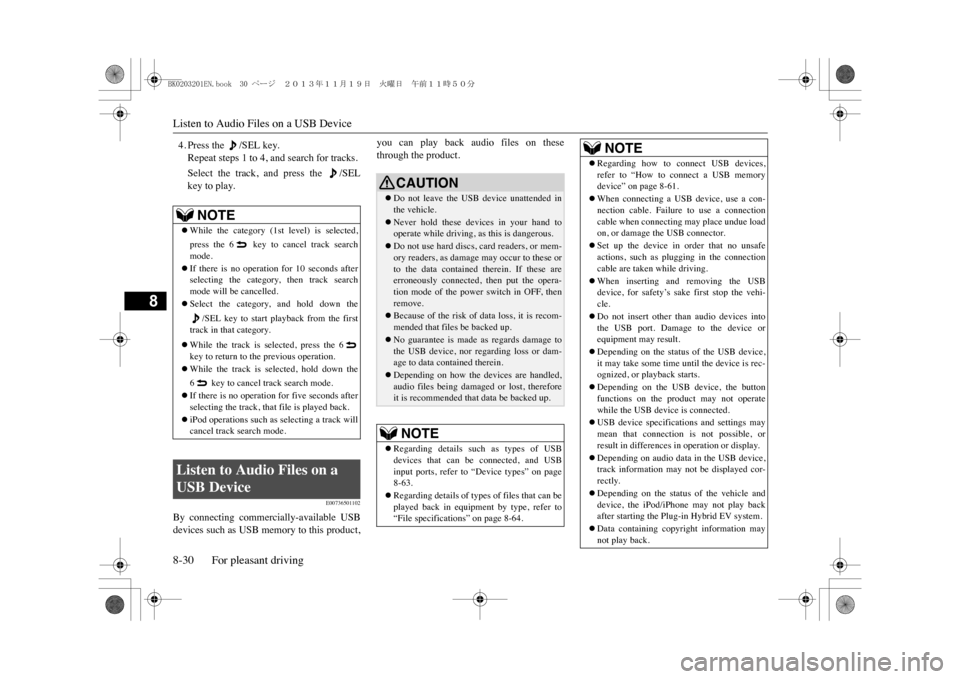
Listen to Audio Files on a USB Device8-30 For pleasant driving
8
4. Press the /SEL key.Repeat steps 1 to 4, and search for tracks.Select the track, and press the /SELkey to play.
E00736501102
By connecting commercially-available USBdevices such as USB memory to this product,
you can play back audio files on thesethrough the product.
NOTE
�zWhile the category (1st level) is selected,press the 6 key to
cancel track search
mode.�zIf there is no operation for 10 seconds afterselecting the category, then track searchmode will be cancelled.�zSelect the category, and hold down the
/SEL key to start playback from the first
track in that category.�zWhile the track is selected, press the 6key to return to the previous operation.�zWhile the track is selected, hold down the6 key to cancel track search mode.�zIf there is no operation for five seconds afterselecting the track, that
file is played back.
�ziPod operations such as selecting a track willcancel track search mode.
Listen to Audio Files on a USB Device
CAUTION�zDo not leave the USB device unattended inthe vehicle.�zNever hold these devices in your hand tooperate while driving,
as this is dangerous.
�zDo not use hard discs, card readers, or mem-ory readers, as damage may occur to these orto the data contained therein. If these areerroneously connected, then put the opera-tion mode of the power switch in OFF, thenremove.�zBecause of the risk of data loss, it is recom-mended that files be backed up.�zNo guarantee is made as regards damage tothe USB device, nor regarding loss or dam-age to data contained therein.�zDepending on how the devices are handled,audio files being damaged or lost, thereforeit is recommended that data be backed up.NOTE
�zRegarding details such
as types of USB
devices that can be connected, and USBinput ports, refer to “Device types” on page8-63.�zRegarding details of types of files that can beplayed back in equipment by type, refer to“File specifications” on page 8-64.
�zRegarding how to c
onnect USB devices,
refer to “How to connect a USB memorydevice” on page 8-61.�zWhen connecting a USB device, use a con-nection cable. Failure to use a connectioncable when connecting may place undue loadon, or damage the USB connector.�zSet up the device in order that no unsafeactions, such as plugging in the connectioncable are taken while driving.�zWhen inserting and removing the USBdevice, for safety’s sa
ke first stop the vehi-
cle.�zDo not insert other th
an audio devices into
the USB port. Damage to the device orequipment may result.�zDepending on the status of the USB device,it may take some time until the device is rec-ognized, or playback starts.�zDepending on the USB device, the buttonfunctions on the product may not operatewhile the USB device is connected.�zUSB device specifications and settings maymean that connection is not possible, orresult in differences in operation or display.�zDepending on audio data
in the USB device,
track information may not be displayed cor-rectly.�zDepending on the status of the vehicle anddevice, the iPod/iPhone may not play backafter starting the Plug-in Hybrid EV system.�zData containing copyri
ght information may
not play back.NOTE
BK0203201EN.book 30 ページ 2013年11月19日 火曜日 午前11時50分
Page 268 of 388
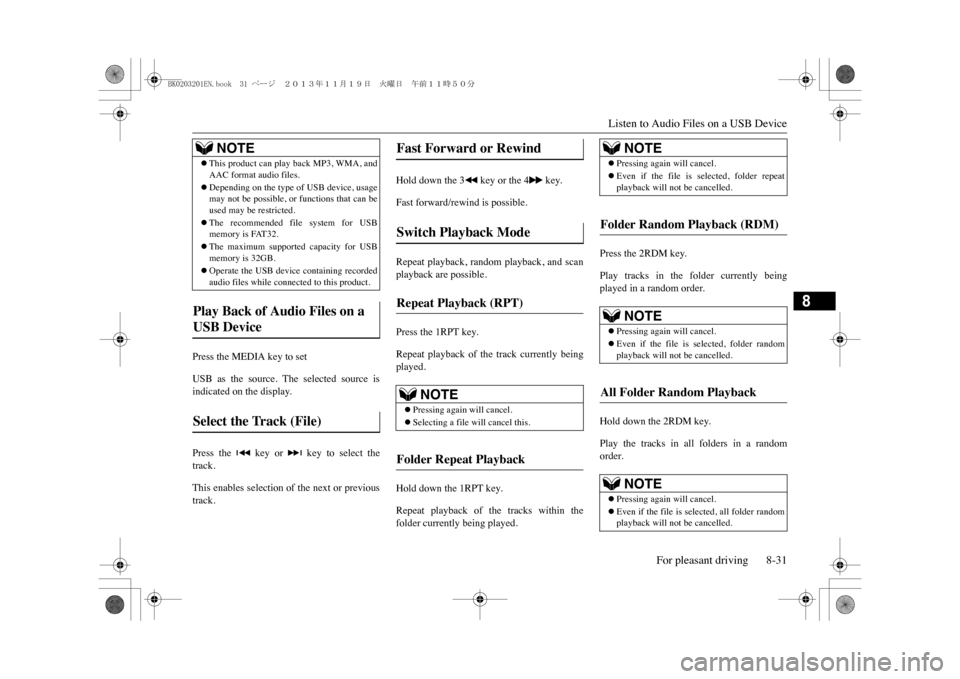
Listen to Audio Files on a USB Device
For pleasant driving 8-31
8
Press the MEDIA key to setUSB as the source. The selected source isindicated on the display.Press the key or key to select thetrack.This enables selection of the next or previoustrack.
Hold down the 3 key or the 4 key.Fast forward/rewind is possible.Repeat playback, random playback, and scanplayback are possible.Press the 1RPT key.Repeat playback of the track currently beingplayed.Hold down the 1RPT key.Repeat playback of the tracks within thefolder currently being played.
Press the 2RDM key.Play tracks in the folder currently beingplayed in a random order.Hold down the 2RDM key.Play the tracks in all folders in a randomorder.
�zThis product can play back MP3, WMA, andAAC format audio files.�zDepending on the type of USB device, usagemay not be possible, or
functions that can be
used may be restricted.�zThe recommended file system for USBmemory is FAT32.�zThe maximum supported capacity for USBmemory is 32GB.�zOperate the USB device containing recordedaudio files while connected to this product.
Play Back of Audio Files on a USB Device Select the Track (File)
NOTE
Fast Forward or Rewind Switch Playback Mode Repeat Playback (RPT)
NOTE
�zPressing again will cancel.�zSelecting a file will cancel this.
Folder Repeat Playback
NOTE
�zPressing again will cancel.�zEven if the file is
selected, folder repeat
playback will not be cancelled.
Folder Random Playback (RDM)
NOTE
�zPressing again will cancel.�zEven if the file is selected, folder randomplayback will not be cancelled.
All Folder Random Playback
NOTE
�zPressing again will cancel.�zEven if the file is selected, all folder randomplayback will not be cancelled.
BK0203201EN.book 31 ページ 2013年11月19日 火曜日 午前11時50分
Page 276 of 388
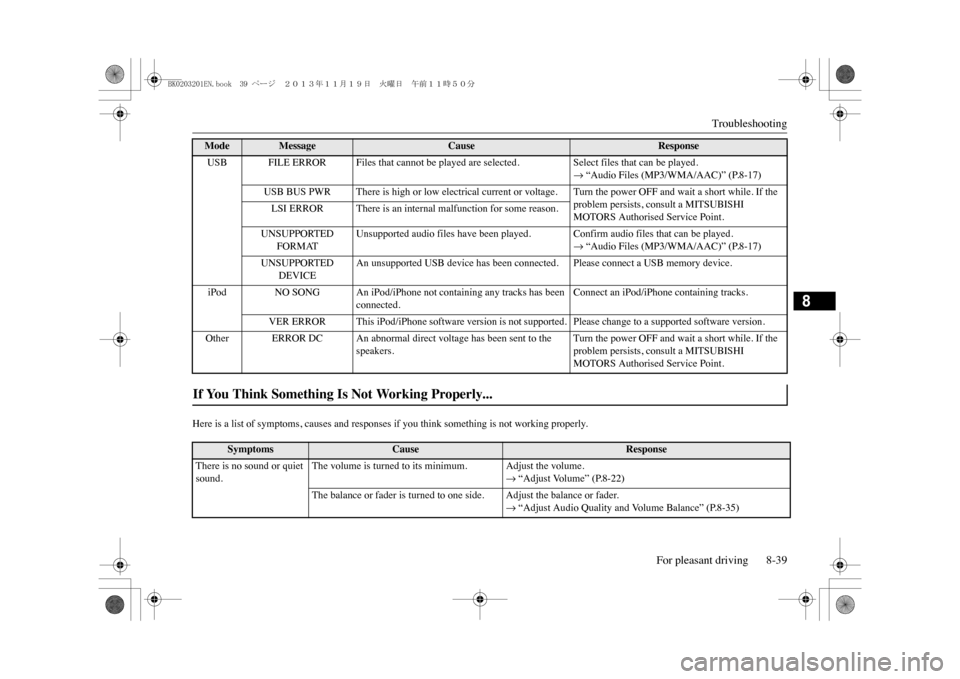
Troubleshooting
For pleasant driving 8-39
8
Here is a list of symptoms, causes and responses
if you think something is not working properly.
USB FILE ERROR Files that cannot be played are selected.
Select files that can be played.�m “Audio Files (MP3/WMA/AAC)” (P.8-17)
USB BUS PWR There is high or low electrical current or voltage. Turn the power OFF and wait a short while. If the
problem persists, consult a MITSUBISHI MOTORS Authorised Service Point.
LSI ERROR There is an internal malfunction for some reason.UNSUPPORTED
FORMAT
Unsupported audio files have been played. Confirm audio files that can be played.
�m “Audio Files (MP3/WMA/AAC)” (P.8-17)
UNSUPPORTED
DEVICE
An unsupported USB device has been connected. Please connect a USB memory device.
iPod NO SONG An iPod/iPhone not containing any tracks has been
connected.
Connect an iPod/iPhone containing tracks.
VER ERROR This iPod/iPhone software version is not supported. Please change to a supported software version.
Other ERROR DC An abnormal direct voltage has been sent to the
speakers.
Turn the power OFF and wait a short while. If the problem persists, consult a MITSUBISHI MOTORS Authorised Service Point.
If You Think Something Is Not Working Properly...
Symptoms
Cause
Response
There is no sound or quiet sound.
The volume is turned to its minimum. Adjust the volume.
�m “Adjust Volume” (P.8-22)
The balance or fader is turned to one side. Adjust the balance or fader.
�m “Adjust Audio Quality and Volume Balance” (P.8-35)
Mode
Message
Cause
Response
BK0203201EN.book 39 ページ 2013年11月19日 火曜日 午前11時50分
Page 300 of 388
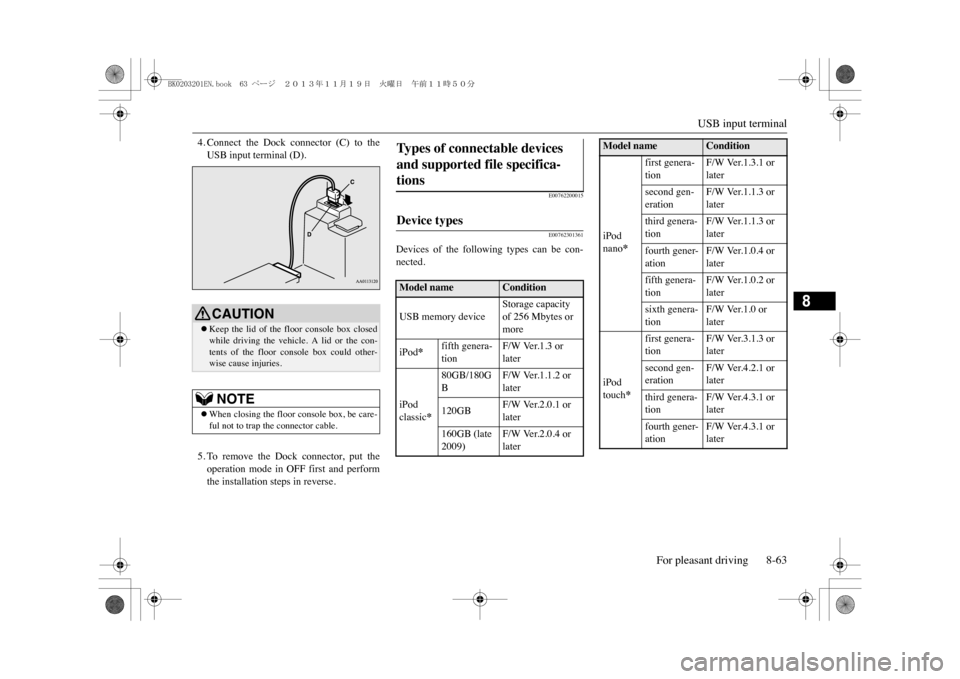
USB input terminal
For pleasant driving 8-63
8
4. Connect the Dock connector (C) to theUSB input terminal (D).5. To remove the Dock connector, put theoperation mode in OFF first and performthe installation steps in reverse.
E00762200015E00762301361
Devices of the following types can be con-nected.
CAUTION�zKeep the lid of the floor console box closedwhile driving the vehicle. A lid or the con-tents of the floor c
onsole box could other-
wise cause injuries.NOTE
�zWhen closing the floor console box, be care-ful not to trap the connector cable.
Ty p e s o f c o n n e c t a b l e d e v i c e s and supported file specifica-tions Device types Model name
Condition
USB memory device
Storage capacity of 256 Mbytes or more
iPod
*
fifth genera-tion
F/W Ver.1.3 or later
iPod classic
*
80GB/180GB
F/W Ver.1.1.2 or later
120GB
F/W Ver.2.0.1 or later
160GB (late 2009)
F/W Ver.2.0.4 or later
iPod nano
*
first genera-tion
F/W Ver.1.3.1 or later
second gen-eration
F/W Ver.1.1.3 or later
third genera-tion
F/W Ver.1.1.3 or later
fourth gener-ation
F/W Ver.1.0.4 or later
fifth genera-tion
F/W Ver.1.0.2 or later
sixth genera-tion
F/W Ver.1.0 or later
iPod touch
*
first genera-tion
F/W Ver.3.1.3 or later
second gen-eration
F/W Ver.4.2.1 or later
third genera-tion
F/W Ver.4.3.1 or later
fourth gener-ation
F/W Ver.4.3.1 or later
Model name
Condition
BK0203201EN.book 63 ページ 2013年11月19日 火曜日 午前11時50分
Page 301 of 388
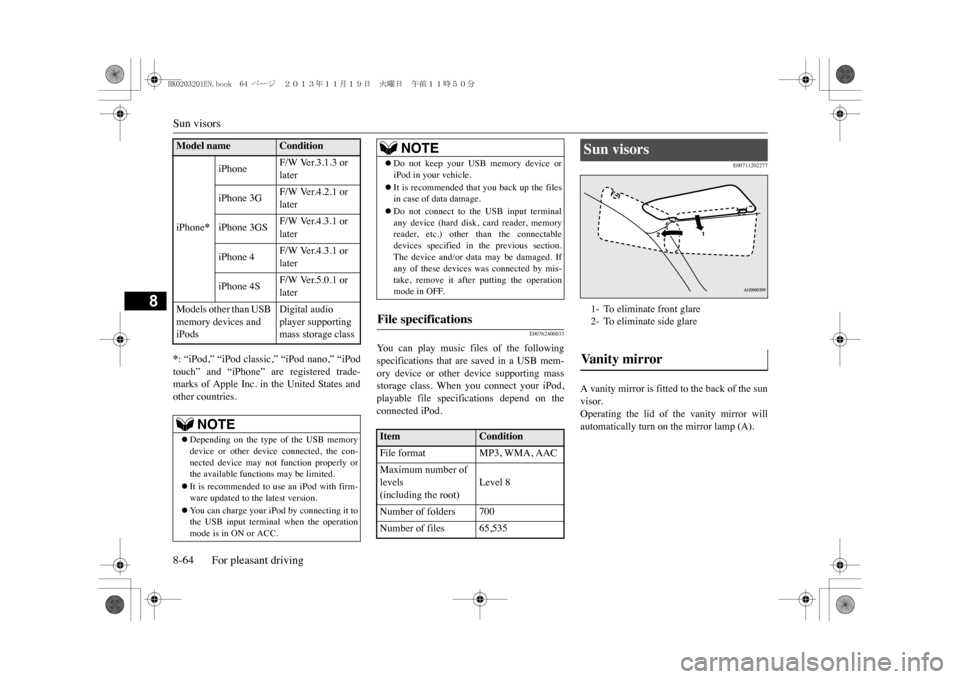
Sun visors8-64 For pleasant driving
8
*: “iPod,” “iPod classic,” “iPod nano,” “iPodtouch” and “iPhone” are registered trade-marks of Apple Inc. in the United States andother countries.
E00762400033
Yo u c a n p l a y m u s i c f i l e s o f t h e f o l l o w i n gspecifications that are saved in a USB mem-ory device or other device supporting massstorage class. When you connect your iPod,playable file specifications depend on theconnected iPod.
E00711202277
A vanity mirror is fitted to the back of the sunvisor.Operating the lid of the vanity mirror willautomatically turn on the mirror lamp (A).
iPhone
*
iPhone
F/W Ver.3.1.3 or later
iPhone 3G
F/W Ver.4.2.1 or later
iPhone 3GS
F/W Ver.4.3.1 or later
iPhone 4
F/W Ver.4.3.1 or later
iPhone 4S
F/W Ver.5.0.1 or later
Models other than USB memory devices and iPods
Digital audio player supporting mass storage class
NOTE
�zDepending on the type of the USB memorydevice or other device connected, the con-nected device may not function properly orthe available functions may be limited.�zIt is recommended to use an iPod with firm-ware updated to th
e latest version.
�zYo u c a n c h a r g e y o u r i P o d b y c o n n e c t i n g i t t othe USB input terminal when the operationmode is in ON or ACC.
Model name
Condition
�zDo not keep your USB memory device oriPod in your vehicle.�zIt is recommended that you back up the filesin case of data damage.�zDo not connect to the USB input terminalany device (hard disk, card reader, memoryreader, etc.) other than the connectabledevices specified in the previous section.The device and/or data
may be damaged. If
any of these devices
was connected by mis-
take, remove it after putting the operationmode in OFF.
File specifications Item
Condition
File format
MP3, WMA, AAC
Maximum number of levels(including the root)
Level 8
Number of folders 700Number of files 65,535
NOTE
Sun visors 1- To eliminate front glare2- To eliminate side glareVa n i t y m i r r o r
BK0203201EN.book 64 ページ 2013年11月19日 火曜日 午前11時50分