Page 33 of 88

Listen to Satellite Radio 33
AVRadio
Display Contents
SIRIUS Broadcast Information Screen
11)
8)
9)
10)
12)
2)
3) 1)
5)
6)4) 7)
1) Source plate
Displays the name of the source, preset
channel number, received channel/
channel name, and received category.
2) Preset switch
Allows you to register your favorite
channels.
Touch and hold the switch for the desired
preset channel number until you hear
the “beep”. This registers the channel
currently being received.
→ “Register Your Favorite Channel” (P36)
3) ▲
Touching it displays the sub-menu.
→ “Display the Sub-menu” (P34)
4)
Used when changing channels. Touch and
hold it to change channels in sequence.
5)
SIRIUS 1 , SIRIUS 2 , SIRIUS 3 ,
SIRIUS 4
Allows you to register your favorite 6
channels for each band.
6)
Info
Switches to information display.
7)
Channel List
Displays a list of the channels that can be
received.
→ “Searching from a Channel List” (P34)
8) Artist
Displays the acquired artist name.
9) Song/title
Displays the acquired song name and
program title.
10) Composer
Displays the acquired composer name.
11) Switch page
Switches between Page 1 and Page 2 to
view the artist, song/title, and composer.
12)
Preset
Switches to preset display.
13MY_AVC(NAS).indb 332013/02/14 10:57:35
Page 34 of 88

34 Listen to Satellite Radio
Display the Sub-menu
You can operate a scan and set Skip and
Lock.
1On the SIRIUS broadcast
information screen, touch
▲ .
▼
This displays the sub-menu.
ScanAllows you to search for channels
that can be received.
→“Begin Scanning All Channels” (P35)
Scan ListAllows you to search for channels
that can be received within a
category.
→“Begin Scanning Channels by
Category” (P36)
SIRIUS ID Allows you to confirm the SIRIUS
ID.
→“The SIRIUS ID is displayed.” (P40)
Sound Control Allows you to adjust the sound
quality.
→“Adjust the Sound Quality” (P73)
SkipAllows you to set Skip on a
channel being received.
→“Set the Channel Skip” (P39)
Lock Allows you to set Lock on a
channel being received.
→“Setting Listening Restrictions” (P37)
Direct Allows you to enter the channel
number and receive the channel
directly.
→“Selecting Channels Directly” (P35)
* The sub-menu items are different depending on
the screen displayed.
Search for Your Favorite
Channel.
Searching from a Channel List
1On the SIRIUS broadcast
information screen, touch
Channel List .
2Touch the “channel” you want.
▼
The selected channel is received.
13MY_AVC(NAS).indb 342013/02/14 10:57:36
Page 35 of 88
Listen to Satellite Radio 35
AVRadio
Searching from a Categor y
Channel List
1On the SIRIUS broadcast
information screen, touch
Channel List .
The channel list screen is displayed.
2Touch Category .
3Touch the “category” you want.
Only displays channels in the category.
4Touch the “channel” you want.
▼
The selected channel is received.
ADVICE
• Touching [All CH] cancels the filtered by
category search.
Selecting Channels Directly
1On the SIRIUS broadcast
information screen, touch
▲ .
This displays the sub-menu.
2Touch Direct .
3Enter the “channel number”,
then touch
Enter .
▼
The channel of the input number is received.
Begin Scanning All Channels
All channels are received in order and take 10
seconds each.
1On the SIRIUS broadcast
information screen, touch
▲ .
This displays the sub-menu.
2Touch Scan .
▼
Receives one channel in 10 seconds, then
moves on to the next channel.
13MY_AVC(NAS).indb 352013/02/14 10:57:36
Page 36 of 88
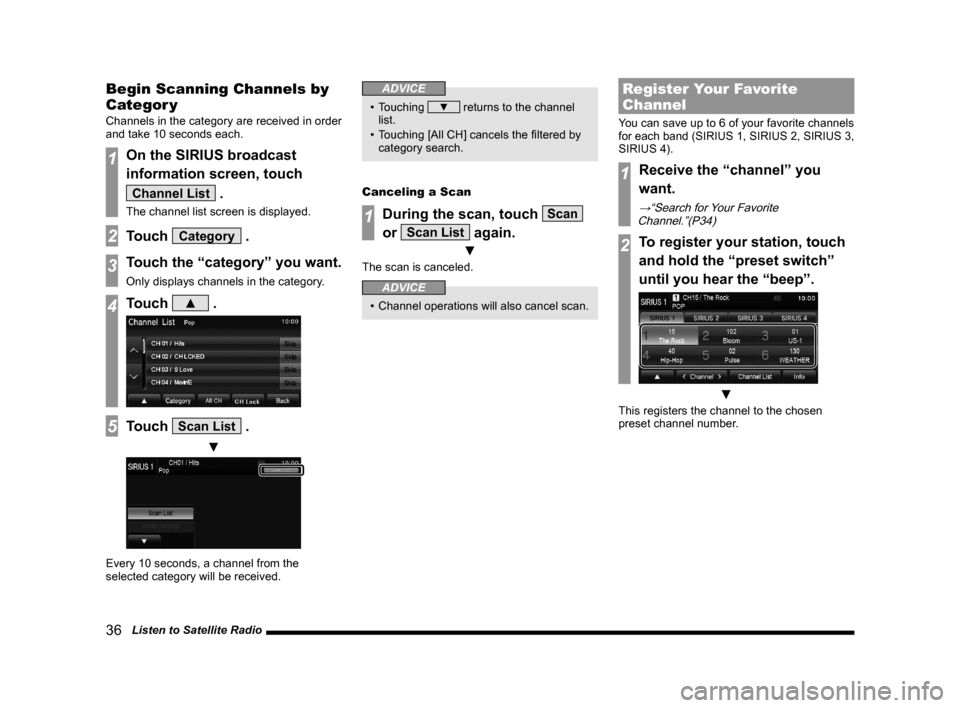
36 Listen to Satellite Radio
Begin Scanning Channels by
Categor y
Channels in the category are received in order
and take 10 seconds each.
1On the SIRIUS broadcast
information screen, touch
Channel List .
The channel list screen is displayed.
2Touch Category .
3Touch the “category” you want.
Only displays channels in the category.
4Touch ▲ .
5Touch Scan List .
▼
Every 10 seconds, a channel from the
selected category will be received.
ADVICE
• Touching ▼ returns to the channel
list.
• Touching [All CH] cancels the filtered by category search.
Canceling a Scan
1During the scan, touch Scan
or
Scan List again.
▼
The scan is canceled.
ADVICE
• Channel operations will also cancel scan.
Register Your Favorite
Channel
You can save up to 6 of your favorite channels
for each band (SIRIUS 1, SIRIUS 2, SIRIUS 3,
SIRIUS 4).
1Receive the “channel” you
want.
→“Search for Your Favorite
Channel.”(P34)
2To register your station, touch
and hold the “preset switch”
until you hear the “beep”.
▼
This registers the channel to the chosen
preset channel number.
13MY_AVC(NAS).indb 362013/02/14 10:57:37
Page 37 of 88
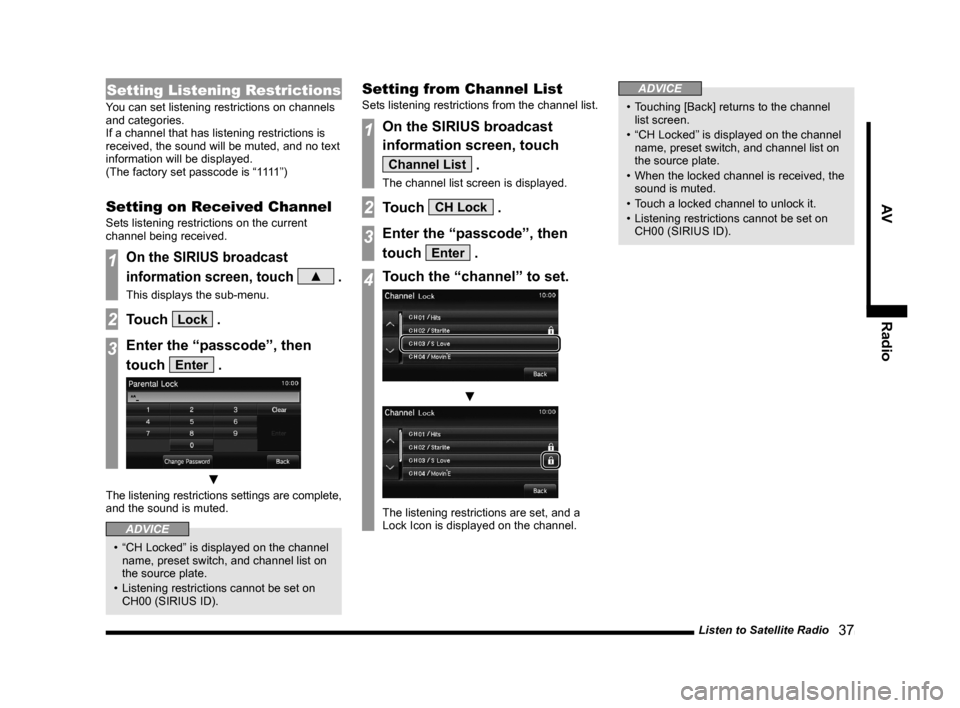
Listen to Satellite Radio 37
AVRadio
Setting Listening Restrictions
You can set listening restrictions on channels
and categories.
If a channel that has listening restrictions is
received, the sound will be muted, and no text
information will be displayed.
(The factory set passcode is “1111”)
Setting on Received Channel
Sets listening restrictions on the current
channel being received.
1On the SIRIUS broadcast
information screen, touch
▲ .
This displays the sub-menu.
2Touch Lock .
3Enter the “passcode”, then
touch
Enter .
▼
The listening restrictions settings are complete,
and the sound is muted.
ADVICE
• “CH Locked” is displayed on the channel
name, preset switch, and channel list on
the source plate.
• Listening restrictions cannot be set on CH00 (SIRIUS ID).
Setting from Channel List
Sets listening restrictions from the channel list.
1On the SIRIUS broadcast
information screen, touch
Channel List .
The channel list screen is displayed.
2Touch CH Lock .
3Enter the “passcode”, then
touch
Enter .
4Touch the “channel” to set.
▼
The listening restrictions are set, and a
Lock Icon is displayed on the channel.
ADVICE
• Touching [Back] returns to the channel list screen.
• “CH Locked” is displayed on the channel name, preset switch, and channel list on
the source plate.
• When the locked channel is received, the sound is muted.
• Touch a locked channel to unlock it.
• Listening restrictions cannot be set on CH00 (SIRIUS ID).
13MY_AVC(NAS).indb 372013/02/14 10:57:38
Page 38 of 88
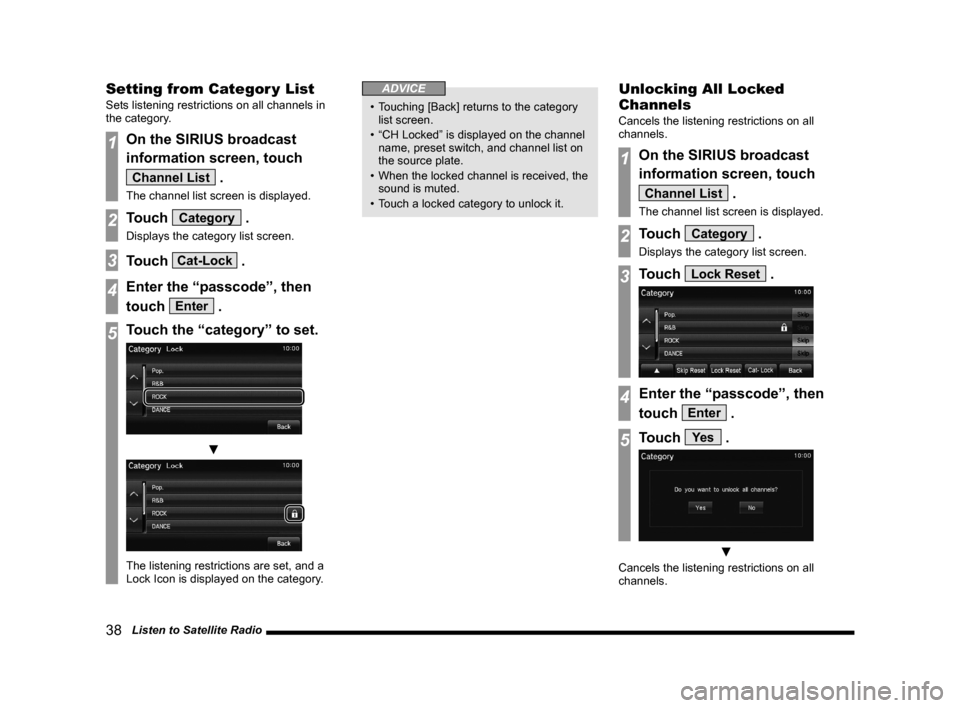
38 Listen to Satellite Radio
Setting from Categor y List
Sets listening restrictions on all channels in
the category.
1On the SIRIUS broadcast
information screen, touch
Channel List .
The channel list screen is displayed.
2Touch Category .
Displays the category list screen.
3Touch Cat-Lock .
4Enter the “passcode”, then
touch
Enter .
5Touch the “category” to set.
▼
The listening restrictions are set, and a
Lock Icon is displayed on the category.
ADVICE
• Touching [Back] returns to the category list screen.
• “CH Locked” is displayed on the channel name, preset switch, and channel list on
the source plate.
• When the locked channel is received, the sound is muted.
• Touch a locked category to unlock it.
Unlocking All Locked
Channels
Cancels the listening restrictions on all
channels.
1On the SIRIUS broadcast
information screen, touch
Channel List .
The channel list screen is displayed.
2Touch Category .
Displays the category list screen.
3Touch Lock Reset .
4Enter the “passcode”, then
touch
Enter .
5Touch Ye s .
▼
Cancels the listening restrictions on all
channels.
13MY_AVC(NAS).indb 382013/02/14 10:57:39
Page 39 of 88
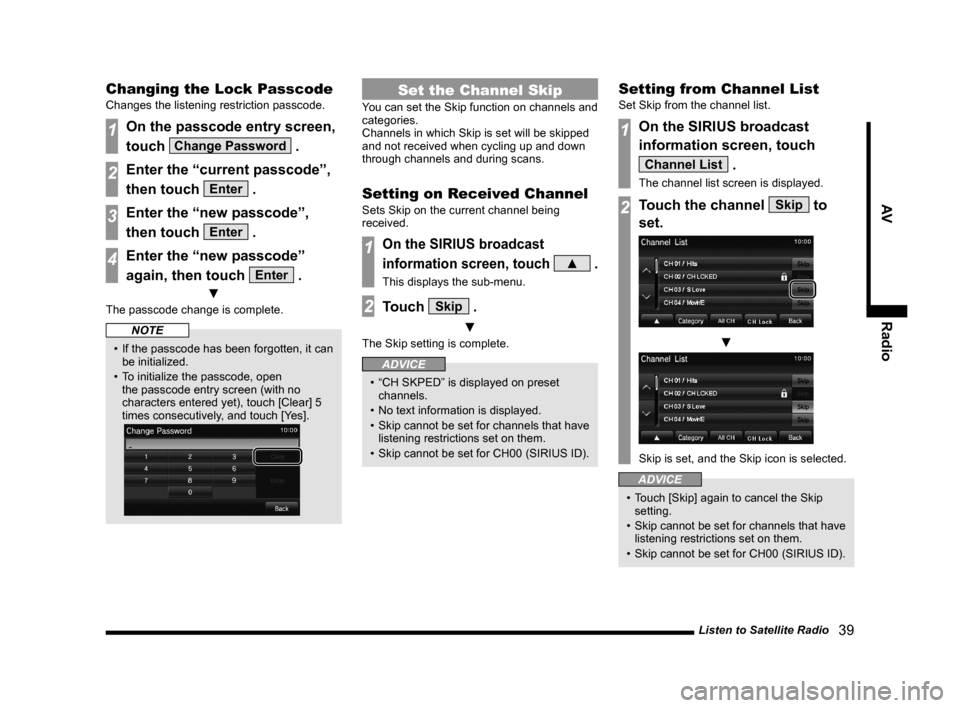
Listen to Satellite Radio 39
AVRadio
Changing the Lock Passcode
Changes the listening restriction passcode.
1On the passcode entry screen,
touch
Change Password .
2Enter the “current passcode”,
then touch
Enter .
3Enter the “new passcode”,
then touch
Enter .
4Enter the “new passcode”
again, then touch
Enter .
▼
The passcode change is complete.
NOTE
• If the passcode has been forgotten, it can
be initialized.
• To initialize the passcode, open the passcode entry screen (with no
characters entered yet), touch [Clear] 5
times consecutively, and touch [Yes].
Set the Channel Skip
You can set the Skip function on channels and
categories.
Channels in which Skip is set will be skipped
and not received when cycling up and down
through channels and during scans.
Setting on Received Channel
Sets Skip on the current channel being
received.
1On the SIRIUS broadcast
information screen, touch
▲ .
This displays the sub-menu.
2Touch Skip .
▼
The Skip setting is complete.
ADVICE
• “CH SKPED” is displayed on preset channels.
• No text information is displayed.
• Skip cannot be set for channels that have listening restrictions set on them.
• Skip cannot be set for CH00 (SIRIUS ID).
Setting from Channel List
Set Skip from the channel list.
1On the SIRIUS broadcast
information screen, touch
Channel List .
The channel list screen is displayed.
2Touch the channel Skip to
set.
▼
Skip is set, and the Skip icon is selected.
ADVICE
• Touch [Skip] again to cancel the Skip setting.
• Skip cannot be set for channels that have listening restrictions set on them.
• Skip cannot be set for CH00 (SIRIUS ID).
13MY_AVC(NAS).indb 392013/02/14 10:57:40
Page 40 of 88
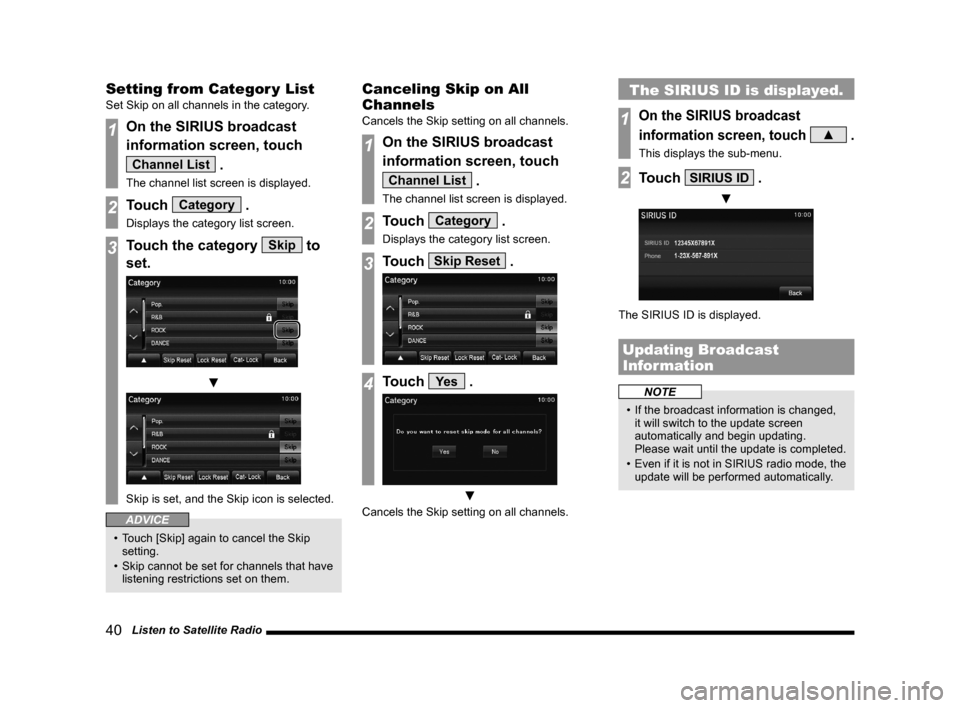
40 Listen to Satellite Radio
Setting from Categor y List
Set Skip on all channels in the category.
1On the SIRIUS broadcast
information screen, touch
Channel List .
The channel list screen is displayed.
2Touch Category .
Displays the category list screen.
3Touch the category Skip to
set.
▼
Skip is set, and the Skip icon is selected.
ADVICE
• Touch [Skip] again to cancel the Skip setting.
• Skip cannot be set for channels that have listening restrictions set on them.
Canceling Skip on All
Channels
Cancels the Skip setting on all channels.
1On the SIRIUS broadcast
information screen, touch
Channel List .
The channel list screen is displayed.
2Touch Category .
Displays the category list screen.
3Touch Skip Reset .
4Touch Ye s .
▼
Cancels the Skip setting on all channels.
The SIRIUS ID is displayed.
1On the SIRIUS broadcast
information screen, touch
▲ .
This displays the sub-menu.
2Touch SIRIUS ID .
▼
The SIRIUS ID is displayed.
Updating Broadcast
Information
NOTE
• If the broadcast information is changed, it will switch to the update screen
automatically and begin updating.
Please wait until the update is completed.
• Even if it is not in SIRIUS radio mode, the
update will be performed automatically.
13MY_AVC(NAS).indb 402013/02/14 10:57:41