2014 MITSUBISHI LANCER EVOLUTION reset
[x] Cancel search: resetPage 26 of 88
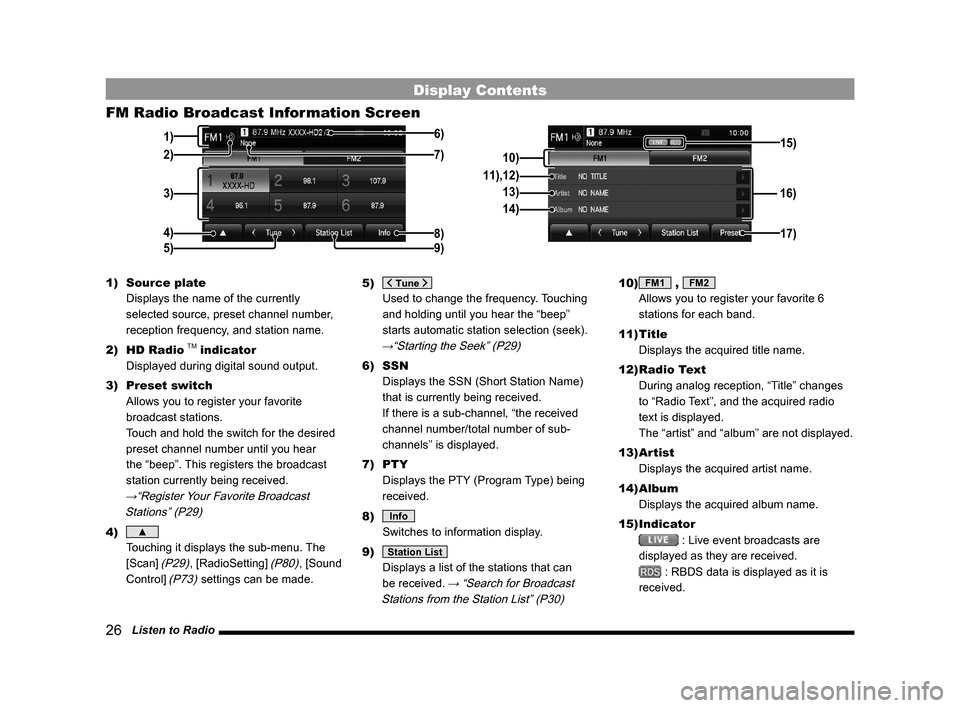
26 Listen to Radio
Display Contents
FM Radio Broadcast Information Screen
3)
4) 1)
8)
6)
5)
2)
9)7)10) 16)
11),12)
13)
14)
17)
15)
1) Source plate
Displays the name of the currently
selected source, preset channel number,
reception frequency, and station name.
2) HD Radio
TM indicator
Displayed during digital sound output.
3) Preset switch
Allows you to register your favorite
broadcast stations.
Touch and hold the switch for the desired
preset channel number until you hear
the “beep”. This registers the broadcast
station currently being received.
→“Register Your Favorite Broadcast
Stations” (P29)
4) ▲
Touching it displays the sub-menu. The
[Scan]
(P29), [RadioSetting] (P80), [Sound
Control]
(P73) settings can be made. 5)
Used to change the frequency. Touching
and holding until you hear the “beep”
starts automatic station selection (seek).
→“Starting the Seek” (P29)
6) SSN
Displays the SSN (Short Station Name)
that is currently being received.
If there is a sub-channel, “the received
channel number/total number of sub-
channels” is displayed.
7) PTY
Displays the PTY (Program Type) being
received.
8)
Info
Switches to information display.
9)
Station List
Displays a list of the stations that can
be received.
→ “Search for Broadcast
Stations from the Station List” (P30)
10) FM1 , FM2
Allows you to register your favorite 6
stations for each band.
11) Title
Displays the acquired title name.
12) Radio Text
During analog reception, “Title” changes
to “Radio Text”, and the acquired radio
text is displayed.
The “artist” and “album” are not displayed.
13) Artist
Displays the acquired artist name.
14) Album
Displays the acquired album name.
15) Indicator
: Live event broadcasts are
displayed as they are received.
: RBDS data is displayed as it is
received.
13MY_AVC(NAS).indb 262013/02/14 10:57:31
Page 27 of 88

Listen to Radio 27
AVRadio
16) Switch page
If the title, artist name, and album title
cannot fit in one page, the display can be
switched to Page 2 and beyond.
17)
Preset
Switches to preset display.
13MY_AVC(NAS).indb 272013/02/14 10:57:31
Page 28 of 88
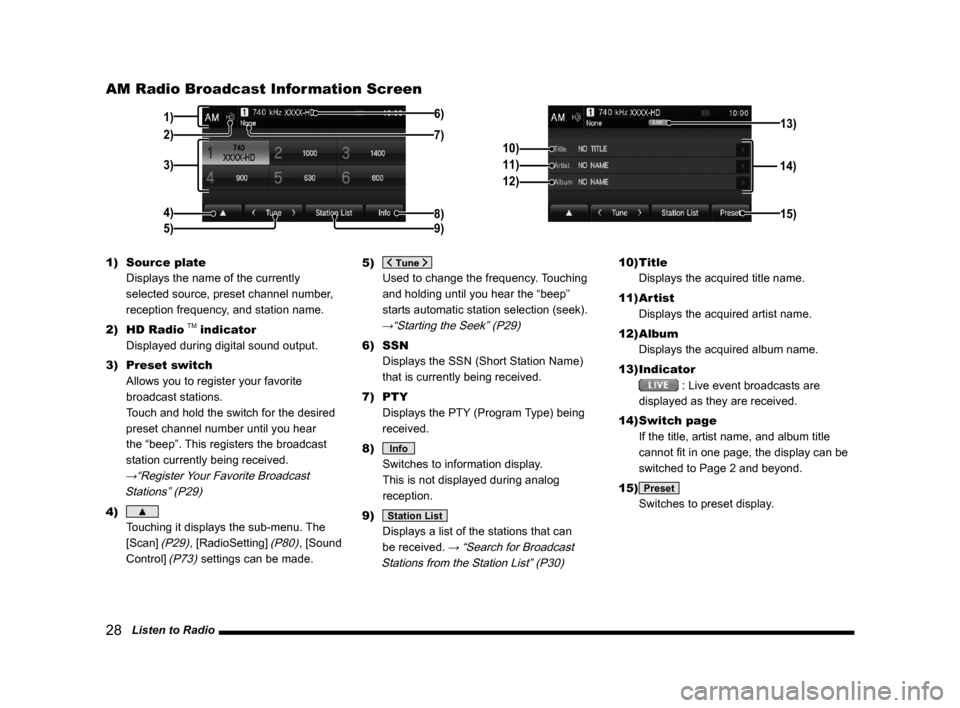
28 Listen to Radio
AM Radio Broadcast Information Screen
3)
4) 1)
8)
6)
5)
2)9)7)
14)
10)
11)
12)
15)
13)
1) Source plate
Displays the name of the currently
selected source, preset channel number,
reception frequency, and station name.
2) HD Radio
TM indicator
Displayed during digital sound output.
3) Preset switch
Allows you to register your favorite
broadcast stations.
Touch and hold the switch for the desired
preset channel number until you hear
the “beep”. This registers the broadcast
station currently being received.
→“Register Your Favorite Broadcast
Stations” (P29)
4) ▲
Touching it displays the sub-menu. The
[Scan]
(P29), [RadioSetting] (P80), [Sound
Control]
(P73) settings can be made. 5)
Used to change the frequency. Touching
and holding until you hear the “beep”
starts automatic station selection (seek).
→“Starting the Seek” (P29)
6) SSN
Displays the SSN (Short Station Name)
that is currently being received.
7) PTY
Displays the PTY (Program Type) being
received.
8)
Info
Switches to information display.
This is not displayed during analog
reception.
9)
Station List
Displays a list of the stations that can
be received.
→ “Search for Broadcast
Stations from the Station List” (P30)
10) Title
Displays the acquired title name.
11) Artist
Displays the acquired artist name.
12) Album
Displays the acquired album name.
13) Indicator
: Live event broadcasts are
displayed as they are received.
14) Switch page
If the title, artist name, and album title
cannot fit in one page, the display can be
switched to Page 2 and beyond.
15)
Preset
Switches to preset display.
13MY_AVC(NAS).indb 282013/02/14 10:57:32
Page 29 of 88
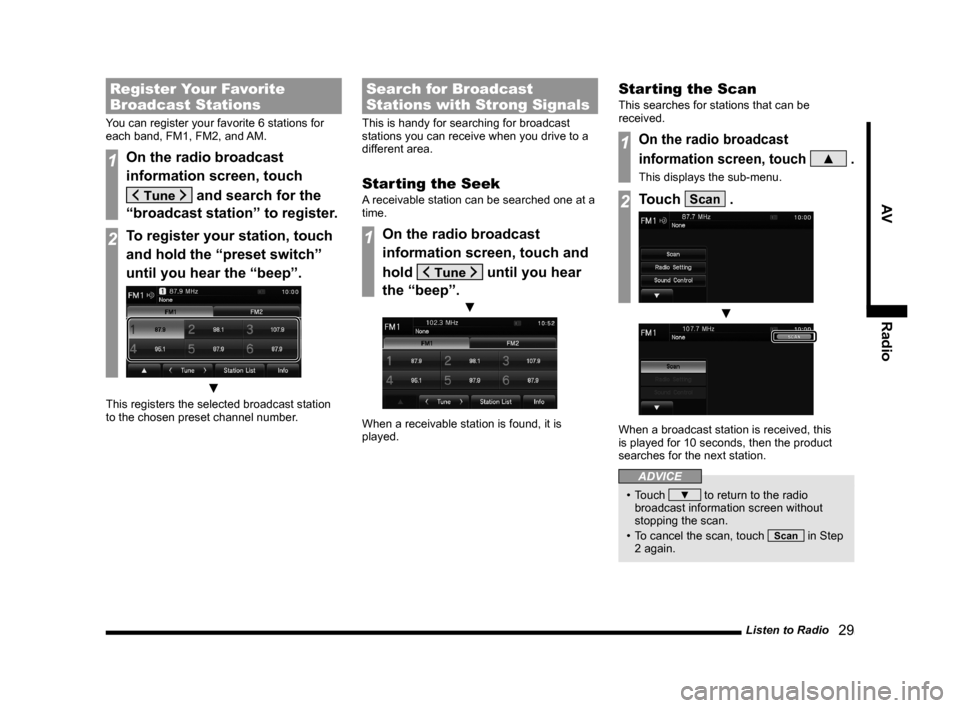
Listen to Radio 29
AVRadio
Register Your Favorite
Broadcast Stations
You can register your favorite 6 stations for
each band, FM1, FM2, and AM.
1On the radio broadcast
information screen, touch
and search for the
“broadcast station” to register.
2To register your station, touch
and hold the “preset switch”
until you hear the “beep”.
▼
This registers the selected broadcast station
to the chosen preset channel number.
Search for Broadcast
Stations with Strong Signals
This is handy for searching for broadcast
stations you can receive when you drive to a
different area.
Starting the Seek
A receivable station can be searched one at a
time.
1On the radio broadcast
information screen, touch and
hold
until you hear
the “beep”.
▼
When a receivable station is found, it is
played.
Starting the Scan
This searches for stations that can be
received.
1On the radio broadcast
information screen, touch
▲ .
This displays the sub-menu.
2Touch Scan .
▼
When a broadcast station is received, this
is played for 10 seconds, then the product
searches for the next station.
ADVICE
• Touch ▼ to return to the radio
broadcast information screen without
stopping the scan.
• To cancel the scan, touch
Scan in Step
2 again.
13MY_AVC(NAS).indb 292013/02/14 10:57:33
Page 33 of 88

Listen to Satellite Radio 33
AVRadio
Display Contents
SIRIUS Broadcast Information Screen
11)
8)
9)
10)
12)
2)
3) 1)
5)
6)4) 7)
1) Source plate
Displays the name of the source, preset
channel number, received channel/
channel name, and received category.
2) Preset switch
Allows you to register your favorite
channels.
Touch and hold the switch for the desired
preset channel number until you hear
the “beep”. This registers the channel
currently being received.
→ “Register Your Favorite Channel” (P36)
3) ▲
Touching it displays the sub-menu.
→ “Display the Sub-menu” (P34)
4)
Used when changing channels. Touch and
hold it to change channels in sequence.
5)
SIRIUS 1 , SIRIUS 2 , SIRIUS 3 ,
SIRIUS 4
Allows you to register your favorite 6
channels for each band.
6)
Info
Switches to information display.
7)
Channel List
Displays a list of the channels that can be
received.
→ “Searching from a Channel List” (P34)
8) Artist
Displays the acquired artist name.
9) Song/title
Displays the acquired song name and
program title.
10) Composer
Displays the acquired composer name.
11) Switch page
Switches between Page 1 and Page 2 to
view the artist, song/title, and composer.
12)
Preset
Switches to preset display.
13MY_AVC(NAS).indb 332013/02/14 10:57:35
Page 36 of 88
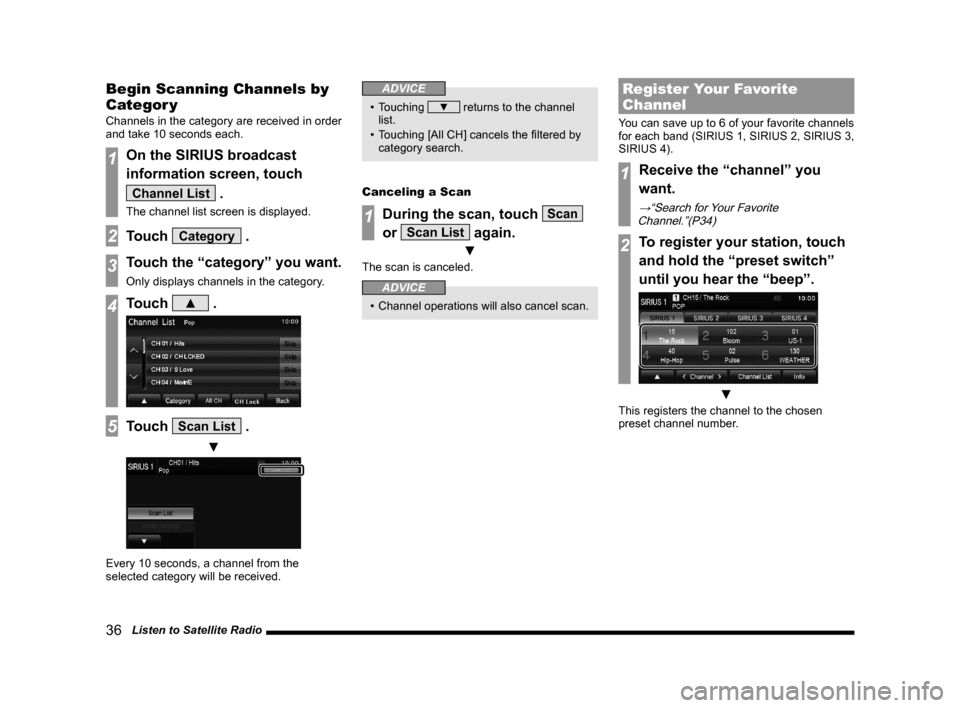
36 Listen to Satellite Radio
Begin Scanning Channels by
Categor y
Channels in the category are received in order
and take 10 seconds each.
1On the SIRIUS broadcast
information screen, touch
Channel List .
The channel list screen is displayed.
2Touch Category .
3Touch the “category” you want.
Only displays channels in the category.
4Touch ▲ .
5Touch Scan List .
▼
Every 10 seconds, a channel from the
selected category will be received.
ADVICE
• Touching ▼ returns to the channel
list.
• Touching [All CH] cancels the filtered by category search.
Canceling a Scan
1During the scan, touch Scan
or
Scan List again.
▼
The scan is canceled.
ADVICE
• Channel operations will also cancel scan.
Register Your Favorite
Channel
You can save up to 6 of your favorite channels
for each band (SIRIUS 1, SIRIUS 2, SIRIUS 3,
SIRIUS 4).
1Receive the “channel” you
want.
→“Search for Your Favorite
Channel.”(P34)
2To register your station, touch
and hold the “preset switch”
until you hear the “beep”.
▼
This registers the channel to the chosen
preset channel number.
13MY_AVC(NAS).indb 362013/02/14 10:57:37
Page 37 of 88
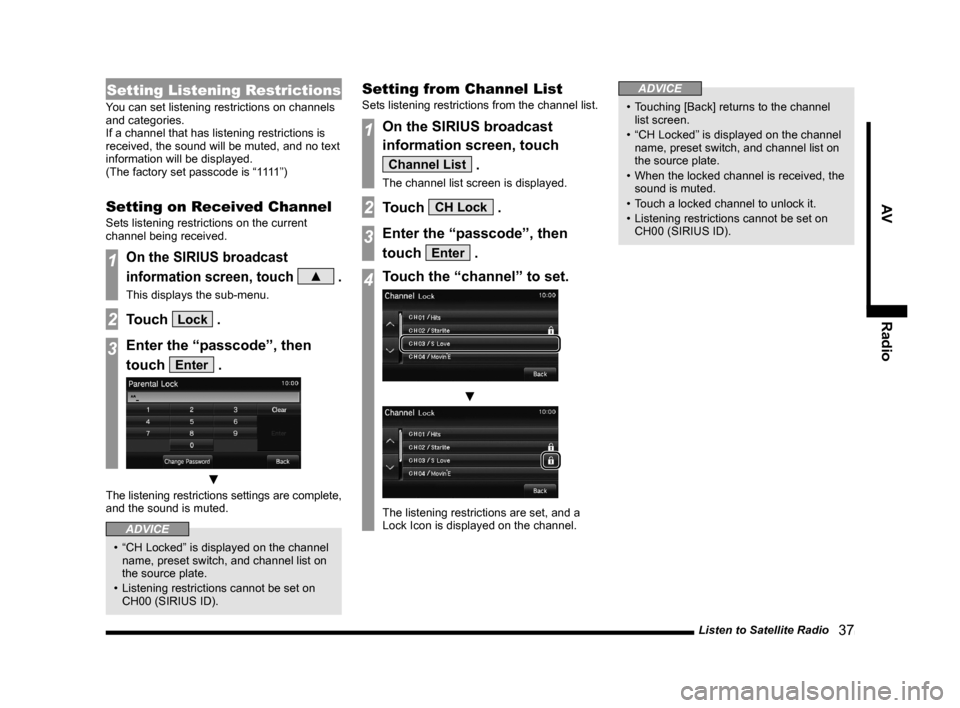
Listen to Satellite Radio 37
AVRadio
Setting Listening Restrictions
You can set listening restrictions on channels
and categories.
If a channel that has listening restrictions is
received, the sound will be muted, and no text
information will be displayed.
(The factory set passcode is “1111”)
Setting on Received Channel
Sets listening restrictions on the current
channel being received.
1On the SIRIUS broadcast
information screen, touch
▲ .
This displays the sub-menu.
2Touch Lock .
3Enter the “passcode”, then
touch
Enter .
▼
The listening restrictions settings are complete,
and the sound is muted.
ADVICE
• “CH Locked” is displayed on the channel
name, preset switch, and channel list on
the source plate.
• Listening restrictions cannot be set on CH00 (SIRIUS ID).
Setting from Channel List
Sets listening restrictions from the channel list.
1On the SIRIUS broadcast
information screen, touch
Channel List .
The channel list screen is displayed.
2Touch CH Lock .
3Enter the “passcode”, then
touch
Enter .
4Touch the “channel” to set.
▼
The listening restrictions are set, and a
Lock Icon is displayed on the channel.
ADVICE
• Touching [Back] returns to the channel list screen.
• “CH Locked” is displayed on the channel name, preset switch, and channel list on
the source plate.
• When the locked channel is received, the sound is muted.
• Touch a locked channel to unlock it.
• Listening restrictions cannot be set on CH00 (SIRIUS ID).
13MY_AVC(NAS).indb 372013/02/14 10:57:38
Page 38 of 88
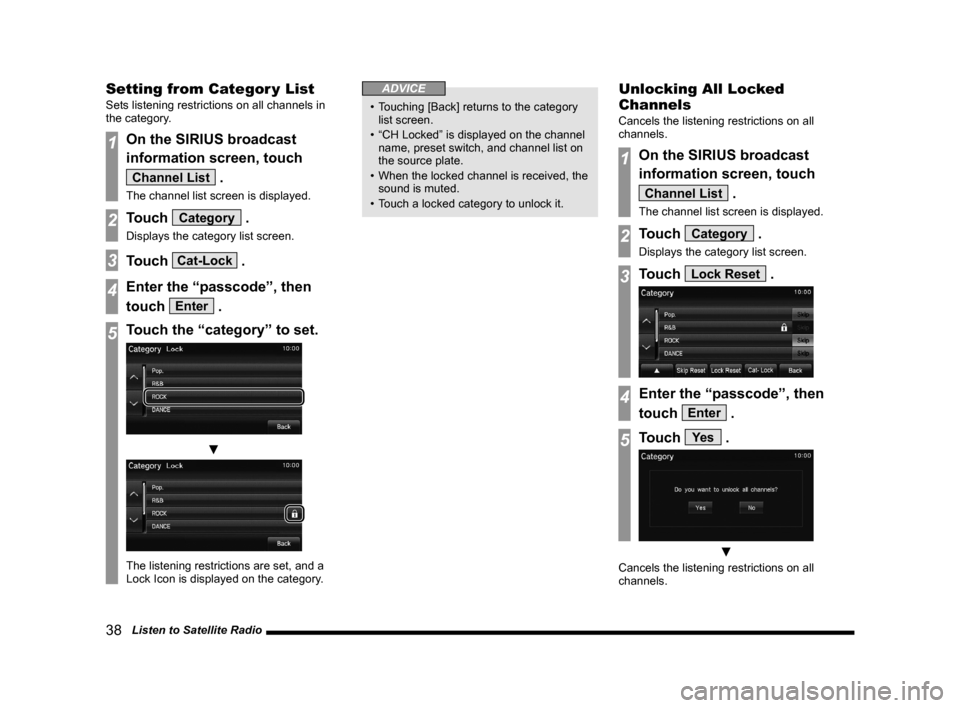
38 Listen to Satellite Radio
Setting from Categor y List
Sets listening restrictions on all channels in
the category.
1On the SIRIUS broadcast
information screen, touch
Channel List .
The channel list screen is displayed.
2Touch Category .
Displays the category list screen.
3Touch Cat-Lock .
4Enter the “passcode”, then
touch
Enter .
5Touch the “category” to set.
▼
The listening restrictions are set, and a
Lock Icon is displayed on the category.
ADVICE
• Touching [Back] returns to the category list screen.
• “CH Locked” is displayed on the channel name, preset switch, and channel list on
the source plate.
• When the locked channel is received, the sound is muted.
• Touch a locked category to unlock it.
Unlocking All Locked
Channels
Cancels the listening restrictions on all
channels.
1On the SIRIUS broadcast
information screen, touch
Channel List .
The channel list screen is displayed.
2Touch Category .
Displays the category list screen.
3Touch Lock Reset .
4Enter the “passcode”, then
touch
Enter .
5Touch Ye s .
▼
Cancels the listening restrictions on all
channels.
13MY_AVC(NAS).indb 382013/02/14 10:57:39