Page 39 of 88
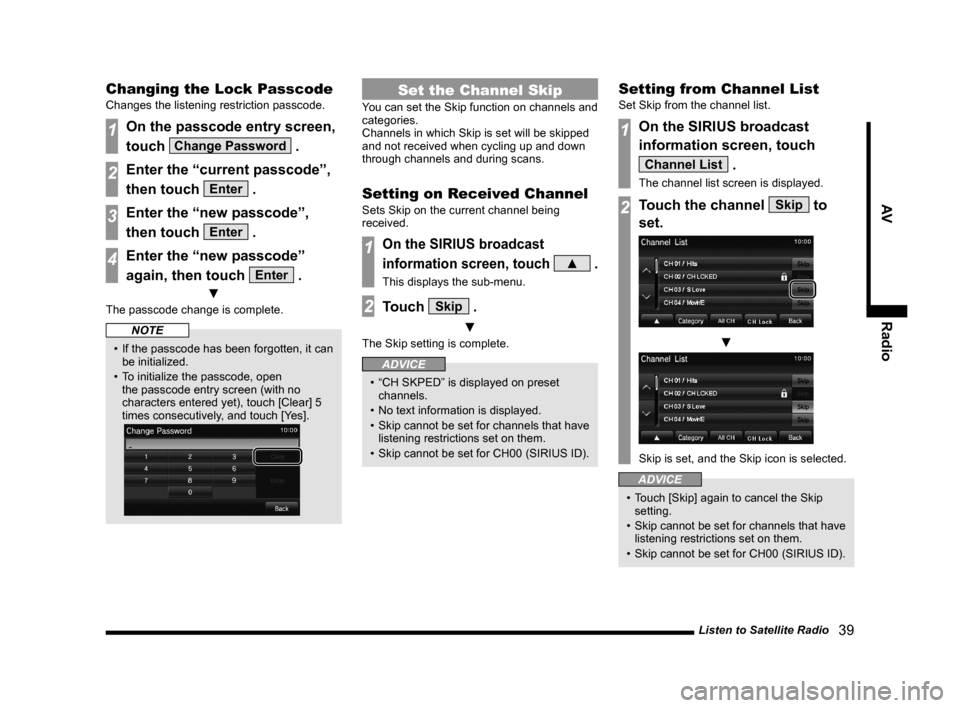
Listen to Satellite Radio 39
AVRadio
Changing the Lock Passcode
Changes the listening restriction passcode.
1On the passcode entry screen,
touch
Change Password .
2Enter the “current passcode”,
then touch
Enter .
3Enter the “new passcode”,
then touch
Enter .
4Enter the “new passcode”
again, then touch
Enter .
▼
The passcode change is complete.
NOTE
• If the passcode has been forgotten, it can
be initialized.
• To initialize the passcode, open the passcode entry screen (with no
characters entered yet), touch [Clear] 5
times consecutively, and touch [Yes].
Set the Channel Skip
You can set the Skip function on channels and
categories.
Channels in which Skip is set will be skipped
and not received when cycling up and down
through channels and during scans.
Setting on Received Channel
Sets Skip on the current channel being
received.
1On the SIRIUS broadcast
information screen, touch
▲ .
This displays the sub-menu.
2Touch Skip .
▼
The Skip setting is complete.
ADVICE
• “CH SKPED” is displayed on preset channels.
• No text information is displayed.
• Skip cannot be set for channels that have listening restrictions set on them.
• Skip cannot be set for CH00 (SIRIUS ID).
Setting from Channel List
Set Skip from the channel list.
1On the SIRIUS broadcast
information screen, touch
Channel List .
The channel list screen is displayed.
2Touch the channel Skip to
set.
▼
Skip is set, and the Skip icon is selected.
ADVICE
• Touch [Skip] again to cancel the Skip setting.
• Skip cannot be set for channels that have listening restrictions set on them.
• Skip cannot be set for CH00 (SIRIUS ID).
13MY_AVC(NAS).indb 392013/02/14 10:57:40
Page 40 of 88
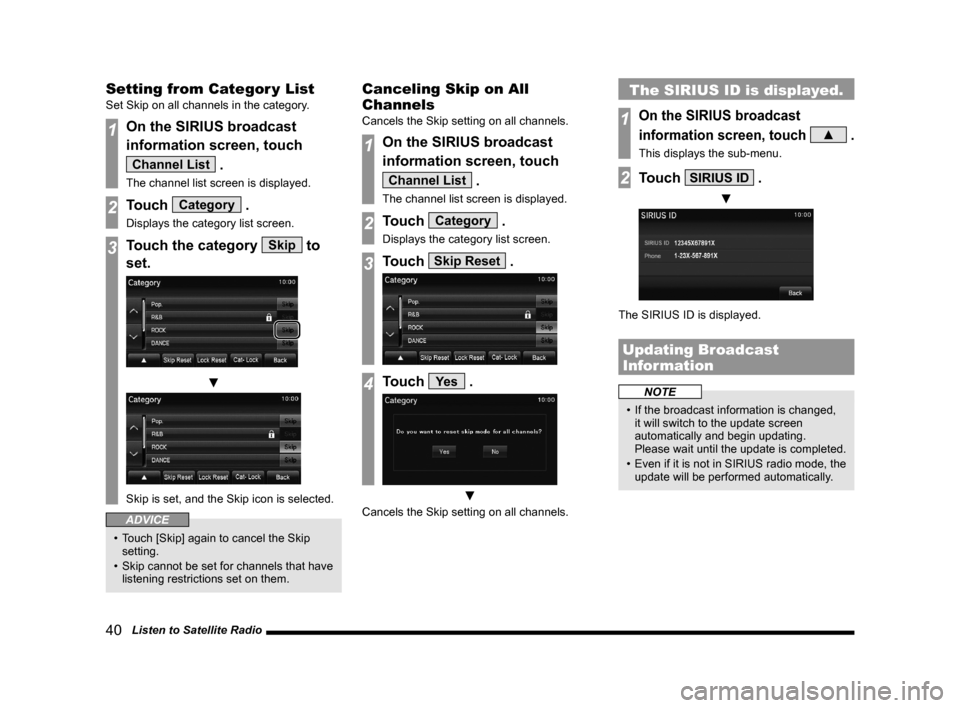
40 Listen to Satellite Radio
Setting from Categor y List
Set Skip on all channels in the category.
1On the SIRIUS broadcast
information screen, touch
Channel List .
The channel list screen is displayed.
2Touch Category .
Displays the category list screen.
3Touch the category Skip to
set.
▼
Skip is set, and the Skip icon is selected.
ADVICE
• Touch [Skip] again to cancel the Skip setting.
• Skip cannot be set for channels that have listening restrictions set on them.
Canceling Skip on All
Channels
Cancels the Skip setting on all channels.
1On the SIRIUS broadcast
information screen, touch
Channel List .
The channel list screen is displayed.
2Touch Category .
Displays the category list screen.
3Touch Skip Reset .
4Touch Ye s .
▼
Cancels the Skip setting on all channels.
The SIRIUS ID is displayed.
1On the SIRIUS broadcast
information screen, touch
▲ .
This displays the sub-menu.
2Touch SIRIUS ID .
▼
The SIRIUS ID is displayed.
Updating Broadcast
Information
NOTE
• If the broadcast information is changed, it will switch to the update screen
automatically and begin updating.
Please wait until the update is completed.
• Even if it is not in SIRIUS radio mode, the
update will be performed automatically.
13MY_AVC(NAS).indb 402013/02/14 10:57:41
Page 51 of 88
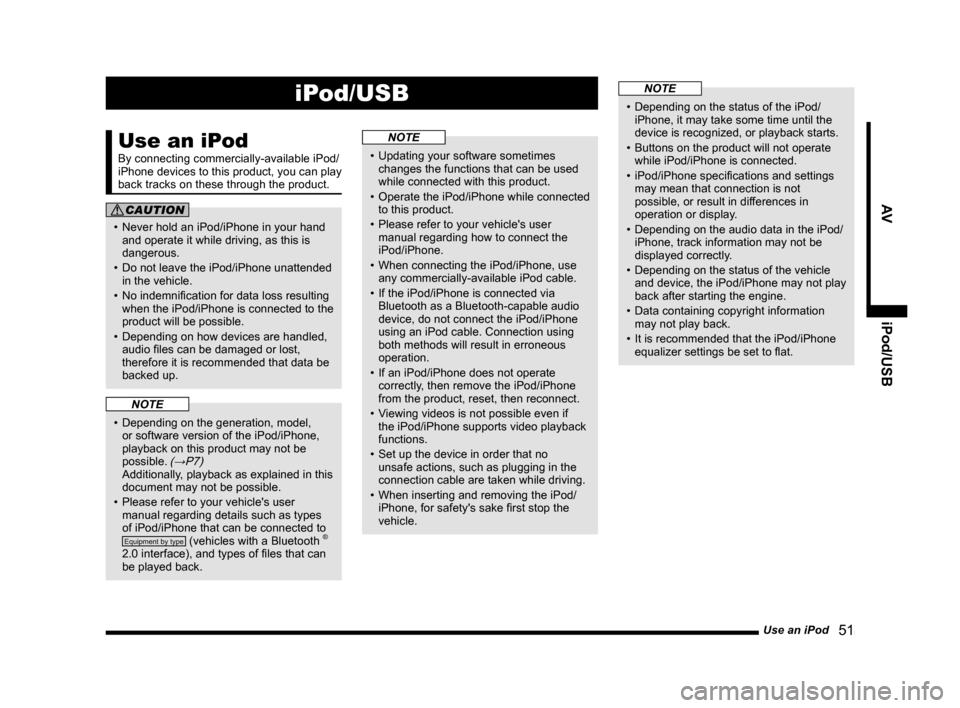
Use an iPod 51
AViPod/USB
iPod/USB
Use an iPod
By connecting commercially-available iPod/
iPhone devices to this product, you can play
back tracks on these through the product.
CAUTION
• Never hold an iPod/iPhone in your hand
and operate it while driving, as this is
dangerous.
• Do not leave the iPod/iPhone unattended in the vehicle.
• No indemnification for data loss resulting when the iPod/iPhone is connected to the
product will be possible.
• Depending on how devices are handled, audio files can be damaged or lost,
therefore it is recommended that data be
backed up.
NOTE
• Depending on the generation, model, or software version of the iPod/iPhone,
playback on this product may not be
possible.
(→P7) Additionally, playback as explained in this document may not be possible.
• Please refer to your vehicle's user manual regarding details such as types
of iPod/iPhone that can be connected to
Equipment by type (vehicles with a Bluetooth ®
2.0 interface), and types of files that can
be played back.
NOTE
• Updating your software sometimes changes the functions that can be used
while connected with this product.
• Operate the iPod/iPhone while connected
to this product.
• Please refer to your vehicle's user manual regarding how to connect the
iPod/iPhone.
• When connecting the iPod/iPhone, use any commercially-available iPod cable.
• If the iPod/iPhone is connected via Bluetooth as a Bluetooth-capable audio
device, do not connect the iPod/iPhone
using an iPod cable. Connection using
both methods will result in erroneous
operation.
• If an iPod/iPhone does not operate correctly, then remove the iPod/iPhone
from the product, reset, then reconnect.
• Viewing videos is not possible even if the iPod/iPhone supports video playback
functions.
• Set up the device in order that no unsafe actions, such as plugging in the
connection cable are taken while driving.
• When inserting and removing the iPod/ iPhone, for safety's sake first stop the
vehicle.
NOTE
• Depending on the status of the iPod/iPhone, it may take some time until the
device is recognized, or playback starts.
• Buttons on the product will not operate while iPod/iPhone is connected.
• iPod/iPhone specifications and settings may mean that connection is not
possible, or result in differences in
operation or display.
• Depending on the audio data in the iPod/ iPhone, track information may not be
displayed correctly.
• Depending on the status of the vehicle and device, the iPod/iPhone may not play
back after starting the engine.
• Data containing copyright information may not play back.
• It is recommended that the iPod/iPhone equalizer settings be set to flat.
13MY_AVC(NAS).indb 512013/02/14 10:57:49