Page 49 of 88
![MITSUBISHI LANCER EVOLUTION 2014 10.G Display Audio Manual Listen to Mixed Discs 49
AVDISC
Display Contents
Playback Information Screen (When [CD] Is Touched)
6)
2)
3)
4) 1) 7)
9)
8)
5)
1) Source plate
Displays the name of the currently
selected source, t MITSUBISHI LANCER EVOLUTION 2014 10.G Display Audio Manual Listen to Mixed Discs 49
AVDISC
Display Contents
Playback Information Screen (When [CD] Is Touched)
6)
2)
3)
4) 1) 7)
9)
8)
5)
1) Source plate
Displays the name of the currently
selected source, t](/manual-img/19/7473/w960_7473-48.png)
Listen to Mixed Discs 49
AVDISC
Display Contents
Playback Information Screen (When [CD] Is Touched)
6)
2)
3)
4) 1) 7)
9)
8)
5)
1) Source plate
Displays the name of the currently
selected source, the track number
currently being played, the playback time,
the playback mode, etc.
2) Album name
If there is title information, displays the
album name. If there is no title information,
displays “NO TITLE”.
3) Artist name
If there is title information, displays the
artist name. If there is no title information,
displays “NO NAME”.
4)
▲ (P43)
Displays the sub-menu. Allows you to
change the playback mode, etc. 5)
Used to select a track. Continue touching
for fast forward or rewind.
6) Track name/number
If there is title information, displays the
track name.
7) Playback mode display
Displays the current playback mode.
→“Switch Playback Mode” (P43)
: Repeat play
: Scan play
: Random play
8) Playback time
9)
Track List
Displays a track list.
→“Display a List” (P41)
13MY_AVC(NAS).indb 492013/02/14 10:57:47
Page 50 of 88
![MITSUBISHI LANCER EVOLUTION 2014 10.G Display Audio Manual 50 Listen to Mixed Discs
Playback Information Screen (When [MP3/WMA/AAC] Is
Touched)
2)
3)
4) 1)8)
11)
12)6)10)
9)
5)
7)
1) Source plate
Displays the name of the currently
selected source, the t MITSUBISHI LANCER EVOLUTION 2014 10.G Display Audio Manual 50 Listen to Mixed Discs
Playback Information Screen (When [MP3/WMA/AAC] Is
Touched)
2)
3)
4) 1)8)
11)
12)6)10)
9)
5)
7)
1) Source plate
Displays the name of the currently
selected source, the t](/manual-img/19/7473/w960_7473-49.png)
50 Listen to Mixed Discs
Playback Information Screen (When [MP3/WMA/AAC] Is
Touched)
2)
3)
4) 1)8)
11)
12)6)10)
9)
5)
7)
1) Source plate
Displays the name of the currently
selected source, the track number
currently being played, the playback time,
the playback mode, etc.
2) Album name
If there is title information, displays the
album name. If there is no title information,
displays “NO TITLE”.
3) Artist name
If there is title information, displays the
artist name. If there is no title information,
displays “NO NAME”.
4) Genre Genre information is not displayed.
5)
▲ (P47)
Displays the sub-menu. Allows you to
change the playback mode, etc. 6)
Used to select a track. Continue touching
for fast forward or rewind.
7) Track name/track number
If there are track names in the title
information, displays them.
8) Playback mode display
Displays the current playback mode.
→“Switch Playback Mode” (P47)
: Repeat play
: Folder repeat play : Scan play : Folder scan play : Random play : All random play
9) File format
Displays the format of the audio file being
played. 10) Playback time
11)
Folder List
Displays a folder list.
→“Lists” (P46)
12)
Used to select a folder. Touching this
switches to the previous or next folder
and plays back from the first track in that
folder.
13MY_AVC(NAS).indb 502013/02/14 10:57:48
Page 51 of 88
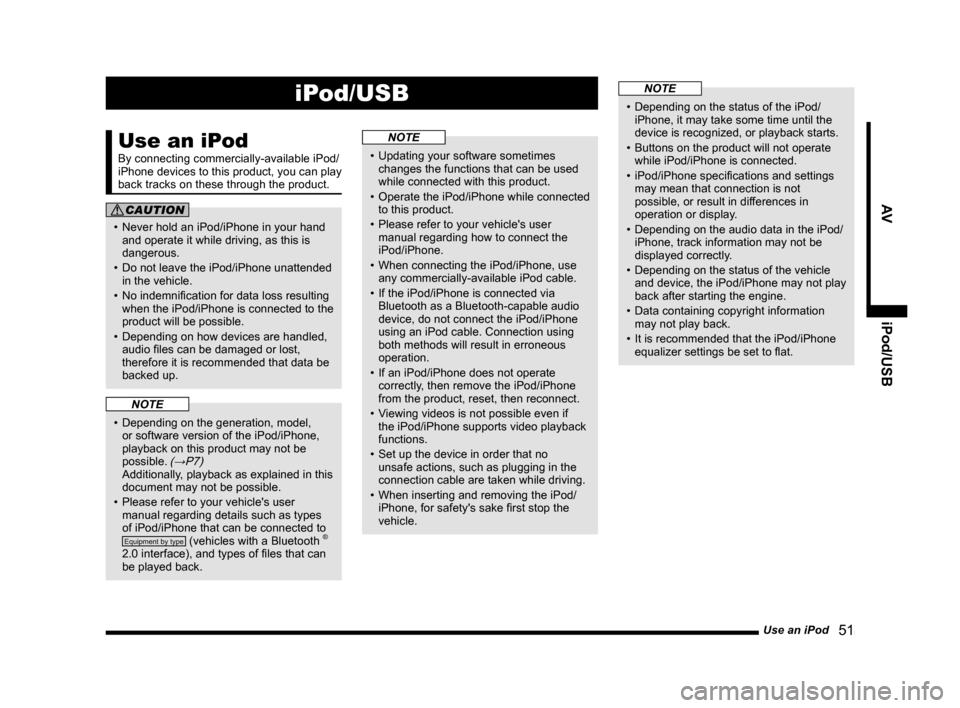
Use an iPod 51
AViPod/USB
iPod/USB
Use an iPod
By connecting commercially-available iPod/
iPhone devices to this product, you can play
back tracks on these through the product.
CAUTION
• Never hold an iPod/iPhone in your hand
and operate it while driving, as this is
dangerous.
• Do not leave the iPod/iPhone unattended in the vehicle.
• No indemnification for data loss resulting when the iPod/iPhone is connected to the
product will be possible.
• Depending on how devices are handled, audio files can be damaged or lost,
therefore it is recommended that data be
backed up.
NOTE
• Depending on the generation, model, or software version of the iPod/iPhone,
playback on this product may not be
possible.
(→P7) Additionally, playback as explained in this document may not be possible.
• Please refer to your vehicle's user manual regarding details such as types
of iPod/iPhone that can be connected to
Equipment by type (vehicles with a Bluetooth ®
2.0 interface), and types of files that can
be played back.
NOTE
• Updating your software sometimes changes the functions that can be used
while connected with this product.
• Operate the iPod/iPhone while connected
to this product.
• Please refer to your vehicle's user manual regarding how to connect the
iPod/iPhone.
• When connecting the iPod/iPhone, use any commercially-available iPod cable.
• If the iPod/iPhone is connected via Bluetooth as a Bluetooth-capable audio
device, do not connect the iPod/iPhone
using an iPod cable. Connection using
both methods will result in erroneous
operation.
• If an iPod/iPhone does not operate correctly, then remove the iPod/iPhone
from the product, reset, then reconnect.
• Viewing videos is not possible even if the iPod/iPhone supports video playback
functions.
• Set up the device in order that no unsafe actions, such as plugging in the
connection cable are taken while driving.
• When inserting and removing the iPod/ iPhone, for safety's sake first stop the
vehicle.
NOTE
• Depending on the status of the iPod/iPhone, it may take some time until the
device is recognized, or playback starts.
• Buttons on the product will not operate while iPod/iPhone is connected.
• iPod/iPhone specifications and settings may mean that connection is not
possible, or result in differences in
operation or display.
• Depending on the audio data in the iPod/ iPhone, track information may not be
displayed correctly.
• Depending on the status of the vehicle and device, the iPod/iPhone may not play
back after starting the engine.
• Data containing copyright information may not play back.
• It is recommended that the iPod/iPhone equalizer settings be set to flat.
13MY_AVC(NAS).indb 512013/02/14 10:57:49
Page 52 of 88

52 Use an iPod
Play iPod
1Press the MENU key.
The top menu is displayed.
2Touch iPod .
The iPod playback information screen is
displayed.
3Touch and select a
track.
▼
The selected track is played back.
ADVICE
• You can fast forward or rewind the track being played by touching and holding
.
Watch iPod Videos
NOTE
• This function cannot be used on an iPod/iPhone that does not have a video
playback function.
• This function cannot be used with
Equipment by type (vehicles with a Bluetooth ®
2.0 interface).
• A cable is required for iPod video
playback.
• For the sake of safety, iPod videos can only be played with the vehicle stopped
and the parking brake engaged.
1Press the MENU key.
The top menu is displayed.
2Touch iPod .
The iPod playback information screen is
displayed.
3Touch iPod Menu , and then
Video .
4Touch “category”.
5Touch the “track” to play back.
▼
The selected video track is played back.
Video Playback Information
Screen
The following explains the video playback
information screen displayed when you touch
the screen during video playback.
iPod MENU Displays the iPod menu.→“iPod
Menu” (P54)
Used when selecting a video.
Continue touching for fast forward
or rewind.
▲ Touching this displays a
submenu, changes the playback
mode, etc.
→“Sub-menu” (P54)
, Plays back or pauses.
13MY_AVC(NAS).indb 522013/02/14 10:57:50
Page 53 of 88

Use an iPod 53
AViPod/USB
Display Contents
iPod Playback Information Screen
8)
3) 2)
4)
6) 1) 9)
14)
7)
12)13)5)
11)10)
15)
1) Source plate
Displays the name of the currently
selected source, the track number
currently being played, the playback time,
the playback mode, etc.
2) Album name
If there is title information, displays the
album name. If there is no title information,
displays “NO TITLE”.
3) Artwork
*1
If there is artwork information in the iPod,
displays the picture.
4) Artist name
If there is title information, displays the
artist name. If there is no title information,
displays “NO NAME”.
5) Genre If there is genre information in the title
information, displays the genre name for
the track being played back. 6)
▲
Touching this displays a sub-menu that
allows you to change the playback mode,
etc.
→“Sub-menu” (P54)
7)
Used to select a track. Continue touching
for fast forward or rewind.
8) Track name/track number
If there are track names in the title
information, displays them.
9) Playback mode display
Displays the current playback mode.
→“Switch Playback Mode” (P54)
: Single repeat play : Shuffle play : Album shuffle play : Single repeat/
Shuffle play
: Single repeat/ Album shuffle play 10) Status icon
: Play
: Play (playback speed: fast)*2
: Play (playback speed: slow)*2
: Pause
: Stop
: Fast forward
: Rewind
11) Playback time
12)
Chapter List *1
Displays the chapter list for an audio book.
→“Displaying a List of Chapters” (P56)
13) Progress bar*1
Displays the proportion of the track that
has been played.
14)
, *1
Allows you to play or pause.
15)
iPod Menu
Displays the iPod menu.
→“iPod Menu” (P54)
*1) Not displayed for Equipment by type (vehicles with a
Bluetooth® 2.0 interface).
*2) Only during audio book playback
13MY_AVC(NAS).indb 532013/02/14 10:57:50
Page 54 of 88
![MITSUBISHI LANCER EVOLUTION 2014 10.G Display Audio Manual 54 Use an iPod
iPod Menu
Touching [iPod Menu] on the iPod playback
information screen will display the iPod menu.
Lists of various categories can be displayed
from the iPod menu.
Category menu
Mus MITSUBISHI LANCER EVOLUTION 2014 10.G Display Audio Manual 54 Use an iPod
iPod Menu
Touching [iPod Menu] on the iPod playback
information screen will display the iPod menu.
Lists of various categories can be displayed
from the iPod menu.
Category menu
Mus](/manual-img/19/7473/w960_7473-53.png)
54 Use an iPod
iPod Menu
Touching [iPod Menu] on the iPod playback
information screen will display the iPod menu.
Lists of various categories can be displayed
from the iPod menu.
Category menu
Music*Displays the Music category
menu.
Video
*Displays the Video category
menu.
Categor y menu Displays the list of categories.
→“Search by List” (P55)
Back
Returns to the playback
information screen.
→“iPod Playback Information
Screen” (P53)
▲ Displays a submenu, changes the
playback mode etc.
→“Sub-menu” (P54)
*
Not displayed for Equipment by type (vehicles with a
Bluetooth® 2.0 interface).
Switch Playback Mode
Repeat playback, random playback, etc. are
possible.
1On the iPod playback
information screen,
touch
▲ .
This displays the sub-menu.
2Touch the “mode” to change to.
3Touch ▼ .
▼
Playback in the selected mode starts.
Sub-menu
Repeat Each time this is touched,
the mode switches between
“REPEAT” and “Cancel”.
Repeat: Repeat playback of the
track currently being played.
When repeating is cancelled, the
tracks on the current level are
repeated.
Random Each time this is touched, the
mode switches in the order
“SHUFFLE”, “ALBUM SHUFFLE”,
and “Cancel”.
Random: Play tracks on the
current level in a random order.
Album random: Play all the
albums on the current level in a
random order. However, the order
within albums is not changed.
Playback Speed
*Each time this is touched, the
mode switches in the order
(Normal), (Fast), (Slow),
and (Normal).
This is only for audio book tracks.
Sound Control Adjusts the sound quality.
→“Adjust the Sound Quality” (P73)
* This menu is not displayed for Equipment by type
(vehicles with a Bluetooth ® 2.0 interface).
ADVICE
• During repeat play, even if shuffle or
album shuffle is started, repeat play
continues.
13MY_AVC(NAS).indb 542013/02/14 10:57:52
Page 55 of 88

Use an iPod 55
AViPod/USB
Search by List
Touching a category on the iPod menu (P54)
displays a list of the categories. By touching
the list, you can check album names and track
names while searching for the tracks you
want.
1On the iPod playback
information screen, touch
iPod Menu .
The iPod menu is displayed.
2Touch “category”.
Category menu
▼
A list of the selected category is displayed.
3Touch the “item” to play from
the list.
▼
A list of the selected item is displayed.
Repeat Step 3 to search for tracks.
When you touch the track to play from the list,
playback starts.
ADVICE
• The level of items operated on in Step 3 depends on which category you selected
in Step 2.
• The title information recorded into the iPod is displayed on the list.
Displaying the playback
information screen.
When a list is displayed, the iPod playback
information screen for the track currently being
played can be displayed.
1On the list display screen,
touch
Playback Info .
▼
13MY_AVC(NAS).indb 552013/02/14 10:57:52
Page 56 of 88
56 Use an iPod
Displaying a List of Chapters
If there is an audio book recording in the iPod,
you can display a list of the chapters in that
audio book and play chapter by chapter.
The following explains operations from the
music playback information screen.
NOTE
• This function cannot be used on an iPod that does not have an audio book
playback function.
• This function cannot be used with a Bluetooth connection.
1During audio book playback,
on the music playback
information screen,
touch
Chapter List .
▼
13MY_AVC(NAS).indb 562013/02/14 10:57:53