2014 MERCEDES-BENZ CL-Class display
[x] Cancel search: displayPage 186 of 274

Your COMAND equipment
These operating instructions describe all the
standard and optional equipmen tfor your
COMAND system, as available at the time of
going to print. Country-specific differences
are possible. Please note that your COMAND
system may not be equipped with all the
features described. Radio mode
Important notes
Portable electronic devices in the vehicle may
seriously impair radio reception. Switching to radio mode
Switching modes using the function
button X
Press the 0006function button.
The radio display appears. You will hear the
last station played on the last waveband.
i Repeatedly pressing this function button
switches through the wavebands in this
order: FM, AM, WB. You then call up
satellite radio mode. Pressing the button
again takes you back to FM radio mode. Switching modes via the audio menu Example: audio menu
0001
Current audio operating mode
0002 Main function bar
0014 Audio menu
X Select Audio in the main function bar by
sliding 00360012and turning 003C0012003Dthe COMAND
controller and press 0037to confirm.
If radio mode was the last mode selected,
it will now be active.
If another audio mode is switched on, you
can now switch to radio mode in the audio
menu.
X Select Audio by sliding
00360012the COMAND
controller and press 0037to confirm.
The audio menu appears. Example: HD Radio display
0001
Display window with station settings
0002 Preset position of the selected station
0014 Name of the selected station (symbol for
HD Radio™ and number of subprogram)
0013 Frequency of the selected station 184
Radio modeAudio
Page 187 of 274

0011
Sound settings
0012 FM radio, AM radio or WB radio
0005 Progra minformation
0006 Preset functions
0007 Radio functions
X Select FM/AM Radio by turning
003C0012003Dthe
COMAND controller and press 0037to
confirm. Switching HD Radio on/off
You can switch off HD Radio™ in the radio
submenu:
X
Select Radio in the radio display by sliding
00120008 the COMAND controller and press 0037
to confirm.
X Select HD Radio and press
0037to confirm.
HD Radio™ on: 0010
HD Radio™ off: 0003
i Notes on HD Radio™:
HD Radio™ is a digital radio system from
the U.S.A. Whe nHDRadio is off, you will
hear only analog programmin gonall
frequencies.
HD Radio™ provides:
R digital transmission on the same
wavebands as analog AM/FM. The
analog AM/FM stations remain in the
same position when selecting astation.
R broadcasting of several progra mstreams
over a single FM frequency (e.g. HD1,
HD2, etc.). R
clear, interference free reception.
R FM: CD quality sound.
AM: analog FM statio nsound quality.
R the display of text-based information
(e.g. artist, track name) in the display
For further information on HD Radio™, visit
http://www.hdradio.com. Switching wavebands
You can switch the radio between the FM, AM
and WB wavebands. 0001
Waveband submenu
X Option 1: press the0006function button
until the desired waveband is set.
i Repeatedly pressing this function button
switches through the wavebands in this
order: FM, AM, WB. You then call up
satellite radio mode. Pressing the button
again takes you back to FM radio mode.
X Option 2: selectFM ,
AM or
WB in the radio
display by sliding 00120008and turning 003C0012003Dthe
COMAND controller and press 0037to
confirm.
X The waveband submenu is opened.
X Select a waveband and press 0037to confirm.
You will hear the last station played on the
selected waveband. The 0027dot shows the
currently selected waveband. Radio mode
185Audio
Page 188 of 274

Selecting
astation
Selecting stations vi athe station
searc hfunction X
Press the 0001or0002 button.
or
X Turn 003C0012003D or slide 003400120035the COMAND
controlle rwhile the display/selection
window in the radio display is active.
Station search scans up or down and stops
at the next station found.
Selecting stations via the station
presets X
Quick setting: press a number key, e.g.
002A.
X Directly in the station presets: select
Presets by sliding
00120008and turning 003C0012003D
the COMAND controller and press 0037to
confirm.
or
X When the display/selection window is
active, press 0037the COMAND controller.
The station preset memory appears. The
0027 dot indicates under which preset the
currently selected station is stored.
X Select a station by turning 003C0012003Dand
pressing 0037to confirm or press a number
key, e.g. 002A.
Selecting stations by entering the
frequency manually X
Option 1: press the000Dbutton.
X Option 2: selectRadio in the radio display
by sliding 00120008and turning 003C0012003Dthe
COMAND controller and press 0037to
confirm.
X Select Enter Frequency and press
0037to
confirm.
Irrespective of the option chosen, an input
menu will appear. X
Enter a frequency using the number keys.
COMAND sets the frequency entered. Waveband Frequency
AM (MF) 530 - 1700 kHz
FM (VHF) 87.7 - 107.9 MHz
WB (Weather Band) Weather report
channels
i
You can only enter currently permitted
numbers.
i If you enter a frequency in the FM or AM
wavebands which is outside the frequency
range, COMAND sets the next lower
frequency. Storing
astation
Storing stations manually There are ten presets available for the FM and
AM wavebands.
Example: station memory
X
Quick save: press and hold a numbe rkey,
e.g. 002A, until you hear a tone.
The station is stored. 186
Radio modeAudio
Page 189 of 274
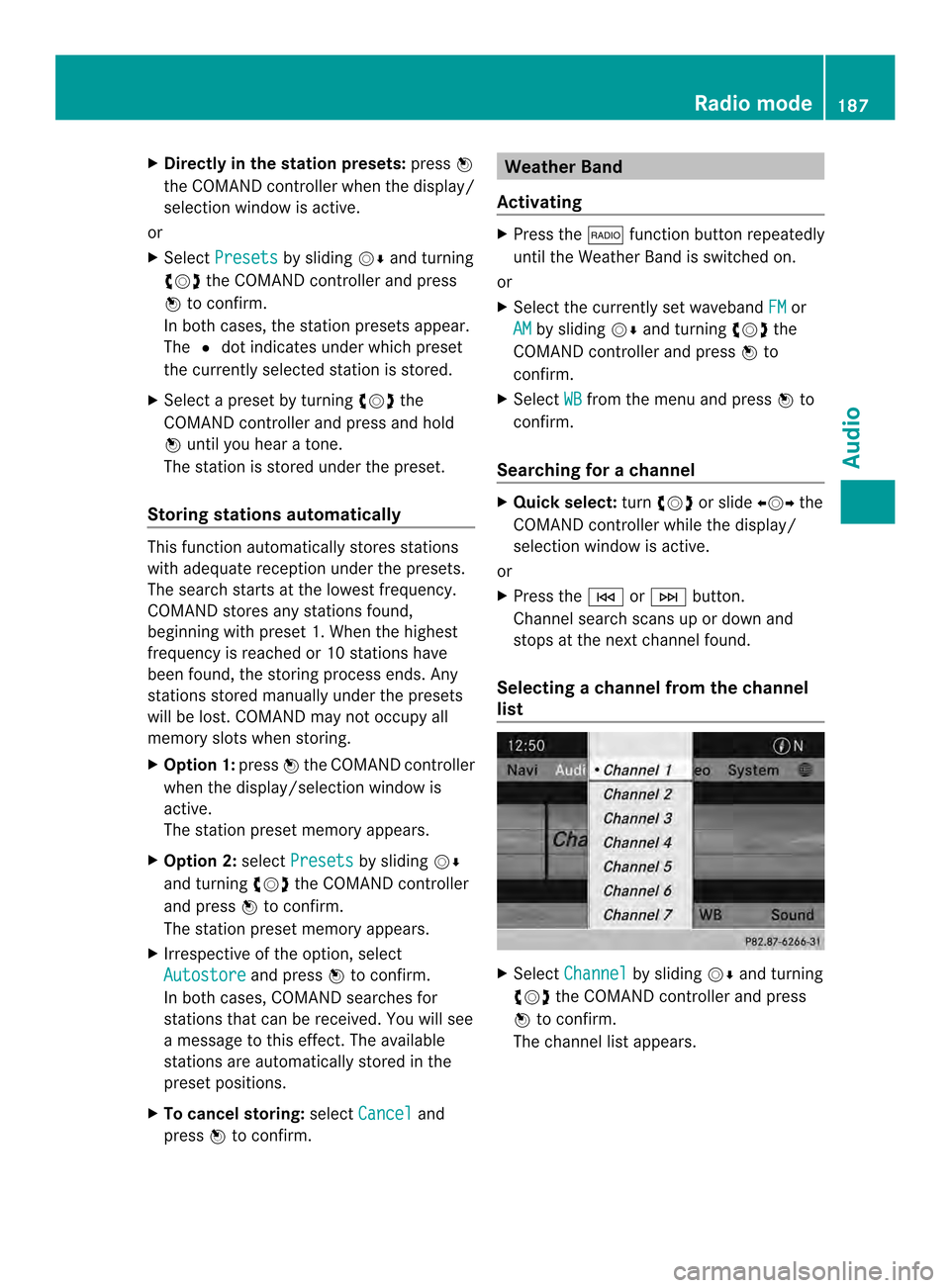
X
Directly in the station presets: press0037
the COMAND controller when the display/
selection window is active.
or
X Select Presets by sliding
00120008and turning
003C0012003D the COMAND controller and press
0037 to confirm.
In both cases, the station presets appear.
The 0027dot indicates under which preset
the currently selected station is stored.
X Selec tapreset by turning 003C0012003Dthe
COMAND controller and press and hold
0037 until you hear a tone.
The station is stored under the preset.
Storing stations automatically This function automatically stores stations
with adequate reception under the presets.
The search starts at the lowest frequency.
COMAND stores any stations found,
beginning with preset 1. When the highest
frequency is reached or 10 stations have
been found, the storing process ends. Any
stations stored manually under the presets
will be lost. COMAND may not occupy all
memory slots when storing.
X Option 1: press0037the COMAND controller
when the display/selection window is
active.
The station preset memory appears.
X Option 2: selectPresets by sliding
00120008
and turning 003C0012003Dthe COMAND controller
and press 0037to confirm.
The station preset memory appears.
X Irrespective of the option, select
Autostore and press
0037to confirm.
In both cases, COMAND searches for
stations that can be received. You will see
a message to this effect. The available
stations are automatically stored in the
preset positions.
X To cancel storing: selectCancel and
press 0037to confirm. Weather Band
Activating X
Press the 0006function button repeatedly
until the Weather Band is switched on.
or
X Select the currently set waveband FM or
AM by sliding
00120008and turning 003C0012003Dthe
COMAND controller and press 0037to
confirm.
X Select WB from the menu and press
0037to
confirm.
Searching for achannel X
Quic kselect: turn003C0012003D or slide 003400120035the
COMAND controller while th edisplay/
selection window is active.
or
X Press the 0001or0002 button.
Channel search scans up or down and
stops at the next channel found.
Selecting achannel from the channel
list X
Select Channel by sliding
00120008and turning
003C0012003D the COMAND controller and press
0037 to confirm.
The channel lis tappears. Radio mode
187Audio
Page 190 of 274

X
Select a channel by turning 003C0012003Dthe
COMAND controlle rand press 0037to
confirm.
or
X Press a numbe rkey on the control panel,
e.g. 002C, at any time. Displaying station information
This function is only available for analog FM
programs and digital AM/FM programs (HD
Radio™).
Information relevant to the current station is
shown below the main function bar.
X
Select Show Station Information by
sliding 00120008and turning 003C0012003Dthe COMAND
controller and press 0037to confirm.
Depending on the previous status, you
switch Show Station Information on
0010 or off 0003. Displaying program information This function is only available for analog FM
programs and digital AM/FM programs (HD
Radio™).
Information relevant to the current station is
shown in the display window.
X Select Info in the radio display by sliding
00120008 and turning 003C0012003Dthe COMAND
controller and press 0037to confirm.
Information on the currently selected
station is displayed. Conten tis dependent
on the station.
X To return to the radio display: confirm
Info by pressing
0037.
X Slide 00360012the COMAND controller up. Satellite radio
Important notes
i The SatRadio mode described below
requires optional satellite radio equipment
and registration with a satellite radio
provider.
i Note that the categories and channels
shown in the illustrations depend on the
program content offered by the provider.
The program content may vary. The
illustrations and descriptions in these
operating instructions may therefore differ
from the channels and categories offered
by the provider.
SatRadio mode may be temporarily
unavailable or interrupted for a variety of
reasons. These reasons include
environmental or topographical conditions
as well as other issues beyond the control
of Mercedes-Benz USA, LLC. This means
operation may not be possible in certain
areas.
These include:
R tunnels
R parking garages 188
Satellite radioAudio
Page 191 of 274

R
locations inside or nex tto buildings
R locations in the vicinit yofother
structures
i SIRIUS XM Radio offers more than 130
radio stations in digital quality, for example
100% commercial-free music, sports, news
and entertainment.
SIRIUS XM Radio employs a flee tofhigh-
performance satellites to broadcast around
the clock in the contiguous USA and
Canada.
The satellite radio program is available for
a monthly fee. Details are available from
the SIRIUS XM Service Center and at
http://www.sirius.com (USA) or
http://www.siriuscanada.com
(Canada). Registering SatRadio
Service information screen
0001
Provider's phone number (SIRIUS XM)
0002 SIRIUS XM ID of your satellite receiver
X Switch on SatRadio mode (Y page 189).
The satellite radio main men uappears,
showing the weather channel. You cannot
select any other stations.
X In the lower menu line, select Sat and press
0037 to confirm.
X Select Service and press
0037to confirm.
The service information scree nappears. Once the connection has been established:
X
Follow the instructions of the service staff.
The activation process may take up to
ten minutes. If the activation is completed
successfully, the No Service message
appears in the display, followed by the
satellite radio main menu.
i You can also have the satellite service
activated online. To do so, visit the SIRIUS
XM Radio website at
http://www.sirius.com (USA) or
http://www.siriuscanada.com
(Canada).
i If registration is not included when
purchasing the system, your credit card
details will be required to activate your
account.
If the satellite receiver is not installed or is
not installed correctly, the Device Unavailable message will appear.
Switching on satellite radio mode
Notes For example, to select
achannel or scroll in
the lists, you can also use the 0006000A
00080009 buttons on the multifunction
steering wheel, see the separate vehicle
Operator's Manual.
Important information on registering the
satellite radio (Y page 189).
Option 1 X
Press the 0006function button.
The No Service message appears after
switching on or if no signal is being
received. Once COMAND receives the
signal, the satellite radio display appears.
The station last selected is played.
i Repeatedly pressing this function button
switches through the wavebands in this
order: FM, AM, WB and subsequently
switches on the satellite radio. Pressing the Satellite radio
189Audio
Page 192 of 274
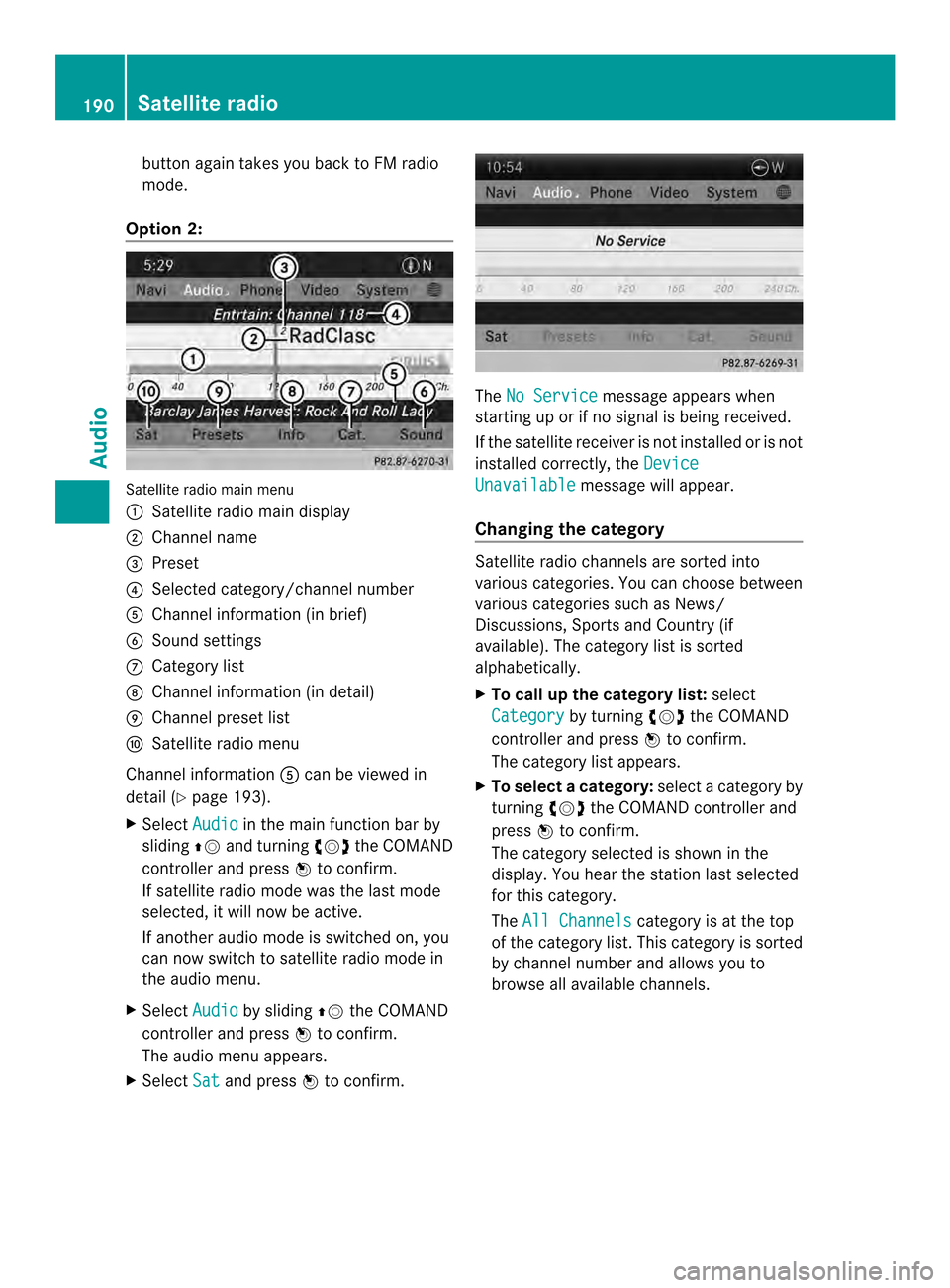
button again takes you back to FM radio
mode.
Option 2: Satellite radio main menu
0001
Satellite radio main display
0002 Channel name
0014 Preset
0013 Selected category/channel number
0011 Channel information (in brief)
0012 Sound settings
0005 Category list
0006 Channel information (in detail)
0007 Channel preset list
0008 Satellite radio menu
Channel information 0011can be viewed in
detail ( Ypage 193).
X Select Audio in the main function bar by
sliding 00360012and turning 003C0012003Dthe COMAND
controller and press 0037to confirm.
If satellite radio mode was the last mode
selected, it will now be active.
If another audio mode is switched on, you
can now switch to satellite radio mode in
the audio menu.
X Select Audio by sliding
00360012the COMAND
controller and press 0037to confirm.
The audio menu appears.
X Select Sat and press
0037to confirm. The
No Service message appears when
starting up or if no signal is being received.
If the satellite receiver is not installed or is not
installed correctly, the Device Unavailable message will appear.
Changing the category Satellite radio channels are sorted into
various categories. You can choose between
various categories such as News/
Discussions, Sports and Country (if
available). The category list is sorted
alphabetically.
X To call up the category list: select
Category by turning
003C0012003Dthe COMAND
controller and press 0037to confirm.
The category list appears.
X To select acategory: select a category by
turning 003C0012003Dthe COMAND controller and
press 0037to confirm.
The category selected is show ninthe
display. You hear the station last selected
for this category.
The All Channels category is at the top
of the category list. This category is sorted
by channel number and allows you to
browse all available channels. 190
Satellite radioAudio
Page 193 of 274
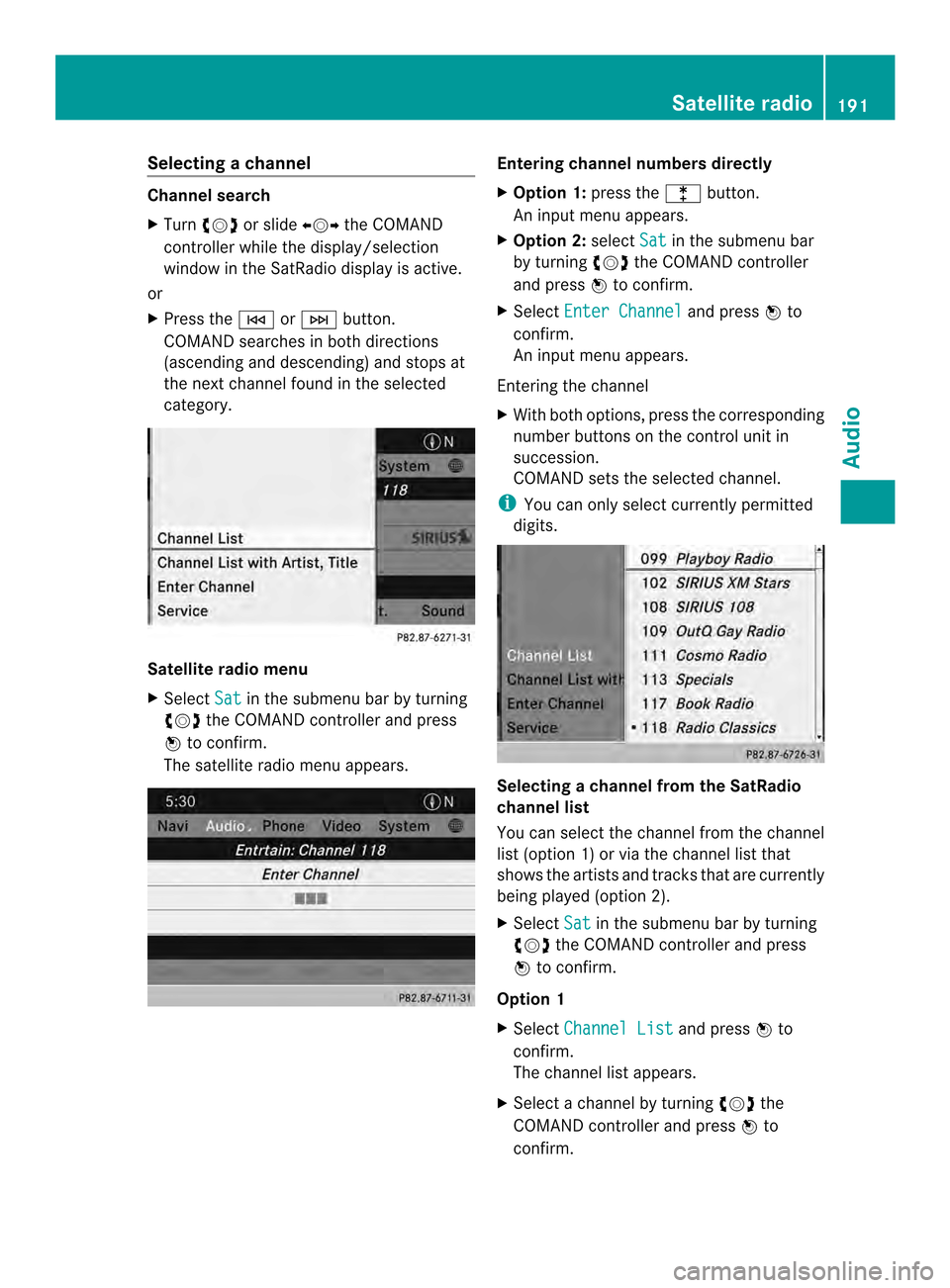
Selecting
achannel Channel search
X
Turn 003C0012003D or slide 003400120035the COMAND
controlle rwhile the display/selection
window in the SatRadio displayi s active.
or
X Press the 0001or0002 button.
COMAND searches in both directions
(ascending and descending) and stops at
the next channel found in the selected
category. Satellite radio menu
X
Select Sat in the submenu bar by turning
003C0012003D the COMAND controller and press
0037 to confirm.
The satellite radio menu appears. Entering channel numbers directly
X
Option 1: press the000Dbutton.
An input menu appears.
X Option 2: selectSat in the submenu bar
by turning 003C0012003Dthe COMAND controller
and press 0037to confirm.
X Select Enter Channel and press
0037to
confirm.
An input menu appears.
Entering the channel
X With both options, press the corresponding
number buttons on the control unit in
succession.
COMAND sets the selected channel.
i You can only select currently permitted
digits. Selecting a channel from the SatRadio
channel list
You can select the channel from the channel
list (option 1) or via the channel list that
shows the artists and tracks that are currently
being played (option 2).
X
Select Sat in the submenu bar by turning
003C0012003D the COMAND controller and press
0037 to confirm.
Option 1
X Select Channel List and press
0037to
confirm.
The channel list appears.
X Select a channel by turning 003C0012003Dthe
COMAND controller and press 0037to
confirm. Satellite radio
191Audio