2014 MERCEDES-BENZ CL-Class display
[x] Cancel search: displayPage 138 of 274
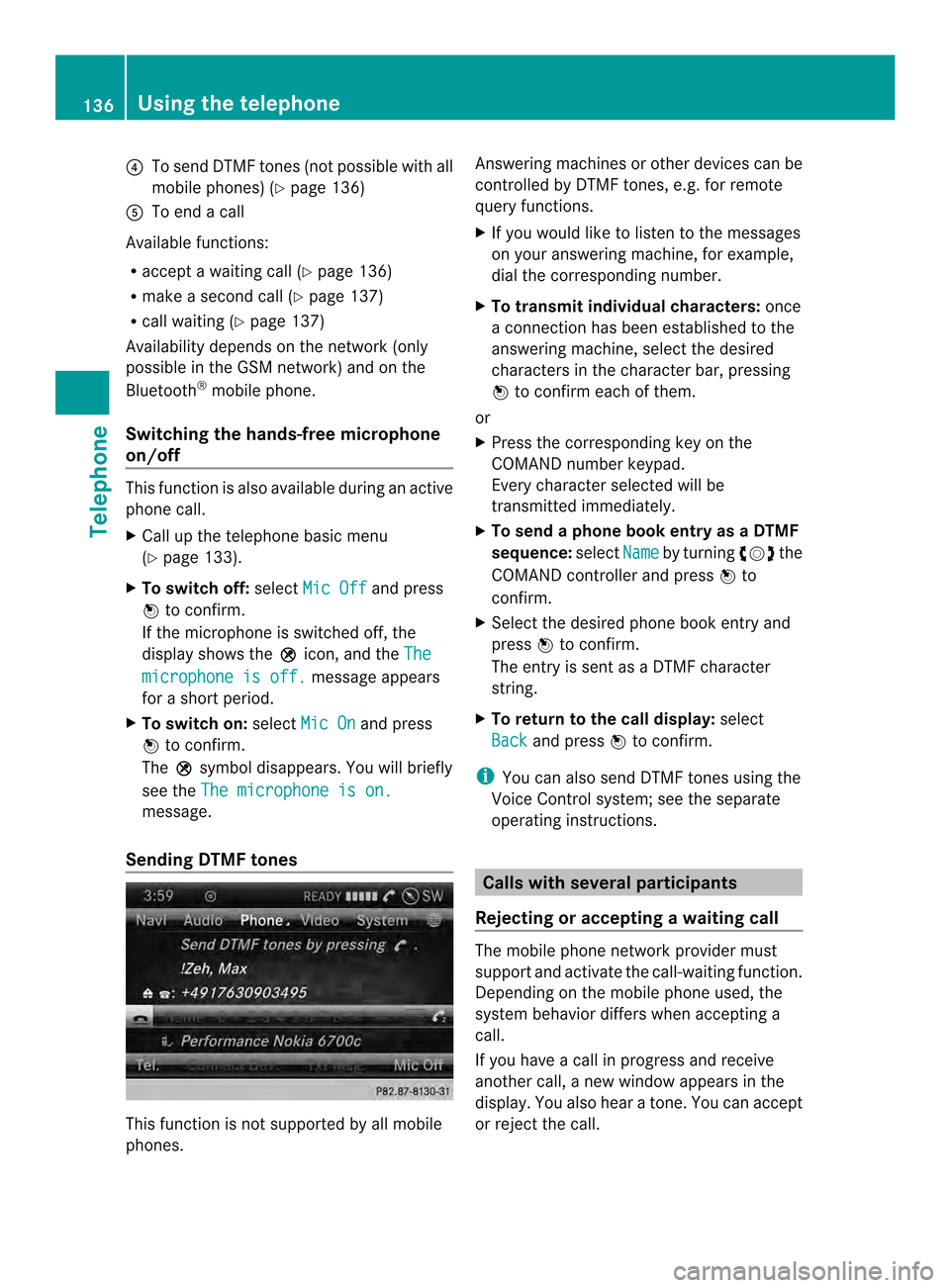
0013
To send DTMF tones (not possible with all
mobile phones) (Y page 136)
0011 To end a call
Available functions:
R accept a waiting call (Y page 136)
R make a second call (Y page 137)
R call waiting (Y page 137)
Availability depends on the network (only
possible in the GSM network) and on the
Bluetooth ®
mobile phone.
Switching the hands-free microphone
on/off This function is also available during an active
phone call.
X
Call up the telephone basic menu
(Y page 133).
X To switch off: selectMic Off and press
0037 to confirm.
If the microphone is switched off, the
display shows the 000Cicon, and the The microphone is off. message appears
for a short period.
X To switch on: selectMic On and press
0037 to confirm.
The 000Csymbol disappears. You will briefly
see the The microphone is on. message.
Sending DTMF tones This function is not supported by all mobile
phones. Answering machines or other devices can be
controlled by DTMF tones, e.g. for remote
query functions.
X
If you would like to listen to the messages
on your answering machine, for example,
dial the corresponding number.
X To transmit individual characters: once
a connection has been established to the
answering machine, select the desired
characters in the character bar, pressing
0037 to confirm each of them.
or
X Press the corresponding key on the
COMAND number keypad.
Every character selected will be
transmitted immediately.
X To send a phone book entry as a DTMF
sequence: selectName by turning
003C0012003Dthe
COMAND controller and press 0037to
confirm.
X Select the desired phone book entry and
press 0037to confirm.
The entry is sent as a DTMF character
string.
X To return to the call display: select
Back and press
0037to confirm.
i You can also send DTMF tones using the
Voice Control system; see the separate
operating instructions. Calls with several participants
Rejecting or accepting awaiting call The mobile phone network provider must
support and activate the call-waiting function.
Depending on the mobile phone used, the
system behavior differs whe
naccepting a
call.
If you have a call in progress and receive
another call, a new window appears in the
display .You also hear a tone. You can accept
or reject the call. 136
Using the telephoneTelephone
Page 139 of 274
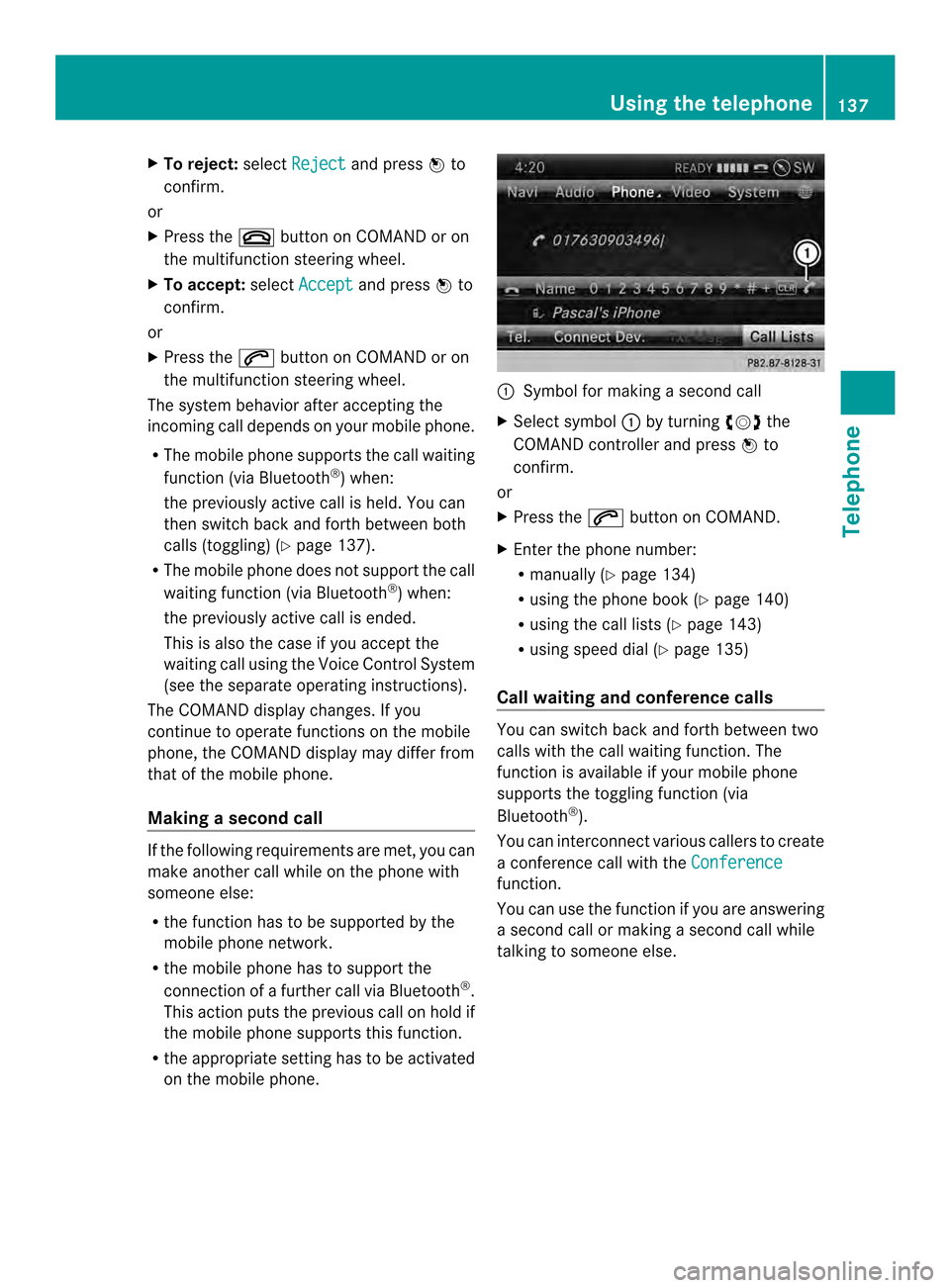
X
To reject: selectReject and press
0037to
confirm.
or
X Press the 003Abutton on COMAND or on
the multifunctio nsteering wheel.
X To accept: selectAccept and press
0037to
confirm.
or
X Press the 0016button on COMAND or on
the multifunctio nsteering wheel.
The syste mbehavior after accepting the
incoming call depends on your mobile phone.
R The mobile phone supports the call waiting
function (via Bluetooth ®
) when:
the previously active call is held. You can
then switch back and forth between both
calls (toggling) (Y page 137).
R The mobile phone does not support the call
waiting function (via Bluetooth ®
) when:
the previously active call is ended.
This is also the case if you accept the
waiting call using the Voice Control System
(see the separate operating instructions).
The COMAND display changes .Ifyou
continue to operate functions on the mobile
phone, the COMAND display may differ from
that of the mobile phone.
Making asecond call If the following requirements are met, you can
make another call while on the phone with
someone else:
R the function has to be supported by the
mobile phone network.
R the mobile phone has to suppor tthe
connection of a further call via Bluetooth ®
.
This action puts the previous call on hold if
the mobile phone supports this function.
R the appropriate setting has to be activated
on the mobile phone. 0001
Symbol for making a second call
X Select symbol 0001by turning 003C0012003Dthe
COMAND controller and press 0037to
confirm.
or
X Press the 0016button on COMAND.
X Enter the phone number:
R
manually (Y page 134)
R using the phone book (Y page 140)
R using the call lists (Y page 143)
R using speed dial (Y page 135)
Call waiting and conference calls You can switch back and forth between two
calls with the call waiting function. The
function is available if your mobile phone
supports the toggling function (via
Bluetooth
®
).
You can interconnectv arious callers to create
a conference call with the Conference function.
You can use the function if you are answering
a second call or making a second call while
talking to someone else. Using the telephone
137Telephone Z
Page 140 of 274
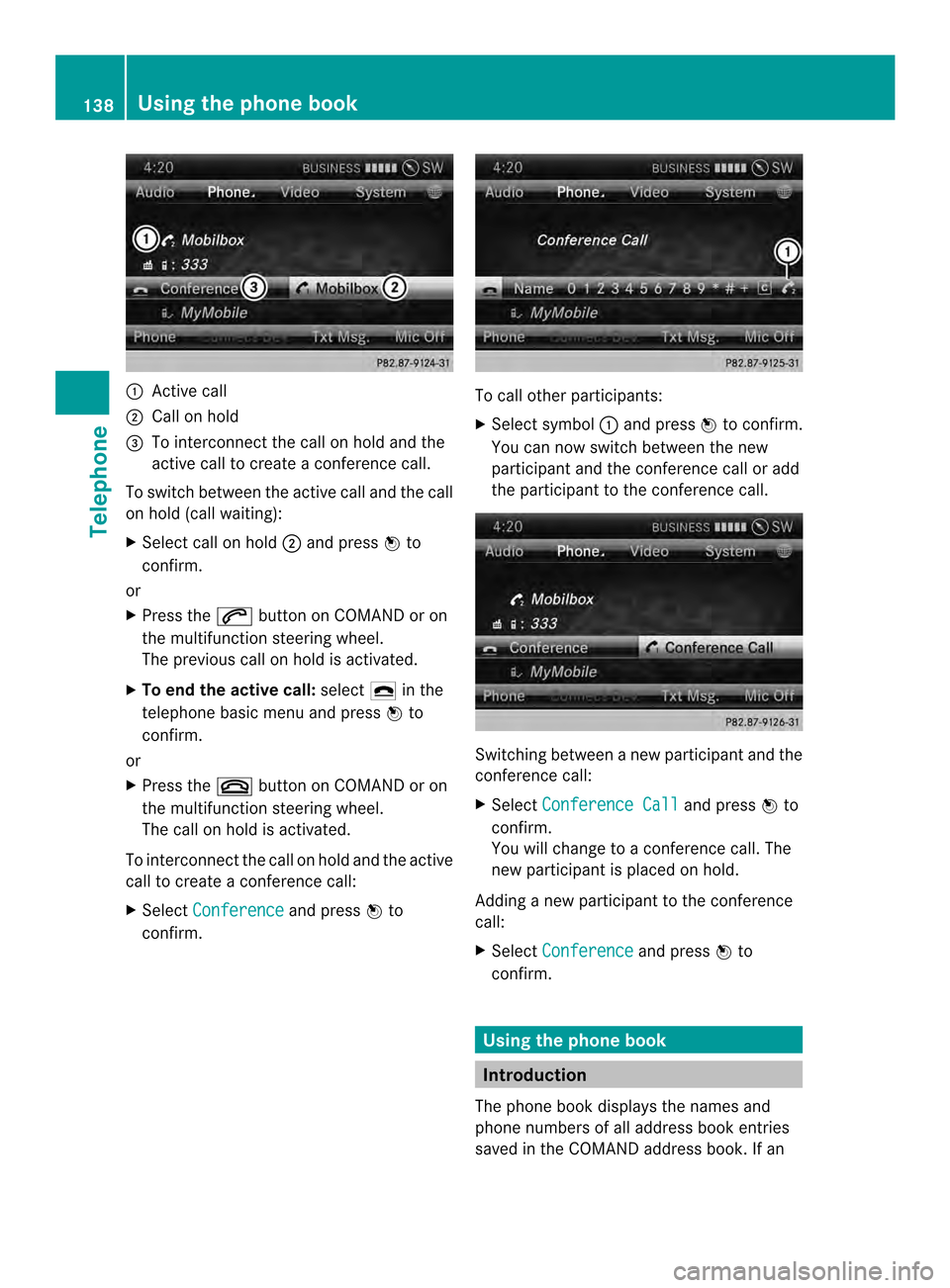
0001
Active call
0002 Call on hold
0014 To interconnect the call on hold and the
active call to create a conference call.
To switch between the active call and the call
on hold (call waiting):
X Select call on hold 0002and press 0037to
confirm.
or
X Press the 0016button on COMAND or on
the multifunctio nsteering wheel.
The previous call on hold is activated.
X To end the active call: select0025in the
telephone basi cmenu and press 0037to
confirm.
or
X Press the 003Abutton on COMAND or on
the multifunction steering wheel.
The call on hold is activated.
To interconnectt he call on hold and the active
call to create a conference call:
X Select Conference and press
0037to
confirm. To call other participants:
X
Select symbol 0001and press 0037to confirm.
You can now switch between the new
participant and the conference call or add
the participant to the conference call. Switching between a new participant and the
conference call:
X
Select Conference Call and press
0037to
confirm.
You will change to a conference call. The
new participant is placed on hold.
Adding a new participant to the conference
call:
X Select Conference and press
0037to
confirm. Using the phone book
Introduction
The phone book displays the names and
phone numbers of all address book entries
saved in the COMAND address book. If an 138
Using the phone bookTelephone
Page 141 of 274
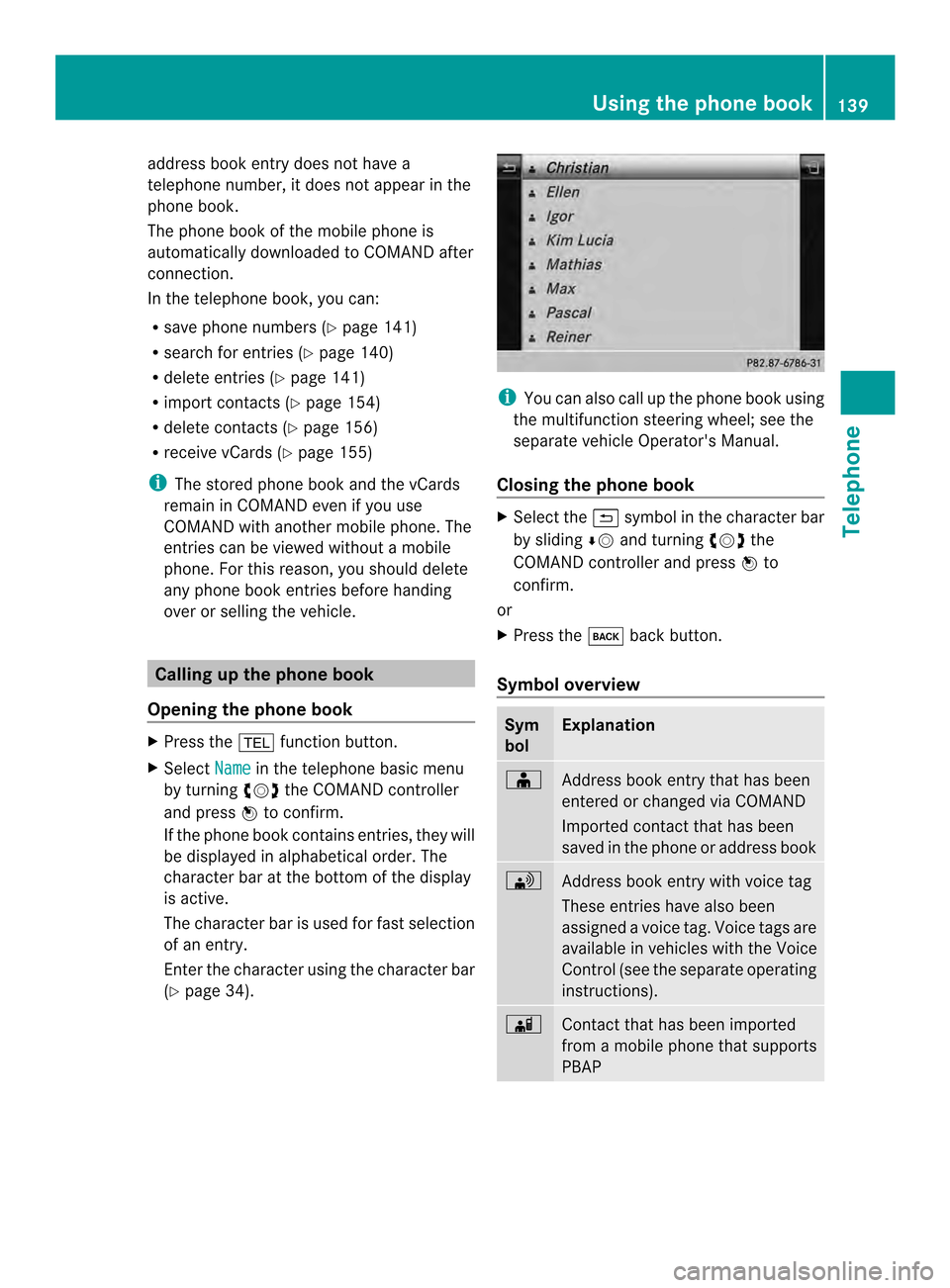
address book entry does no
thave a
telephone number, it does no tappear in the
phone book.
The phone book of the mobile phone is
automatically downloaded to COMAND after
connection.
In the telephone book, you can:
R save phone numbers (Y page 141)
R search for entries (Y page 140)
R delete entries (Y page 141)
R import contact s(Ypage 154)
R delete contacts (Y page 156)
R receive vCards ( Ypage 155)
i The stored phone book and the vCards
remain in COMAND even if you use
COMAND with another mobile phone. The
entries can be viewed without a mobile
phone. For this reason, you should delete
any phone book entries before handing
over or selling the vehicle. Calling up the phone book
Opening the phone book X
Press the 000Ffunction button.
X Select Name in the telephone basic menu
by turning 003C0012003Dthe COMAND controller
and press 0037to confirm.
If the phone book contains entries, they will
be displayed in alphabetical order. The
character bar at the bottom of the display
is active.
The character bar is used for fast selection
of an entry.
Enter the character using the character bar
(Y page 34). i
You can also call up the phone book using
the multifunction steering wheel; see the
separate vehicle Operator's Manual.
Closing the phone book X
Select the 0024symbol in the character bar
by sliding 00080012and turning 003C0012003Dthe
COMAND controller and press 0037to
confirm.
or
X Press the 000Aback button.
Symbol overview Sym
bol Explanation
000F
Address book entry that has been
entered or changed via COMAND
Imported contact that has been
saved in the phone or address book 0033
Address book entry with voice tag
These entries have also been
assigned a voice tag. Voice tags are
available in vehicles with the Voice
Control (see the separate operating
instructions). 0023
Contact that has been imported
from a mobile phone that supports
PBAP Using the phone book
139Telephone Z
Page 143 of 274

X
Select a sub-entry by turning 003C0012003Dand
press 0037to confirm.
X To return to the phone book using the
character bar: select0024in the list and
press 0037to confirm.
or
X Press the 000Aback button. Displaying details for an entry
X Select an entry in the selection list by
turning 003C0012003Dthe COMAND controller.
X Select the list symbol to the right of the
entry by sliding 00120035the COMAND
controlle rand press 0037to confirm.
X Select Details and press
0037to confirm.
The detailed view appears.
X To close the detailed display: slide
003400120035 repeatedly until the entry is
highlighted again.
or
X Press the 000Aback button. Deleting an entry from the phone
book
If the entry contains only phone numbers, it
is deleted from the phone book and address
book.
If it contains additional data, such as a
navigable destination, the entry is deleted in
the phone book. However, the entry is
retained in the address book.
X Select an entry in the selection list by
turning 003C0012003Dthe COMAND controller.
X Select the list symbol to the right of the
entry by sliding 00120035the COMAND
controller and press 0037to confirm.
X Select Delete and press
0037to confirm.
Ap rompt appears asking whethe rthe entry
should be deleted. X
Select Yes or
No and press
0037to confirm.
If you select Yes , the entry is deleted in
accordance with the rules described above.
If you select No , the process will be
canceled. Creating a new entry in the phone
book
X
Slide 00360012the COMAND controller
repeatedly in the phone book until the
selection list appears.
X Select the list symbol on the right in the
selection list by sliding 00120035the COMAND
controller and press 0037to confirm.
X Select New Entry and press
0037to confirm.
X Select a category for the number, e.g.
Home , and press
0037to confirm.
X Select a category for the phone, e.g.
Mobile , and press
0037to confirm.
X Select Continue and press
0037to confirm.
The input menu with data fields appears. Using the phone book
141Telephone Z
Page 145 of 274

on your mobile phone. These calls may or
may not be listed on your mobile phone,
depending on the model.
i If no mobile phone is connected, then the
Call Lists menu item is grayed out and
cannot be selected. If you connect a mobile
phone other than the previous one to
COMAND, the previously available call lists
and their entries will be deleted
automatically. They are still available on the
mobile phone itself.
i You will only be able to select the
respective menu items once calls have
been received or dialed from COMAND.
Displaying missed calls in the COMAND
display is not supported by all mobile
phones. Opening the call list and selecting an
entry
X Press the 000Ffunction button.
X Select Call Lists in the telephone basic
menu by sliding 00120008and turning 003C0012003Dthe
COMAND controller and press 0037to
confirm.
Am enu appears.
X Select Calls Received or
Calls Dialed by turning
003C0012003Dand press 0037to
confirm.
The corresponding list appears.
i You can also call up the list of dialed calls
by pressing the 0016button when the
telephone basic menu is shown. In this
case, the list will only show phone
numbers.
X Select an entry by turning 003C0012003Dthe
COMAND controller.
X To dial a phone number: press0037. X
To close the list: select the0024symbol
and press 0037to confirm.
or
X Press the 000Aback button. Displaying details from a list entry
COMAND can also show a shortened list entry
in full.
X Select a list entry by turning 003C0012003Dthe
COMAND controller.
X Select the list symbol to the right of the
entry by sliding 00120035the controller and
press 0037to confirm.
X Select Details and press
0037to confirm.
The detailed view appears.
X To go back to the list: slide003400120035
repeatedly until the list is highlighted. Storing
aphone number
New address book entry For incoming calls from a perso
nwho is not
in the address book, COMAND displays the
phone number in the call list. You can save
this entry.
X Open a call list and select an entry
(Y page 143).
X Select the list symbol to the right of the
entry by sliding 00120035the COMAND
controller and press 0037to confirm.
X Select Save and press
0037to confirm.
X Select New Entry and press
0037to confirm.
X Select a category for the number, e.g.
Home , and press
0037to confirm.
X Select a category for the phone, e.g.
Mobile , and press
0037to confirm. Using call lists
143Telephone Z
Page 146 of 274

Number category Display (phone
book and address
book)
Not Classified No symbol
Home 0010
Work 000E
Telephone
category Display (phone
book and address
book)
Not Classified 001F
Mobile 000D
Car 0008
Pager 0038
X
Select Save and press
0037to confirm.
An input menu with data fields is shown.
The data field for the telephone numbe ris
filled in automatically. 0001
Data field with cursor
0002 Telephone numbe rand symbol for the
phone category (automaticall yentered)
0014 Characte rbar
Adding information to an address book
entry For incoming calls from a person who is not
in the address book, COMAND displays the
phone number in the call list
.You can save
this entry. X
Open a call list and select an entry
(Y page 143).
X Select the list symbol to the right of the
entry by sliding 00120035the COMAND
controller and press 0037to confirm.
X Select Save and press
0037to confirm.
i Save is shown in grey if the selected list
entry has already been saved.
X Select Add Phone No. and press
0037to
confirm.
X Select a category for the number, e.g.
Home , and press
0037to confirm.
X Select a category for the phone, e.g.
Mobile , and press
0037to confirm.
X Select Save .
The search menu for address book entries
appears.
X Search for the desired entry (Y page 140).
X Press 0037when you have finished searching.
COMAND stores the data if there are fewer
than five numbers assigned to the entry you
are searching for in the selected number
category.
You will see a message to this effect.
If five numbers are stored for the entry you
are searching for, a prompt will appear
asking whether you wish to overwrite one
of the existing numbers.
X Select Yes or
No and press
0037to confirm.
If you select Yes , a selection list with the
five existing numbers is displayed.
If you select No , the process will be
canceled.
X Select the number to be overwritten in the
list by turning 003C0012003Dthe COMAND controller
and press 0037to confirm.
COMAND overwrites the selected number
with the new data. Deleting call lists
If you are using a Bluetooth ®
phone that does
not support the PBAP Bluetooth ®
profile, the 144
Using call listsTelephone
Page 147 of 274

call lists are generated and managed by
COMAND. You can delete these call lists in
COMAND.
If you download call lists from a Bluetooth
®
phone that supports the PBAP Bluetooth ®
profile, you cannot delete them from
COMAND.
X Select Call Lists in the telephone basic
menu by turning 003C0012003Dthe COMAND
controlle rand press 0037to confirm.
X Select Delete Call Lists and press
0037
to confirm.
Ap rompt appears asking whethe ryou wish
to delete all call lists.
X Select Yes or
No and press
0037to confirm.
If you select Yes , the call lists are deleted.
If you select No , the process will be
canceled.
i If you delete these call lists from the
mobile phone (see the separate mobile
phone operating instructions), COMAND
updates the call list display the next time it
connects. Using the speed dial list
Storing an entry
You can assign ten speed dial presets (0 –9)
to the speed dial list. There are two options
available for this purpose.
Option 1:
X Search for a phone book entry in the phone
book (Y page 140).
X If an entry has several phone numbers,
select the desired numbe rby turning
003C0012003D the COMAND controller. X
Selec tthe list symbol to the right of the
entry by sliding 00120035the COMAND
controller and press 0037to confirm.
Am enu appears.
X Select Speed Dial by turning
003C0012003Dthe
COMAND controller and press 0037to
confirm.
Am enu appears. Speed dial menu
X
Select Assign Speed Dial Preset and
press 0037to confirm.
The speed dial list appears. The selected
phone book entry is listed as the first entry.
The nexta vailable speed dial prese tis
highlighted. X
Select the speed dial preset by turning
003C0012003D the COMAND controller and press
0037 to confirm.
The phone book entry is saved in the speed
dial preset. Using the speed dial list
145Telephone Z