2014 MERCEDES-BENZ CL-Class display
[x] Cancel search: displayPage 157 of 274
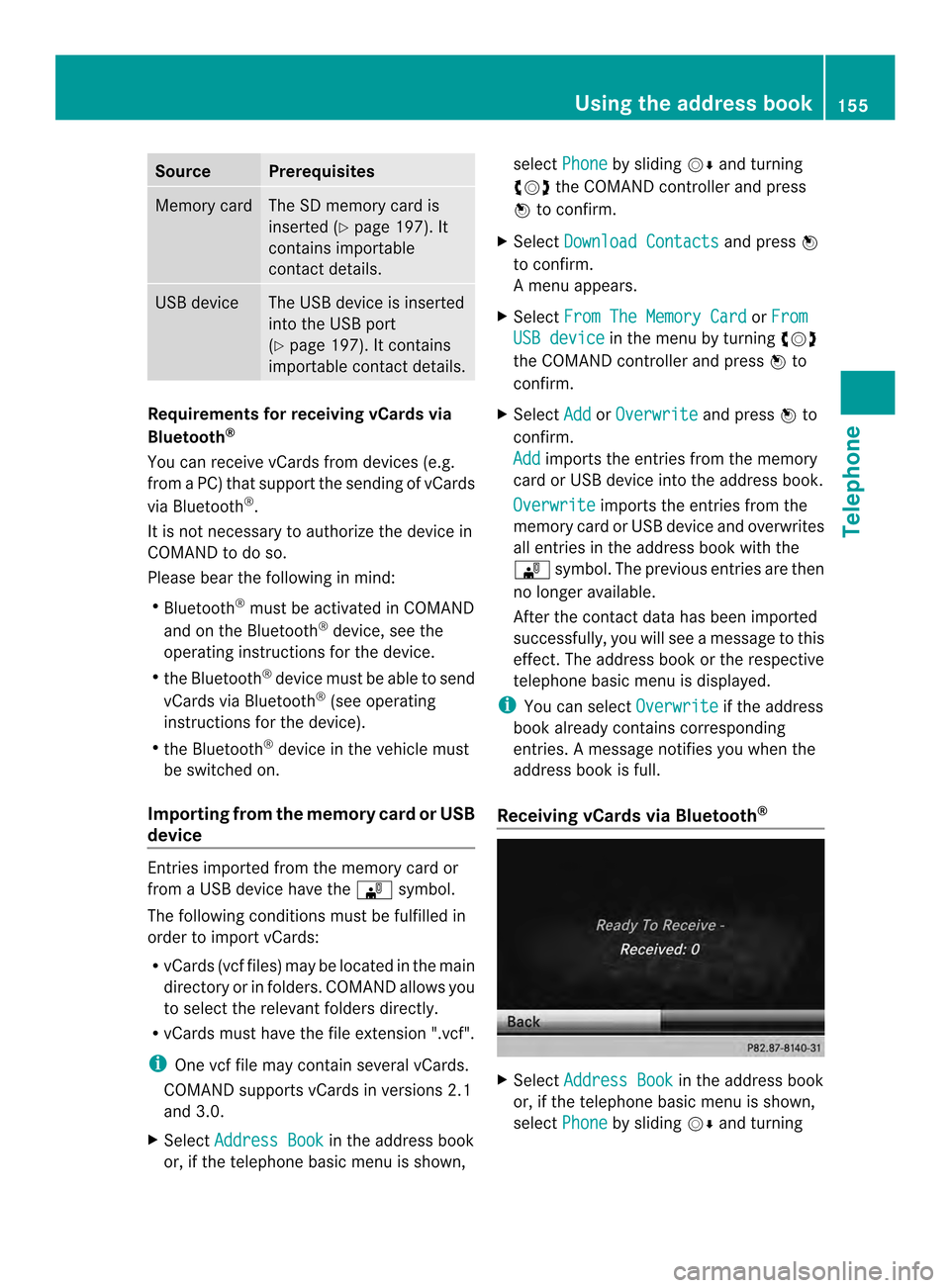
Source Prerequisites
Memory card The SD memory card is
inserted (Y
page 197). It
contains importable
contact details. USB device The USB device is inserted
into the USB port
(Y
page 197). It contains
importable contact details. Requirements for receiving vCards via
Bluetooth ®
You can receive vCards from devices (e.g.
from a PC) that support the sending of vCards
via Bluetooth ®
.
It is not necessary to authorize the device in
COMAND to do so.
Please bear the following in mind:
R Bluetooth ®
must be activated in COMAND
and on the Bluetooth ®
device, see the
operating instructions for the device.
R the Bluetooth ®
device must be able to send
vCards via Bluetooth ®
(see operating
instructions for the device).
R the Bluetooth ®
device in the vehicle must
be switched on.
Importing from the memory card or USB
device Entries imported from the memory card or
from a USB device have the 0004symbol.
The following conditions must be fulfilled in
order to import vCards:
R vCards (vcf files) may be located in the main
directory or in folders. COMAND allows you
to select the relevant folders directly.
R vCards must have the file extension ".vcf".
i One vcf file may contain several vCards.
COMAND supports vCards in versions 2.1
and 3.0.
X Select Address Book in the address book
or, if the telephone basic menu is shown, select
Phone by sliding
00120008and turning
003C0012003D the COMAND controller and press
0037 to confirm.
X Select Download Contacts and press
0037
to confirm.
Am enu appears.
X Select From The Memory Card or
From USB device in the menu by turning
003C0012003D
the COMAND controller and press 0037to
confirm.
X Select Add or
Overwrite and press
0037to
confirm.
Add imports the entries from the memory
card or USB device into the address book.
Overwrite imports the entries from the
memory card or USB device and overwrites
all entries in the address book with the
0004 symbol. The previous entries are then
no longer available.
After the contact data has been imported
successfully, you will see amessage to this
effect. The address book or the respective
telephone basic menu is displayed.
i You can select Overwrite if the address
book already contains corresponding
entries. Amessage notifies you when the
address book is full.
Receiving vCards via Bluetooth ® X
Select Address Book in the address book
or, if the telephone basic menu is shown,
select Phone by sliding
00120008and turning Using the address book
155Telephone Z
Page 158 of 274
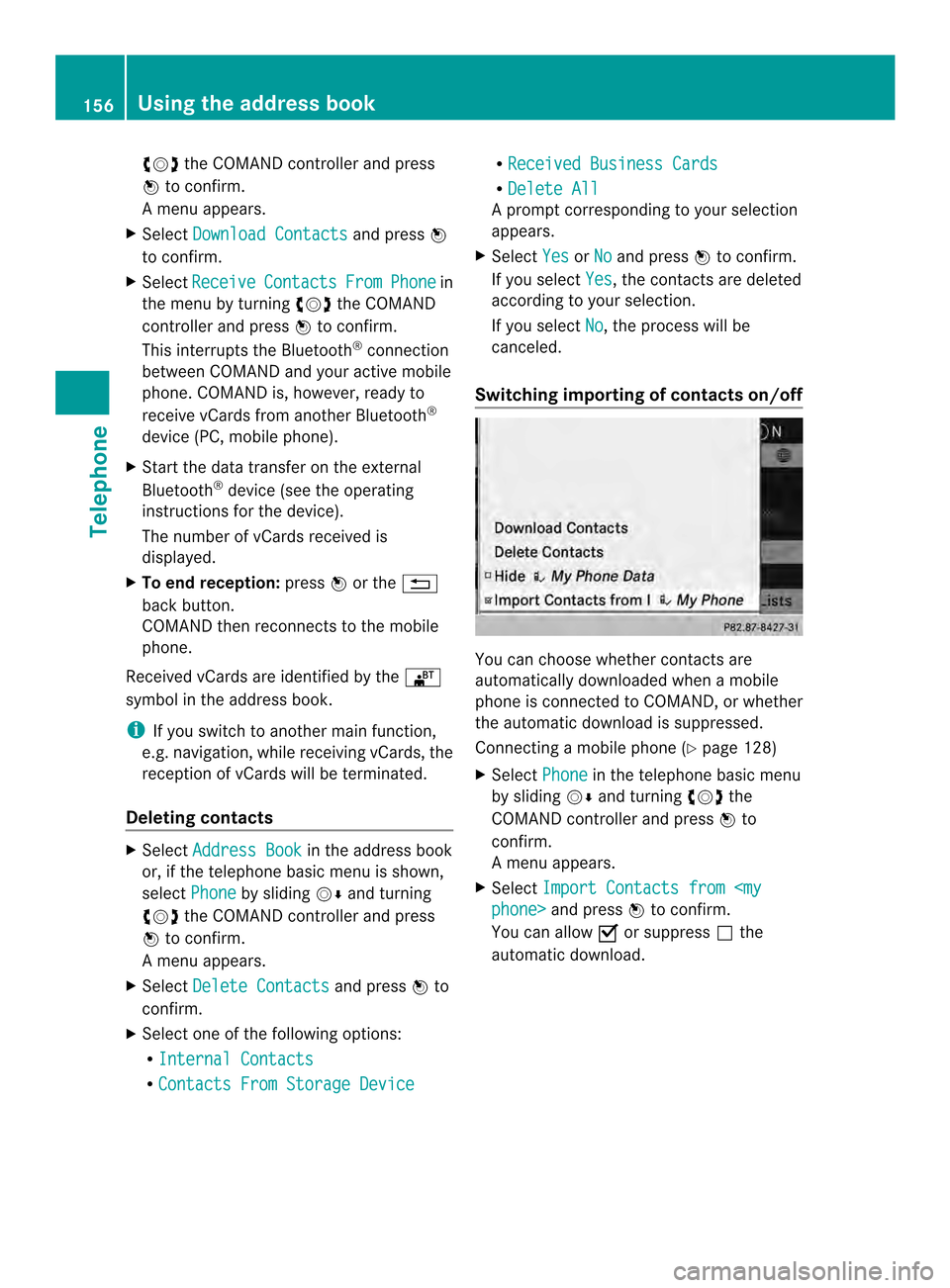
003C0012003D
the COMAND controller and press
0037 to confirm.
Am enu appears.
X Select Download Contacts and press
0037
to confirm.
X Select Receive Contacts From Phone in
the menu by turning 003C0012003Dthe COMAND
controller and press 0037to confirm.
This interrupts the Bluetooth ®
connection
between COMAND and your active mobile
phone. COMAND is, however, ready to
receive vCards from another Bluetooth ®
device (PC, mobile phone).
X Start the data transfer on the external
Bluetooth ®
device (see the operating
instructions for the device).
The number of vCards received is
displayed.
X To end reception: press0037or the 001E
back button.
COMAND then reconnects to the mobile
phone.
Received vCards are identified by the 000A
symbol in the address book.
i If you switch to another main function,
e.g. navigation, while receiving vCards, the
reception of vCards will be terminated.
Deleting contacts X
Select Address Book in the address book
or, if the telephone basic menu is shown,
select Phone by sliding
00120008and turning
003C0012003D the COMAND controller and press
0037 to confirm.
Am enu appears.
X Select Delete Contacts and press
0037to
confirm.
X Select one of the following options:
R
Internal Contacts R
Contacts From Storage Device R
Received Business Cards R
Delete All Ap
rompt corresponding to yours election
appears.
X Select Yes or
No and press
0037to confirm.
If you select Yes , the contacts are deleted
according to your selection.
If you select No , the process will be
canceled.
Switching importing of contacts on/off You can choose whether contacts are
automatically downloaded when a mobile
phone is connected to COMAND, or whether
the automatic download is suppressed.
Connecting a mobile phone (Y
page 128)
X Select Phone in the telephone basic menu
by sliding 00120008and turning 003C0012003Dthe
COMAND controller and press 0037to
confirm.
Am enu appears.
X Select Import Contacts from
0037to confirm.
You can allow 0010or suppress 0003the
automatic download. 156
Using the address bookTelephone
Page 159 of 274
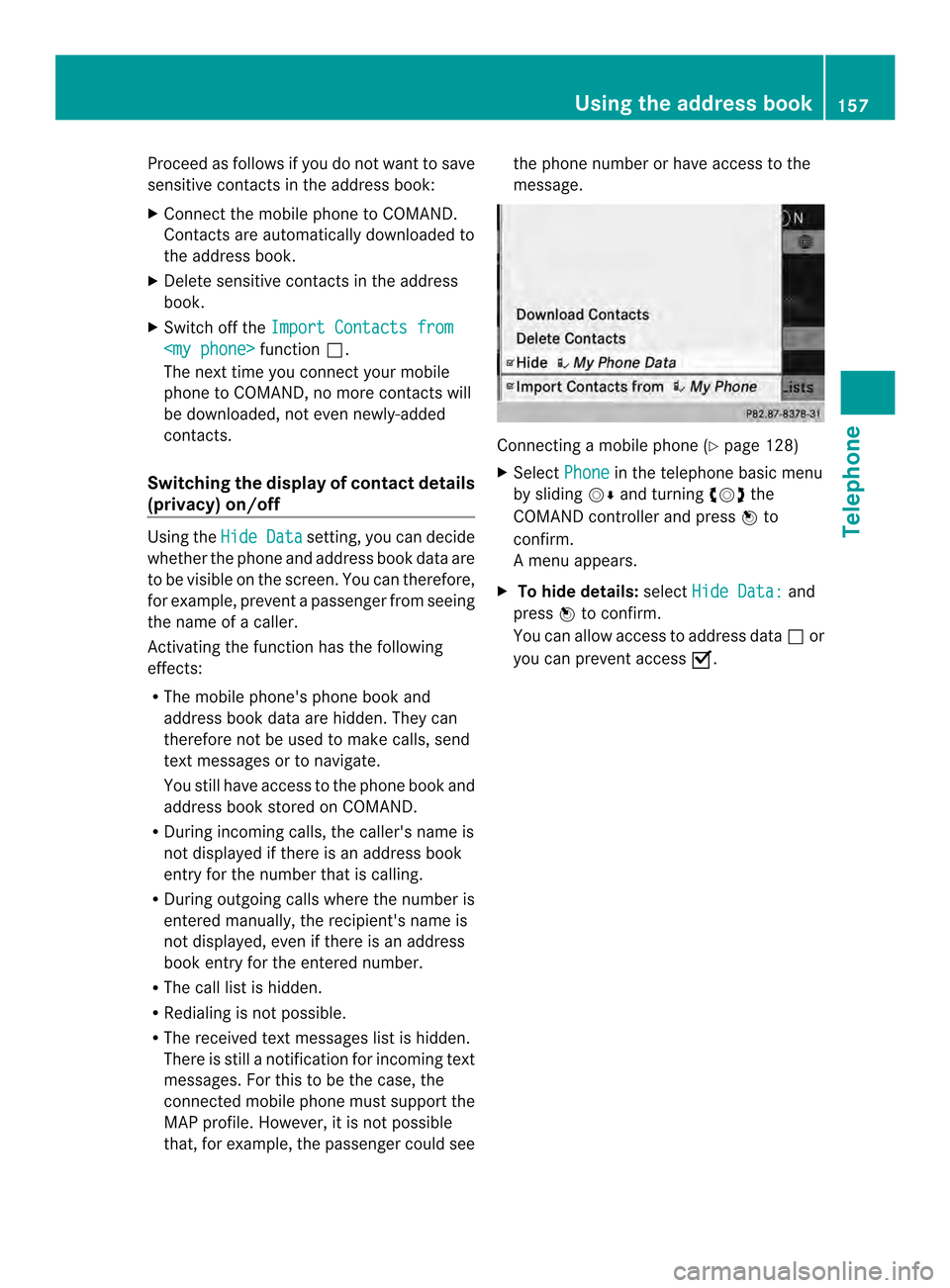
Proceed as follows if you do not want to save
sensitive contacts in the address book:
X
Connec tthe mobile phone to COMAND.
Contacts are automatically downloaded to
the address book.
X Delete sensitive contacts in the address
book.
X Switch off the Import Contacts from
0003.
The next time you connect your mobile
phone to COMAND, no more contacts will
be downloaded, not even newly-added
contacts.
Switching the display of contact details
(privacy) on/off Using the
Hide Data setting, you can decide
whether the phone and address book data are
to be visible on the screen. You can therefore,
for example, prevent a passenger from seeing
the name of a caller.
Activating the function has the following
effects:
R The mobile phone's phone book and
address book data are hidden. They can
therefore not be used to make calls, send
text messages or to navigate.
You still have access to the phone book and
address book stored on COMAND.
R During incoming calls, the caller's name is
not displayed if there is an address book
entry for the number that is calling.
R During outgoing calls where the number is
entered manually, the recipient's name is
not displayed, even if there is an address
book entry for the entered number.
R The call list is hidden.
R Redialing is not possible.
R The received text messages list is hidden.
There is still a notification for incoming text
messages. For this to be the case, the
connected mobile phone must support the
MAP profile. However, it is not possible
that, for example, the passenger could see the phone number or have access to the
message.
Connecting a mobile phone (Y
page 128)
X Select Phone in the telephone basic menu
by sliding 00120008and turning 003C0012003Dthe
COMAND controller and press 0037to
confirm.
Am enu appears.
X To hide details: selectHide Data: and
press 0037to confirm.
You can allow access to address data 0003or
you can preven taccess 0010. Using the address book
157Telephone Z
Page 163 of 274
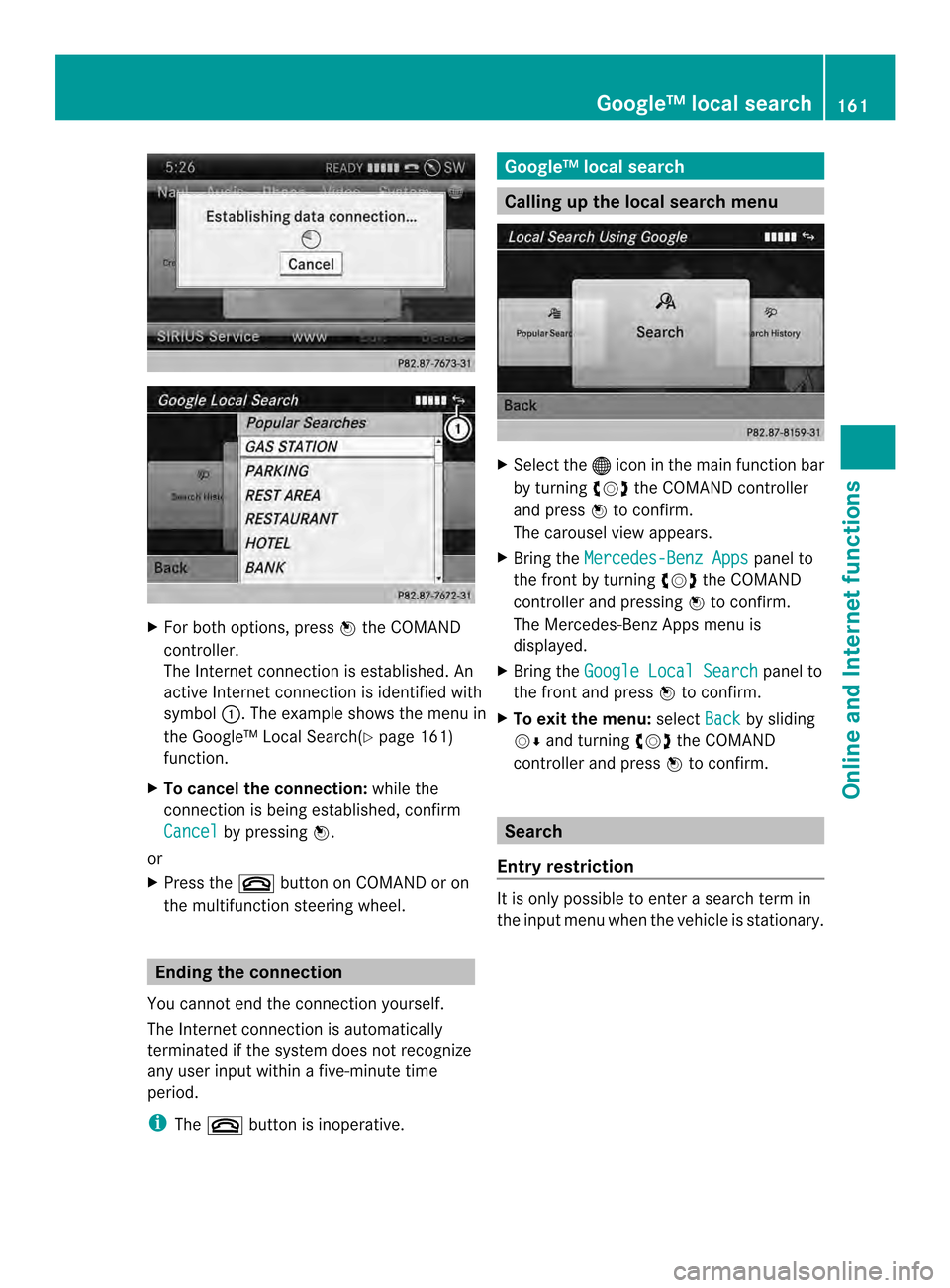
X
For both options, press 0037the COMAND
controller.
The Internet connectio nis established.An
active Internet connection is identified with
symbol 0001.The example shows the menu in
the Google™ Local Search( Ypage 161)
function.
X To cancel the connection: while the
connection is being established, confirm
Cancel by pressing
0037.
or
X Press the 003Abutton on COMAND or on
the multifunction steering wheel. Ending the connection
You cannot end the connection yourself.
The Internet connection is automatically
terminated if the system does not recognize
any user input within a five-minute time
period.
i The 003A button is inoperative. Google™ local search
Calling up the local search menu
X
Select the 000Cicon in the main function bar
by turning 003C0012003Dthe COMAND controller
and press 0037to confirm.
The carousel view appears.
X Bring the Mercedes-Benz Apps panel to
the front by turning 003C0012003Dthe COMAND
controller and pressing 0037to confirm.
The Mercedes-Ben zApps menu is
displayed.
X Bring the Google Local Search panel to
the front and press 0037to confirm.
X To exit the menu: selectBack by sliding
00120008 and turning 003C0012003Dthe COMAND
controller and press 0037to confirm. Search
Entr yrestriction It is only possible to enter a search term in
the input menu when th
evehicle is stationary. Google™ local search
161Online and Internet functions
Page 164 of 274
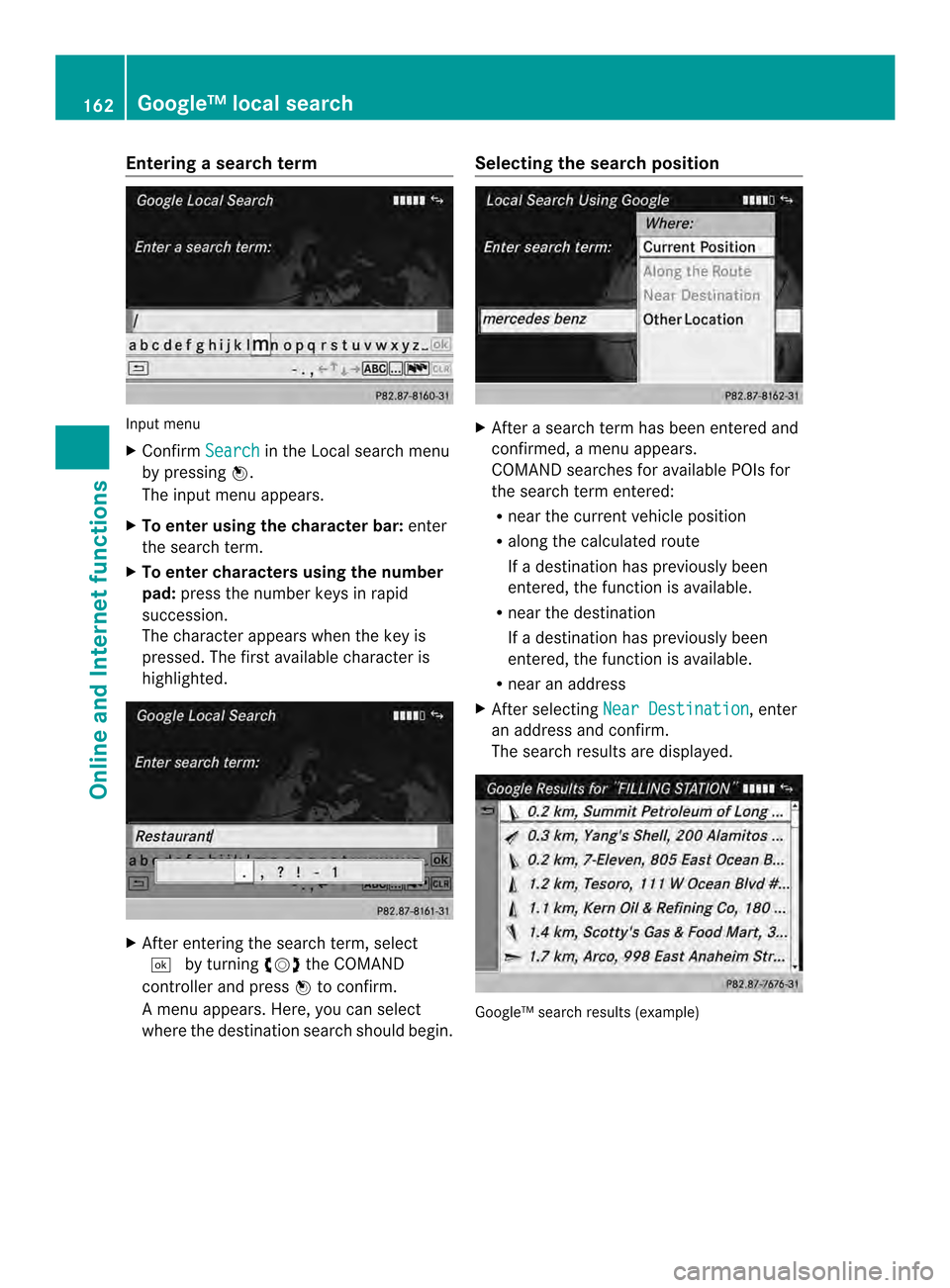
Entering a search term
Input menu
X
Confirm Search in the Local search menu
by pressing 0037.
The input menu appears.
X To enter using the character bar: enter
the search term.
X To enter characters using the number
pad: press the number keys in rapid
succession.
The characte rappears when the key is
pressed. The first available character is
highlighted. X
After entering the search term, select
0004 by turning 003C0012003Dthe COMAND
controller and press 0037to confirm.
Am enu appears. Here, you can select
where the destination search should begin. Selecting the search position
X
After a search term has been entered and
confirmed, a menu appears.
COMAND searches for available POIs for
the search term entered:
R near the curren tvehicle position
R along the calculated route
If a destination has previously been
entered, the function is available.
R near the destination
If a destination has previously been
entered, the function is available.
R near an address
X After selecting Near Destination , enter
an address and confirm.
The search results are displayed. Google™ search results (example)162
Google™ local searchOnline and Internet functions
Page 165 of 274

Using search results
X
Select an entry in the list of search results
by turning 003C0012003Dthe COMAND controller
and press 0037to confirm.
Am enu appears.
X To show the detailed view: confirm
Details by pressing
0037the COMAND
controller.
The address of the selected entry is
displayed.
X To use a search result as the
destination: selectNavigate to by
turning 003C0012003Dthe COMAND controller and
press 0037to confirm.
You then switch to navigation mode and
can start route calculation (Y page 69).
You then switch to navigation mode and
can start route calculation.
i The search result is stored in the
"Last destinations" memory at the same
time (Y page 107). You can take the
destination from this memory and save it
permanently in the destination memory
(Y page 105).
X To call up adestination: selectCall with
the COMAND controller and press 0037to
confirm.
You then switch to the telephone function
and make the call (Y page 134).
You then switch to the telephone function
and make the call.
i If there is no phone number available, the
menu ite mcannot be selected. X
To import a destination: selectImport with the COMAND controller and press
0037
to confirm.
You can choose whether you want to save
the POI as a personal POI on the SD
memory card or in th eaddress book.
i If there is no SD memory card in the slot,
the Save As Personal POI menu item
cannot be selected.
X Insert the SD memory card (Y page 197). X
To save as apersonal POI: confirmSave As Personal POI by pressing
0037the
COMAND controller.
The entry is saved as apersonal POI on the
SD memory card.
i You can use a personal POI in navigation
mode for route calculation (Y page 85).
If the personal POI is saved on the SD
memory, you can also use it for route
calculation in another vehicle.
X To save to the address book: select
Save to Address Book by turning
003C0012003D
the COMAND controller and press 0037to
confirm.
The entry is stored in the address book. Google™ local search
163Online and Internet functions
Page 166 of 274
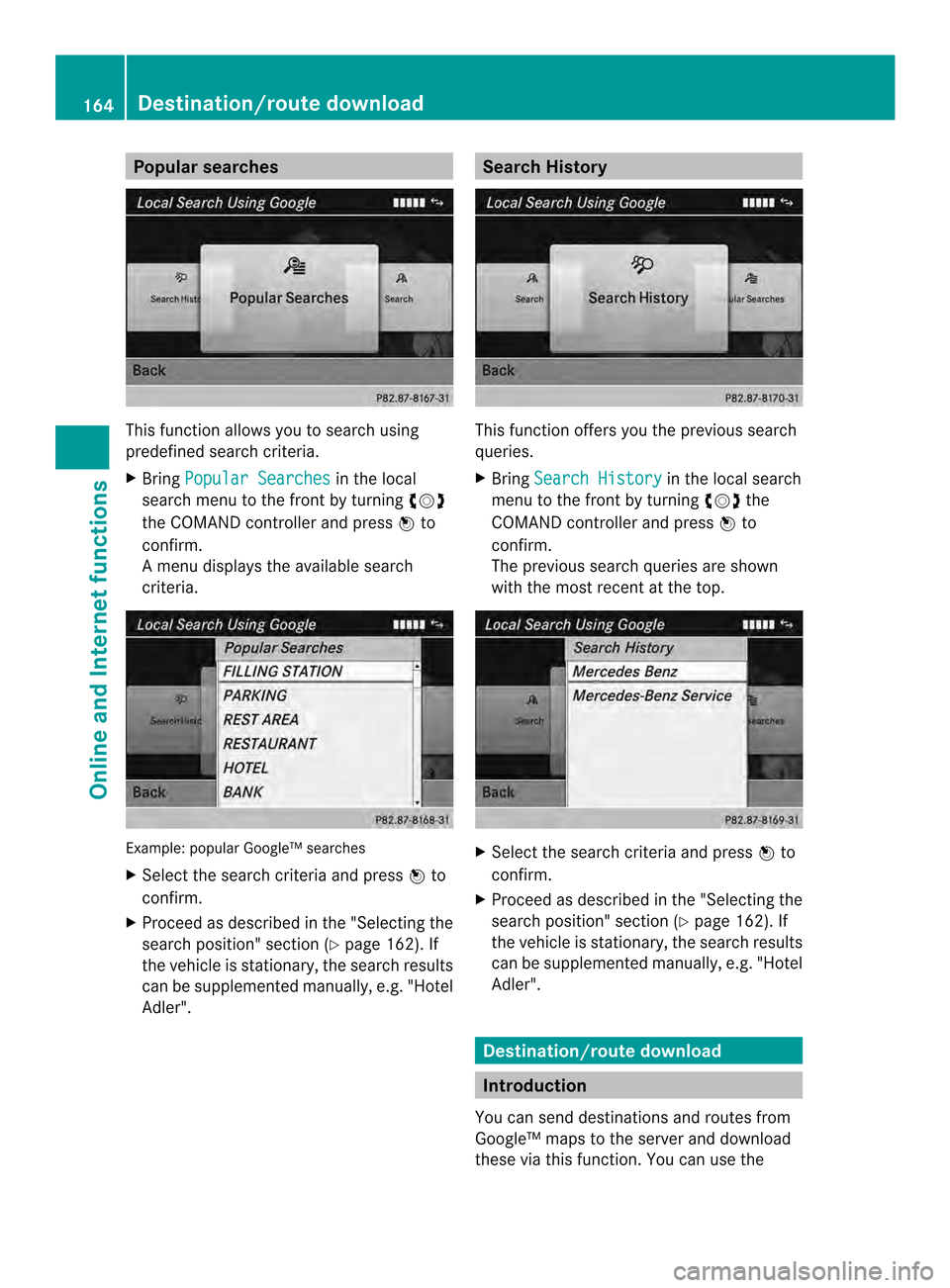
Popular searches
This function allows you to search using
predefined search criteria.
X
Bring Popular Searches in the local
search menu to the front by turning 003C0012003D
the COMAND controller and press 0037to
confirm.
Am enu displays the available search
criteria. Example: popular Google™ searches
X
Select the search criteria and press 0037to
confirm.
X Proceed as described in the "Selecting the
search position" section (Y page 162). If
the vehicle is stationary, the search results
can be supplemented manually, e.g. "Hotel
Adler". Search History
This function offers you the previous search
queries.
X
Bring Search History in the local search
menu to the front by turning 003C0012003Dthe
COMAND controller and press 0037to
confirm.
The previous search queries are shown
with the most recent at the top. X
Select the search criteria and press 0037to
confirm.
X Proceed as described in the "Selecting the
search position" section (Y page 162). If
the vehicle is stationary, the search results
can be supplemented manually, e.g. "Hotel
Adler". Destination/route download
Introduction
You can send destinations and routes from
Google™ maps to the server and download
these via this function .You can use the 164
Destination/route downloadOnline and Internet functions
Page 167 of 274
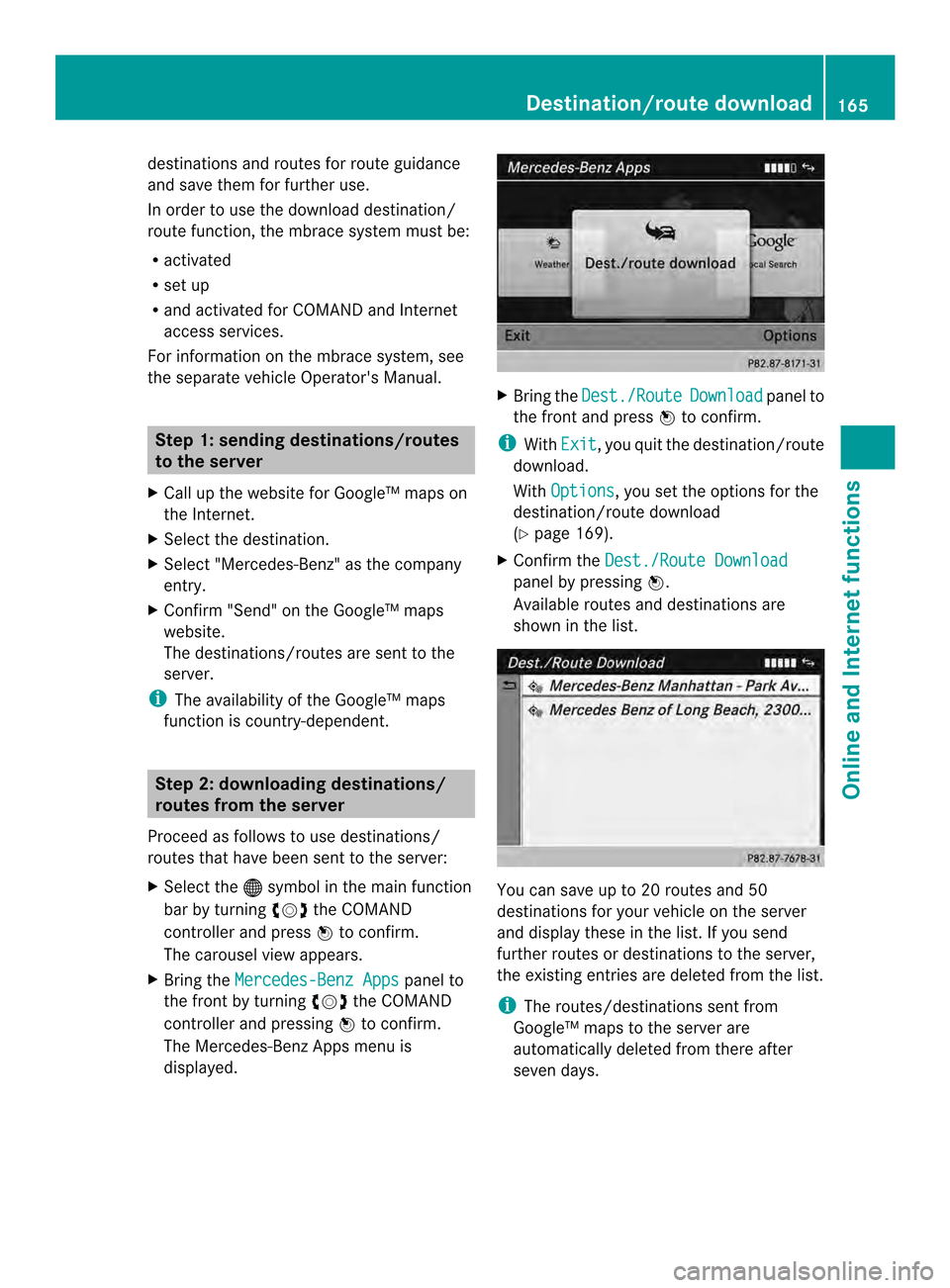
destinations and routes for route guidance
and save them for further use.
In order to use the download destination/
route function, the mbrace system must be:
R activated
R set up
R and activated for COMAND and Internet
access services.
For information on the mbrace system, see
the separate vehicle Operator's Manual. Step 1: sending destinations/routes
to the server
X Call up the website for Google™ maps on
the Internet.
X Select the destination.
X Select "Mercedes-Benz" as the company
entry.
X Confirm "Send" on the Google™ maps
website.
The destinations/routes are sent to the
server.
i The availability of the Google™ maps
function is country-dependent. Step 2: downloading destinations/
routes from the server
Proceed as follows to use destinations/
routes that have been sent to the server:
X Select the 000Csymbol in the main function
bar by turning 003C0012003Dthe COMAND
controller and press 0037to confirm.
The carousel view appears.
X Bring the Mercedes-Benz Apps panel to
the front by turning 003C0012003Dthe COMAND
controller and pressing 0037to confirm.
The Mercedes-Benz Apps menu is
displayed. X
Bring the Dest./Route Download panel to
the front and press 0037to confirm.
i With Exit , you quit the destination/route
download.
With Options , you set the options for the
destination/route download
(Y page 169).
X Confirm the Dest./Route Download panel by pressing
0037.
Available routes and destinations are
shown in the list. You can save up to 20 routes and 50
destinations for your vehicle on the server
and display these in the list. If you send
further routes or destinations to the server,
the existing entries are deleted from the list.
i
The routes/destinations sent from
Google™ maps to the server are
automatically deleted from there after
seven days. Destination/route download
165Online and Internet functions