2014 MERCEDES-BENZ CL-Class display
[x] Cancel search: displayPage 168 of 274
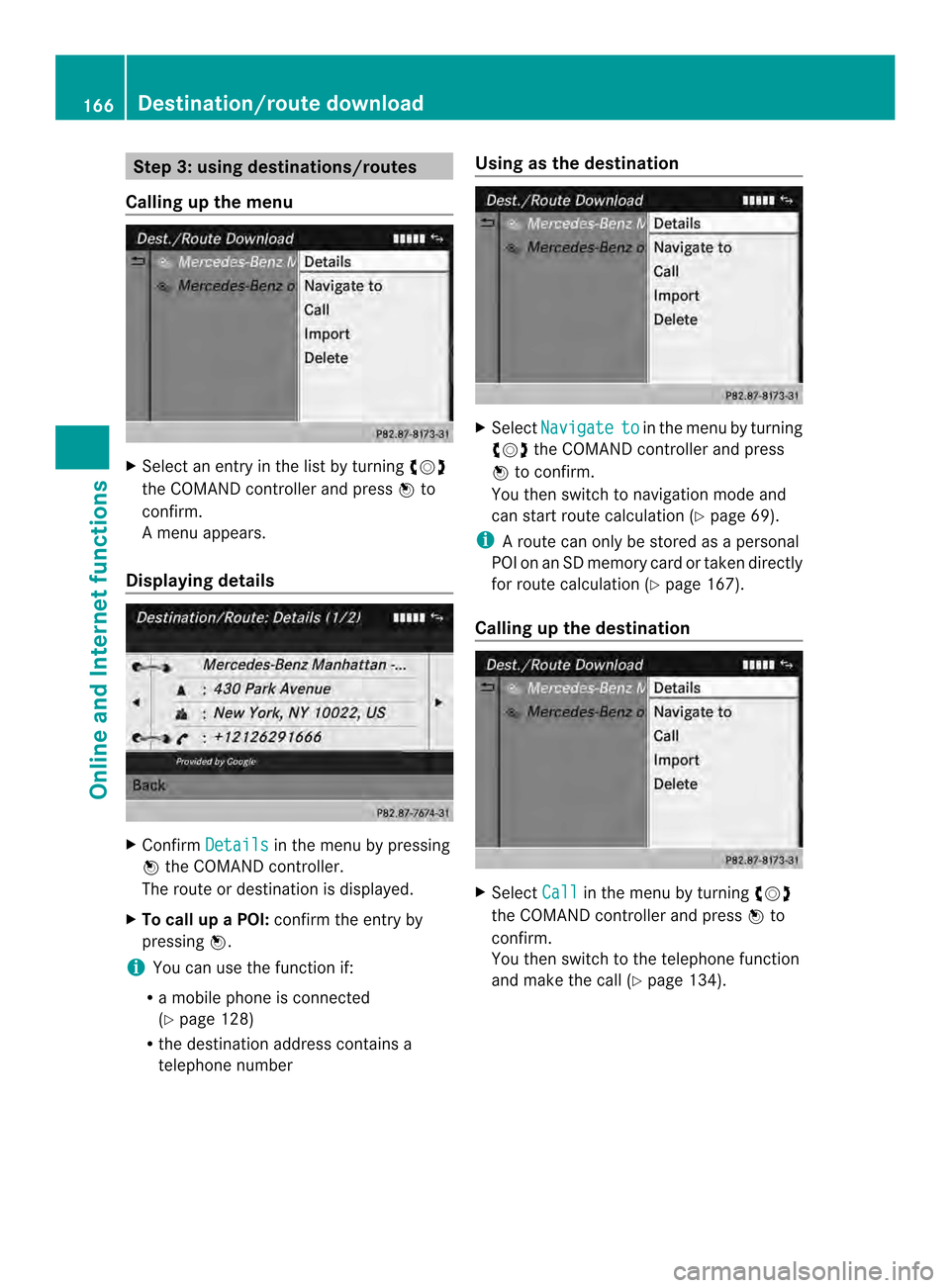
Step 3: using destinations/routes
Calling up the menu X
Select an entry in the list by turning 003C0012003D
the COMAND controller and press 0037to
confirm.
Am enu appears.
Displaying details X
Confirm Details in the menu by pressing
0037 the COMAND controller.
The route or destination is displayed.
X To call up a POI: confirm the entry by
pressing 0037.
i You can use the function if:
R a mobile phone is connected
(Y page 128)
R the destination address contains a
telephone number Using as the destination
X
Select Navigate to in the menu by turning
003C0012003D the COMAND controller and press
0037 to confirm.
You then switch to navigation mode and
can start route calculation (Y page 69).
i Aroute can only be stored as a personal
POI on an SD memory card or taken directly
for route calculation (Y page 167).
Calling up the destination X
Select Call in the menu by turning
003C0012003D
the COMAND controller and press 0037to
confirm.
You then switch to the telephone function
and make the call (Y page 134).166
Destination/route downloadOnline and Internet functions
Page 173 of 274
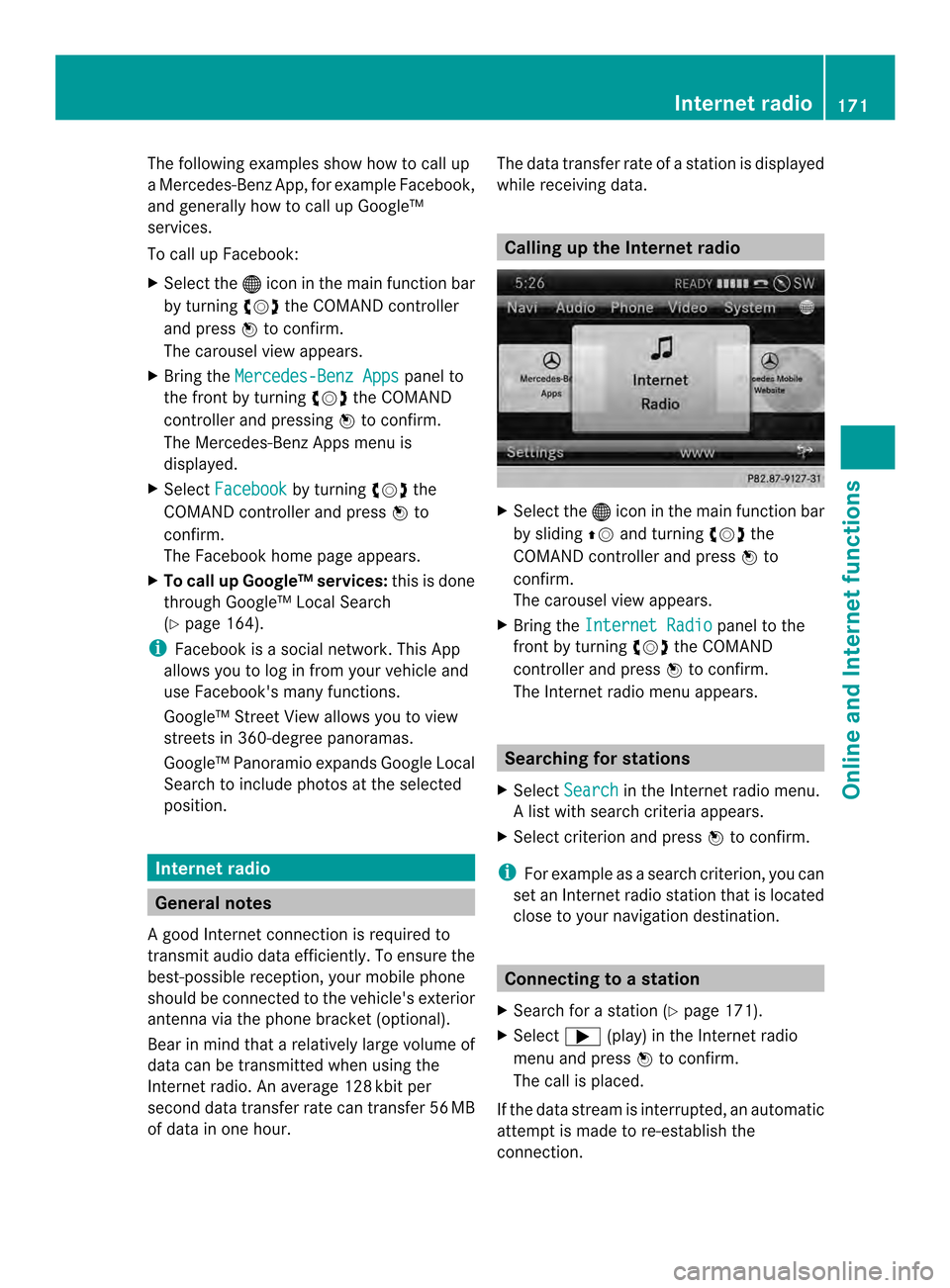
The following examples show how to call up
a Mercedes-Benz App, for example Facebook,
and generally how to call up Google™
services.
To call up Facebook:
X
Select the 000Cicon in the main function bar
by turning 003C0012003Dthe COMAND controller
and press 0037to confirm.
The carousel view appears.
X Bring the Mercedes-Benz Apps panel to
the front by turning 003C0012003Dthe COMAND
controller and pressing 0037to confirm.
The Mercedes-Benz Apps menu is
displayed.
X Select Facebook by turning
003C0012003Dthe
COMAND controller and press 0037to
confirm.
The Facebook home page appears.
X To call up Google™ services: this is done
through Google™ Local Search
(Y page 164).
i Facebook is a social network. This App
allows you to log in from your vehicle and
use Facebook's many functions.
Google™ Street View allows you to view
streets in 360-degree panoramas.
Google™ Panoramio expands Google Local
Search to include photos at the selected
position. Internet radio
General notes
A good Internet connection is required to
transmit audio data efficiently. To ensure the
best-possible reception, your mobile phone
should be connected to the vehicle's exterior
antenna via the phone bracket (optional).
Bear in mind that a relatively large volume of
data can be transmitted when using the
Internet radio. An average 128 kbit per
second data transfer rate can transfer 56 MB
of data in one hour. The data transfer rate of a station is displayed
while receiving data. Calling up the Internet radio
X
Select the 000Cicon in the main function bar
by sliding 00360012and turning 003C0012003Dthe
COMAND controller and press 0037to
confirm.
The carousel view appears.
X Bring the Internet Radio panel to the
front by turning 003C0012003Dthe COMAND
controller and press 0037to confirm.
The Internet radio menu appears. Searching for stations
X Select Search in the Internet radio menu.
Al ist with search criteria appears.
X Selec tcriterio nand press 0037to confirm.
i For example as a search criterion, you can
set an Internet radio statio nthat is located
close to your navigation destination. Connecting to
astation
X Search for a station (Y page 171).
X Select 000A(play) in the Internet radio
menu and press 0037to confirm.
The call is placed.
If the data stream is interrupted, an automatic
attempt is made to re-establish the
connection. Internet radio
171Online and Internet functions
Page 174 of 274
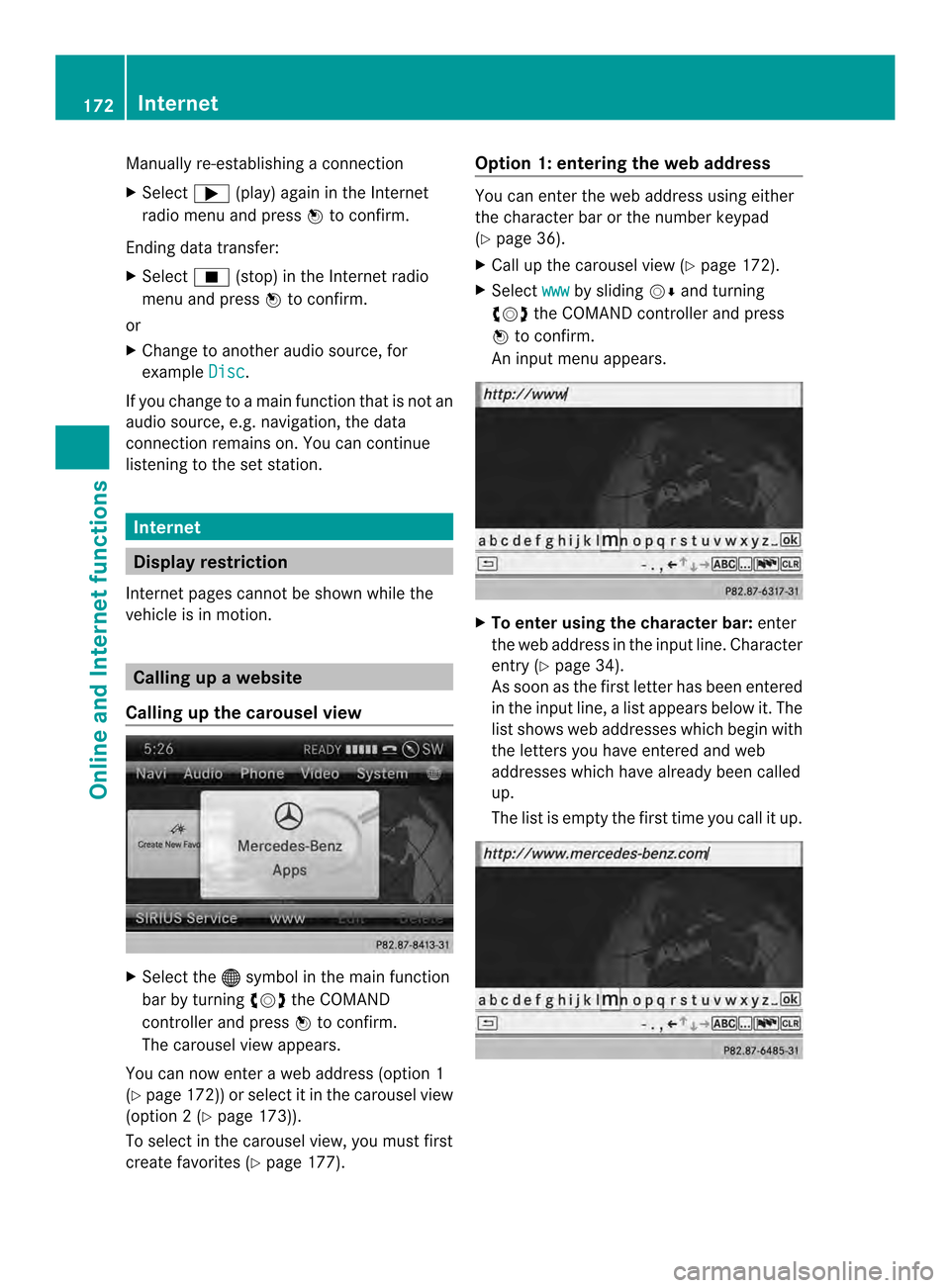
Manually re-establishing a connection
X
Select 000A(play) again in the Internet
radio menu and press 0037to confirm.
Ending data transfer:
X Select 0014(stop) in the Internet radio
menu and press 0037to confirm.
or
X Change to another audio source, for
example Disc .
If you change to a main function that is not an
audio source, e.g. navigation, the data
connection remains on. You can continue
listening to the set station. Internet
Display restriction
Internet pages cannot be shown while the
vehicle is in motion. Calling up
awebsite
Calling up the carousel view X
Select the 000Csymbol in the main function
bar by turning 003C0012003Dthe COMAND
controller and press 0037to confirm.
The carousel view appears.
You can now enter a web address (option 1
(Y page 172)) or selec titinthe carousel view
(option 2(Ypage 173)).
To select in the carousel view, you must first
create favorites (Y page 177). Option 1: entering the web address You can enter the web address using either
the character bar or the number keypad
(Y
page 36).
X Call up the carousel view (Y page 172).
X Select www by sliding
00120008and turning
003C0012003D the COMAND controller and press
0037 to confirm.
An input menu appears. X
To enter using the character bar: enter
the web address in the input line. Character
entry (Y page 34).
As soon as the first letter has been entered
in the input line, a list appears below it. The
list shows web addresses which begin with
the letters you have entered and web
addresses which have already been called
up.
The list is empty the first time you call it up. 172
InternetOnline and Internet functions
Page 177 of 274

Menu functions
Calling up the menu X
To call up the short menu: highlight the
selectable item on the page by turning
003C0012003D the COMAND controller and press
0037 to confirm. Start of menu
End of menu X
To call up the entire menu: when the
short menu is displayed, slide 00120008the
COMAND controller downwards.
or
X Select a free area on the website by sliding
003600120008, 003400120035or00320012003B the COMAND
controller and press 0037to confirm.
Opening Opens the website to the selectable item.
X
Call up the menu (Y page 175).
X Confirm Open by pressing
0037the COMAND
controller.
Ente rURL X
Call up the menu (Y page 175).
X Select Enter URL by turning
003C0012003Dor
sliding 003600120008the COMAND controller and
press 0037to confirm.
X Enter a web address (URL) (Y page 172).
Calling up the previous website X
Call up the menu (Y page 175).
X Select Previous by turning
003C0012003Dor sliding
003600120008 the COMAND controller and press
0037 to confirm.
Calling up the next website X
Call up the menu (Y page 175).
X Select Next by turning
003C0012003Dor sliding
003600120008 the COMAND controller and press
0037 to confirm.
View Yo
uc an use this function to:
R position a selection window on websites
that are larger than the display
R select a window that is already open Internet
175Online and Internet functions
Page 178 of 274

X
Call up the menu ( Ypage 175).
X Select View by turning
003C0012003Dor sliding
003600120008 the COMAND controller and press
0037 to confirm.
or
X Press the 0031key on the number keypad.
i You canno tuse the 0031key if a phone
call is being made. X
To position the selection window:
confirm Fullscreen View of Current Page by pressing
0037the COMAND
controller.
As election window appears on the
website. X
Slide 003400120035, 003600120008or00320012003B the COMAND
controller and position the selection
window on the website.
X Press 0037the COMAND controller.
The selected section is enlarged.
X To displa yand select open windows:
select Display Open Windows by turning003C0012003D
or sliding 003600120008the COMAND
controller and press 0037to confirm.
The carousel view appears. X
Press 0037the COMAND controller.
The website is displayed.
Exiting the menu X
Call up the menu (Y page 175).
X Select Exit by turning
003C0012003Dor sliding
003600120008 the COMAND controller and press
0037 to confirm.
The Internet browser is closed. If other
windows are opened in the background,
another prompt appears.
Other menu functions Opening in
anew window
You can open up to five windows
simultaneously.
X Call up the menu ( Ypage 175).
X Select Open In A New Window by turning
003C0012003D or sliding 003600120008the COMAND
controller and press 0037to confirm.
X To select awindow: selectView and press
0037 to confirm.
X Selec tthe website in the carousel view by
turning 003C0012003Dor sliding 003400120035the COMAND
controller and press 0037to confirm.
Adding to favorites
Adds the current website to the favorites. The
website can then be called up using the 176
InternetOnline and Internet functions
Page 179 of 274

carousel view. You can save up to 20 favorites
in the carousel view.
X
Call up the menu (Y page 175).
X Select Add To Favorites by turning
003C0012003D or sliding 003600120008the COMAND
controlle rand press 0037to confirm.
The following message appears: Thispage has been added to your
favorites.
Displaying favorites
X
Call up the menu (Y page 175).
X Select Display Favorites by turning
003C0012003D or sliding 003600120008the COMAND
controller and press 0037to confirm.
The favorites are shown in the carousel
view.
Further information on favorites
(Y page 177).
Refreshing awebsite
X Call up the menu ( Ypage 175).
X Select Refresh by turning
003C0012003Dor sliding
003600120008 the COMAND controller and press
0037 to confirm.
Closing the active window
X Call up the menu ( Ypage 175).
X Select Close Active Window by turning
003C0012003D or sliding 003600120008the COMAND
controller and press 0037to confirm.
or
X Press the 0015button to the right of the
COMAND controller.
i You cannot use the 0015button if a
phone call is being made. Displaying the complete web address of the
selected link
X
Call up the menu ( Ypage 175).
X Select Link Details by turning
003C0012003Dor
sliding 003600120008the COMAND controller and
press 0037to confirm.
The web address (URL) appears.
X Press 0037the COMAND controller and close
the display.
Settings
The settings are described in a separate
sectio n(Ypage 180). Favorites
Introduction Favorites are frequently visited websites.
You have the following option
sfor creating a
favorite:
R in the carousel view (Y page 177)
R via the menu item Add To Favorites (Y
page 176)
Before creating a favorite in the carousel
view, you must first close active connections
(Y page 161).
You can select and edit favorites that you
have created.
Creating favorites Creating favorites in the carousel view
X
Call up the carousel view (Y page 172).
X Bring the Create New Favorite panel to
the front by turning 003C0012003Dor sliding 003400120035
the COMAND controller. Internet
177Online and Internet functions
Page 180 of 274

X
Press 0037the COMAND controller.
An input menu appears. X
Enter the web address (URL) and name
using either the character bar or the
number keypad. Character entry
(Y page 34)
X Select the0004icon and press 0037to
confirm.
The favorite has been created.
Adding a favorite via the menu
X When a website is displayed, call up the
menu.
X Select Add To Favorites in the menu and
press 0037to confirm (Y page 176).
Selecting favorites X
Call up the carousel view (Y page 172).
X Select the favorite in the carousel view by
turning 003C0012003Dor sliding 003400120035the COMAND
controller and press 0037to confirm.
The favorite is opened. Editing favorites Editing favorites in the carousel view
X
Call up the carousel view (Y page 172).
X Select Edit by sliding
00120008and turning
003C0012003D the COMAND controller and press
0037 to confirm.
An input menu appears. X
Enter the web address (URL) and name
using either the character bar or the
number keypad (Y page 34).
Editing favorites in the Favorites menu
X Call up the menu (Y page 175).
X Select Display Favorites by turning
003C0012003D the COMAND controller and press
0037 to confirm.
The favorite is displayed.
X Press 0037the COMAND controller.
The favorites menu appears. Favorites menu178
InternetOnline and Internet functions
Page 182 of 274

Settings
Settings menu X
Call up the menu (Y page 175).
X Select Settings by turning
003C0012003Dor sliding
003600120008 the COMAND controller and press
0037 to confirm.
You can activate/deactivate the following
settings:
R Download Images Automatically It may take some time to download the
contents of websites that contain a large
amount of images. Therefore, it may be
useful to deactivate this option.
R Block Pop-Ups Pop-ups are windows (usually with
advertisements) which are displayed
automatically when you call up a website.
You can block these displays.
R Activate Javascript Javascript makes it possible to display and
interact with dynamic content on the
website.
R Allow Cookies Some websites save information in small
text files (cookies) in COMAND. You can
determine whether cookies may be stored.
R Character Size You can select the font size which is used
when displaying the website.
R Character Code You can select a different character set
here, e.g. if the characters of a website
appear distorted.
R Delete Private Data Deletes data which has been saved by the
browser during Internet use.
Changing settings X
Select a setting by turning 003C0012003Dthe
COMAND controller and press 0037to
confirm.
Switch the setting on 0010or off 0003.
X Select Character Size or
Character Code by turning
003C0012003Dor sliding 003600120008the
COMAND controller and press 0037to
confirm.
X Select a setting using the COMAND
controller and press 0037to confirm.
i If you change the settings, the websites
may not be displayed correctly.
Deleting private data X
Select Delete Private Data and press
0037 to confirm.
Am enu appears. 180
InternetOnline and Internet functions