2014 MERCEDES-BENZ CL-Class change wheel
[x] Cancel search: change wheelPage 31 of 274

Selecting
amenu item X
Select the station by turning 003C0012003Dthe
COMAND controller and press 0037to
confirm.
The statio nis set. Basic COMAND functions
Switching COMAND on/off
X Press the 0002control knob.
When you switch on COMAND, a warning
message will appear. COMAND calls up the
previously selected menu.
If you switch off COMAND, playback of the
current audio or video source will also be
switched off. Switching the sound on or off
Audio/video source sound X
Press the 001Cbutton on the COMAND
controller or on the multifunction steering
wheel.
The sound from the respective audio or
video source is switched on or off.
i When the sound is switched off, you will
see the 0022symbol in the status bar. If you
change the audio or video source or change
the volume, the sound is automatically
switched on. i
Even if the sound is switched off, you will
still hear navigation system
announcements.
Switching off navigation
announcements X
Navigation announcements: press the
001C button during the announcement.
Switching navigation announcements
back on X
Press the 001Cbutton again.
The navigation announcementsa re active
again:
R if COMAND is switched off/on with the
0002 control knob.
R or after starting route guidance Adjusting the volume
Adjusting the volume for the audio or
video source X
Turn the 0002control knob.
or
X Press the 000Dor000E button on the
multifunction steering wheel.
The volume of the currently selected audio
or video source changes.
You can also adjust the volume for the
following:
R navigation announcements
R phone calls
R voice outpu tofthe Voice Control System
(see the separate operating instructions) Basic COMAND functions
29At a glance
Page 40 of 274

If there are several entries for a city or if
several cities of the same name are stored,
then 0004 is highlighted in the character bar.
X Press 0037the COMAND controller. Option 2: city list as selection list
COMAND either shows the selection list
automatically or you can call up the selection
list from the list with the character bar.
The example shows the selection list after the
city NEW YORK has been entered. The entry is
highlighted automatically.
X Confirm NEW YORK by pressing
0037the
COMAND controller.
The address entry menu appears. You can
now enter a street, for example.
Observe the information on destination entry
(Y page 63). SPLITVIEW
Method of operation
SPLITVIEW allows you to simultaneously use
different COMAND functions on the front-
passenger side and on the driver's side.
Different content is seen depending on your
perspective when viewing the display.
The "Navi" function, for example, can be used
from the driver's side while a video is watched
from the front-passenger side.
SPLITVIEW is operated with the remote
control from the front-passenger side. To do so, use the special radio headphones.
Using the headphones on the correct sides
ensures an optimal sound.
You can connect youro
wn headphones to a
special headphones jack. You can use the
remote control to operate them. Points to remember
R You can only adjus tthe volume for the
headphones supplied, directly on the
headphones.
R Only entertainment functions, i.e. audio,
TV, video and Internet, for example, may be
used with SPLITVIEW.
R You can only operate media from the
driver's and front-passenger sides
separately if the media are from different
sources. Example: if a medium from the
DVD changer is being played on the driver's
side. Then, no other medium can be used
separately on the front-passenger side that
is also played from the DVD changer.
However, other media can be used at the
same time on the front-passenger side,
including radio, memory card, MUSIC
REGISTER, Media Interface, USB or AUX.
R If you use the same medium on both sides,
you can both carry out the respective
settings.
R Internet use is only available at any one
time to the driver or the front passenger.
Ac orresponding message appears on the
display.
R Internet can only be used, if it is set and
connected via a telephone on the driver's
side.
R The multifunction steering wheel can only
be used for functions which relate to the
driver's side. 38
SPLITVIEWAt a glance
Page 99 of 274
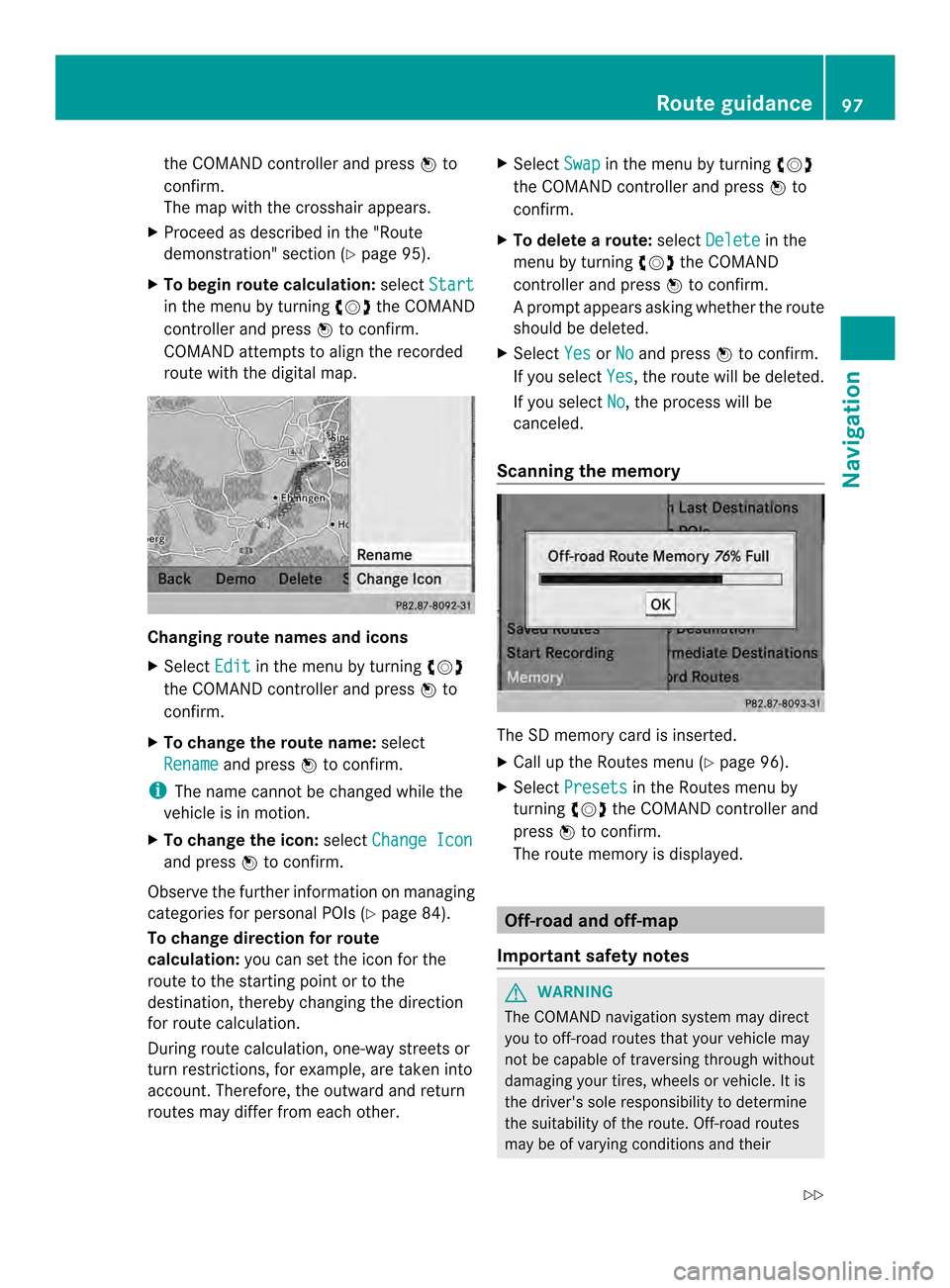
the COMAND controlle
rand press 0037to
confirm.
The map with the crosshair appears.
X Proceed as described in the "Route
demonstration" section (Y page 95).
X To begin route calculation: selectStart in the menu by turning
003C0012003Dthe COMAND
controller and press 0037to confirm.
COMAND attempts to alig nthe recorded
route with the digital map. Changing route names and icons
X
Select Edit in the menu by turning
003C0012003D
the COMAND controller and press 0037to
confirm.
X To change the route name: select
Rename and press
0037to confirm.
i The name cannot be changed while the
vehicle is in motion.
X To change the icon: selectChange Icon and press
0037to confirm.
Observe the further information on managing
categories for personal POIs (Y page 84).
To change direction for route
calculation: you can set the icon for the
route to the starting point or to the
destination, thereby changing the direction
for route calculation.
During route calculation, one-way streets or
turn restrictions, for example, are taken into
account. Therefore, the outward and return
routes may differ from each other. X
Select Swap in the menu by turning
003C0012003D
the COMAND controller and press 0037to
confirm.
X To delete a route: selectDelete in the
menu by turning 003C0012003Dthe COMAND
controller and press 0037to confirm.
Ap rompt appears asking whethe rthe route
should be deleted.
X Select Yes or
No and press
0037to confirm.
If you select Yes , the route will be deleted.
If you select No , the process will be
canceled.
Scanning the memory The SD memory card is inserted.
X
Call up the Routes menu (Y page 96).
X Select Presets in the Routes menu by
turning 003C0012003Dthe COMAND controller and
press 0037to confirm.
The route memory is displayed. Off-road and off-map
Important safety notes G
WARNING
The COMAND navigation system may direct
you to off-road routes that your vehicle may
not be capable of traversing through without
damaging your tires, wheels or vehicle. It is
the driver's sole responsibility to determine
the suitability of the route. Off-road routes
may be of varying conditions and their Route guidance
97Navigation
Z
Page 139 of 274
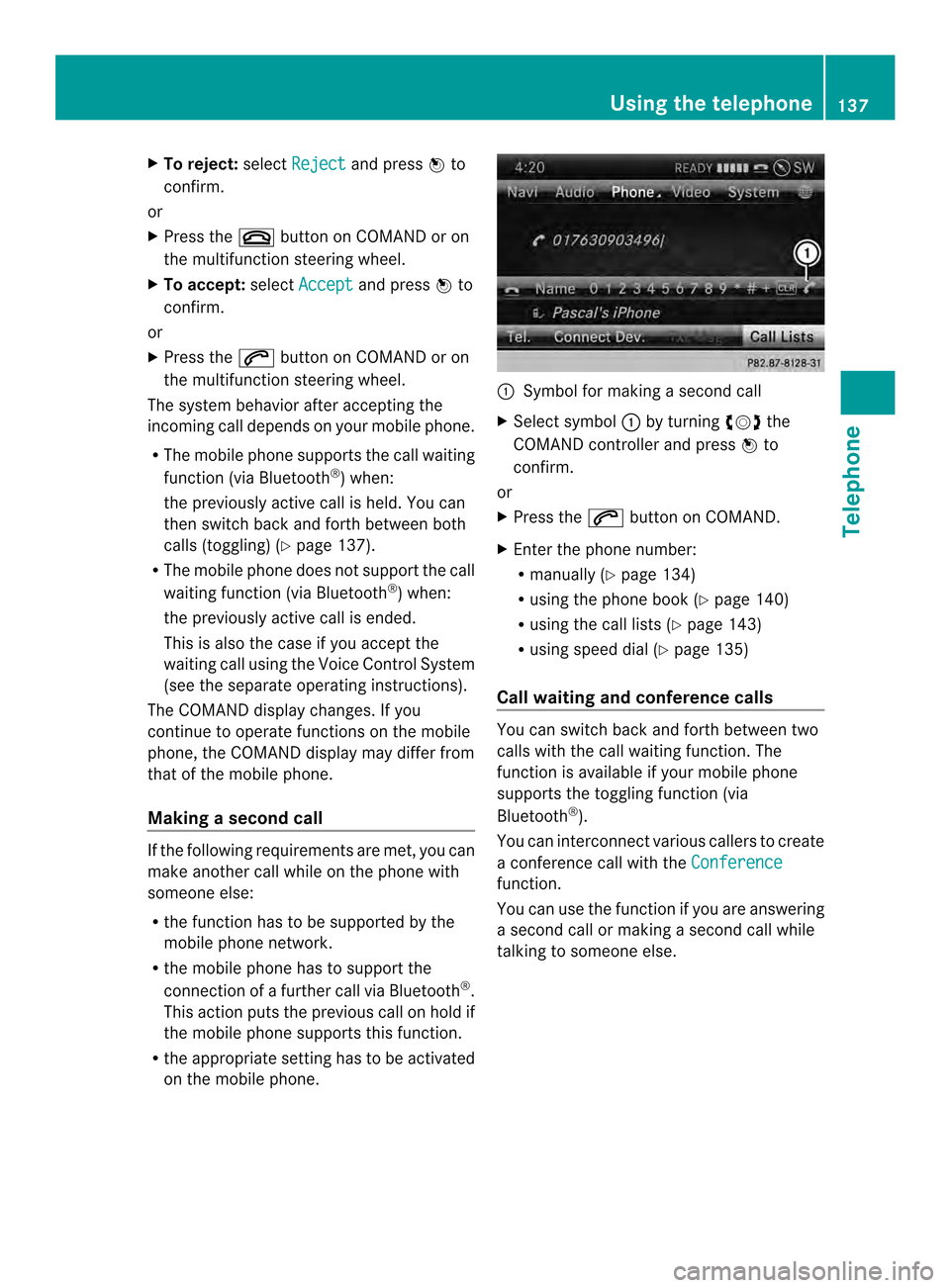
X
To reject: selectReject and press
0037to
confirm.
or
X Press the 003Abutton on COMAND or on
the multifunctio nsteering wheel.
X To accept: selectAccept and press
0037to
confirm.
or
X Press the 0016button on COMAND or on
the multifunctio nsteering wheel.
The syste mbehavior after accepting the
incoming call depends on your mobile phone.
R The mobile phone supports the call waiting
function (via Bluetooth ®
) when:
the previously active call is held. You can
then switch back and forth between both
calls (toggling) (Y page 137).
R The mobile phone does not support the call
waiting function (via Bluetooth ®
) when:
the previously active call is ended.
This is also the case if you accept the
waiting call using the Voice Control System
(see the separate operating instructions).
The COMAND display changes .Ifyou
continue to operate functions on the mobile
phone, the COMAND display may differ from
that of the mobile phone.
Making asecond call If the following requirements are met, you can
make another call while on the phone with
someone else:
R the function has to be supported by the
mobile phone network.
R the mobile phone has to suppor tthe
connection of a further call via Bluetooth ®
.
This action puts the previous call on hold if
the mobile phone supports this function.
R the appropriate setting has to be activated
on the mobile phone. 0001
Symbol for making a second call
X Select symbol 0001by turning 003C0012003Dthe
COMAND controller and press 0037to
confirm.
or
X Press the 0016button on COMAND.
X Enter the phone number:
R
manually (Y page 134)
R using the phone book (Y page 140)
R using the call lists (Y page 143)
R using speed dial (Y page 135)
Call waiting and conference calls You can switch back and forth between two
calls with the call waiting function. The
function is available if your mobile phone
supports the toggling function (via
Bluetooth
®
).
You can interconnectv arious callers to create
a conference call with the Conference function.
You can use the function if you are answering
a second call or making a second call while
talking to someone else. Using the telephone
137Telephone Z
Page 140 of 274
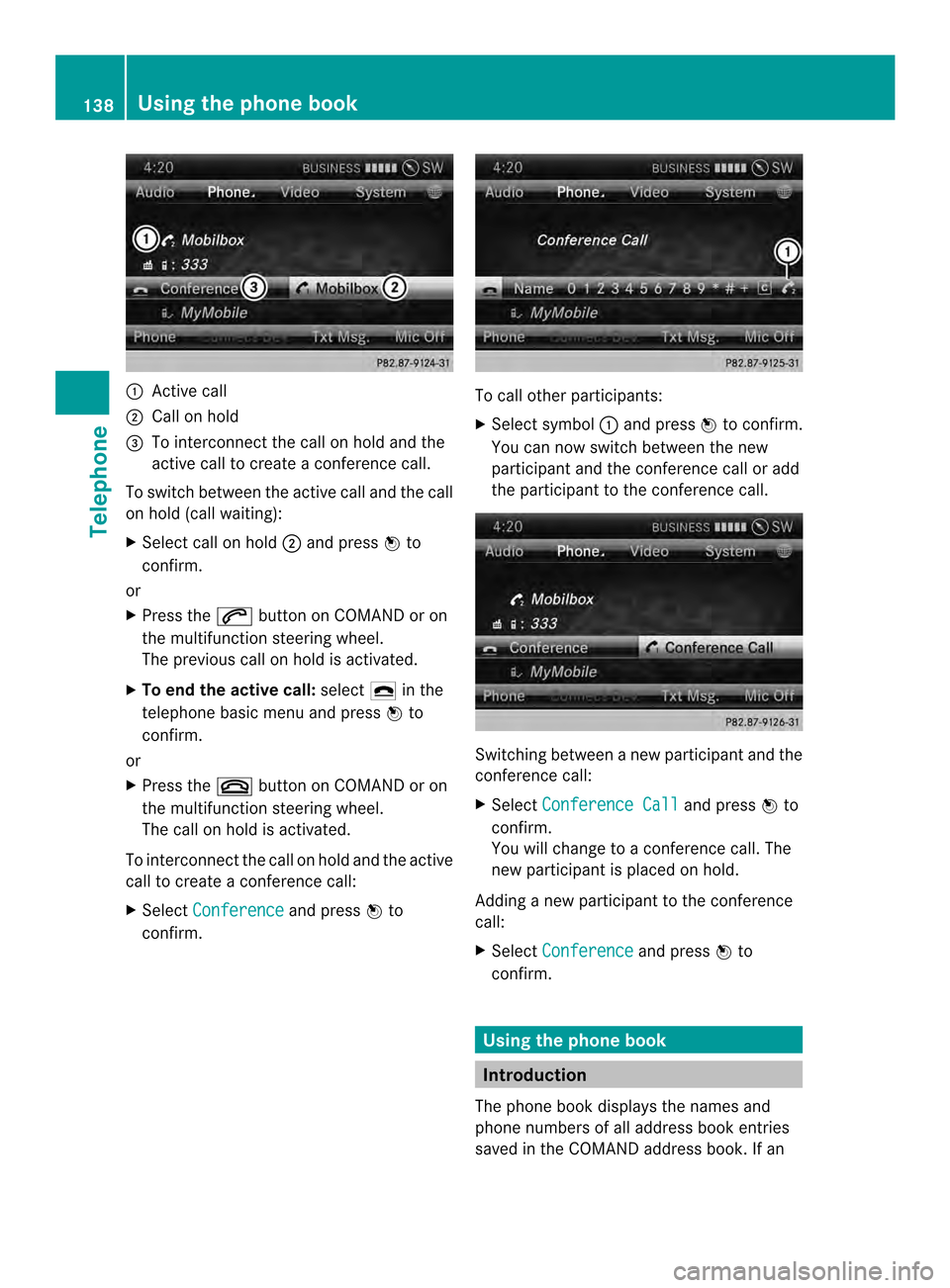
0001
Active call
0002 Call on hold
0014 To interconnect the call on hold and the
active call to create a conference call.
To switch between the active call and the call
on hold (call waiting):
X Select call on hold 0002and press 0037to
confirm.
or
X Press the 0016button on COMAND or on
the multifunctio nsteering wheel.
The previous call on hold is activated.
X To end the active call: select0025in the
telephone basi cmenu and press 0037to
confirm.
or
X Press the 003Abutton on COMAND or on
the multifunction steering wheel.
The call on hold is activated.
To interconnectt he call on hold and the active
call to create a conference call:
X Select Conference and press
0037to
confirm. To call other participants:
X
Select symbol 0001and press 0037to confirm.
You can now switch between the new
participant and the conference call or add
the participant to the conference call. Switching between a new participant and the
conference call:
X
Select Conference Call and press
0037to
confirm.
You will change to a conference call. The
new participant is placed on hold.
Adding a new participant to the conference
call:
X Select Conference and press
0037to
confirm. Using the phone book
Introduction
The phone book displays the names and
phone numbers of all address book entries
saved in the COMAND address book. If an 138
Using the phone bookTelephone
Page 141 of 274
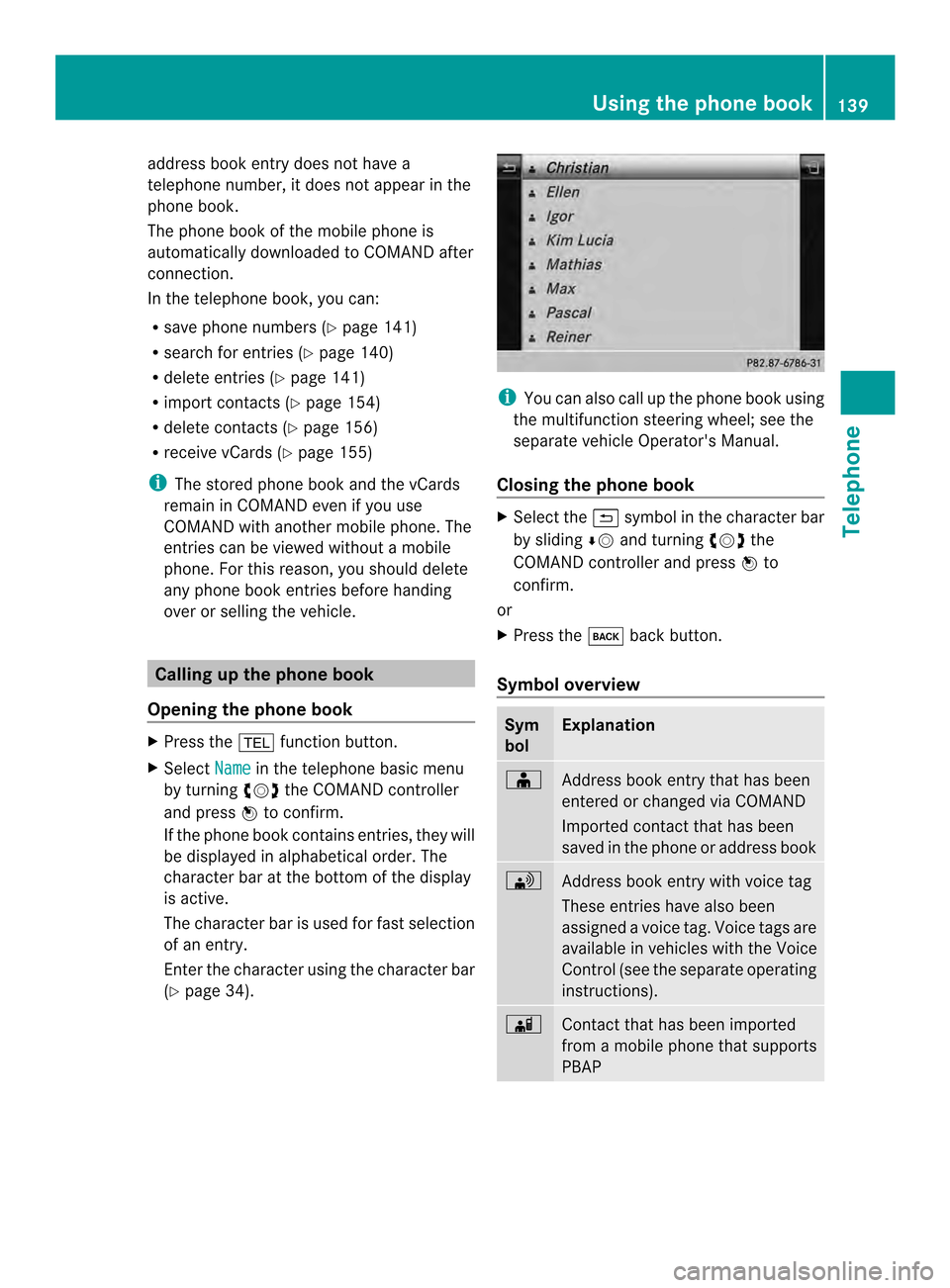
address book entry does no
thave a
telephone number, it does no tappear in the
phone book.
The phone book of the mobile phone is
automatically downloaded to COMAND after
connection.
In the telephone book, you can:
R save phone numbers (Y page 141)
R search for entries (Y page 140)
R delete entries (Y page 141)
R import contact s(Ypage 154)
R delete contacts (Y page 156)
R receive vCards ( Ypage 155)
i The stored phone book and the vCards
remain in COMAND even if you use
COMAND with another mobile phone. The
entries can be viewed without a mobile
phone. For this reason, you should delete
any phone book entries before handing
over or selling the vehicle. Calling up the phone book
Opening the phone book X
Press the 000Ffunction button.
X Select Name in the telephone basic menu
by turning 003C0012003Dthe COMAND controller
and press 0037to confirm.
If the phone book contains entries, they will
be displayed in alphabetical order. The
character bar at the bottom of the display
is active.
The character bar is used for fast selection
of an entry.
Enter the character using the character bar
(Y page 34). i
You can also call up the phone book using
the multifunction steering wheel; see the
separate vehicle Operator's Manual.
Closing the phone book X
Select the 0024symbol in the character bar
by sliding 00080012and turning 003C0012003Dthe
COMAND controller and press 0037to
confirm.
or
X Press the 000Aback button.
Symbol overview Sym
bol Explanation
000F
Address book entry that has been
entered or changed via COMAND
Imported contact that has been
saved in the phone or address book 0033
Address book entry with voice tag
These entries have also been
assigned a voice tag. Voice tags are
available in vehicles with the Voice
Control (see the separate operating
instructions). 0023
Contact that has been imported
from a mobile phone that supports
PBAP Using the phone book
139Telephone Z