2014 MERCEDES-BENZ CL-Class display
[x] Cancel search: displayPage 148 of 274

Option 2:
X
Call up the telephone basic menu
(Y page 133).
X Select Call Lists by sliding
00120008and
turning 003C0012003Dthe COMAND controller and
press 0037to confirm.
X Select Speed Dial Preset List and
press 0037to confirm.
The speed dial list appears.
X Select the list symbol to the right of the
entry by sliding 00120035the COMAND
controller and press 0037to confirm.
X Select Assign Speed Dial Preset and
press 0037to confirm.
The speed dial list appears. The selected
phone book entry is listed as the first entry.
The nexta vailable speed dial prese tis
highlighted. X
Select the speed dial preset by turning
003C0012003D the COMAND controller and press
0037 to confirm.
The phone book entry is saved in the speed
dial preset. Making a call via speed dial
The speed dial list contains stored phone
book entries (Y page 145).
Option 1:
X Hold down one of the number keys for
longer than two seconds.
The telephone basic menu displays the
selected entry. This initiates dialing. Option 2:
X Call up the telephone basic menu
(Y page 133).
X Select Call Lists by sliding
00120008and
turning 003C0012003Dthe COMAND controller and
press 0037to confirm.
The speed dial list appears.
X Select Speed Dial Preset List by
turning 003C0012003Dthe COMAND controller and
press 0037to confirm.
The speed dial list appears.
X Select preset and press 0037to confirm.
The telephone basic menu displays the
selected entry. This initiates dialing. Deleting
aspee ddial number
X To delete a speed dial number: select
Delete Speed Dial Preset in the
"Speed dial" menu by turning 003C0012003Dthe
COMAN Dcontroller and press 0037to
confirm.
The speed dial number is deleted.
X To delete all speed dial numbers: select
Delete All Speed Dial Presets in the
"Speed dial" menu by turning 003C0012003Dthe
COMAND controller and press 0037to
confirm.
You will be asked whether you want to
continue.
X Select Yes or
No and press
0037to confirm.
If you select Yes , all speed dial presets will
be deleted from the speed dial list.
If you select No , the process will be
canceled. Text messages
Information and requirements
In order to be able to use the text message
function, the mobile phone has to support the
MAP Bluetooth ®
profile (Message Access
Profile). 146
Text messagesTelephone
Page 149 of 274

If the above conditions are met, new incoming
text messages appear in the COMAND text
message inbox. The 0017symbol appears in
the status bar. The symboli s no longer
displayed once you have read the text
message. The úmail symbol is displayed
if the text message memory is full. The symbol
is no longer displayed once you delete at least
one text message.
i COMAND may not load all of the most
recent text messages:
This may occur in exceptional cases, for
example when using certain mobile
phones/brackets and if the mobile phone
inbox holds a large number of text
messages. Displaying the text message inbox
Calling up the inbox Text message inbox
X
Press the 000Ffunction button.
X Select Txt Msg. in the telephone basic
menu by turning 003C0012003Dthe COMAND
controller and press 0037to confirm.
The text message inbox appears. Reading a text message X
Call up the text message (SMS) inbox
(Y page 147)
X Select a text message in the text message
inbox by turning 003C0012003Dthe COMAND
controller and press 0037to confirm.
The text message appears.
X To scroll through the display or select
phone numbers in atext message: turn
003C0012003D the COMAND controller.
The display scrolls up or down line by line,
or skips to the nex torprevious telephone
number and automatically highlights it.
X To return to the list: press0037and select
Back .
Text message read-aloud function Settings for the read-alou
dfunction:
R Language (Y page 45)
R Speed (Y page 44)
X Press 0037while a text message is being
displayed, select Read Aloud and press
0037 to confirm.
COMAND reads out the text message.
X To cancel the read-alou dfunction: press
the 001C button.
or
X Press 0037, select Cancel Read-Aloud Function and press
0037to confirm.
Sender or text display You can switch between displaying the text
message sender or the text message content.
The sender display shows the sender of the
text message. If the sender is stored in the
COMAND phone book, the name is displayed.
The text display shows the first few words of
the text message. Text messages
147Telephone Z
Page 150 of 274

X
Select a text message in the text message
inbox by turning 003C0012003Dthe COMAND
controller.
X To switch to the text display: select the
list symbol to the right of the text message
by sliding 00120035the COMAND controlle rand
press 0037to confirm.
X Select Display Text and press
0037to
confirm.
The view changes.
X To switch to the sender display: select
the list symbol to the right of the text
message by sliding 00120035the COMAND
controller and press 0037to confirm.
X Select Display Sender and press
0037to
confirm.
The view changes.
X To return to the telephone basic menu:
press the 000Abutton.
Displaying details and phone numbers COMAND can also show a shortened sender
display in full.
X Select a text message in the text message
inbox by turning 003C0012003Dthe COMAND
controller.
X Select the list symbol to the right of the text
message by sliding 00120035the COMAND
controller and press 0037to confirm.
X Select Details and press
0037to confirm.
The detailed view appears.
X To close the detailed view: slide003400120035 the
COMAND controller.
X To return to the telephone basic menu:
press the 000Abutton. Managing tex
tmessages
Calling atext message sender X
Press 0037the COMAND controller while the
text message is being displayed.
X Select Call Sender and press
0037to
confirm.
The telephone makes the call to the sender.
Using phone numbers in the text 0001
Usable numerical sequence
Numbers in text messages that are
highlighted in red can be used.
X Select a usable number when the text
message is displayed.
X Press 0037the COMAND controller and
select Use .
X Select Call .
The phone makes the call.
i It is possible that a highlighted numerical
sequence may no tcontain a telephone
number.
i You can use the "New entry" or "Add no."
functions to save this telephone number or
to add it to an existing entry.
Storing the sender of atext message in
the address book This function is no
tavailable if the sender’s
telephone number is already stored in the
address book. 148
Text messagesTelephone
Page 151 of 274

X
Press 0037the COMAND controller while the
textm essage is being displayed.
X Select Save Number and press
0037to
confirm.
X Select New Entry and press
0037to confirm.
X Store the phone number (Y page 143)
Adding the sender of atext message to
an address book entry X
Press 0037the COMAND controller while the
text message is being displayed.
X Select Save Number and press
0037to
confirm.
X Select Add Phone No. and press
0037to
confirm.
X Proceed from the step "Select a number
category" ( Ypage 142).
Deleting atext message X
Select a text message in the text message
inbo xby turning 003C0012003Dthe COMAND
controller.
X Selec tthe list symbol to the right of the text
message by sliding 00120035the COMAND
controller and press 0037to confirm.
X Select Delete and press
0037to confirm.
Ad eletion prompt appears.
X Select Yes or
No and press
0037to confirm.
If you select Yes , the textm
essage is
deleted.
If you select No , the process will be
canceled.
i This delete function is not supported by
all mobile phones. The Delete failed.message appears.
Using the address book
Introduction
Always pay attention to traffic conditions. Before starting the journey, familiarize
yourself with the address book functions.
Only use COMAND when the road and traffic
conditions permit
.You could otherwise
become involved in an accident in which you
or others could be injured.
The address book organizes and stores
entries that are entered from different
sources (mobile phone, memory card, USB
device, COMAND phone book, navigation
system).
You can use these entries to make telephone
calls and for navigation.
i Number of contacts in the address
book: the address book can store a total of
4000 contacts.
1500 entries each are reserved in the
address book for:
R contacts from the mobile phone
R contacts that you create in COMAND or
import from other sources
The remaining 1,000 entries are assigned
by COMAND as necessary.
i Display of mobile phone contacts:
contacts downloaded from the mobile
phone remain in the address book even if
you disconnect the mobile phone from
COMAND. Contacts that have previously
been available can be displayed as soon as
the mobile phone is reconnected.
COMAND downloads the contacts again so
that any new contacts that have been
added to the mobile phone can be
displayed.
As soon as you connect a new mobile
phone to COMAND all the contacts from
the previous mobile phone are replaced by
those from the new phone's address book.
Address book entries remain stored when
the mobile phone is disconnected. For this
reason, delete your personal data using the
reset function before selling your vehicle,
for example (Y page 47). Using the address book
149Telephone Z
Page 152 of 274

Calling up the address book
Using the function button:
X Press the 000Ffunction button.
You see either the telephone basic menu or
the address book, depending on which was
last active.
X If the telephone basic men uis displayed,
press the 000Ffunction button again.
Using the telephone basic menu:
X When the telephone basic menu is
displayed select Tel by sliding
00120036the
COMAND Controller and press 0037to
confirm.
X Select Address Book from the menu and
press 0037to confirm. Address book with address book entry
¥and
navigable data 0006
X To browse in the address book: turn
003C0012003D the COMAND controller.
X To close the address book: press the
000F button.
i An address book entry can contain the
following information:
R name
R first name
R company
R two addresses
R geo-coordinates
R up to five telephone numbers Searching for an address book entry
Search menu with character bar
0001
¥Address book entry
0002 0006 Complete address data from the
navigation system
0014 Character bar
0013 000C Phone book entry on the mobile phone
0011 Entry with voice tag
For more symbols, see the symbol overview
(Y page 139)
X Find entry (Y page 140) Creating a new entry in the address
book
You can enter address data directly into the
address book. If you store telephone
numbers in the COMAND phone book, these
are also saved in the address book. If you
store a navigation destination, COMAND
creates an address book entry which includes
the complete navigable address data.
X Call up the address book (Y page 150)
X Select New in the address book by sliding
00120008 and turning 003C0012003Dthe COMAND
controller and press 0037to confirm.
An input menu with data fields appears. 150
Using the address bookTelephone
Page 153 of 274
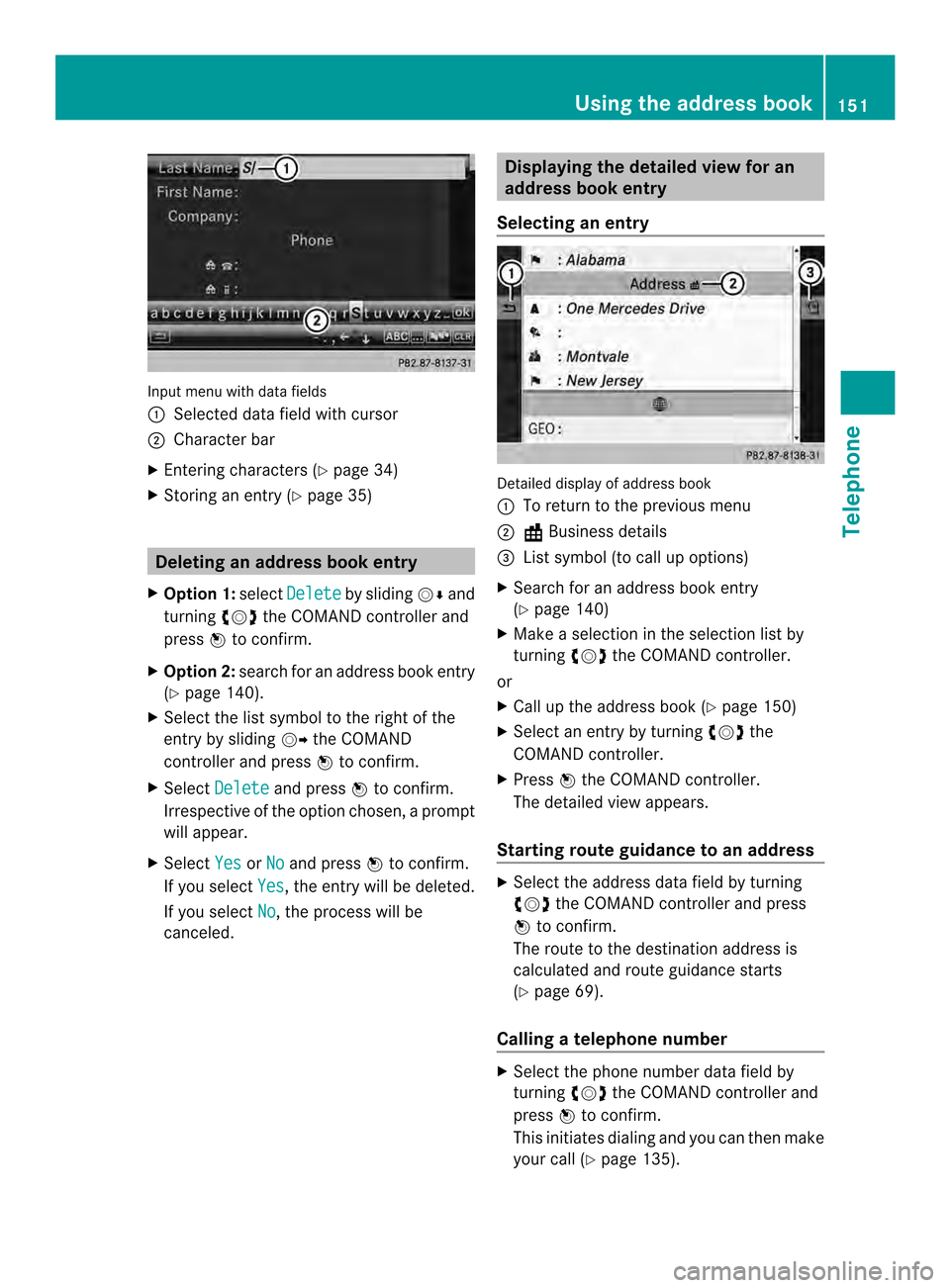
Input menu with data fields
0001
Selected data field with cursor
0002 Character bar
X Entering characters (Y page 34)
X Storing an entry (Y page 35) Deleting an address booke
ntry
X Option 1: selectDelete by sliding
00120008and
turning 003C0012003Dthe COMAND controller and
press 0037to confirm.
X Option 2: search for an address book entry
(Y page 140).
X Select the list symbol to the right of the
entry by sliding 00120035the COMAND
controller and press 0037to confirm.
X Select Delete and press
0037to confirm.
Irrespective of the option chosen, a prompt
will appear.
X Select Yes or
No and press
0037to confirm.
If you select Yes , the entry will be deleted.
If you select No , the process will be
canceled. Displaying the detailed view for an
address book entry
Selecting an entry Detailed display of address book
0001
To return to the previous menu
0002 \Business details
0014 List symbol (to call up options)
X Search for an address book entry
(Y page 140)
X Make a selection in the selection list by
turning 003C0012003Dthe COMAND controller.
or
X Call up the address book (Y page 150)
X Select an entry by turning 003C0012003Dthe
COMAND controller.
X Press 0037the COMAND controller.
The detailed view appears.
Starting route guidance to an address X
Select the address data field by turning
003C0012003D the COMAND controller and press
0037 to confirm.
The route to the destination address is
calculated and route guidance starts
(Y page 69).
Calling atelephone number X
Select the phone number data field by
turning 003C0012003Dthe COMAND controller and
press 0037to confirm.
This initiates dialing and you can then make
your call (Y page 135). Using the address book
151Telephone Z
Page 154 of 274
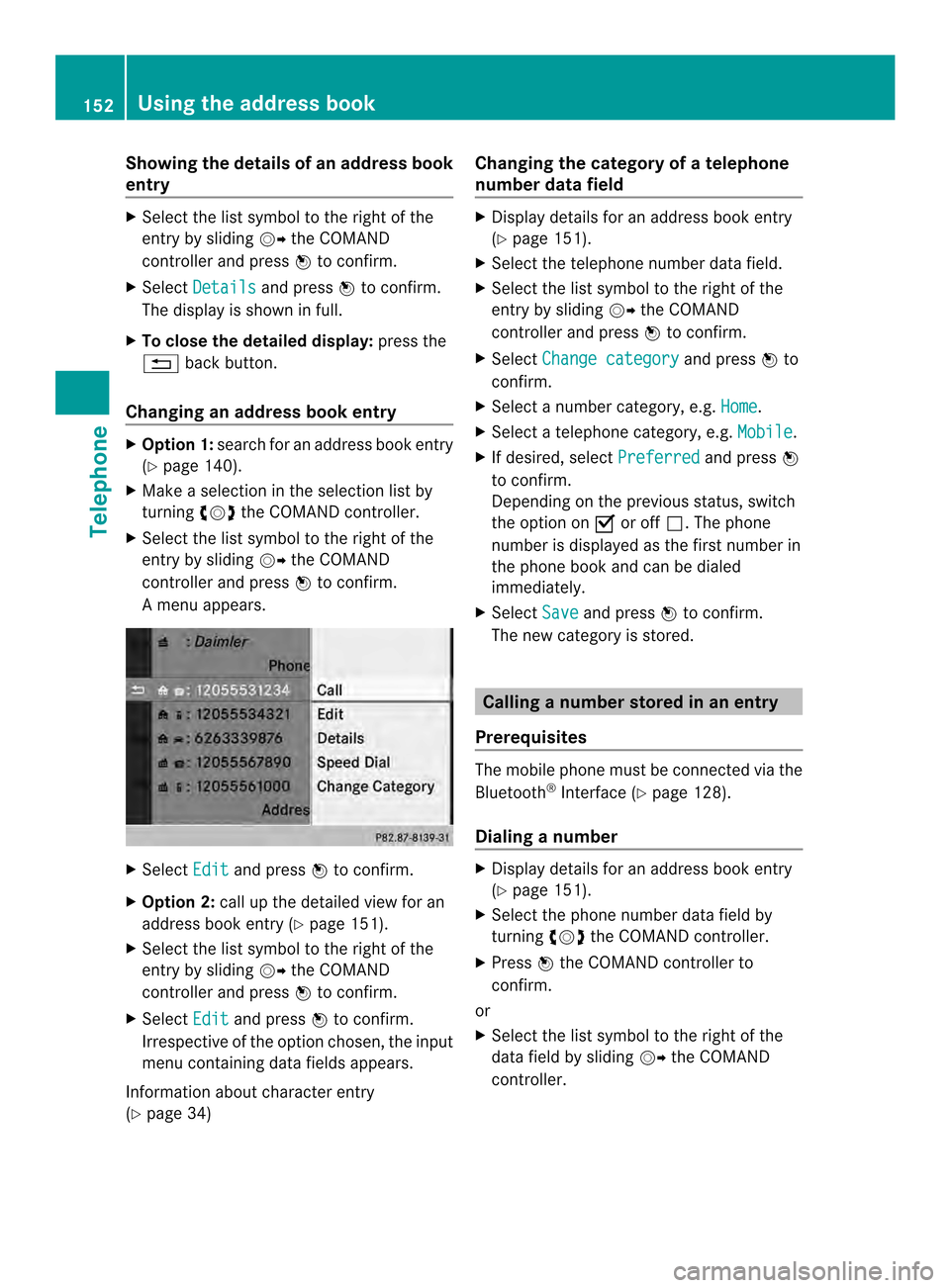
Showing the details of an address book
entry
X
Select the list symbol to the right of the
entry by sliding 00120035the COMAND
controller and press 0037to confirm.
X Select Details and press
0037to confirm.
The display is shown in full.
X To close the detailed display: press the
001E back button.
Changing an address book entry X
Option 1: search for an address book entry
(Y page 140).
X Make a selection in the selection list by
turning 003C0012003Dthe COMAND controller.
X Select the list symbol to the right of the
entry by sliding 00120035the COMAND
controller and press 0037to confirm.
Am enu appears. X
Select Edit and press
0037to confirm.
X Option 2: call up the detailed view for an
address book entry (Y page 151).
X Select the list symbol to the right of the
entry by sliding 00120035the COMAND
controller and press 0037to confirm.
X Select Edit and press
0037to confirm.
Irrespective of the option chosen, the input
menu containing data fields appears.
Information about character entry
(Y page 34) Changing the category of a telephone
number data field X
Display details for an address book entry
(Y page 151).
X Select the telephone number data field.
X Select the list symbol to the right of the
entry by sliding 00120035the COMAND
controller and press 0037to confirm.
X Select Change category and press
0037to
confirm.
X Select a number category, e.g. Home .
X Select a telephone category, e.g. Mobile .
X If desired, select Preferred and press
0037
to confirm.
Depending on the previous status, switch
the option on 0010or off 0003.The phone
number is displayed as the first number in
the phone book and can be dialed
immediately.
X Select Save and press
0037to confirm.
The new category is stored. Calling
anumber stored in an entry
Prerequisites The mobile phone must be connected via the
Bluetooth
®
Interface ( Ypage 128).
Dialing anumber X
Display details for an address book entry
(Y page 151).
X Select the phone numbe rdata field by
turning 003C0012003Dthe COMAND controller.
X Press 0037the COMAND controller to
confirm.
or
X Select the list symbol to the righ tofthe
data field by sliding 00120035the COMAND
controller. 152
Using the address bookTelephone
Page 155 of 274
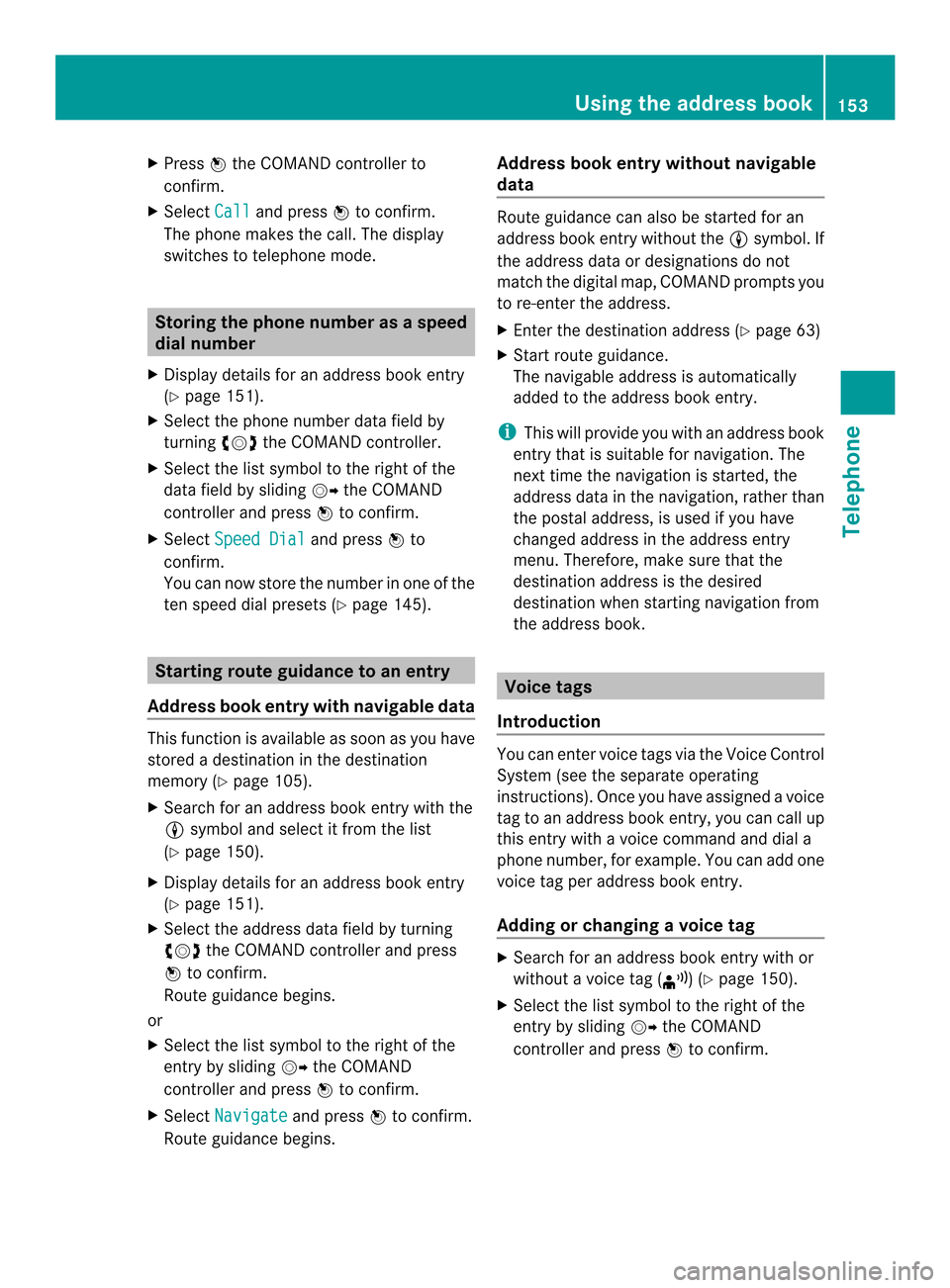
X
Press 0037the COMAND controller to
confirm.
X Select Call and press
0037to confirm.
The phone makes the call. The display
switches to telephone mode. Storing the phone number as
aspeed
dial number
X Display details for an address boo kentry
(Y page 151).
X Select the phone numbe rdata field by
turning 003C0012003Dthe COMAND controller.
X Select the list symbol to the righ tofthe
data field by sliding 00120035the COMAND
controller and press 0037to confirm.
X Select Speed Dial and press
0037to
confirm.
You can now store the number in one of the
ten speed dial presets (Y page 145).Starting route guidance to an entry
Address book entry with navigable data This function is available as soon as you have
stored a destination in the destination
memory (Y
page 105).
X Search for an address book entry with the
0006 symbol and select it from the list
(Y page 150).
X Display details for an address book entry
(Y page 151).
X Select the address data field by turning
003C0012003D the COMAND controller and press
0037 to confirm.
Route guidance begins.
or
X Select the list symbol to the right of the
entry by sliding 00120035the COMAND
controller and press 0037to confirm.
X Select Navigate and press
0037to confirm.
Route guidance begins. Address book entry without navigable
data Route guidance can also be started for an
address book entry without the
0006symbol. If
the address data or designations do not
match the digital map, COMAND prompts you
to re-enter the address.
X Enter the destination address (Y page 63)
X Start route guidance.
The navigable address is automatically
added to the address book entry.
i This will provide you with an address book
entry that is suitable for navigation. The
next time the navigation is started, the
address data in the navigation, rather than
the postal address, is used if you have
changed address in the address entry
menu. Therefore, make sure that the
destination address is the desired
destination when starting navigation from
the address book. Voice tags
Introduction You can enter voice tags via the Voice Control
System (see the separate operating
instructions). Once you have assigned a voice
tag to an address book entry, you can call up
this entry with a voice command and dial a
phone number, for example. You can add one
voice tag per address book entry.
Adding or changing
avoice tag X
Search for an address book entry with or
without a voice tag ( ¦) (Ypage 150).
X Select the list symbol to the righ tofthe
entry by sliding 00120035the COMAND
controller and press 0037to confirm. Using the address book
153Telephone Z