2014 MERCEDES-BENZ CL-Class lights
[x] Cancel search: lightsPage 16 of 274

Important safety notes
G
WARNING
Modifications to electronic components, their
software as well as wiring can impair their
function and/or the function of other
networked components. In particular,
systems relevan tto safety could also be
affected. As a result, these may no longer
function as intended and/or jeopardize the
operating safety of the vehicle. There is an
increased risk of an accident and injury.
Never tamper with the wiring as well as
electronic components or their software. You
should have all work to electrical and
electronic equipment carried out at a qualified
specialist workshop.
If you make any changes to the vehicle
electronics, the general operating permit is
rendered invalid. G
WARNING
If you operate information systems and
communication equipment integrated in the
vehicle while driving, you will be distracted
from traffic conditions. You could also lose
control of the vehicle. There is a risk of an
accident.
Only operate the equipment when the traffic
situation permits. If you are not sure that this
is possible, park the vehicle paying attention
to traffic conditions and operate the
equipment when the vehicle is stationary.
You must observe the legal requirements for
the country in which you are currently driving
when operating COMAND.
COMAND calculates the route to the
destination without taking account of the
following, for example:
R traffic lights
R stop and give way signs
R merging lanes
R parking or stopping in a no parking/no
stopping zone R
other road and traffic rules and regulations
R narrow bridges
COMAND can give incorrect navigation
commands if the actual street/traffic
situation does not correspond with the digital
map's data. Digital maps do not cover all
areas nor all routes in an area. For example,
a route may have been diverted or the
direction of a one-way street may have
changed.
For this reason, you must always observe
road and traffic rules and regulations during
your journey. Road and traffic rules and
regulations always have priority over the
system's driving recommendations.
Navigation announcements are intended to
direct you while driving without diverting your
attention from the road and driving.
Please always use this feature instead of
consulting the map display for directions.
Looking at the icons or map display can
distract you from traffic conditions and
driving, and increase the risk of an accident.
Bear in mind that at a speed of only 30 mph
(approximately 50 km/h) your vehicle covers
a distance of 44 feet (approximately 14 m)
per second.
This equipmen tcomplies with FCC radiation
exposure limits set forth for uncontrolled
equipment and meets the FCC radio
frequency (RF) Exposure Guidelines in
Supplement C to OET65.
This equipment has very low levels of RF
energy that is deemed to comply without
maximum permissive exposure evaluation
(MPE). But it is desirable that it should be
installed and operated with at least 8inches
(20 cm) and more between the radiato rand a
person's body (excluding extremities: hands,
wrists, fee tand legs.) 14
Operating safety
Page 18 of 274

These are, for example:
R
operating conditions of system
components. This includes, e.g. fluid levels.
R status messages from the vehicle and from
individual vehicle components. This
includes, e.g. number of wheel
revolutions/speed, deceleration, lateral
acceleration.
R malfunctions and defects in important
system components. This includes, e.g.
lights, brakes.
R reactions of the vehicle in special driving
situations. This includes, e.g. deployment
of an air bag, intervention of stability
control systems.
R environmental conditions. This includes,
e.g. the outside temperature.
This data is exclusively technical in nature
and is used to:
R assist in the detection and rectification of
malfunctions and defects
R optimize vehicle functions
The data cannot be used to trace the vehicle's
movements over distances traveled.
When your vehicle is serviced, this technical
information can be read out from the event
and malfunction memory.
Services include:
R repairs
R service processes
R warranty claims
R quality assurance
The information is read out by authorized
employees of the service network (including
manufacturers) using special diagnostic
devices. You can find more information there
if necessary.
After a malfunction has been rectified, the
information in the malfunction memory is
deleted or consecutively overwritten.
In normal vehicle operation, situations may
arise in which this technical data could
become personal in nature in conjunction with other information and, if necessary, on
consultation of an approval official.
Examples include:
R
accident reports
R vehicle damage
R witness testimonies
Further additional features which are
contractually agreed with the customer
likewise allow specific vehicle data to be
obtained from the vehicle. Such additional
features include vehicle locating in an
emergency, for example. Qualified specialist workshop
Read the information on qualified specialist
workshops in the vehicle Operator's Manual. Information on copyright
General information
Information on licenses for free and Open
Source software used in your vehicle and in
the electronic components can be found on
this website: http://www.mercedes-
benz.com/opensource . Registered trademarks
Registered trademarks:
R Bluetooth ®
is a registered trademark of
Bluetooth ®
SIG Inc.
R DTS is a registered trademark of DTS, Inc.
R Dolby and MLP are registered trademarks
of DOLBY Laboratories.
R BabySmart™, ESP ®
and PRE-SAFE ®
are
registered trademarks of Daimler AG.
R HomeLink ®
is a registered trademark of
Prince.
R iPod ®
and iTunes ®
are registered
trademarks of Apple Inc. 16
Operating safety
Page 62 of 274
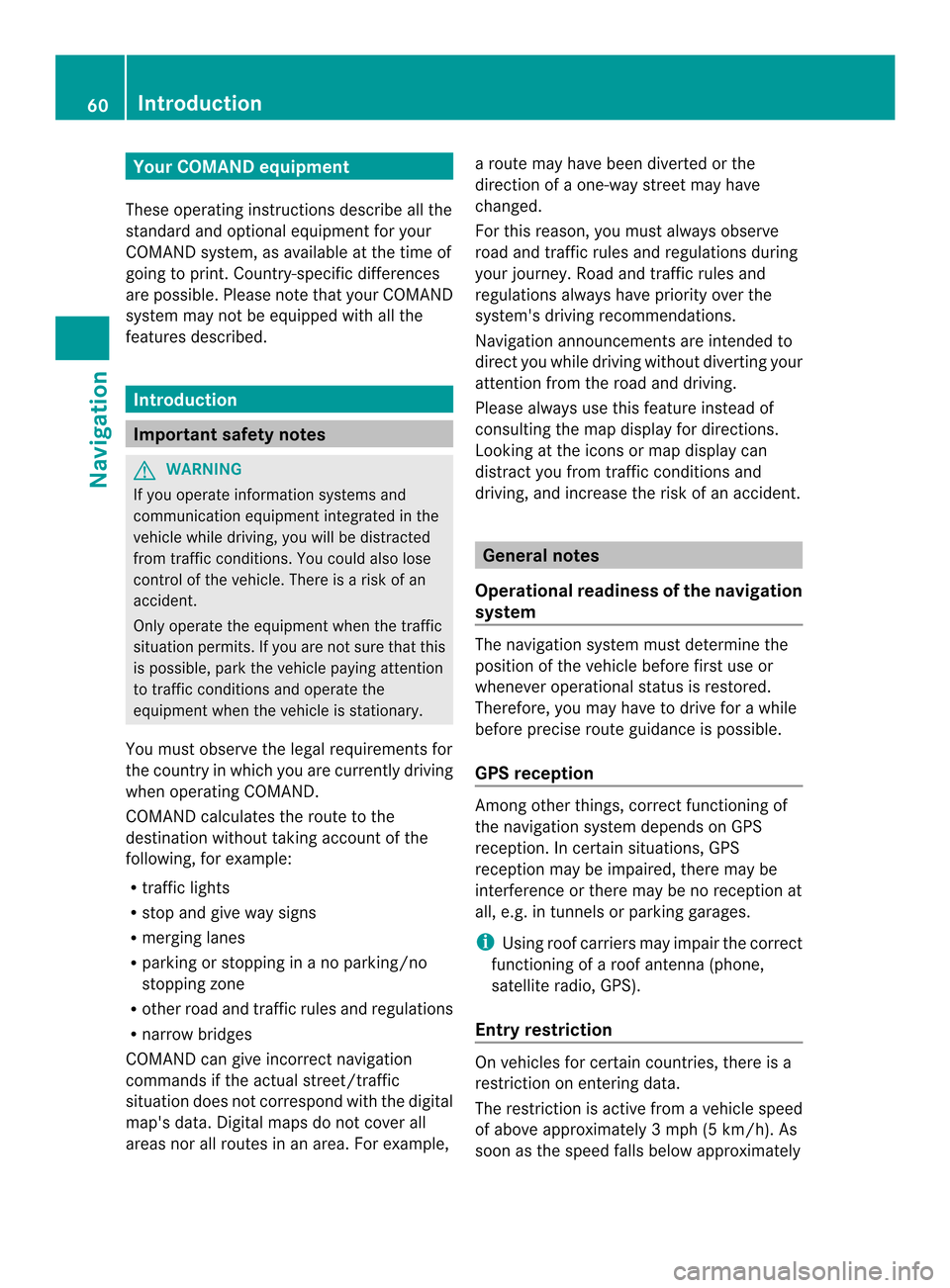
Your COMAND equipment
These operating instructions describe all the
standard and optional equipmen tfor your
COMAND system, as available at the time of
going to print. Country-specific differences
are possible. Please note that your COMAND
system may not be equipped with all the
features described. Introduction
Important safety notes
G
WARNING
If you operate information systems and
communication equipment integrated in the
vehicle while driving, you will be distracted
from traffic conditions. You could also lose
control of the vehicle. There is a risk of an
accident.
Only operate the equipment when the traffic
situation permits. If you are not sure that this
is possible, park the vehicle paying attention
to traffic conditions and operate the
equipment when the vehicle is stationary.
You must observe the legal requirements for
the country in which you are currently driving
when operating COMAND.
COMAND calculates the route to the
destination without taking account of the
following, for example:
R traffic lights
R stop and give way signs
R merging lanes
R parking or stopping in a no parking/no
stopping zone
R other road and traffic rules and regulations
R narrow bridges
COMAND can give incorrect navigation
commands if the actual street/traffic
situation does not correspond with the digital
map's data. Digital maps do not cover all
areas nor all routes in an area. For example, a route may have been diverted or the
direction of a one-way street may have
changed.
For this reason, you must always observe
road and traffic rules and regulations during
your journey. Road and traffic rules and
regulations always have priority over the
system's driving recommendations.
Navigation announcements are intended to
direct you while driving without diverting your
attention from the road and driving.
Please always use this feature instead of
consulting the map display for directions.
Looking at the icons or map display can
distract you from traffic conditions and
driving, and increase the risk of an accident.
General notes
Operational readiness of the navigation
system The navigation system must determine the
position of the vehicle before first use or
whenever operational status is restored.
Therefore, you may have to drive for a while
before precise route guidance is possible.
GPS reception
Among other things, correct functioning of
the navigation system depends on GPS
reception .Incertain situations, GPS
reception may be impaired, there may be
interference or there may be no reception at
all, e.g. in tunnels or parking garages.
i Using roof carriers may impair the correct
functioning of a roof antenna (phone,
satellite radio, GPS).
Entry restriction On vehicles for certain countries, there is a
restriction on entering data.
The restriction is active from a vehicle speed
of above approximately 3 mph (5 km/h). As
soon as the speed falls below approximately 60
IntroductionNavigation
Page 90 of 274

Route guidance
Important notes
COMAND calculates the route to the
destination withou ttaking accoun tofthe
following, for example:
R traffic lights
R stop and give way signs
R merging lanes
R parking or stopping in a no parking/no
stopping zone
R other road and traffic rules and regulations
R narrow bridges
COMAND may give differing navigation
commands if the actual street/traffic
situation does not correspond with the digital
map's data. For example, if the road layout or
the direction of a one-way street has been
changed.
For this reason, you must always observe
road and traffic rules and regulations during
your journey. Road and traffic rules and
regulations always have priority over the
system's driving recommendations.
Route guidance begins once aroute has been
calculated (Y page 69).
COMAND guides you to your destination by
means of navigation announcements in the
form of audible navigation announcements
and route guidance displays.
The route guidance displays can be seen if the
display is switched to navigation mode.
If you do not follow the navigation
announcements or if you leave the calculated
route, COMAND automatically calculates a
new route to the destination.
If the digital map contains the corresponding
information, the following applies:
R during route guidance, COMAND tries to
avoid roads with restricted access. Those
roads, for example, that are closed to
through-traffic.
R roads that have time restrictions (e.g.
closed on Sundays and public holidays) are considered for route guidance on days
when they are open. For this purpose, the
relevant times must be correctly stored in
the database. Displays during route guidance
Change of direction Changes of direction have three phases:
R
preparation phase
R announcement phase
R change-of-direction phase Example: preparation phase
0001
Next road
0002 Point at which the change of direction
takes place (light blue dot)
0014 Current vehicle position (the tip of the
triangle indicates the vehicle’s direction
of travel)
0013 Current road
Display 0013depends on the setting selected
for "Map information in the display"
(Y page 111).
COMAND prepares you for the upcoming
change of direction .Based on the example
display below, the change of direction is
announced by the Prepare to turn right message. You see the full-scree
nmap. 88
Route guidanceNavigation
Page 149 of 274

If the above conditions are met, new incoming
text messages appear in the COMAND text
message inbox. The 0017symbol appears in
the status bar. The symboli s no longer
displayed once you have read the text
message. The úmail symbol is displayed
if the text message memory is full. The symbol
is no longer displayed once you delete at least
one text message.
i COMAND may not load all of the most
recent text messages:
This may occur in exceptional cases, for
example when using certain mobile
phones/brackets and if the mobile phone
inbox holds a large number of text
messages. Displaying the text message inbox
Calling up the inbox Text message inbox
X
Press the 000Ffunction button.
X Select Txt Msg. in the telephone basic
menu by turning 003C0012003Dthe COMAND
controller and press 0037to confirm.
The text message inbox appears. Reading a text message X
Call up the text message (SMS) inbox
(Y page 147)
X Select a text message in the text message
inbox by turning 003C0012003Dthe COMAND
controller and press 0037to confirm.
The text message appears.
X To scroll through the display or select
phone numbers in atext message: turn
003C0012003D the COMAND controller.
The display scrolls up or down line by line,
or skips to the nex torprevious telephone
number and automatically highlights it.
X To return to the list: press0037and select
Back .
Text message read-aloud function Settings for the read-alou
dfunction:
R Language (Y page 45)
R Speed (Y page 44)
X Press 0037while a text message is being
displayed, select Read Aloud and press
0037 to confirm.
COMAND reads out the text message.
X To cancel the read-alou dfunction: press
the 001C button.
or
X Press 0037, select Cancel Read-Aloud Function and press
0037to confirm.
Sender or text display You can switch between displaying the text
message sender or the text message content.
The sender display shows the sender of the
text message. If the sender is stored in the
COMAND phone book, the name is displayed.
The text display shows the first few words of
the text message. Text messages
147Telephone Z
Page 176 of 274
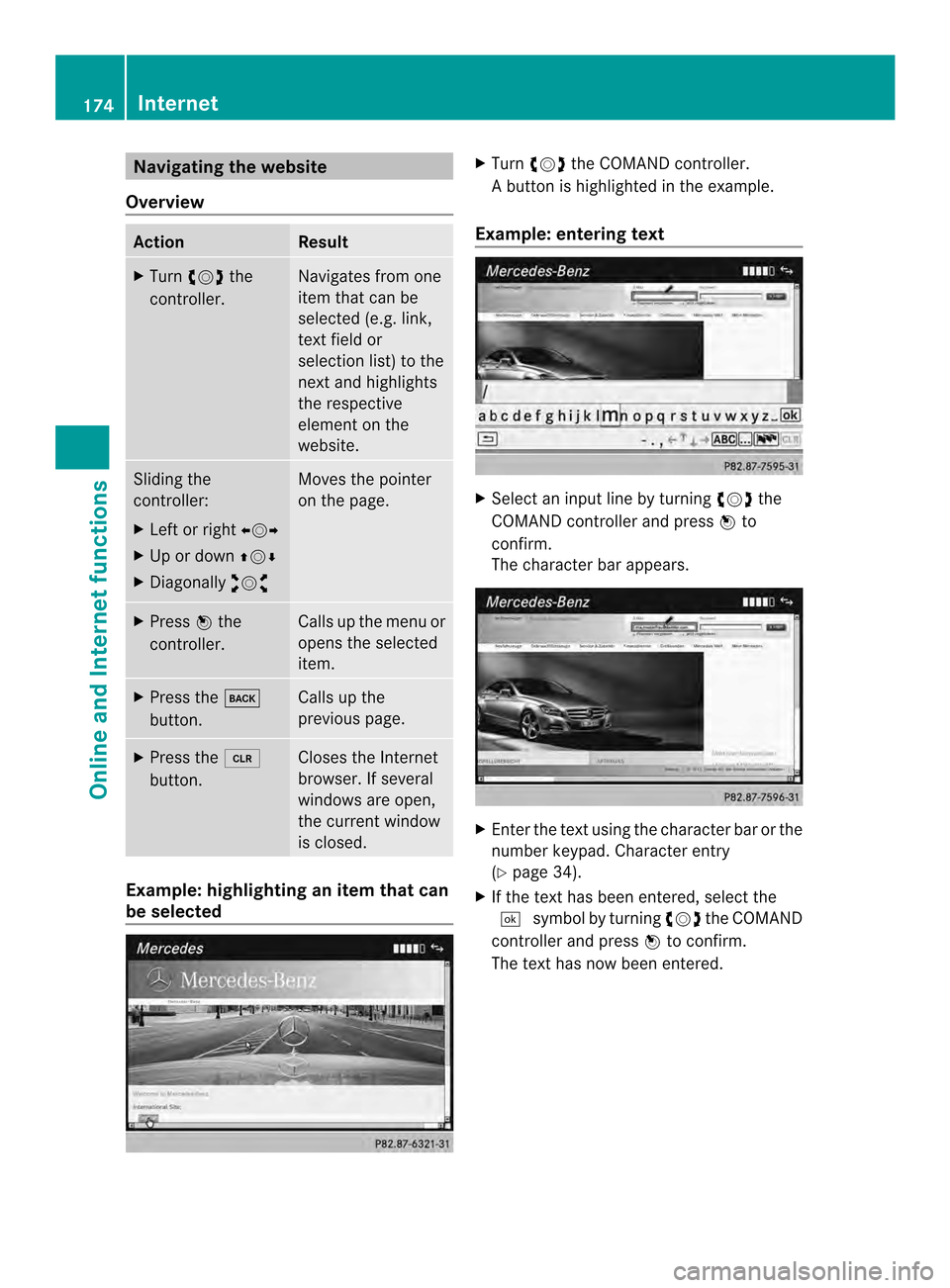
Navigating the website
Overview Action Result
X
Turn 003C0012003D the
controller. Navigates from one
item that can be
selected (e.g. link,
text field or
selectio
nlist) to the
nex tand highlights
the respective
element on the
website. Sliding the
controller:
X
Left or right 003400120035
X Up or down 003600120008
X Diagonally 00320012003B Moves the pointer
on the page.
X
Press 0037the
controller. Calls up the menu or
opens the selected
item. X
Press the 000A
button. Calls up the
previous page.
X
Press the 0015
button. Closes the Internet
browser. If several
windows are open,
the current window
is closed.
Example: highlighting an item that can
be selected X
Turn 003C0012003D the COMAND controller.
Ab utton is highlighted in the example.
Example: entering text X
Select an input line by turning 003C0012003Dthe
COMAND controller and press 0037to
confirm.
The characte rbar appears. X
Ente rthe text using the character bar or the
number keypad. Character entry
(Y page 34).
X If the text has been entered, select the
0004 symbol by turning 003C0012003Dthe COMAND
controller and press 0037to confirm.
The text has now been entered. 174
InternetOnline and Internet functions
Page 210 of 274
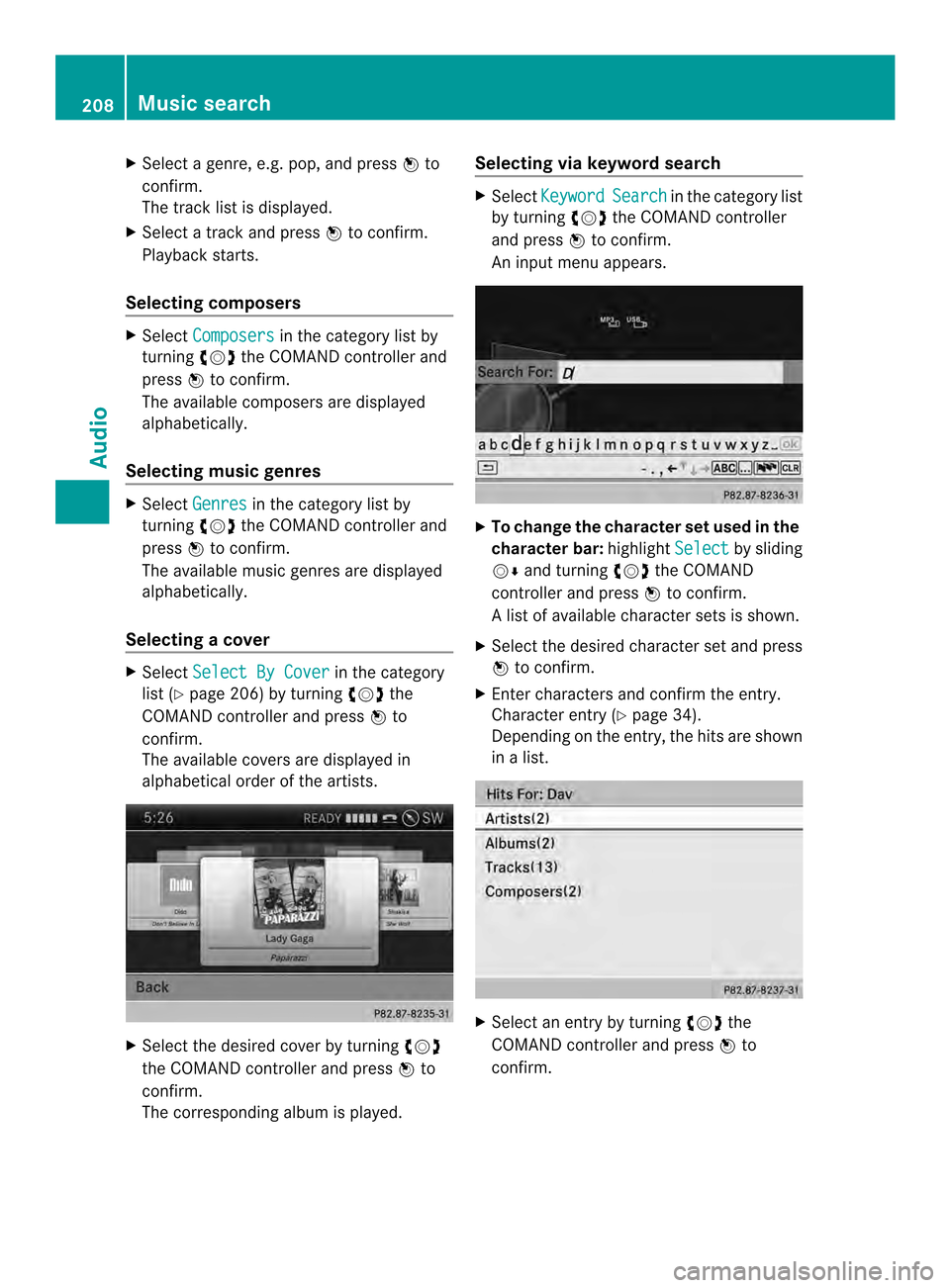
X
Select a genre, e.g. pop, and press 0037to
confirm.
The track list is displayed.
X Select a track and press 0037to confirm.
Playback starts.
Selecting composers X
Select Composers in the category list by
turning 003C0012003Dthe COMAND controller and
press 0037to confirm.
The available composers are displayed
alphabetically.
Selecting music genres X
Select Genres in the category list by
turning 003C0012003Dthe COMAND controller and
press 0037to confirm.
The available music genres are displayed
alphabetically.
Selecting acover X
Select Select By Cover in the category
list (Y page 206) by turning 003C0012003Dthe
COMAND controller and press 0037to
confirm.
The available covers are displayed in
alphabetical orde rofthe artists. X
Select the desired cover by turning 003C0012003D
the COMAND controller and press 0037to
confirm.
The corresponding albumi s played.Selecting via keyword search X
Select Keyword Search in the category list
by turning 003C0012003Dthe COMAND controller
and press 0037to confirm.
An input menu appears. X
To change the character set used in the
character bar: highlightSelect by sliding
00120008 and turning 003C0012003Dthe COMAND
controller and press 0037to confirm.
Al ist of available character sets is shown.
X Selec tthe desired character set and press
0037 to confirm.
X Enter characters and confirm the entry.
Character entry (Y page 34).
Depending on the entry, the hits are shown
in a list. X
Select an entry by turning 003C0012003Dthe
COMAND controller and press 0037to
confirm. 208
Music searchAudio