2014 MERCEDES-BENZ CL-Class sat nav
[x] Cancel search: sat navPage 12 of 274

Adjusting the brightness
................245
Adjusting the color ........................245
Adjusting the contrast ...................245
AUX mode ...................................... 258
CD/DVD audio and MP3 mode ...... 246
Changing the batteries ..................242
Changing the picture format ..........245
Cordles sheadphones .................... 241
Multipl eusers ................................ 244
Operating with the headphones .....244
Picture settings .............................. 245
System settings ............................. 245
Using the mai nloudspeaker ..........244
Video DVD mode ........................... 251
Rear view camera
Displaying the image ........................ 55
Receiving vCards ............................... 155
Redialing (telephone) ........................135
Remote control Button lighting ............................... 240
Rear Seat Entertainment System ...239
Rese tfunction ..................................... 47
Resetting (factory settings) ...............47
Route Estimated time of arrival ..................94
Route (navigation)
Calling up the "Routes" menu ..........96
Displaying the distance to the
destination ....................................... 94
Recording ........................................ 95
Route overview ................................ 94
Selecting an alternative route ..........93
Setting route options (avoiding:
highways, toll roads, tunnels,
ferries) ............................................. 62
Setting the route type (short
route, fast route, dynamic route or
economic route) ............................... 62
Starting calculation ..........................69
Route demonstration ..........................95
Route guidance Canceling ......................................... 92
Continuing ....................................... 92
Destination reached ......................... 92
General notes .................................. 88
Lane recommendations ...................90
Off-road ........................................... 97
Traffi creports .................................. 99 S
Safety notes Audio CD/DVD and MP3 mode .....193
Using the telephone ....................... 126
Video DVD mode ........................... 228
SatRadio
Displaying information ...................193
Notes ............................................. 188
Registering .................................... 189
Selecting acategor y...................... 190
Switching to ................................... 189
Saving the crosshair position ..........109
Screen Selecting for remote operation ......239
SD memory card
Ejecting .......................................... 197
Inserting ........................................ 197
Searc h&Send...................................... 87
Seats Activ emulticontour seat ..................52
Adjusting the lumba rsupport
(COMAND )....................................... 53
Balance (sea theating) ..................... 54
Multicontour sea t............................ 52
Resetting settings ............................ 55
Seat functions (COMAND) ...............52
Selecting for adjustment
(COMAND) ....................................... 52
Selecting aprovince ........................... 64
Selecting astate .................................. 64
Selecting stations Radi o............................................. 186
Sending DTMF tones .........................136
Settings Menu overview ................................. 22
Picture (COMAND) .........................228
Sound settings ................................. 30
Setting the audio format
Rear Seat Entertainment System ...255
Setting the language
COMAND ......................................... 45
Rear Seat Entertainment System ...255
Setting the night design .....................42
Setting the text reader speed ............44
Setting the volume Telephone call s................................ 30
Video AUX ..................................... 23410
Index
Page 24 of 274

Menu overview
Navi Audio Telephone Video System Symbol
000C Route settings FM/AM
radio (using
HD Radio™) Telephone Video DVD Calls up the
system
menu Calls up the
Digital
Operator's
Manual
(available
depending
on the
vehicle
model)
Map settings Satellite
radio Address
book Aux Calls up
COMAND
and Internet
Personal points of
interest Disc Calls up the
weather
service
SIRIUS
Weather
Messages
(street name
announcements,
acoustic
information during
calls, audio
fadeout, reserve
fuel level) Memory
Card Calls up the
Mercedes-
Benz Mobile
website
0010
Activates/
deactivates
alternative routes MUSIC
REGISTER
Avoids an area USB
storage
device
SIRIUS service Bluetooth
Audio
Map version Media
Interface
Aux22
COMAND operating systemAt a glance
Page 27 of 274

COMAND control panel
Function Page
0001
Switches to radio mode 184
Switches wavebands 185
Switches to satellite radio 189
0002
Switches to navigation
mode
61
Shows the menu system 61
0014
Press
0007repeatedly • Switches to the audio CD,
audio DV
Dand MP3 mode 197
• Switches to memory card
mode
197
• Switches to MUSIC
REGISTER
209
• Switches to USB storage
device mode
197
• Switches to Media
Interface or audio AUX
mode
220
• Switches to Bluetooth
®
audio mode 217
0013
Calls up the telephone
basi
cmenu: • Telephony via the
Bluetooth
®
interface 133 Function Page
0011
Load/eject button
0007
Single DVD drive 194
0009
DVD changer 194
0012
Selects stations via the
station search function
186
Rewinds 201
Selects the previous track 200
0005
Disc slot
• Loads CDs/DVDs 194
• Ejects CDs/DVDs 195
• Updates the digital map 119
0006
Selects stations via the
station search function
186
Fast forward 201
Selects the next track 200
0007
Clear button
• Deletes characters 37
• Deletes an entry 37COMAND operating system
25At a glance
Page 32 of 274

Adjusting the volume for navigation
announcements
During a navigation announcement:
X Turn the 0002control knob.
or
X Press the 000Dor000E button on the
multifunction steering wheel.
Adjusting the volume for phone calls You can adjust the volume for hands-free
mode during a telephone call.
X
Turn the 0002control knob.
or
X Press the 000Dor000E button on the
multifunction steering wheel. Adjusting the soun
dsettings
Calling up the sound menu You can make various sound settings for the
differen taudio and video sources. This means
that it is possible to set more bass for radio
mode than for audio CD mode, for example.
You can call up the respective sound menu
from the menu of the desired mode.
The example describes how to call up the
sound menu in radio mode.
X Press the 0006button.
The radio display appears. You will hear the
last station played on the last waveband. X
Select Sound by sliding
00120008and turning
003C0012003D the COMAND controller and press
0037 to confirm.
You can now set the treble, bass and
balance for radio mode.
Adjusting treble and bass Setting the bass
X
Select Treble or
Bass in the sound menu
by turning 003C0012003Dthe COMAND controller
and press 0037to confirm.
An adjustmen tscale appears.
X Select a setting by turning 003C0012003Dthe
COMAND controlle rand press 0037to
confirm.
The setting is saved.
Adjusting balance and fader Setting the balance
With the balance function, you can control
whethe
rthe sound is louder on the driver's or
front-passenger side. 30
Basic COMAND functionsAt a glance
Page 62 of 274
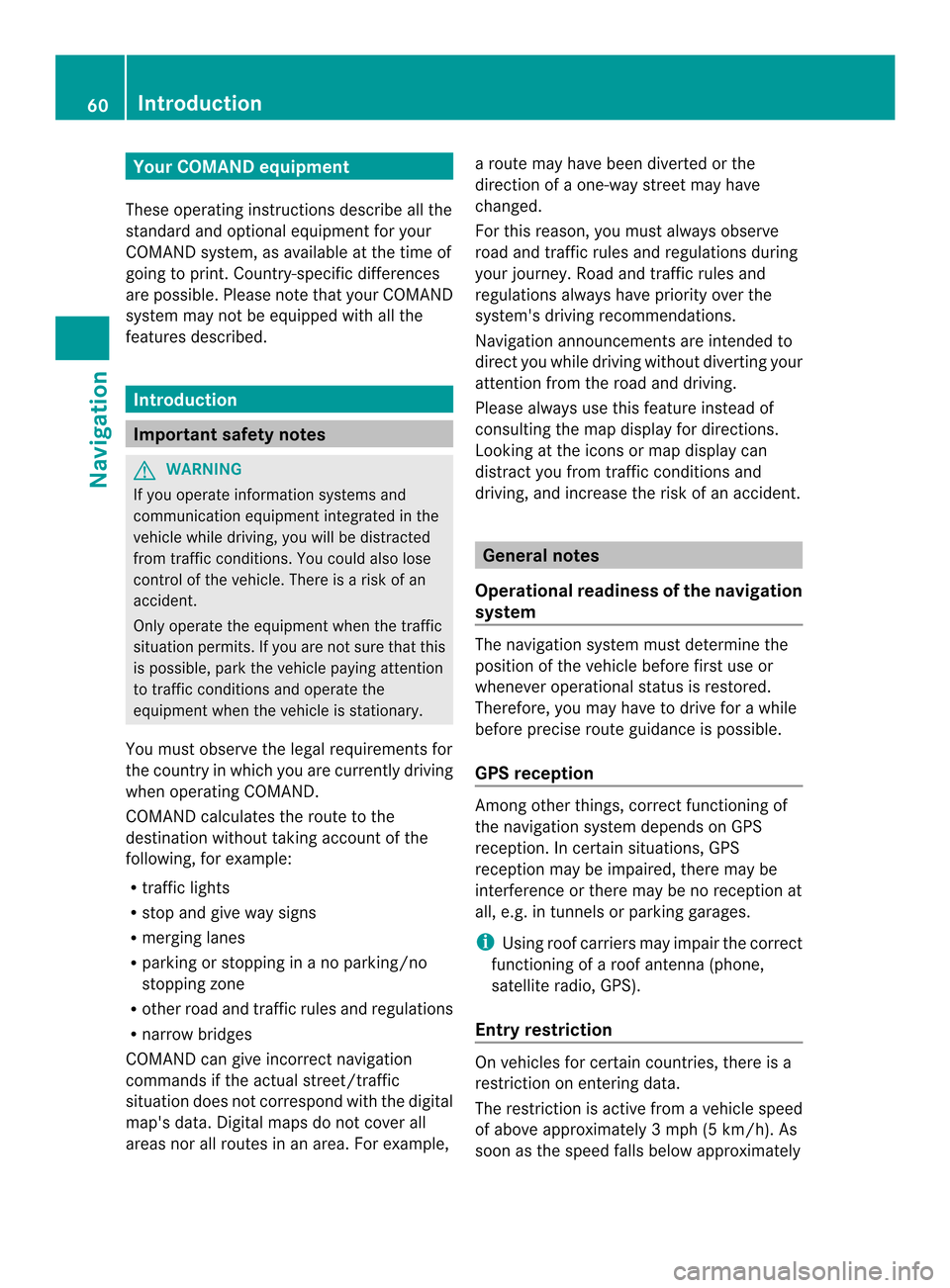
Your COMAND equipment
These operating instructions describe all the
standard and optional equipmen tfor your
COMAND system, as available at the time of
going to print. Country-specific differences
are possible. Please note that your COMAND
system may not be equipped with all the
features described. Introduction
Important safety notes
G
WARNING
If you operate information systems and
communication equipment integrated in the
vehicle while driving, you will be distracted
from traffic conditions. You could also lose
control of the vehicle. There is a risk of an
accident.
Only operate the equipment when the traffic
situation permits. If you are not sure that this
is possible, park the vehicle paying attention
to traffic conditions and operate the
equipment when the vehicle is stationary.
You must observe the legal requirements for
the country in which you are currently driving
when operating COMAND.
COMAND calculates the route to the
destination without taking account of the
following, for example:
R traffic lights
R stop and give way signs
R merging lanes
R parking or stopping in a no parking/no
stopping zone
R other road and traffic rules and regulations
R narrow bridges
COMAND can give incorrect navigation
commands if the actual street/traffic
situation does not correspond with the digital
map's data. Digital maps do not cover all
areas nor all routes in an area. For example, a route may have been diverted or the
direction of a one-way street may have
changed.
For this reason, you must always observe
road and traffic rules and regulations during
your journey. Road and traffic rules and
regulations always have priority over the
system's driving recommendations.
Navigation announcements are intended to
direct you while driving without diverting your
attention from the road and driving.
Please always use this feature instead of
consulting the map display for directions.
Looking at the icons or map display can
distract you from traffic conditions and
driving, and increase the risk of an accident.
General notes
Operational readiness of the navigation
system The navigation system must determine the
position of the vehicle before first use or
whenever operational status is restored.
Therefore, you may have to drive for a while
before precise route guidance is possible.
GPS reception
Among other things, correct functioning of
the navigation system depends on GPS
reception .Incertain situations, GPS
reception may be impaired, there may be
interference or there may be no reception at
all, e.g. in tunnels or parking garages.
i Using roof carriers may impair the correct
functioning of a roof antenna (phone,
satellite radio, GPS).
Entry restriction On vehicles for certain countries, there is a
restriction on entering data.
The restriction is active from a vehicle speed
of above approximately 3 mph (5 km/h). As
soon as the speed falls below approximately 60
IntroductionNavigation
Page 101 of 274
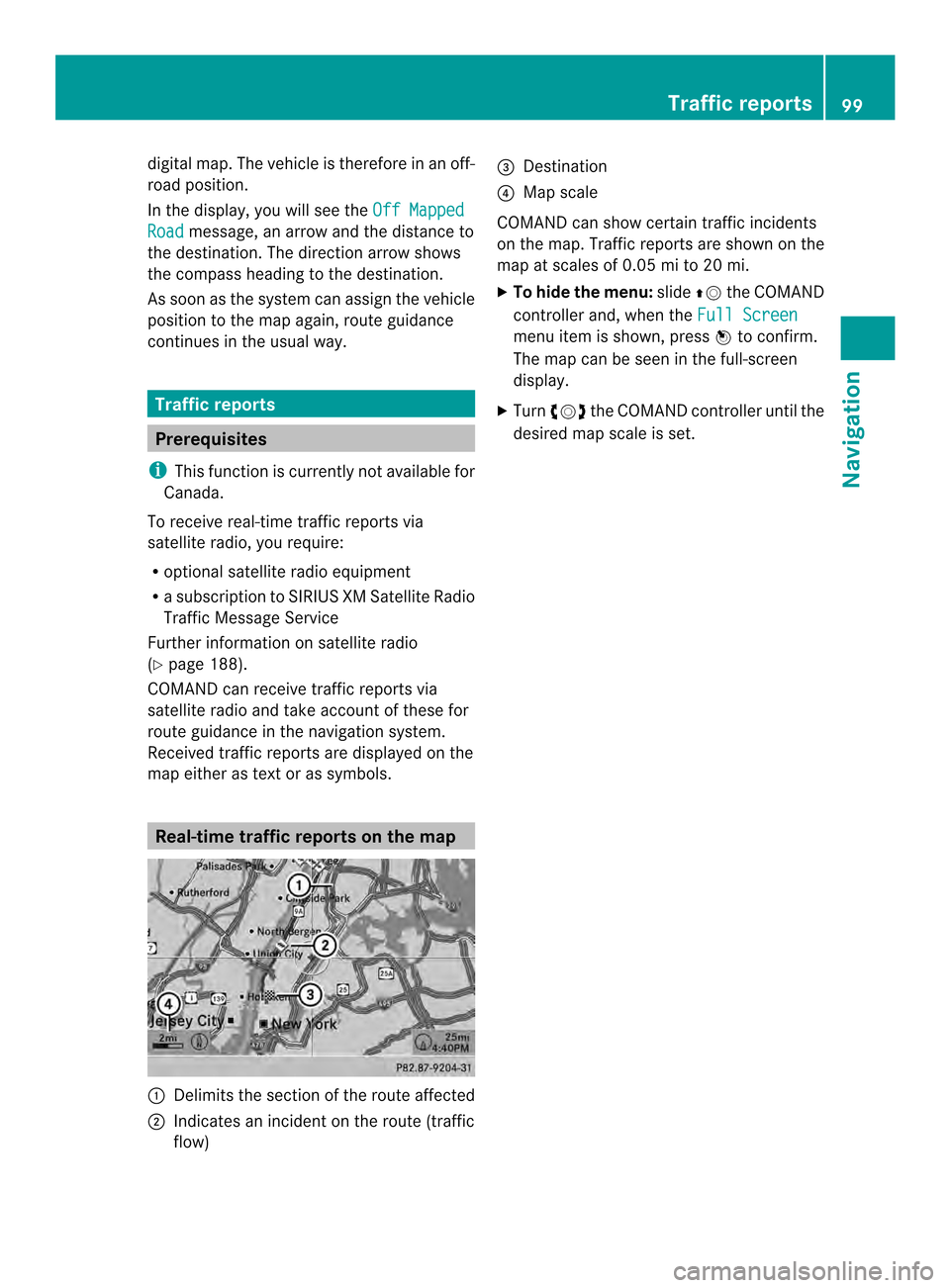
digital map. The vehicle is therefore in an off-
road position.
In the display, you will see the Off MappedRoad message, an arrow and the distance to
the destination. The direction arrow shows
the compass heading to the destination.
As soon as the system can assign the vehicle
position to the map again, route guidance
continues in the usual way. Traffic reports
Prerequisites
i This function is currently not available for
Canada.
To receive real-time traffic reports via
satellite radio, you require:
R optional satellite radio equipment
R a subscription to SIRIUS XM Satellite Radio
Traffic Message Service
Further information on satellite radio
(Y page 188).
COMAND can receive traffic reports via
satellite radio and take accoun tofthese for
route guidance in the navigation system.
Received traffic reports are displayed on the
map either as text or as symbols. Real-time traffic reports on the map
0001
Delimits the section of the route affected
0002 Indicates an incident on the route (traffic
flow) 0014
Destination
0013 Map scale
COMAND can show certain traffic incidents
on the map. Traffic reports are shown on the
map at scales of 0.05 mi to 20 mi.
X To hide the menu: slide00360012the COMAND
controller and, when the Full Screen menu item is shown, press
0037to confirm.
The map can be seen in the full-screen
display.
X Turn 003C0012003D the COMAND controller until the
desired map scale is set. Traffic reports
99Navigation Z
Page 114 of 274

0014
Curren tvehicle position :longitude
coordinates
0013 Number of GPS satellites currently being
used
There must be sufficient GPS reception for all
displays to be shown. If this is not the case,
the display will be grayed out. Height
display 0001may vary from the actual value,
because the navigation system uses the GPS
signals for the calculation.
During the "Move map" function, you will see
the geo-coordinates of the crosshair position.
Height display 0001and number of satellites
used 0013are not displayed. Display switched off
0001
Current map orientation
While moving the map, you will see additional
data, depending on the crosshair position, if
the digital map supports this data. Astreet
name, for example, can be shown here
(Y page 108).
Coordinates on the map X
To show the menu: press0037the COMAND
controller.
X Select Navi in the main function bar by
sliding 00360012and turning 003C0012003Dthe COMAND
controlle rand press 0037to confirm.
X Select Map Settings and press
0037to
confirm.
The map settings menu appears.
X Select Compass On Map and press
0037to
confirm.
Am enu appears. X
Select Never ,
When Off-Road or
When Route Guidance Inactive and press
0037
to confirm.
The selected setting is accepted.
Switching additional information on/
off Switching the topographic map on/off
X
To show the menu: press0037the COMAND
controller.
X Select Navi in the main function bar by
sliding 00360012and turning 003C0012003Dthe COMAND
controller and press 0037to confirm.
X Select Map Settings and press
0037to
confirm.
The map settings menu appears.
X Select Topographic Map and press
0037to
confirm.
Depending on the previous status, switch
the option on 0010or off 0003.
The topographical map uses differen tcolors
to depict elevation. The color key generally
reflects the topography's dominant
vegetation or the ground's perceived color
when seen from the air, for example:
R green (grass) for lowland
R yellow, brown (woodland) for hills
R gray (stone) and white (snow) for
mountains. Example: highway information
Switching highway information on/off112
Map operation and map settingsNavigation
Page 116 of 274

X
To show the menu: press0037the COMAND
controller.
X Select Navi in the main function bar by
sliding 00360012and turning 003C0012003Dthe COMAND
controller and press 0037to confirm.
X Select Map Settings and press
0037to
confirm.
The map settings menu appears.
X Select Next Intersecting Street and
press 0037to confirm.
Depending on the previous status, switch
the optio non0010or off0003. Traffic information on the map
0001
Delimits the section of the route affected
0002 Indicates an incident on the route (traffic
flow)
If you subscribe to the SIRIUS XM Satellite
Radio Traffic Message Service, traffic
information can be displayed on the map. You
can select three categories for the display.
X To switch the display on/off: press0037
the COMAND controller to show the menu.
X Select Navi in the main function bar by
sliding 00360012and turning 003C0012003Dthe COMAND
controller and press 0037to confirm. X
Select Traffic Information On Map and
press 0037to confirm.
X Select Incidents and/or
Speed & Flow and/or
Free Flow and press
0037to
confirm.
Depending on the previous status, switch
the option on 0010or off 0003. Traffic
information Display on the map
Incidents Road sections with traffic
incidents are illustrated
with a yellow line and
arrows.
Speed &
Flow Road sections with traffic
jams are represented by
yellow or red lines.
Yellow lines: traffic jams,
average speed 25 - 45 mph
(40 - 72 km/h)
Red lines: traffic jams,
average speed
5-20mph
(8 - 32 km/h) Free Flow Free flowing road sections
are illustrated with a green
line and arrows.
Additional settings
Avoiding an area
General information COMAND enables you to avoid areas you do
not wish to drive through.
If you activate or deactivate a route block
while route guidance is active, COMAND will
calculate a new route. If you activate or
deactivate a route block while route guidance
is inactive, COMAND will use the new setting
for the next route guidance.114
Additional settingsNavigation