2014 KIA SORENTO service
[x] Cancel search: servicePage 178 of 236

6-18
Help
Viewing Help
Press the key
▶ Press
Info/UVO ▶ Press Help
i Information
• UVO eServices are an optional feature
equipped in select vehicles
H e l p s e c t i o n s o n t h e N a v i g a t i o n ,
Bluetooth
®, Voice Recognition and UVO
eServices features can be selected and
viewed.
Page 188 of 236
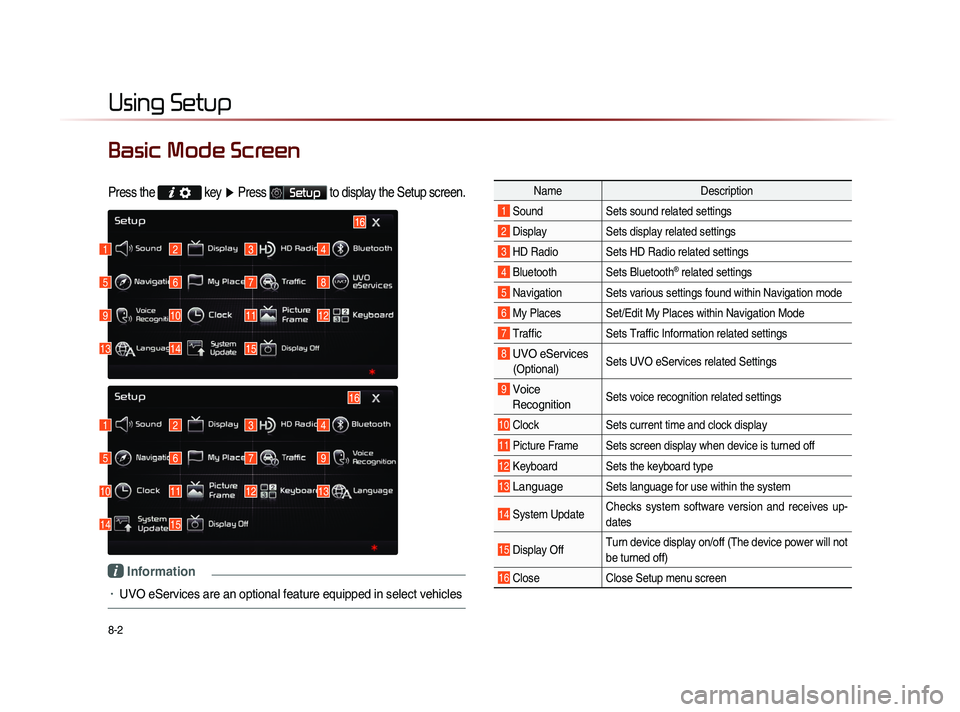
8-2
Using Setup
Basic Mode Screen
Press the key
▶ Press Setup to display the Setup screen.
Name Description
1 Sound Sets sound related settings
2 Display Sets display related settings
3 HD Radio Sets HD Radio related settings
4 Bluetooth Sets Bluetooth® related settings
5 Navigation Sets various settings found within Navigation mode
6 My Places Set/Edit My Places within Navigation Mode
7 Traffic Sets Traffic Information related settings
8 UVO eServices
(Optional)Sets UVO eServices related Settings
9 Voice
Recognition Sets voice recognition related settings
10 Clock Sets current time and clock display
11 Picture Frame Sets screen display when device is turned off
12 Keyboard Sets the keyboard type
13 Language Sets language for use within the system
14 System Update Checks system software version and receives up-
dates
15 Display Off Turn device display on/off (The device power will not
be turned off)
16 Close
Close Setup menu screen
1
1
5
5
9
10
13
14
2
2
6
6
10
11
14
15
3
3
7
7
11
12
4
4
8
9
12
13
16
15
16
i Information
• UVO eServices are an optional feature equipped in select vehicles
Page 204 of 236

8-18
Using Setup
Name Description
1 Data Radio ID C h e c k i n f o r m a t i o n o n
SIRIUS traffic data service
activation and activation ID
2 Display Traffic
and Flow Data
on Map Sets whether to display real-
time traffic information on
map
3 Voice Prompt
for Traffic and
Flow Warning S e t s w h e t h e r t o r e c e i v e
voice prompts for real-time
traffic information and condi-
tions
4 Provide
Re-Routing
Options S e t s w h e t h e r t o u s e r e -
routing options by reflecting
traffic conditions
i Information
• SIRIUS Traffic Data service requires a
separate subscription. To subscribe to
this service, please contact the number
displayed on the screen.
UVO eServices Settings
(Optional)
UVO eServices Settings
Within the eServices Settings screen,
UVO eServices related features can be
set, such as activating UVO eServices and
changing the Registered Phone.
For safety reasons, Settings can not be
adjusted while driving. Park the vehicle
b e f o r e m a k i n g a n y c h a n g e s t o y o u r
Settings.
Press the
key, then press
Setup icon on the touch screen.
P r e s s UVO eServices ic o n o n t h e
touch screen.
Page 205 of 236

Using Setup
Setup l
8-19
UVO eServices Activation
If UVO eServices has not yet been activated,
press the
UVO eServices Activation but-
ton to start the activation process.
If UVO eServices has been activated, you
can change the registered phone by press-
ing
Change Registered Phone button
on the touch screen.
Crash Notification Assist Setting
This feature is used to turn on or off the
Crash Notification Assist feature.
From the UVO eServices Setting screen,
Press
Crash Notification Assist .
T o e n a b l e C r a s h N o t i f i c a t i o n A s s i s t ,
ensure that the
On button is selected.
To disable this feature, ensure the
Off
button is selected. When enabling this feature, you must
first agree to the Crash Notification Assist
terms of use.
After reading the terms of use, press the
Agree b u t t o n o n t h e t o u c h s c r e e n t o
accept.
Page 206 of 236

8-20
Using Setup
Changing Registered Phone
The Registered Phone is the Primary
Phone used for communication with UVO
eServices.
From the UVO eServices Setting screen
you can change the registered phone by
pressing
Change Registered Phone but-
ton on the touch screen.
Press the Change button to change the
Registered Phone to the smartphone cur-
rently connected via Bluetooth.
NOTICE
• When changing the Registered Phone,
the smartphone you wish to set as the
Registered Phone must first be connected
through Bluetooth.
System Information
From the UVO eServices Setting screen
you can view the System Information by
pressing [System Information] button on
the touch screen.
Page 213 of 236

Appendix l
9-3
Appendix
Bluetooth® Wireless Technology
Frequency
Range 2402 ~ 2480 MHz Supported
Bluetooth®
Specification 2.1 + EDR
Supported
Profile Handsfree(1.5), A2DP(1.0), AVRCP(1.3), PBAP(1.0),
SPP(1.1)
Output 0.05mW Transmission F1E, G1E
Number of
Channels 79 channels
CAUTION
• The producer and installer cannot provide services related to life
safety as the concerned radio equipment is liable to radio interfer-
ence.
Page 216 of 236

9-6
Appendix
TroubleshootingProblem Possible Cause Countermeasure
The image
color/tone
quality is low
• The brightness, satura-
tion, hue, and contrast
levels are not set prop-
erly• Properly adjust the brightness,
saturation, hue, and contrast
levels through Display Setup
Sound does
not work
• The volume level is
set to the lowest level
• The connection is not
proper
• The device is currently
fast-forwarding,
rewinding, scanning,
or playing in slow
mode
• Adjust the volume level
• Check to see that the device
has been properly connected
• The sound will not work when
the device is fast-forwarding,
rewinding, scanning, or playing
in slow mode
The sound or
image quality
is low
• The disc is dirty or
scratched
• V i b r a t i o n i s o c c u r -
ring from where the
c o n v e r s i o n s w i t c h
has been installed
• I m a g e c o l o r / t o n e
quality is low
• Wipe off water or dirt from the
disc Do not use a disc which
has been scratched
• T h e s o u n d m a y b e s h o r t -
c i r c u i t e d a n d t h e i m a g e
distorted if the device vibrates
• The device will return to normal
once vibrations stop
Appendix
Problem Possible Cause Countermeasure
The power
does not turn
on The fuse is discon-
nected
• Replace with a suitable fuse• I f t h e f u s e i s d i s c o n n e c t e d
a g a i n , p l e a s e c o n t a c t y o u r
point of purchase or service
center
Device is not properly
connected
• Check to see that the device
has been properly connected
The system
does not
play The disc has not been
inserted or has been
inserted upside down
• Insert the disc properly so that
the sides are facing the correct
direct
The disc has been
contaminated
• W i p e a w a y d i r t a n d o t h e r
foreign substances from the
disc
The vehicle battery is
low
• C h a r g e t h e b a t t e r y I f t h e
problem persists, contact your
point of purchase or service
center
A disc not supported by
the device has been
inserted
• Insert a disc which is supported
by the device
Page 220 of 236

9-10
Index
0~9
2D Landmarks....................................................3-32
A
About Bluetooth® Wireless Technology/
Head Unit Use Environment
.......................9-9
About Disc .............................................................2-14
About GPS................................................................3-6
About GPS (Global Positioning System).....6-16
About HD RadioTM Technology.................2-7
About Making/Answering Phone Calls.....9-9
About Map Database........................................3-4
About Map Icons..................................................3-4
About Map Scale.................................................3-4
About Map Updates...........................................3-4
About Rear Detection Camera..................7-7
About sPairing Mobile Phones..................9-8
About the Map........................................................3-4
About USB..............................................................2-31
About UVO eServices ....................................6-2
About Voice Guidance.....................................3-5
Activating UVO eServices............................6-4
Add Waypoint......................................................3-22
Adding a My Place...........................................3-12
Adding as a Favorite.......................................4-19
Address.....................................................................3-16
Adjusting Brightness.........................................8-5
Adjusting Image Size ...................................2-43
Adjusting Navigation Volume...................3-10
Adjusting the Ring/Call Volume.............4-15
Adjusting Voice Recognition Volume...5-5
Advanced...................................................................8-4
Advanced Settings.............................................8-8
Answering a Call................................................4-12
Appendix....................................................................9-2
Audio System Command List....................5-8
AUX Mode..............................................................2-50
Avoid Area..............................................................3-29
Avoid Streets........................................................3-28
B
Basic Mode Screen (Bluetooth® Audio Mode).2-51
Basic Mode Screen (Bluetooth® Handsfree)...4-4
Basic Mode Screen (CD Mode).............2-19
Basic Mode Screen (Climate Mode).....7-3
Basic Mode Screen(HD RadioTM recep- tion OFF)
.....................................................................2-2
Basic Mode Screen (HD RadioTM recep-
tion ON)
........................................................................2-3
Basic Mode Screen (iPod Mode).........2-46
Basic Mode Screen (MP3 CD Mode).....2-23
Basic Mode Screen (My Music Mode)...2-54
Basic Mode Screen (SIRIUS Mode)..2-10
Basic Mode Screen (USB Mode).........2-34
Basic Mode Screen (Using Setup)........8-2
Basic Operation.....................................................7-4
Battery Warning Message..........................1-12
Before Playing a USB MP3.......................2-31
Before Playing an MP3 Disc.....................2-17
Before Thinking the Product Has
Malfunctioned
.........................................................9-5
Before Thinking There is a Product
Defect
............................................................................9-4
Before Use(Bluetooth® Handsfree).......4-2
Before Use(Navigation)..................................3-2
Before Using the Bluetooth® Handsfree..4-2
Before using UVO eServices.....................6-3
Bluetooth....................................................................8-6
Bluetooth® Audio Mode.................................2-51