Page 112 of 236
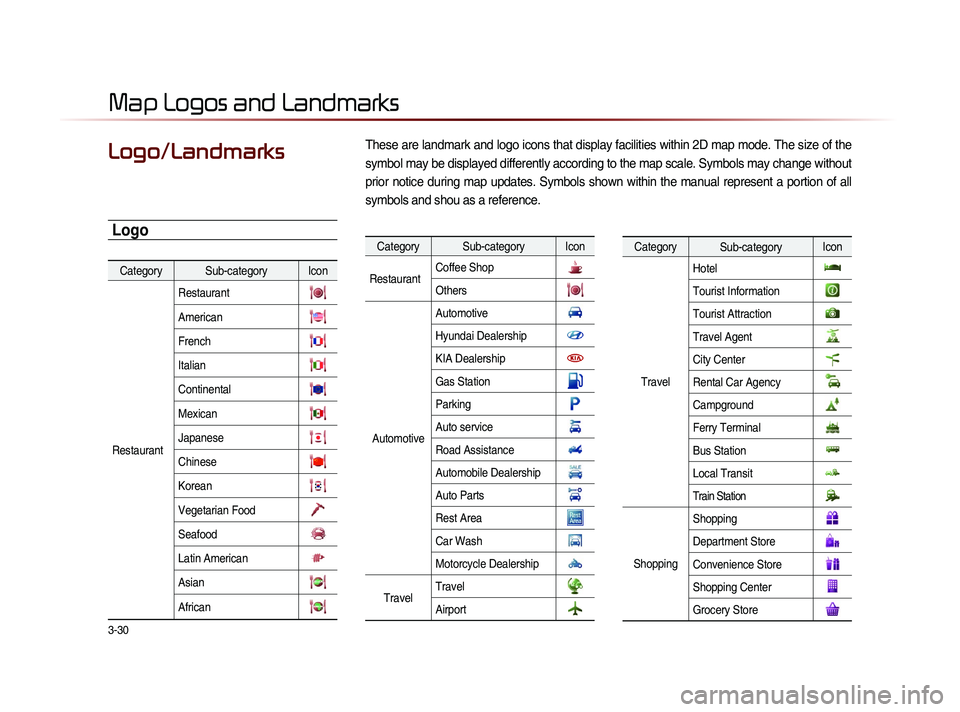
3-30
These are landmark and logo icons that display facilities within 2D map mode. The size of the
symbol may be displayed differently according to the map scale. Symbols may change without
prior notice during map updates. Symbols shown within the manual represent a portion of all
symbols and shou as a reference. Logo/Landmarks
Map Logos and Landmarks
Category Sub-category Icon
Restaurant Restaurant
American
French
Italian
Continental
Mexican
Japanese
Chinese
Korean
Vegetarian Food
Seafood
Latin American
Asian
African
Category Sub-category Icon
Restaurant Coffee Shop
Others
AutomotiveAutomotive
Hyundai Dealership
KIA Dealership
Gas Station
Parking
Auto service
Road Assistance
Automobile Dealership
Auto Parts
Rest Area
Car Wash
Motorcycle Dealership
Travel
TravelAirport
Category
Sub-category Icon
Travel Hotel
Tourist Information
Tourist Attraction
Travel Agent
City Center
Rental Car Agency
Campground
Ferry Terminal
Bus Station
Local Transit
Train Station
Shopping
Shopping
Department Store
Convenience Store
Shopping Center
Grocery Store
Logo
Page 113 of 236
Map Logos and Landmarks
Navigation l
3-31
Category Sub-category Icon
Shopping Music Store
Bookstore
Electronics
Gifts
Sporting Goods
Home Specialty Store
Clothing
Shoe Store
Pharmacy
Recreation Recreation
Amusement Park
Museum
Cinema
Golf Course
Sports Complex
Sports Activities
Winery
Video & Game Rental
Ski Resort
Recreation Area
Category
Sub-category Icon
Recreation Other Recreation
Financial
Service Financial Service
Bank
ATM
Check Cashing Service
Money Transfer
Business Facility
Community Community
Police Station
Post Offi ce
Library
School
Fire Department
Convention Center
City Hall
Civic Center
Court House
Government Offi ces
Waste & Sanitary
Utilities
Category
Sub-category Icon
Services Services
Hospital
Dentist
Photography
Tax Service
Medical Service
Attorney
Funeral Home
Hair & Beauty
Cleaning & Laundry
Social Service
Physician
Communication
Tailor & Alteration
Mover
Page 149 of 236
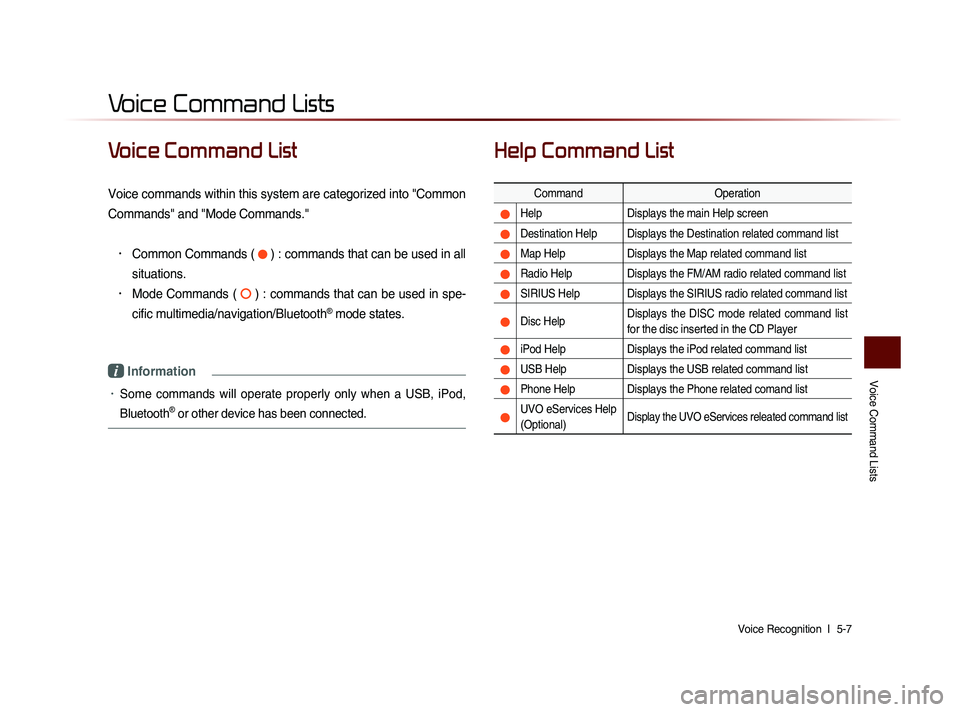
Voice Command Lists
Voice Recognition l
5-7
Voice Command List
Voice commands within this system are categorized into "Common
Commands" and "Mode Commands."
• Common Commands ( ) : commands that can be used in all
situations.
• Mode Commands ( ) : commands that can be used in spe-
cific multimedia/navigation/Bluetooth
® mode states.
i Information
• Some commands will operate properly only when a USB, iPod,
Bluetooth
® or other device has been connected.
Help Command List
Command Operation
Help Displays the main Help screen
Destination Help Displays the Destination related command list
Map Help Displays the Map related command list
Radio Help Displays the FM/AM radio related command list
SIRIUS Help Displays the SIRIUS radio related command list
Disc Help Displays the DISC mode related command list
for the disc inserted in the CD Player
iPod Help
Displays the iPod related command list
USB HelpDisplays the USB related command list
Phone Help Displays the Phone related comand list
UVO eServices Help
(Optional)Display the UVO eServices releated command list
Voice Command Lists
Page 155 of 236
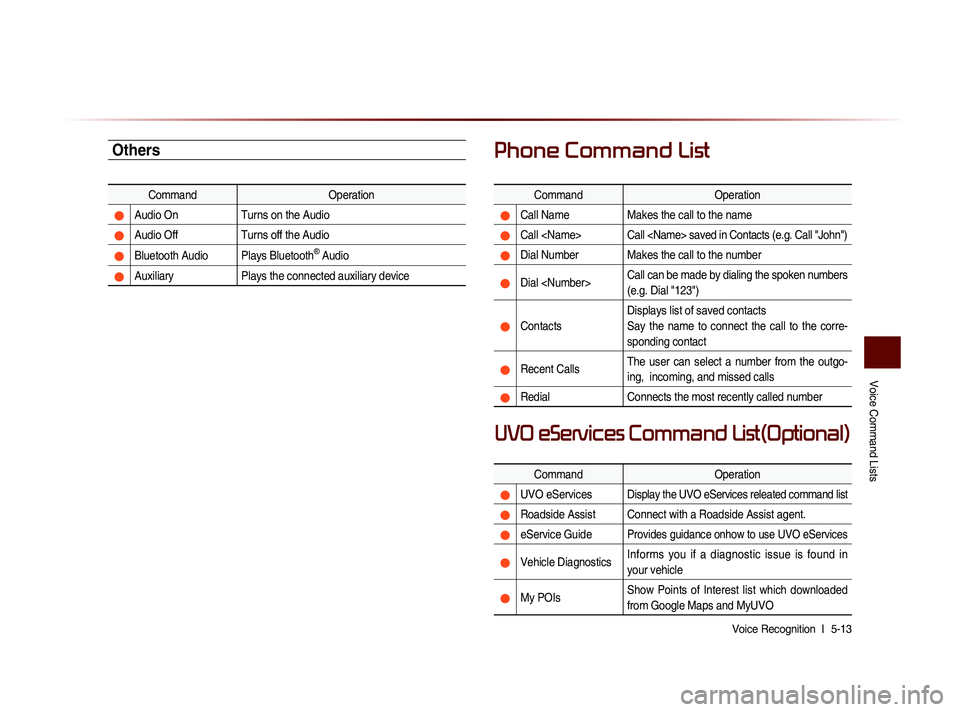
Voice Command Lists
Voice Recognition l
5-13
Others
Command Operation
Audio On Turns on the Audio
Audio Off Turns off the Audio
Bluetooth Audio Plays Bluetooth® Audio
Auxiliary Plays the connected auxiliary device
Phone Command List
Command Operation
Call NameMakes the call to the name
Call Call saved in Contacts (e.g. Call "John")
Dial Number Makes the call to the number
Dial Call can be made by dialing the spoken numbers
(e.g. Dial "123")
ContactsDisplays list of saved contacts
Say the name to connect the call to the corre-
sponding contact
Recent Calls
The user can select a number from the outgo-
ing, incoming, and missed calls
Redial
Connects the most recently called number
Command Operation
UVO eServicesDisplay the UVO eServices releated command list
Roadside Assist Connect with a Roadside Assist agent.
eService GuideProvides guidance onhow to use UVO eServices
Vehicle DiagnosticsInforms you if a diagnostic issue is found in
your vehicle
My POIsShow Points of Interest list which downloaded
from Google Maps and MyUVO
UVO eServices Command List(Optional)
Page 158 of 236

5-16
Voice Command Lists
POI Category List
Restaurants
African Restaurants
American Restaurants
Asian Restaurants
Chinese Restaurants
Coffee Shop
Continental Restaurants
Fast Food
French Restaurants
Italian Restaurants
Japanese Restaurants
Korean Restaurants
Latin American Restaurants
Mexican Restaurants
Seafood Restaurants
Vegetarian Restaurants
Other Restaurants
Automotive
Auto Parts
Auto Service
Automobile Dealership
Car Wash
Gas Station
Hyundai Dealership
Motorcycle Dealership
Parking Rest Area
Road Assistance
Travel
Airport
Bus Station
Campground
City Center
Ferry Terminal
Hotel
Local Transit
Rental Car Agency
Tourist Attraction
Tourist Information
Train Station
Travel Agent
Shopping
Bookstore
Clothing Shop
Convenience Store
Department Store
Electronics Store
Gift Shop
Grocery Store
Home Specialty Store
Music Store
Pharmacy Shoe Store
Shopping Center
Sporting Goods Store
Recreation
Amusement Park
Cinema
Golf Course
Museum
Recreation Area
Ski Resort
Sports Activities
Sports Complex
Video & Game Rental
Winery
Other Recreation
Financial Services
ATM
Bank
Business Facility
Check Cashing Service
Money Transfer
Community
City Hall
Civic Center
Convention Center
Court House Fire Department
Government Offices
Library
Police Station
Post Office
School
Utilities
Waste & Sanitary
Services
Attorney
Cleaning & Laundry
Communication Services
Dentist
Funeral Home
Hair & Beauty
Hospital
Medical Service
Mover Services
Photography
Physician
Social Service
Tailor & Alteration
Tax Service
Page 159 of 236
CAR AVN SYSTEM
Information6
• UVO eServices(Optional)
• GPS Information
• Help
Page 160 of 236
UVO eServices(Optional)
When the vehicle ignition is not turned on
When the phone Bluetooth® feature is set to off
When the phone Bluetooth® cannot be connected or becomes
disconnected
When there are no phones paired with the vehicle
When calls are unavailable by being within out of service zones
When the power turns off due to phone power (battery) issues
When a Bluetooth® device without phone feature support has
been connected, such as an MP3 device
When the system is booting
When the system power supply is unstable
When the attempted call is blocked due to user operations
When the 9-1-1 call is unstable due to phone or other communi- cation network issues
When the call feature is not operating due to phone settings set by the user
When the phone cannot be controlled via Bluetooth® due to
phone states and characteristics
The Crash Notification Assist feature may not operate in the following situations.
Page 161 of 236
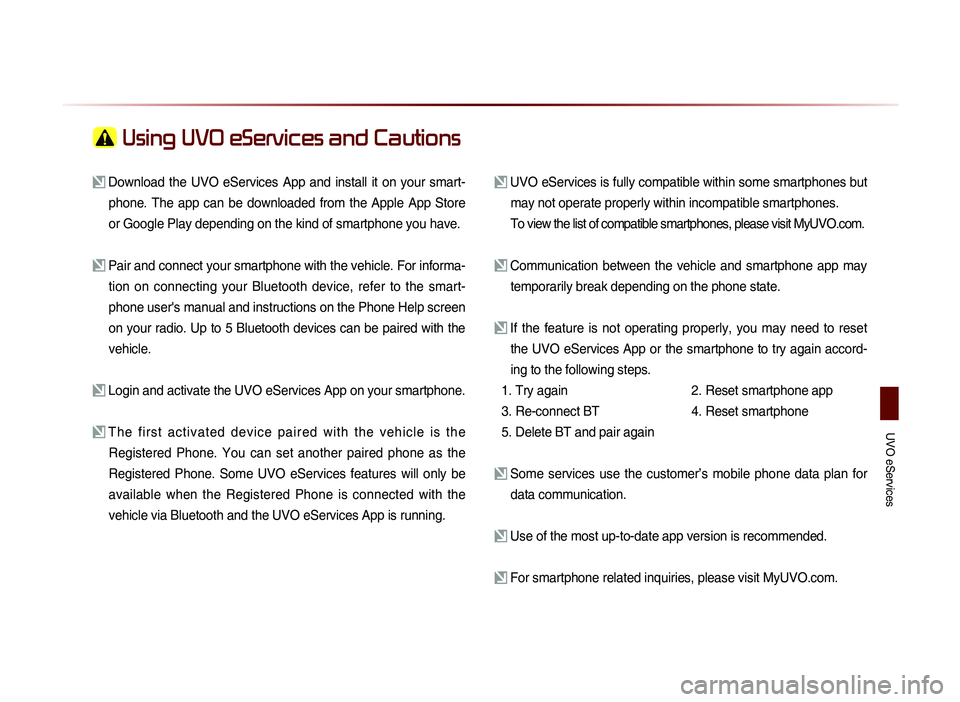
UVO eServices
Using UVO eServices and Cautions
Download the UVO eServices App and install it on your smart-phone. The app can be downloaded from the Apple App Store
or Google Play depending on the kind of smartphone you have.
Pair and connect your smartphone with the vehicle. For informa-tion on connecting your Bluetooth device, refer to the smart-
phone user's manual and instructions on the Phone Help screen
on your radio. Up to 5 Bluetooth devices can be paired with the
vehicle.
Login and activate the UVO eServices App on your smartphone.
The first activated device paired with the vehicle is the Registered Phone. You can set another paired phone as the
Registered Phone. Some UVO eServices features will only be
available when the Registered Phone is connected with the
vehicle via Bluetooth and the UVO eServices App is running.
UVO eServices is fully compatible within some smartphones but may not operate properly within incompatible smartphones.
To view the list of compatible smartphones, please visit MyUVO.com.
Communication between the vehicle and smartphone app may temporarily break depending on the phone state.
If the feature is not operating properly, you may need to reset the UVO eServices App or the smartphone to try again accord-
ing to the following steps.
1. Try again
2.
Reset smartphone app
3. Re-connect BT
4.
Reset smartphone
5. Delete BT and pair again
Some services use the customer’s mobile phone data plan for data communication.
Use of the most up-to-date app version is recommended.
For smartphone related inquiries, please visit MyUVO.com.