Page 203 of 274
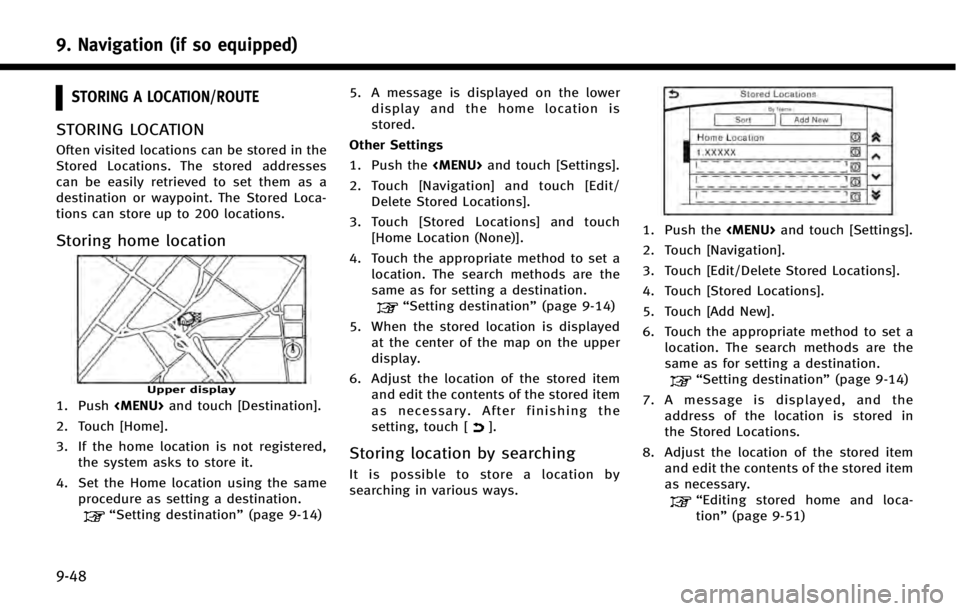
9. Navigation (if so equipped)
9-48
STORING A LOCATION/ROUTE
STORING LOCATION
Often visited locations can be stored in the
Stored Locations. The stored addresses
can be easily retrieved to set them as a
destination or waypoint. The Stored Loca-
tions can store up to 200 locations.
Storing home location
Upper display
1. Push
Page 204 of 274
![INFINITI Q50 2014 Infiniti Intouch 9. After finishing the setting, touch [].
INFO:
.
When the location is stored in the Stored
Locations, [Stored Locations] can be used to
search for the location.
.When 200 store locations are already
INFINITI Q50 2014 Infiniti Intouch 9. After finishing the setting, touch [].
INFO:
.
When the location is stored in the Stored
Locations, [Stored Locations] can be used to
search for the location.
.When 200 store locations are already](/manual-img/42/34966/w960_34966-203.png)
9. After finishing the setting, touch [].
INFO:
.
When the location is stored in the Stored
Locations, [Stored Locations] can be used to
search for the location.
.When 200 store locations are already
stored, a new store location cannot be
stored until a currently stored store location
is deleted.
Storing location by moving map
1. Move to the preferred location on the map and touch [] on the upper
display.
Upper display
2. Touch [Store Location]. A message is displayed. Select [Yes] to store the
address of the location. 3. The icon representing the stored loca-
tion is displayed on the map. Touch
[
] on the upper display to return to
the current location map screen.
INFO:
The address is stored in the first available
position number in the Store Location list.
STORING ROUTE
A maximum of five calculated routes can be
stored. Stored routes can be easily re-
trieved and set as the suggested route.
If any waypoints are not set on the route,
the route cannot be stored.
1. Push
and touch [Route] and
touch [Edit Route].
2. Touch [Store Route]. A confirmation message is displayed. Select [Yes] to
store the current route. Other settings
A route can also be stored using the
following procedure.
1. Push
and touch [Settings].
2. Touch [Navigation] and touch [Edit/ Delete Stored Locations].
3. Touch [Stored Route Plans].
4. Touch [Store Current Route]. A confir- mation message is displayed.
5. Confirm the contents of the message then touch [Yes]. The current route is
stored.
INFO:
.
A stored route includes only locations
(destination and waypoints) and route
calculation conditions, not the route itself.
.The route is stored in the first available
position number in the store current route
list.
.When five routes are already stored in the
address book, a new route cannot be stored
until a route is deleted.
“Deleting stored item” (page 9-53)
9. Navigation (if so equipped)
9-49
Page 205 of 274
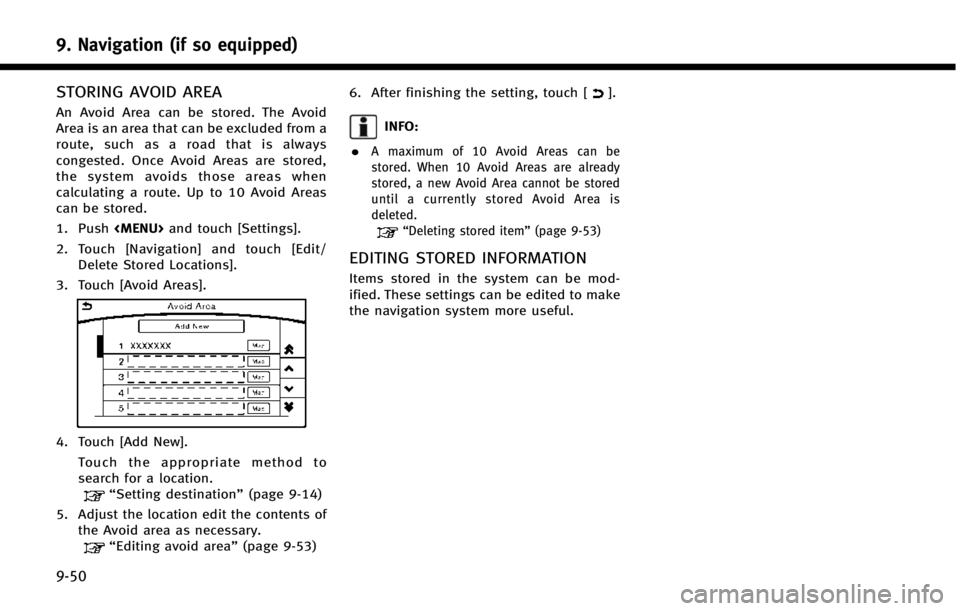
9. Navigation (if so equipped)
9-50
STORING AVOID AREA
An Avoid Area can be stored. The Avoid
Area is an area that can be excluded from a
route, such as a road that is always
congested. Once Avoid Areas are stored,
the system avoids those areas when
calculating a route. Up to 10 Avoid Areas
can be stored.
1. Push
and touch [Settings].
2. Touch [Navigation] and touch [Edit/ Delete Stored Locations].
3. Touch [Avoid Areas].
4. Touch [Add New]. Touch the appropriate method to
search for a location.
“Setting destination” (page 9-14)
5. Adjust the location edit the contents of the Avoid area as necessary.
“Editing avoid area” (page 9-53)6. After finishing the setting, touch [
].
INFO:
.
A maximum of 10 Avoid Areas can be
stored. When 10 Avoid Areas are already
stored, a new Avoid Area cannot be stored
until a currently stored Avoid Area is
deleted.
“Deleting stored item” (page 9-53)
EDITING STORED INFORMATION
Items stored in the system can be mod-
ified. These settings can be edited to make
the navigation system more useful.
Page 206 of 274
Editing stored home and location
Step 1Step 2Step 3 Step 4 Action
1.Push
2.Touch [Settings]
3.Touch [Navigation]
4.Touch [Edit/Delete
Stored Locations]
5.Touch [Stored Loca-
tions]
[Add New]“Storing location by searching” (page 9-48)
[Home Location] [Edit] [Move Location] Adjust the location of the stored location on the upper display.
[Phone No.] Stores the telephone number of the home location.
[Icon] Changes the icon of the home to the preferred one.
[Show Icon on Map] Displays the home icon on the map.
[Alarm Sounds] Sets the tone of the alarm that sounds when the vehicle approaches the home.
[Alarm Direction] Sets the alarm to sound when approaching from a specific direction.
[Alarm Distance] Sets the alarm to sound when reaching a specific distance to the home.
[Delete] Delete the stored home location.
9. Navigation (if so equipped)
9-51
Page 207 of 274
![INFINITI Q50 2014 Infiniti Intouch 9. Navigation (if so equipped)
9-52
Step 1Step 2Step 3 Step 4 Action
1.Push<MENU>
2.Touch [Settings]
3.Touch [Navigation]
4.Touch [Edit/Delete
Stored Locations]
5.Touch [Stored Loca-
tions]
Touch the INFINITI Q50 2014 Infiniti Intouch 9. Navigation (if so equipped)
9-52
Step 1Step 2Step 3 Step 4 Action
1.Push<MENU>
2.Touch [Settings]
3.Touch [Navigation]
4.Touch [Edit/Delete
Stored Locations]
5.Touch [Stored Loca-
tions]
Touch the](/manual-img/42/34966/w960_34966-206.png)
9. Navigation (if so equipped)
9-52
Step 1Step 2Step 3 Step 4 Action
1.Push
2.Touch [Settings]
3.Touch [Navigation]
4.Touch [Edit/Delete
Stored Locations]
5.Touch [Stored Loca-
tions]
Touch the preferred
stored address from the
list. [Edit] [Move Location]
Adjust the location of the stored location on the upper
display.
[Name] Changes the name of a stored location.
[Phone No.] Stores the telephone number of a stored location.
[Icon] Changes the icon of a stored location to the preferred one.
[Show Icon on Map] Displays the home icon on the map.
[Group] Groups the stored locations.
[Alarm Sounds] Sets the tone of the alarm that sounds when the vehicle
approaches a stored locaiton.
[Alarm Direction] Sets the alarm to sound when approaching from a specific
location.
[Alarm Distance] Sets the alarm to sound when reaching a specific distance
to a stored location.
[Delete] Delete the stored location.
INFO:
.
By changing the icons, the usage of the [By Icon] option of the sort function can be optimized more effectively.
.By grouping the stored addresses, the [By Group] option of the sort function can be used more effectively in the [Sort] mode.
.After the direction is set and [Alarm Direction] is selected and set again, a confirmation message is displayed. Confirm the contents of the message
then touch [Yes]. The set direction is overwritten.
.Once the direction and the distance to sound an alarm are set, the system will sound the alarm when the vehicle enters the triggering zone.
Page 208 of 274
![INFINITI Q50 2014 Infiniti Intouch Editing avoid area
Step 1Step 2 Step 3 Action
1.Push<MENU>
2.Touch [Settings] and touch
[Navigation]
3.Touch [Edit/Delete Stored
Locations]
4.Touch [Avoid Areas]
5.Touch the preferred Avoid
Area from INFINITI Q50 2014 Infiniti Intouch Editing avoid area
Step 1Step 2 Step 3 Action
1.Push<MENU>
2.Touch [Settings] and touch
[Navigation]
3.Touch [Edit/Delete Stored
Locations]
4.Touch [Avoid Areas]
5.Touch the preferred Avoid
Area from](/manual-img/42/34966/w960_34966-207.png)
Editing avoid area
Step 1Step 2 Step 3 Action
1.Push
2.Touch [Settings] and touch
[Navigation]
3.Touch [Edit/Delete Stored
Locations]
4.Touch [Avoid Areas]
5.Touch the preferred Avoid
Area from the list
[Edit] [Move Location] Display the Avoid Area on the upper screen, and adjusts the location of the Avoid Area.
[Rename] Changes the name of an Avoid Area.
[Resize Area] Adjusts the range of the Avoid Area.
[Minimize Toll Roads] Sets the route to include or not include freeways.
[Delete] Delete an Avoid Area.
INFO:
.
The Avoid Area is displayed in green if it
includes a freeway or in blue if it does not
include a freeway.
.If the current vehicle location is set to an
Avoid Area, the system will not provide
route guidance.
Editing stored route
1. Push and touch [Settings].
2. Touch [Navigation] and touch [Edit/ Delete Stored Locations].
3. Touch [Stored Route Plan]. 4. Touch the preferred stored route from
the list.
Available setting items . [Rename]:
Changes the stored route name.
. [Delete]:
Delete the stored route.
DELETING STORED ITEM
The locations and routes in the Address
Book can be deleted. Two deletion meth-
ods are available: deleting an individual
item and deleting all stored items.
INFO:
.
Deleted items cannot be restored. Before
deleting an item, always make sure that the
item is no longer needed.
9. Navigation (if so equipped)
9-53
Page 209 of 274
9. Navigation (if so equipped)
9-54
Deleting stored item individually
1. Push
and touch [Settings].
2. Touch [Navigation] and touch [Edit/ Delete Stored Locations].
Step 1 Step 2Step3 Action
[Delete Stored Items] [Delete Stored Loca- tions][Delete All]
Delete all stored locations.
[Multi Select] Delete the selected stored locations.
Touch [All Select] to select all stored locations. Touch [Clear All] to reset
the selected stored location
Stored location list Touch the preferred item from the list, delete the selected stored location
individually.
[Sort] Sort stored locations in [By Index Number]/[By Name]/[By Icon]/[By
Group].
[Delete Stored Route
Plans] [Delete All]
Delete all stored routes.
Touch the preferred item from the list Delete the selected stored routes.
[Delete Avoid Areas] [Delete All] Delete all Avoid Areas.
Touch the preferred item from the list Delete the selected Avoid Area.
[Reset Learned Routes] Delete the learned routes.
Page 210 of 274
![INFINITI Q50 2014 Infiniti Intouch Deleting individual item on map
This operation is performed on the upper
display.
1. Align the cross pointer over the pre-ferred stored location for deletion by
moving on the map, and then touch
[
].
INFINITI Q50 2014 Infiniti Intouch Deleting individual item on map
This operation is performed on the upper
display.
1. Align the cross pointer over the pre-ferred stored location for deletion by
moving on the map, and then touch
[
].](/manual-img/42/34966/w960_34966-209.png)
Deleting individual item on map
This operation is performed on the upper
display.
1. Align the cross pointer over the pre-ferred stored location for deletion by
moving on the map, and then touch
[
].
2. Touch [Delete]. A confirmation messageis displayed.
3. Touch [Yes]. The stored location is deleted from the Stored Location.
4. Touch [
] to return to the previous
screen.
TRANSFERRING INFORMATION TO/
FROM ADDRESS BOOK
The information of the stored home and
addresses can be exported and imported
using a USB memory device.
INFO:
A USB memory device can be used to transfer
data but it is not possible to edit the data using
a personal computer, etc.
Two USB ports are located in the center console
box.
“Media Hub” (page 2-6).
1. Insert a USB memory device and push
the
button and touch [Set-
tings].
2. Touch [Navigation] and touch [Edit/ Delete Stored Locations]. 3. Touch [Transfer Address Book].
4. Touch [Transfer Address Book to USB]
or [Transfer Address Book from USB].
5. Touch [All], [Home Location] or [Stored Locations].
NOTE:
Do not remove the USB memory until the
system completely imports or exports the data.
INFO:
.
If the USB memory already has the data for
a stored address, a confirmation message is
displayed. Once overwritten, the original
data cannot be recovered.
9. Navigation (if so equipped)
9-55