2014 INFINITI Q50 navigation
[x] Cancel search: navigationPage 258 of 274
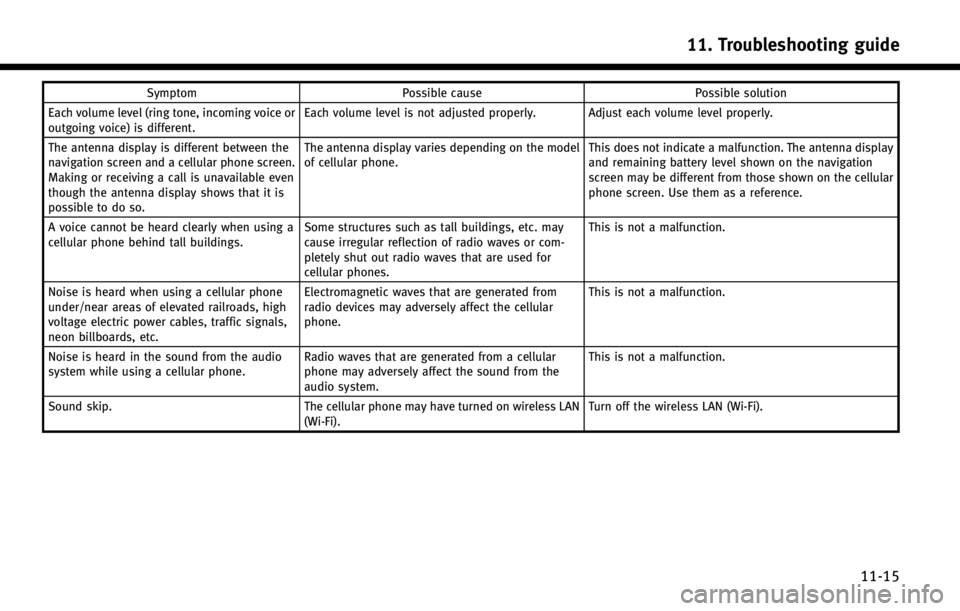
SymptomPossible cause Possible solution
Each volume level (ring tone, incoming voice or
outgoing voice) is different. Each volume level is not adjusted properly. Adjust each volume level properly.
The antenna display is different between the
navigation screen and a cellular phone screen.
Making or receiving a call is unavailable even
though the antenna display shows that it is
possible to do so. The antenna display varies depending on the model
of cellular phone.
This does not indicate a malfunction. The antenna display
and remaining battery level shown on the navigation
screen may be different from those shown on the cellular
phone screen. Use them as a reference.
A voice cannot be heard clearly when using a
cellular phone behind tall buildings. Some structures such as tall buildings, etc. may
cause irregular reflection of radio waves or com-
pletely shut out radio waves that are used for
cellular phones. This is not a malfunction.
Noise is heard when using a cellular phone
under/near areas of elevated railroads, high
voltage electric power cables, traffic signals,
neon billboards, etc. Electromagnetic waves that are generated from
radio devices may adversely affect the cellular
phone.
This is not a malfunction.
Noise is heard in the sound from the audio
system while using a cellular phone. Radio waves that are generated from a cellular
phone may adversely affect the sound from the
audio system. This is not a malfunction.
Sound skip. The cellular phone may have turned on wireless LAN
(Wi-Fi). Turn off the wireless LAN (Wi-Fi).
11. Troubleshooting guide
11-15
Page 260 of 274
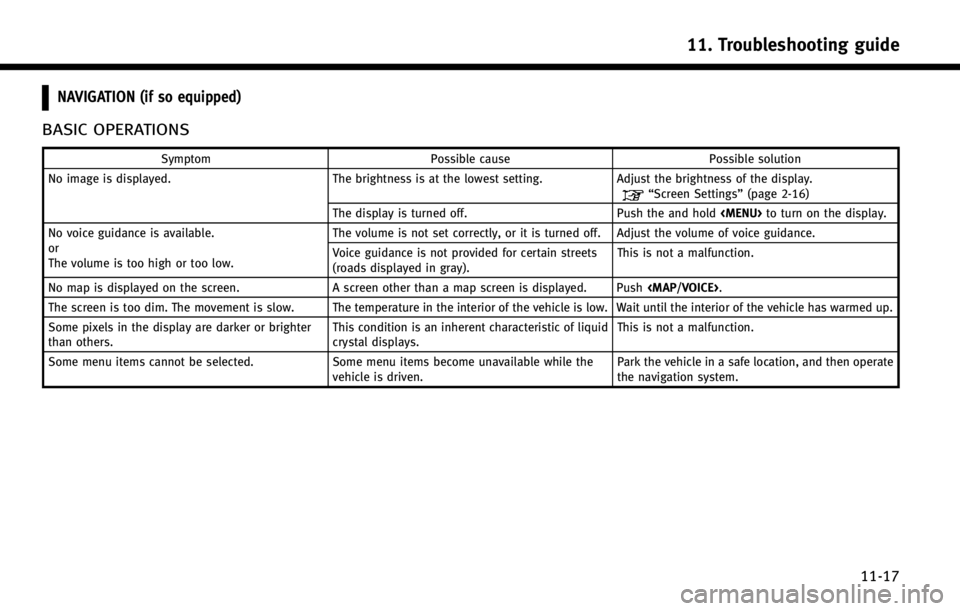
NAVIGATION (if so equipped)
BASIC OPERATIONS
SymptomPossible cause Possible solution
No image is displayed. The brightness is at the lowest setting.Adjust the brightness of the display.
“Screen Settings”(page 2-16)
The display is turned off. Push the and hold
Page 261 of 274
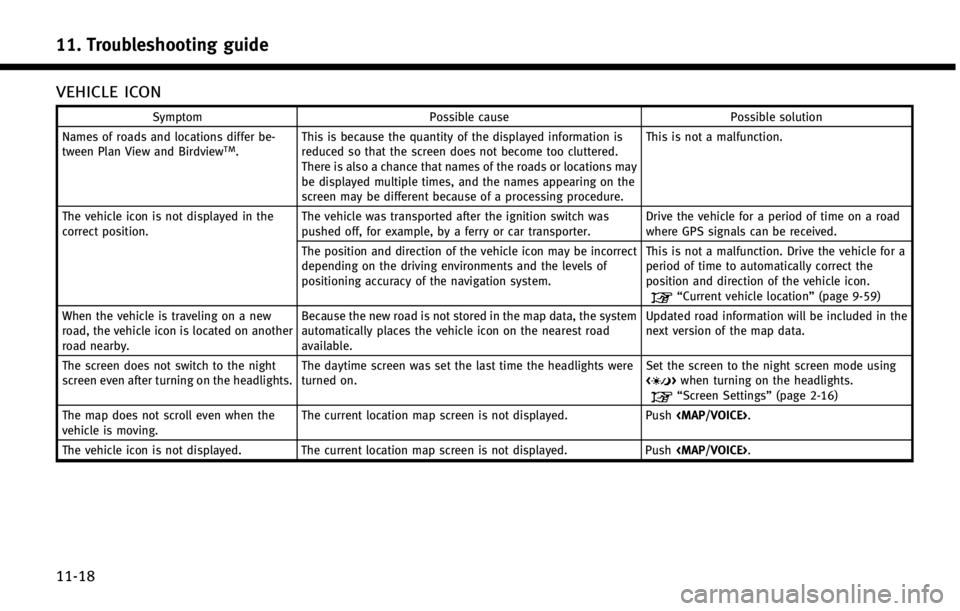
11. Troubleshooting guide
11-18
VEHICLE ICON
SymptomPossible cause Possible solution
Names of roads and locations differ be-
tween Plan View and Birdview
TM. This is because the quantity of the displayed information is
reduced so that the screen does not become too cluttered.
There is also a chance that names of the roads or locations may
be displayed multiple times, and the names appearing on the
screen may be different because of a processing procedure. This is not a malfunction.
The vehicle icon is not displayed in the
correct position. The vehicle was transported after the ignition switch was
pushed off, for example, by a ferry or car transporter. Drive the vehicle for a period of time on a road
where GPS signals can be received.
The position and direction of the vehicle icon may be incorrect
depending on the driving environments and the levels of
positioning accuracy of the navigation system. This is not a malfunction. Drive the vehicle for a
period of time to automatically correct the
position and direction of the vehicle icon.
“Current vehicle location”
(page 9-59)
When the vehicle is traveling on a new
road, the vehicle icon is located on another
road nearby. Because the new road is not stored in the map data, the system
automatically places the vehicle icon on the nearest road
available. Updated road information will be included in the
next version of the map data.
The screen does not switch to the night
screen even after turning on the headlights. The daytime screen was set the last time the headlights were
turned on. Set the screen to the night screen mode using
<
>
when turning on the headlights.“Screen Settings” (page 2-16)
The map does not scroll even when the
vehicle is moving. The current location map screen is not displayed.
Push
Page 266 of 274
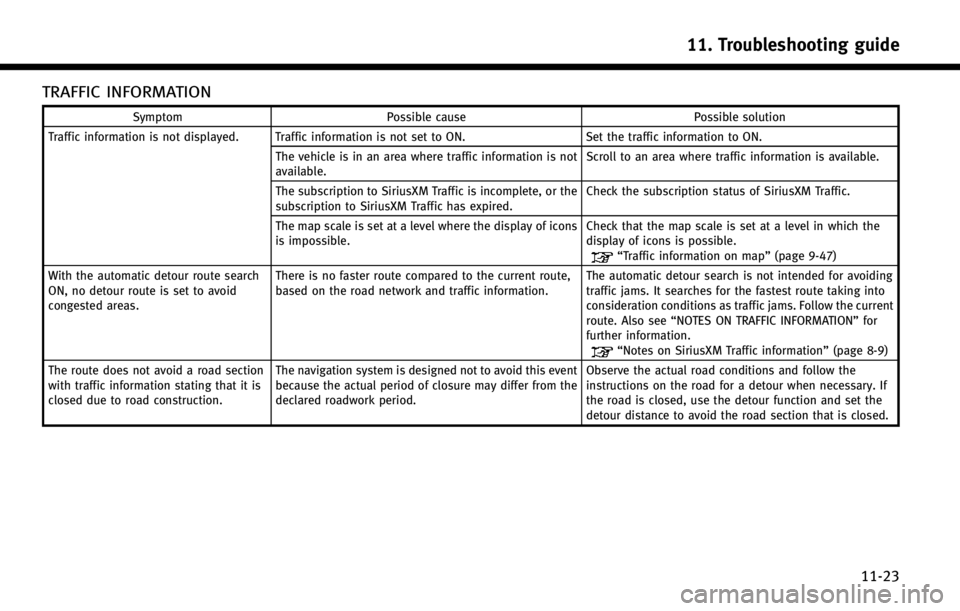
TRAFFIC INFORMATION
SymptomPossible cause Possible solution
Traffic information is not displayed. Traffic information is not set to ON. Set the traffic information to ON.
The vehicle is in an area where traffic information is not
available. Scroll to an area where traffic information is available.
The subscription to SiriusXM Traffic is incomplete, or the
subscription to SiriusXM Traffic has expired. Check the subscription status of SiriusXM Traffic.
The map scale is set at a level where the display of icons
is impossible. Check that the map scale is set at a level in which the
display of icons is possible.
“Traffic information on map”
(page 9-47)
With the automatic detour route search
ON, no detour route is set to avoid
congested areas. There is no faster route compared to the current route,
based on the road network and traffic information.
The automatic detour search is not intended for avoiding
traffic jams. It searches for the fastest route taking into
consideration conditions as traffic jams. Follow the current
route. Also see
“NOTES ON TRAFFIC INFORMATION” for
further information.
“Notes on SiriusXM Traffic information” (page 8-9)
The route does not avoid a road section
with traffic information stating that it is
closed due to road construction. The navigation system is designed not to avoid this event
because the actual period of closure may differ from the
declared roadwork period. Observe the actual road conditions and follow the
instructions on the road for a detour when necessary. If
the road is closed, use the detour function and set the
detour distance to avoid the road section that is closed.
11. Troubleshooting guide
11-23
Page 271 of 274
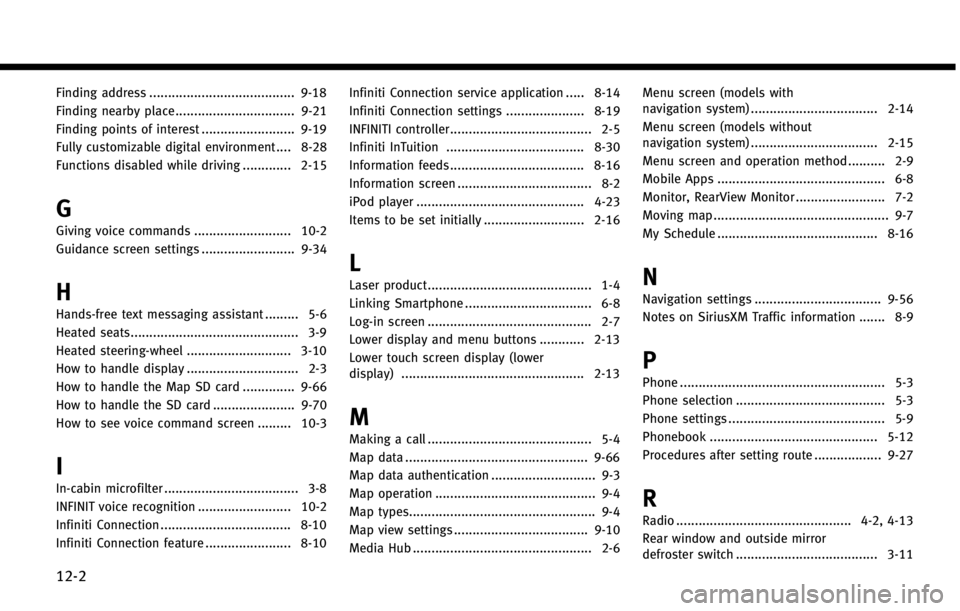
12-2
Finding address ....................................... 9-18
Finding nearby place ................................ 9-21
Finding points of interest ......................... 9-19
Fully customizable digital environment .... 8-28
Functions disabled while driving ............. 2-15
G
Giving voice commands .......................... 10-2
Guidance screen settings ......................... 9-34
H
Hands-free text messaging assistant ......... 5-6
Heated seats............................................. 3-9
Heated steering-wheel ............................ 3-10
How to handle display .............................. 2-3
How to handle the Map SD card .............. 9-66
How to handle the SD card ...................... 9-70How to see voice command screen ......... 10-3
I
In-cabin microfilter .................................... 3-8
INFINIT voice recognition ......................... 10-2
Infiniti Connection ................................... 8-10
Infiniti Connection feature ....................... 8-10 Infiniti Connection service application ..... 8-14
Infiniti Connection settings ..................... 8-19
INFINITI controller...................................... 2-5
Infiniti InTuition ..................................... 8-30
Information feeds.................................... 8-16
Information screen .................................... 8-2
iPod player ............................................. 4-23
Items to be set initially ........................... 2-16
L
Laser product............................................ 1-4
Linking Smartphone .................................. 6-8
Log-in screen ............................................ 2-7
Lower display and menu buttons ............ 2-13
Lower touch screen display (lower
display) ................................................. 2-13
M
Making a call ............................................ 5-4
Map data ................................................. 9-66
Map data authentication ............................ 9-3
Map operation ........................................... 9-4
Map types.................................................. 9-4
Map view settings .................................... 9-10
Media Hub ................................................ 2-6 Menu screen (models with
navigation system) .................................. 2-14
Menu screen (models without
navigation system) .................................. 2-15
Menu screen and operation method .......... 2-9
Mobile Apps ............................................. 6-8
Monitor, RearView Monitor ........................ 7-2
Moving map ............................................... 9-7
My Schedule ........................................... 8-16
N
Navigation settings .................................. 9-56
Notes on SiriusXM Traffic information ....... 8-9
P
Phone ....................................................... 5-3
Phone selection ........................................ 5-3
Phone settings .......................................... 5-9
Phonebook ............................................. 5-12
Procedures after setting route .................. 9-27
R
Radio ............................................... 4-2, 4-13
Rear window and outside mirror
defroster switch ...................................... 3-11
Page 272 of 274
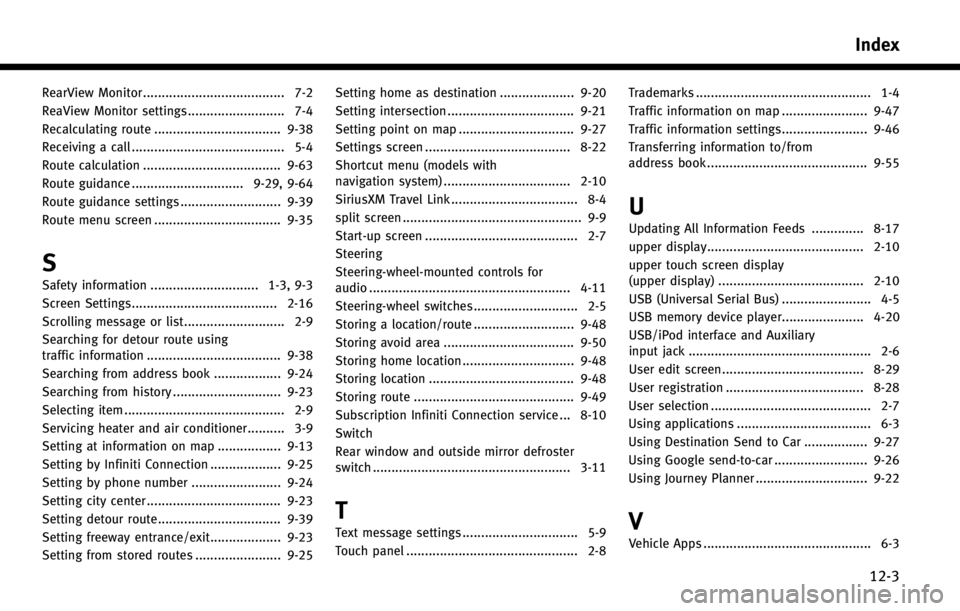
RearView Monitor ...................................... 7-2
ReaView Monitor settings .......................... 7-4
Recalculating route .................................. 9-38
Receiving a call ......................................... 5-4
Route calculation ..................................... 9-63
Route guidance .............................. 9-29, 9-64
Route guidance settings ........................... 9-39
Route menu screen .................................. 9-35
S
Safety information ............................. 1-3, 9-3
Screen Settings....................................... 2-16
Scrolling message or list ........................... 2-9
Searching for detour route using
traffic information .................................... 9-38
Searching from address book .................. 9-24
Searching from history ............................. 9-23
Selecting item ........................................... 2-9
Servicing heater and air conditioner.......... 3-9
Setting at information on map ................. 9-13
Setting by Infiniti Connection ................... 9-25
Setting by phone number ........................ 9-24
Setting city center .................................... 9-23
Setting detour route................................. 9-39
Setting freeway entrance/exit................... 9-23
Setting from stored routes ....................... 9-25Setting home as destination .................... 9-20
Setting intersection .................................. 9-21
Setting point on map ............................... 9-27
Settings screen ....................................... 8-22
Shortcut menu (models with
navigation system) .................................. 2-10
SiriusXM Travel Link .................................. 8-4
split screen ................................................ 9-9
Start-up screen ......................................... 2-7
Steering
Steering-wheel-mounted controls for
audio ...................................................... 4-11
Steering-wheel switches ............................ 2-5
Storing a location/route ........................... 9-48
Storing avoid area ................................... 9-50
Storing home location .............................. 9-48
Storing location ....................................... 9-48
Storing route ........................................... 9-49
Subscription Infiniti Connection service ... 8-10
Switch
Rear window and outside mirror defroster
switch ..................................................... 3-11
T
Text message settings ............................... 5-9
Touch panel .............................................. 2-8
Trademarks ............................................... 1-4
Traffic information on map ....................... 9-47
Traffic information settings....................... 9-46
Transferring information to/from
address book ........................................... 9-55
U
Updating All Information Feeds .............. 8-17
upper display.......................................... 2-10
upper touch screen display
(upper display) ....................................... 2-10
USB (Universal Serial Bus) ........................ 4-5
USB memory device player...................... 4-20
USB/iPod interface and Auxiliary
input jack ................................................. 2-6
User edit screen...................................... 8-29
User registration ..................................... 8-28
User selection ........................................... 2-7
Using applications .................................... 6-3
Using Destination Send to Car ................. 9-27
Using Google send-to-car ......................... 9-26
Using Journey Planner .............................. 9-22
V
Vehicle Apps ............................................. 6-3
Index
12-3