Page 227 of 274
9. Navigation (if so equipped)
9-72 MEMO
Page 232 of 274
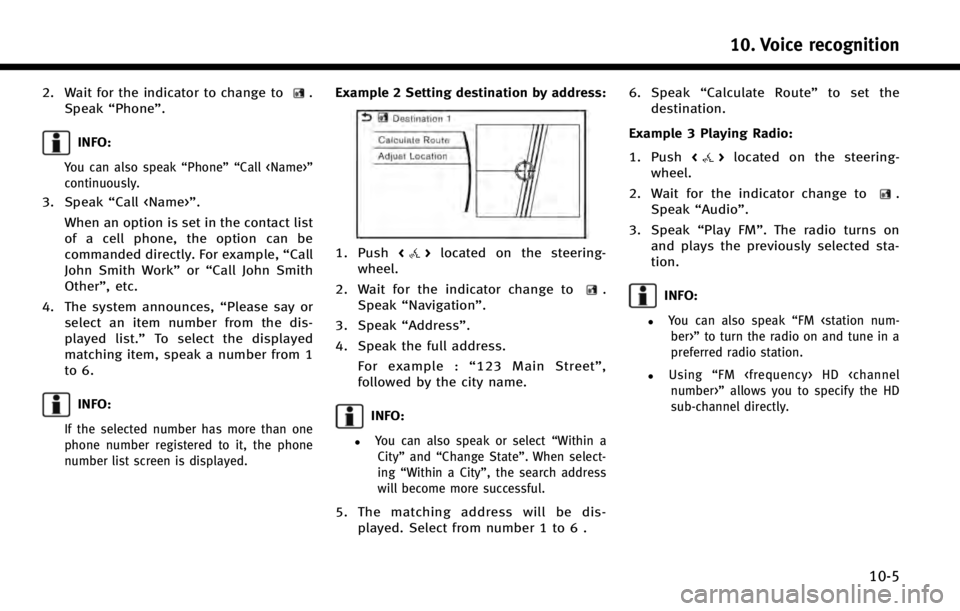
2. Wait for the indicator to change to.
Speak “Phone”.
INFO:
You can also speak “Phone”“Call ”
continuously.
3. Speak “Call ”.
When an option is set in the contact list
of a cell phone, the option can be
commanded directly. For example, “Call
John Smith Work” or“Call John Smith
Other”, etc.
4. The system announces, “Please say or
select an item number from the dis-
played list.” To select the displayed
matching item, speak a number from 1
to 6.
INFO:
If the selected number has more than one
phone number registered to it, the phone
number list screen is displayed.
Example 2 Setting destination by address:
1. Push <>located on the steering-
wheel.
2. Wait for the indicator change to
.
Speak “Navigation”.
3. Speak “Address”.
4. Speak the full address. For example : “123 Main Street” ,
followed by the city name.
INFO:
.You can also speak or select “Within a
City” and“Change State”. When select-
ing “Within a City”, the search address
will become more successful.
5. The matching address will be dis- played. Select from number 1 to 6 . 6. Speak
“Calculate Route” to set the
destination.
Example 3 Playing Radio:
1. Push <
>located on the steering-
wheel.
2. Wait for the indicator change to
.
Speak “Audio”.
3. Speak “Play FM”. The radio turns on
and plays the previously selected sta-
tion.
INFO:
.You can also speak “FM
ber>” to turn the radio on and tune in a
preferred radio station.
.Using “FM HD
number>” allows you to specify the HD
sub-channel directly.
10. Voice recognition
10-5
Page 233 of 274
10. Voice recognition
10-6
Command list
To use the Voice Recognition function, you can speak commands in the order of 1st command, 2nd command and 3rd command. You can
also operate the system by directly speaking the 2nd or 3rd command.
Variable numbers or words such as names can be applied in the < > when speaking a command.
Some navigation commands are only for English.
General Command
CommandAction
Show More Commands Display other commands of the same category.
Go Back Corrects the last recognition result to return to the previous screen.
Exit Cancels Voice Recognition.
Help Announces how to use voice guidance.
Next Skip to the next page.
Previous Skip to the previous page.
General phone command
The following commands can be used during a phone Voice Recognition session.
Command Action
Change Number Change a spoken phone number.
Dial The system makes a call to the spoken phone number.
Page 236 of 274
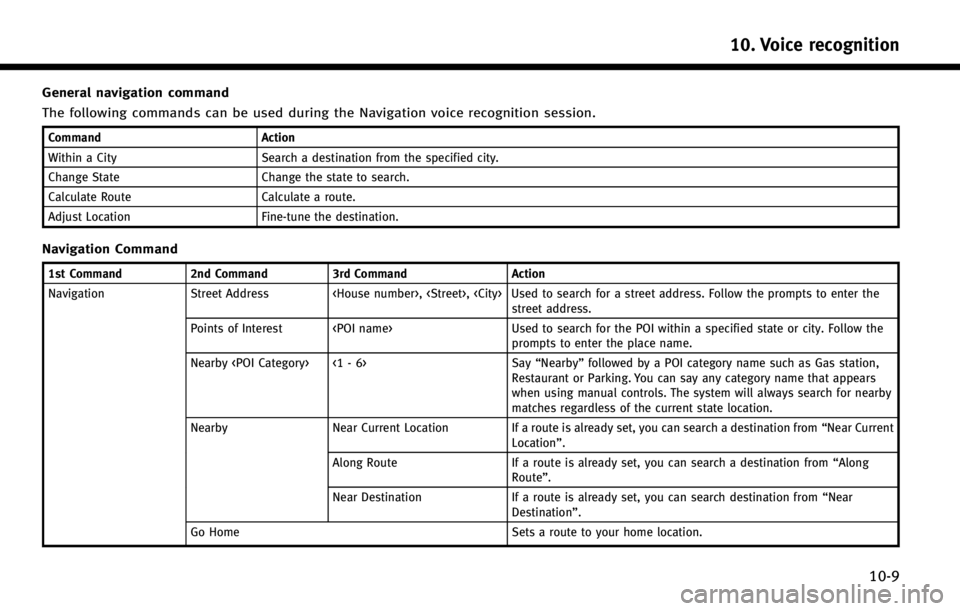
General navigation command
The following commands can be used during the Navigation voice recognition session.
CommandAction
Within a City Search a destination from the specified city.
Change State Change the state to search.
Calculate Route Calculate a route.
Adjust Location Fine-tune the destination.
Navigation Command
1st Command2nd Command3rd Command Action
Navigation Street Address, , Used to search for a street address. Follow the prompts to enter the
street address.
Points of Interest Used to search for the POI within a specified state or city. Follow the
prompts to enter the place name.
Nearby <1 - 6> Say“Nearby” followed by a POI category name such as Gas station,
Restaurant or Parking. You can say any category name that appears
when using manual controls. The system will always search for nearby
matches regardless of the current state location.
Nearby Near Current Location If a route is already set, you can search a destination from “Near Current
Location”.
Along Route If a route is already set, you can search a destination from “Along
Route” .
Near Destination If a route is already set, you can search destination from “Near
Destination”.
Go Home Sets a route to your home location.
10. Voice recognition
10-9
Page 237 of 274

10. Voice recognition
10-10
1st Command 2nd Command 3rd CommandAction
Navigation Previous Destinations <1 - 6> Sets a route to a previously entered destination. Address Book <1-6> Sets a route to a location stored in the Stored location.
City Center Sets a route to a city center.
Nearby Freeways <1 - 6> Sets a route to a nearby entrance to a freeway.
Intersection Sets a route to an intersection.
Cancel Route Delete a destination and way point.
Recalculate Route Freeway Preferred Sets the route search condition to find the fastest time. Energy-Saving Sets the route search condition to find the energy-saving route.
Shortest Distance Sets the route search condition to find the shortest distance.
Traffic Detour Sets the route search condition to detour traffic jam and traffic accident.
Zoom In Increases the magnification of the map by the number of steps specified.
Zoom Out Decreases the magnification of the map by the number of steps specified.
Zoom Streets Change to the street map.
North Up Sets the 2D full map to North Up.
Heading Up Sets the 2D full map to Heading Up.
2D Map Change the current map to a 2D Heading Up map.
3D Map Change the current map to a 3D map.
Page 238 of 274
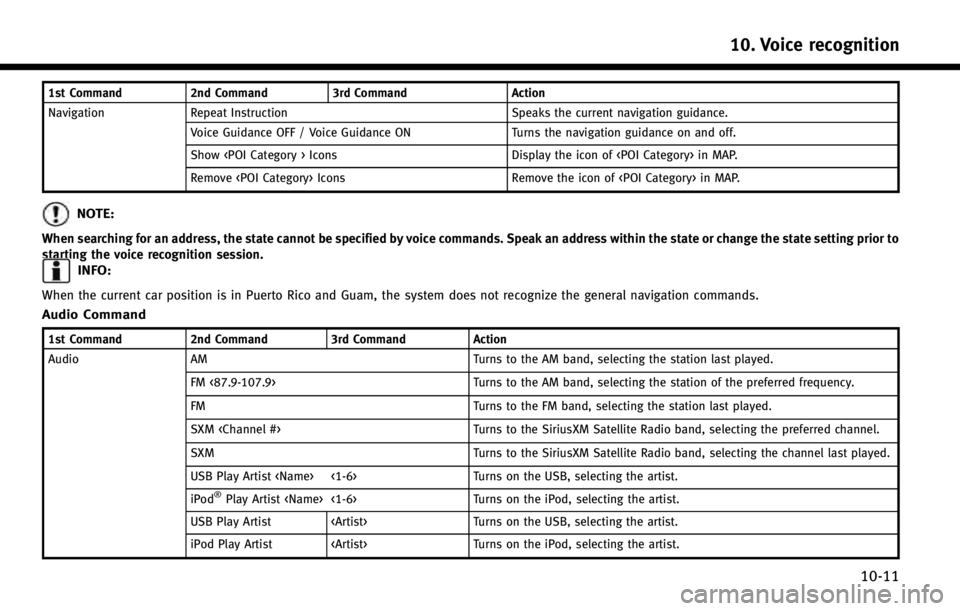
1st Command2nd Command3rd Command Action
Navigation Repeat Instruction Speaks the current navigation guidance.
Voice Guidance OFF / Voice Guidance ON Turns the navigation guidance on and off.
Show Icons Display the icon of in MAP.
Remove Icons Remove the icon of in MAP.
NOTE:
When searching for an address, the state cannot be specified by voice commands. Speak an address within the state or change the state setting prior to
starting the voice recognition session.
INFO:
When the current car position is in Puerto Rico and Guam, the system does not recognize the general navigation commands.
Audio Command
1st Command2nd Command3rd Command Action
Audio AM Turns to the AM band, selecting the station last played.
FM <87.9-107.9> Turns to the AM band, selecting the station of the preferred frequency.
FM Turns to the FM band, selecting the station last played.
SXM Turns to the SiriusXM Satellite Radio band, selecting the preferred channel.
SXM Turns to the SiriusXM Satellite Radio band, selecting the channel last played.
USB Play Artist <1-6> Turns on the USB, selecting the artist.
iPod
®Play Artist <1-6> Turns on the iPod, selecting the artist.
USB Play Artist Turns on the USB, selecting the artist.
iPod Play Artist Turns on the iPod, selecting the artist.
10. Voice recognition
10-11
Page 244 of 274
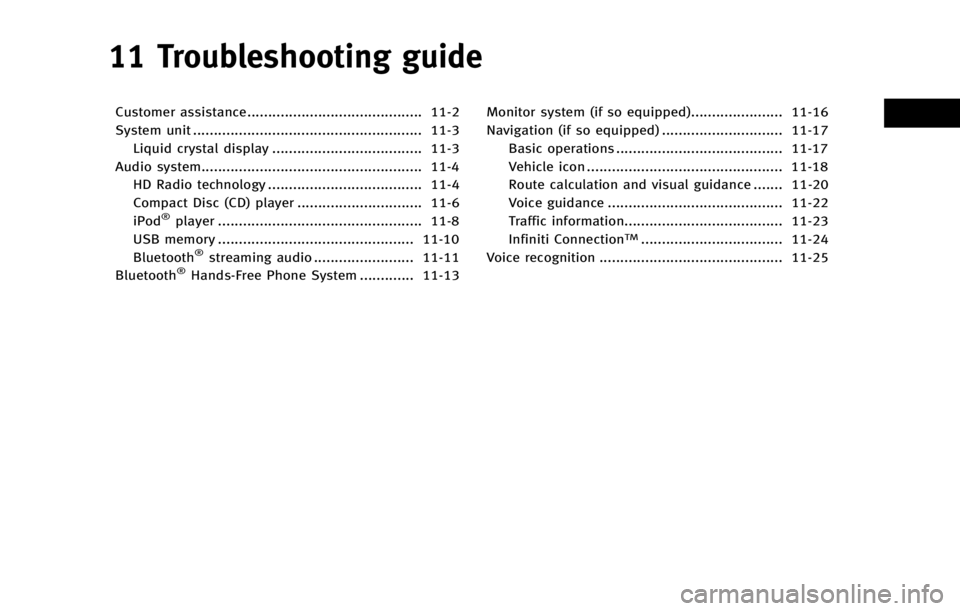
11 Troubleshooting guide
Customer assistance.......................................... 11-2
System unit ....................................................... 11-3Liquid crystal display .................................... 11-3
Audio system..................................................... 11-4 HD Radio technology ..................................... 11-4
Compact Disc (CD) player .............................. 11-6
iPod
®player ................................................. 11-8
USB memory ............................................... 11-10
Bluetooth
®streaming audio ........................ 11-11
Bluetooth®Hands-Free Phone System ............. 11-13 Monitor system (if so equipped)...................... 11-16
Navigation (if so equipped) ............................. 11-17
Basic operations ........................................ 11-17
Vehicle icon ............................................... 11-18
Route calculation and visual guidance ....... 11-20
Voice guidance .......................................... 11-22
Traffic information...................................... 11-23
Infiniti Connection
TM.................................. 11-24
Voice recognition ............................................ 11-25
Page 245 of 274
11. Troubleshooting guide
11-2
CUSTOMER ASSISTANCE
For assistance or inquiries about the
INFINITI Navigation System, or to order
updated map data, contact the INFINITI
NAVIGATION SYSTEM HELPDESK. See the
contact information on the inside front
cover of this manual.