Page 211 of 274
9. Navigation (if so equipped)
9-56
NAVIGATION SETTINGS
The navigation system can be customized according to the user’s preference.
1. Push the
Page 212 of 274
[Safety Guide]
Setting itemAction
[Speed Limit Info] Display speed limit information.
[Curve Guide] Display curve warning information.
[Edit/Delete Stored Locations]
Stored Location, Route Plans and Avoid Area. You can also edit stored Items.
“Storing a location/route”(page 9-48)
[Delete History]
Setting item Action
Touch the preferred previous destination from the list. Delete previous destination.
[Previous Start] Delete previous start point.
[Multiple Selection] Select from list Select to delete previous destination.
[Select All] Select all previous destinations to delete.
[Delete] Clear the selected previous destination.
[Delete All] Delete all previous destination.
9. Navigation (if so equipped)
9-57
Page 213 of 274
![INFINITI Q50 2014 Infiniti Intouch 9. Navigation (if so equipped)
9-58
[Other Settings]
Setting itemAction
[Small Step Zoom With Dial] Sets the free zoom function on or off. It is possible to adjust the scale in smaller steps than with INFINITI Q50 2014 Infiniti Intouch 9. Navigation (if so equipped)
9-58
[Other Settings]
Setting itemAction
[Small Step Zoom With Dial] Sets the free zoom function on or off. It is possible to adjust the scale in smaller steps than with](/manual-img/42/34966/w960_34966-212.png)
9. Navigation (if so equipped)
9-58
[Other Settings]
Setting itemAction
[Small Step Zoom With Dial] Sets the free zoom function on or off. It is possible to adjust the scale in smaller steps than with
normal scale adjustment.
[Map Scrolling Information] [Stored Location Icon Info] Information about the location, on which the center of the cross pointer is placed by scrolling on
the map, can be set to be displayed.
[Destination/Waypoint Icon
Info]
[Latitude/Longitude Info]
[Customize Nearby Places] Item List
Customize the five nearby categories to show the categories that you frequently use.
[Restore Default Settings] Reset the five nearby categories that you have set.
[Tracking Dots Displayed on
Map] [Show Tracks on Map] Displays a stored tracked route on the map.
[Dist. Between Tracking Dots] Select tracking dot interval.
[Delete Track To Current Loca-
tion]Deletes the stored tracked route.
[Adjust Current Location] If the vehicle icon indicating the current vehicle location is not in the correct position, the
location of the vehicle icon on the map screen can be adjusted.
[Reset Settings]
This resets various settings (display, volume level, etc.) to the default settings.
Page 214 of 274
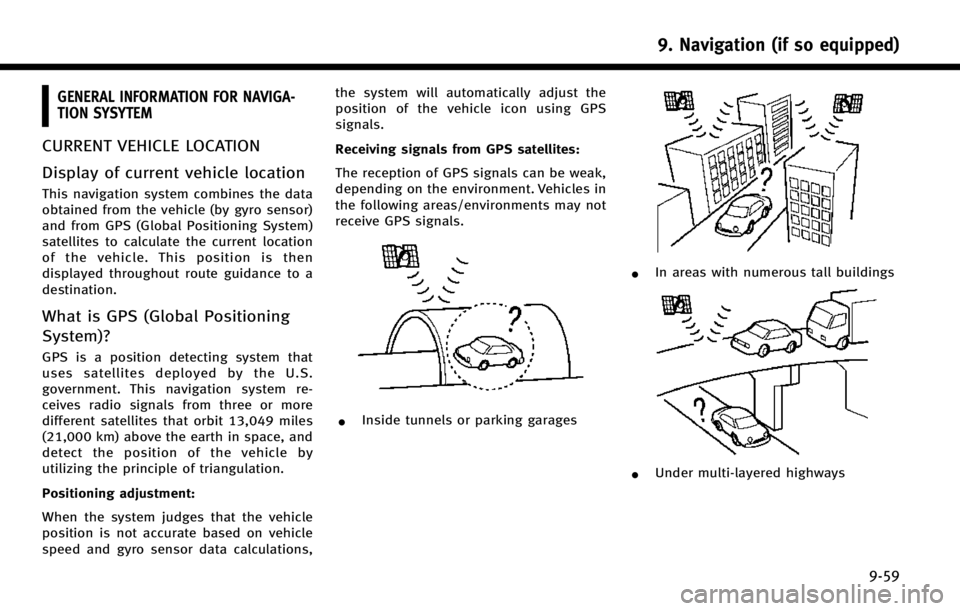
GENERAL INFORMATION FOR NAVIGA-
TION SYSYTEM
CURRENT VEHICLE LOCATION
Display of current vehicle location
This navigation system combines the data
obtained from the vehicle (by gyro sensor)
and from GPS (Global Positioning System)
satellites to calculate the current location
of the vehicle. This position is then
displayed throughout route guidance to a
destination.
What is GPS (Global Positioning
System)?
GPS is a position detecting system that
uses satellites deployed by the U.S.
government. This navigation system re-
ceives radio signals from three or more
different satellites that orbit 13,049 miles
(21,000 km) above the earth in space, and
detect the position of the vehicle by
utilizing the principle of triangulation.
Positioning adjustment:
When the system judges that the vehicle
position is not accurate based on vehicle
speed and gyro sensor data calculations,the system will automatically adjust the
position of the vehicle icon using GPS
signals.
Receiving signals from GPS satellites:
The reception of GPS signals can be weak,
depending on the environment. Vehicles in
the following areas/environments may not
receive GPS signals.
*Inside tunnels or parking garages
*In areas with numerous tall buildings
*Under multi-layered highways
9. Navigation (if so equipped)
9-59
Page 215 of 274
9. Navigation (if so equipped)
9-60
*Areas with numerous tall trees
*In a canyon
INFO:
The GPS antenna is located on the instrument
panel inside the vehicle. Do not place any
objects, especially cellular phones or transcei-
vers, on the instrument panel. Because the
strength of the GPS signal is approximately one
billionth of that of TV waves, phones and
transceivers will affect or may totally disrupt
the signal.
Incorrect display of vehicle position
The following cases may affect the display
accuracy of the vehicle’s position or
traveling direction. The accuracy will return
to normal if the driving conditions return to
normal.
*When there is a similar road nearby.
*When the vehicle is traveling in an
area with a grid pattern road system.
*When the vehicle is passing through a
large Y-shaped intersection/junction.
Page 216 of 274
*When the vehicle is traveling on a
continuous, slowly curving road.
*When the vehicle is traveling on a road
with repeating S-shaped curves.
*When the vehicle is on a loop bridge.
*When the vehicle is on a snow-covered
or unpaved road.
*When repeatedly turning left or right,
or driving in zigzags.
*When the vehicle is rotated on a
parking lot turntable while the ignition
switch is off.
9. Navigation (if so equipped)
9-61
Page 217 of 274
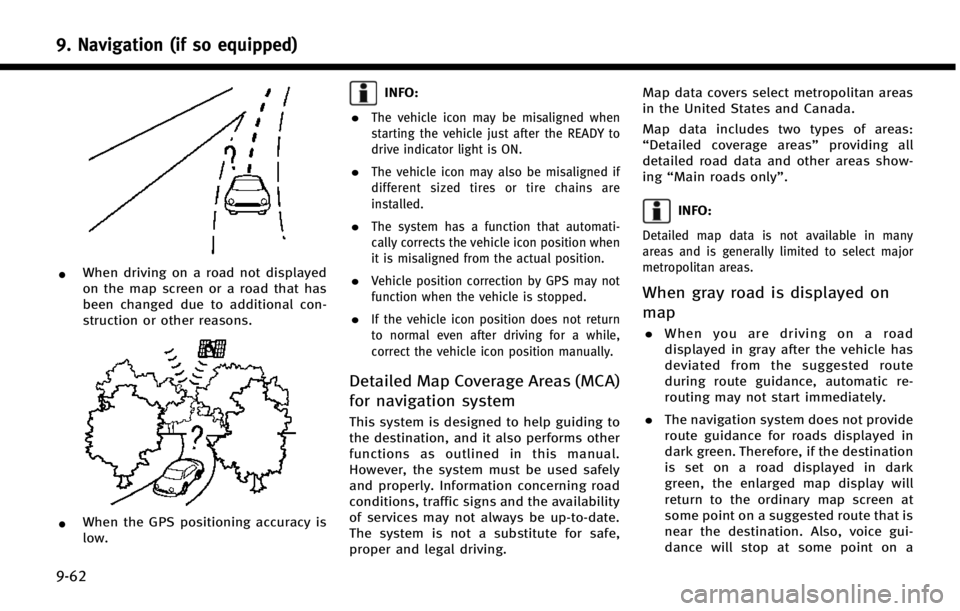
9. Navigation (if so equipped)
9-62
*When driving on a road not displayed
on the map screen or a road that has
been changed due to additional con-
struction or other reasons.
*When the GPS positioning accuracy is
low.
INFO:
.
The vehicle icon may be misaligned when
starting the vehicle just after the READY to
drive indicator light is ON.
.The vehicle icon may also be misaligned if
different sized tires or tire chains are
installed.
.The system has a function that automati-
cally corrects the vehicle icon position when
it is misaligned from the actual position.
.Vehicle position correction by GPS may not
function when the vehicle is stopped.
.If the vehicle icon position does not return
to normal even after driving for a while,
correct the vehicle icon position manually.
Detailed Map Coverage Areas (MCA)
for navigation system
This system is designed to help guiding to
the destination, and it also performs other
functions as outlined in this manual.
However, the system must be used safely
and properly. Information concerning road
conditions, traffic signs and the availability
of services may not always be up-to-date.
The system is not a substitute for safe,
proper and legal driving. Map data covers select metropolitan areas
in the United States and Canada.
Map data includes two types of areas:
“
Detailed coverage areas” providing all
detailed road data and other areas show-
ing “Main roads only”.
INFO:
Detailed map data is not available in many
areas and is generally limited to select major
metropolitan areas.
When gray road is displayed on
map
.When you are driving on a road
displayed in gray after the vehicle has
deviated from the suggested route
during route guidance, automatic re-
routing may not start immediately.
. The navigation system does not provide
route guidance for roads displayed in
dark green. Therefore, if the destination
is set on a road displayed in dark
green, the enlarged map display will
return to the ordinary map screen at
some point on a suggested route that is
near the destination. Also, voice gui-
dance will stop at some point on a
Page 218 of 274
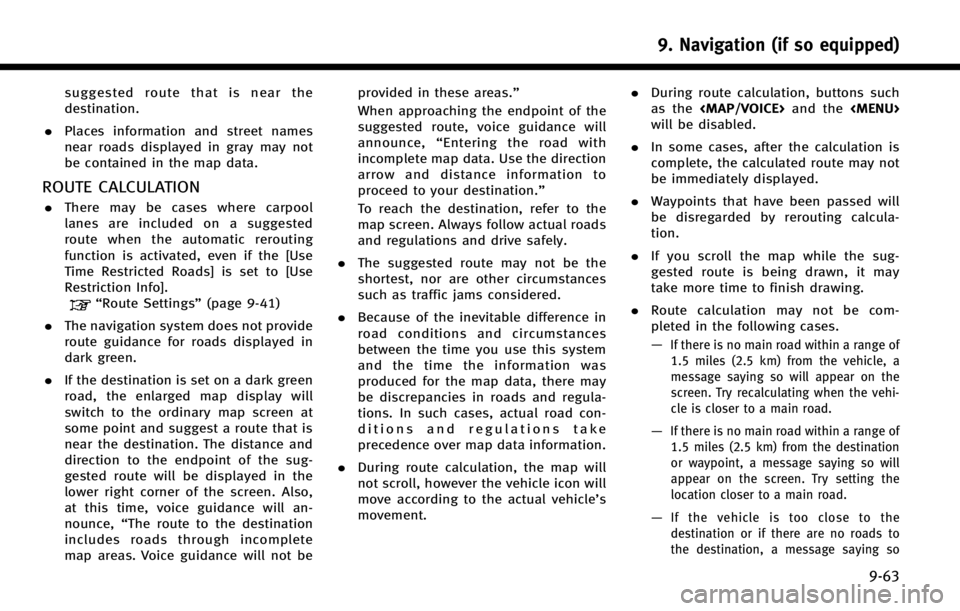
suggested route that is near the
destination.
. Places information and street names
near roads displayed in gray may not
be contained in the map data.
ROUTE CALCULATION
.There may be cases where carpool
lanes are included on a suggested
route when the automatic rerouting
function is activated, even if the [Use
Time Restricted Roads] is set to [Use
Restriction Info].
“Route Settings” (page 9-41)
. The navigation system does not provide
route guidance for roads displayed in
dark green.
. If the destination is set on a dark green
road, the enlarged map display will
switch to the ordinary map screen at
some point and suggest a route that is
near the destination. The distance and
direction to the endpoint of the sug-
gested route will be displayed in the
lower right corner of the screen. Also,
at this time, voice guidance will an-
nounce, “The route to the destination
includes roads through incomplete
map areas. Voice guidance will not be provided in these areas.”
When approaching the endpoint of the
suggested route, voice guidance will
announce,
“Entering the road with
incomplete map data. Use the direction
arrow and distance information to
proceed to your destination.”
To reach the destination, refer to the
map screen. Always follow actual roads
and regulations and drive safely.
. The suggested route may not be the
shortest, nor are other circumstances
such as traffic jams considered.
. Because of the inevitable difference in
road conditions and circumstances
between the time you use this system
and the time the information was
produced for the map data, there may
be discrepancies in roads and regula-
tions. In such cases, actual road con-
ditions and regulations take
precedence over map data information.
. During route calculation, the map will
not scroll, however the vehicle icon will
move according to the actual vehicle’s
movement. .
During route calculation, buttons such
as the