Page 179 of 274
![INFINITI Q50 2014 Infiniti Intouch 9. Navigation (if so equipped)
9-24
3. Enter the name of the city and touch[List]. A list screen is displayed.
INFO:
Touch [Last 5 Cities] to display the last five
cities recently set as destinations. INFINITI Q50 2014 Infiniti Intouch 9. Navigation (if so equipped)
9-24
3. Enter the name of the city and touch[List]. A list screen is displayed.
INFO:
Touch [Last 5 Cities] to display the last five
cities recently set as destinations.](/manual-img/42/34966/w960_34966-178.png)
9. Navigation (if so equipped)
9-24
3. Enter the name of the city and touch[List]. A list screen is displayed.
INFO:
Touch [Last 5 Cities] to display the last five
cities recently set as destinations.
4. Touch the preferred destination from
the list.
INFO:
Touch [Map] to preview on the upper
display.
5. The selected destination is displayedon the upper display. Touch [Start] after
confirming the location of the displayed
destination.
SEARCHING FROM STORED LOCA-
TION
Storing frequently used destinations in the
Address Book makes it easy to set a
destination. Locations should be stored in
the Address Book before using this func-
tion.
“Storing location” (page 9-48)
1. Push
Page 180 of 274
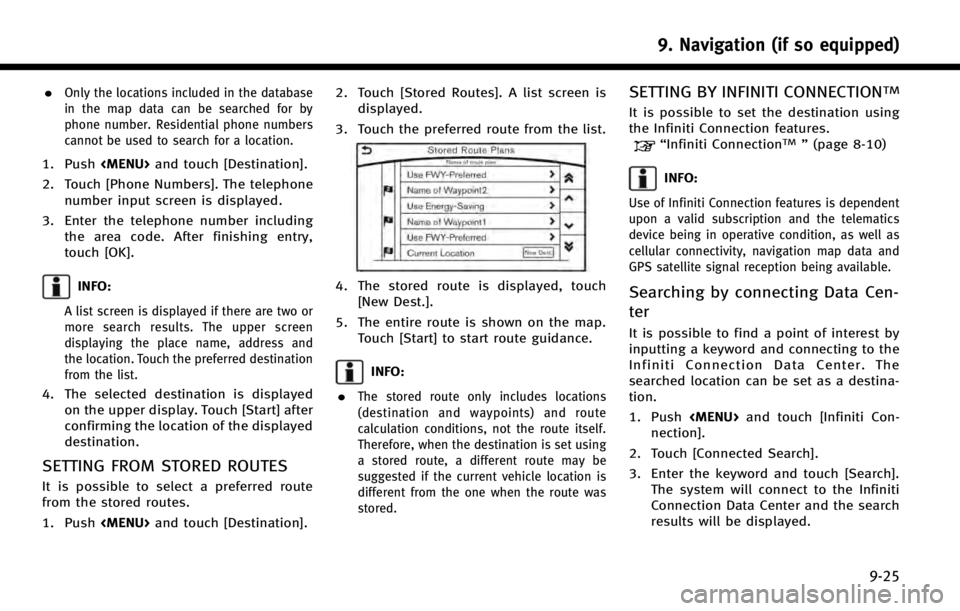
.Only the locations included in the database
in the map data can be searched for by
phone number. Residential phone numbers
cannot be used to search for a location.
1. Push
Page 181 of 274
![INFINITI Q50 2014 Infiniti Intouch 9. Navigation (if so equipped)
9-26
INFO:
The search history can also be reused by
touch [History].
4. Touch the preferred destination fromthe list.
INFO:
.Touch [info] to display the facility infor-m INFINITI Q50 2014 Infiniti Intouch 9. Navigation (if so equipped)
9-26
INFO:
The search history can also be reused by
touch [History].
4. Touch the preferred destination fromthe list.
INFO:
.Touch [info] to display the facility infor-m](/manual-img/42/34966/w960_34966-180.png)
9. Navigation (if so equipped)
9-26
INFO:
The search history can also be reused by
touch [History].
4. Touch the preferred destination fromthe list.
INFO:
.Touch [info] to display the facility infor-mation on the upper display.
.Touch [Details] to display the informationfeeds screen.
“Screen information” (page 8-17)
5. The entire destination is shown on the
upper display. Touch [Start] to start
route guidance.
Searching by using IVR soft button
on map
It is possible to set a destination by touching the IVR (Interactive Voice Re-
sponse) soft button
*1on the map. You
can choose from the options provided by
the voice guidance and speak your choice,
or ask the Infiniti Connection Response
Specialists directly to search for your
destination.
“ Connecting to Interactive Voice
Menu” (page 8-15)
Using Google send-to-car
It is possible to search for a location using
Google maps, and to download the infor-
mation to set the destination via the
INFINITI Connection Data Center.
1. Push
and touch [Infiniti Con-
nection].
2. Touch [Send to Car]. The system connects to the Infiniti
Connection Data Center and the desti-
nation list is downloaded.
3. Select the preferred destinations fromthe list. The position of the selected
location is displayed in the preview on
the upper display.
INFO:
Select [Update List] to update the list
information.
4. The selected destination is displayed.Touch [Start] to start route guidance.
INFO:
Refer to the INFINITI Owner’s Portal Website for
the destination setting using Google send to
car.
Page 182 of 274
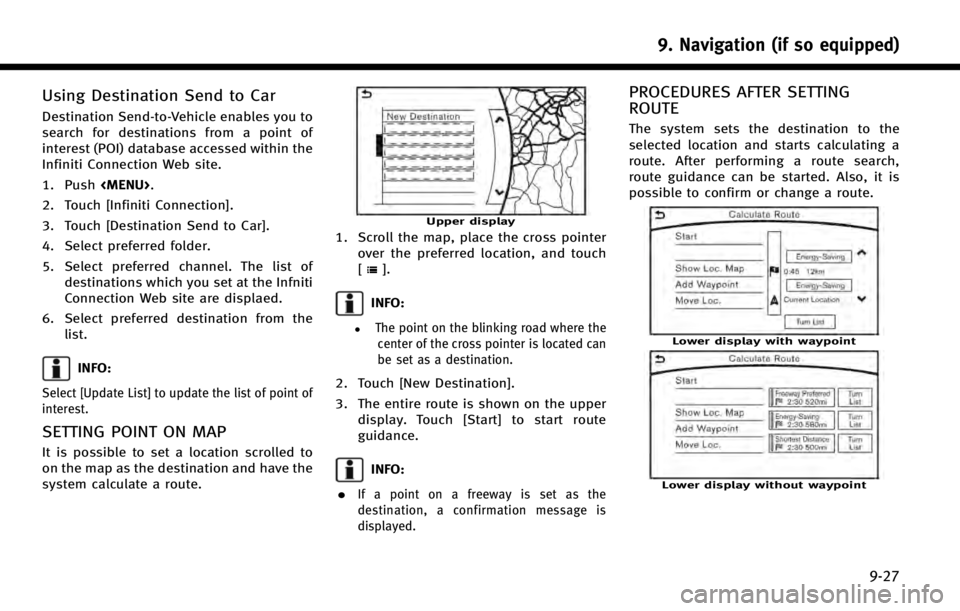
Using Destination Send to Car
Destination Send-to-Vehicle enables you to
search for destinations from a point of
interest (POI) database accessed within the
Infiniti Connection Web site.
1. Push
.
2. Touch [Infiniti Connection].
3. Touch [Destination Send to Car].
4. Select preferred folder.
5. Select preferred channel. The list of destinations which you set at the Infniti
Connection Web site are displaed.
6. Select preferred destination from the list.
INFO:
Select [Update List] to update the list of point of
interest.
SETTING POINT ON MAP
It is possible to set a location scrolled to
on the map as the destination and have the
system calculate a route.
Upper display
1. Scroll the map, place the cross pointerover the preferred location, and touch
[
].
INFO:
.The point on the blinking road where thecenter of the cross pointer is located can
be set as a destination.
2. Touch [New Destination].
3. The entire route is shown on the upper display. Touch [Start] to start route
guidance.
INFO:
.
If a point on a freeway is set as the
destination, a confirmation message is
displayed.
PROCEDURES AFTER SETTING
ROUTE
The system sets the destination to the
selected location and starts calculating a
route. After performing a route search,
route guidance can be started. Also, it is
possible to confirm or change a route.
Lower display with waypoint
Lower display without waypoint
9. Navigation (if so equipped)
9-27
Page 183 of 274
![INFINITI Q50 2014 Infiniti Intouch 9. Navigation (if so equipped)
9-28
Available items after setting route. [Start]:
Starts route guidance to the selected
destination.
INFO:
If no operations have been performed on the
system for severa INFINITI Q50 2014 Infiniti Intouch 9. Navigation (if so equipped)
9-28
Available items after setting route. [Start]:
Starts route guidance to the selected
destination.
INFO:
If no operations have been performed on the
system for severa](/manual-img/42/34966/w960_34966-182.png)
9. Navigation (if so equipped)
9-28
Available items after setting route. [Start]:
Starts route guidance to the selected
destination.
INFO:
If no operations have been performed on the
system for several seconds, [Start] is automati-
cally selected, and the system starts route
guidance. When the vehicle is being driven,
[Start] is automatically selected and the system
will start the route guidance function.
.[Show Loc. Map]:
Display destination on the upper dis-
play.
. [Add Waypoint]:
Allows you to edit the route by adding a
destination or waypoint.
—
If a waypoint is added, three alternative
routes cannot be selected.
—If a destination is added, the priordestination becomes a waypoint.
—It is possible to edit or add a destination or waypoints to the route that is already
set.
“Editing route” (page 9-35)
.[Move Loc.]
The location of the destination or
waypoint can be adjusted by moving
the cross pointer across the map on the
upper display.
“Moving location of destination”
(page 9-28)
. Available route conditions:
—
[Freeway Preferred] :
Prioritizes the shortest time.
—[Energy-Saving] :Energy-Saving route.
—[Shortest Distance] :Prioritizes the shortest distance.
INFO:
.
The three routes may not always be
different.
.When using waypoints, you can change the
route between each waypoint.
. [Turn List]:
Display the turn list.
Moving location of destination
The location of the destination can be
adjusted by moving the cross pointer
across the map.
Upper display
1. After setting destination, touch [Move
Loc.].
2. Touch map screen on the upper display. A map screen with the destination
located on the map center is displayed.
3. Adjust the location by moving the cross pointer across the map and touch
[Adjust]. The location of the destination
is modified.
INFO:
.
The screen for adjusting the location also
changes when the map screen displayed on
the right side of the screen is touched.
Page 184 of 274
![INFINITI Q50 2014 Infiniti Intouch .The map scale can be changed by touching
[].ROUTE GUIDANCE
ABOUT ROUTE GUIDANCE
After setting the route, select [Start] to
start route guidance.
Throughout route guidance, the system
navigates you th INFINITI Q50 2014 Infiniti Intouch .The map scale can be changed by touching
[].ROUTE GUIDANCE
ABOUT ROUTE GUIDANCE
After setting the route, select [Start] to
start route guidance.
Throughout route guidance, the system
navigates you th](/manual-img/42/34966/w960_34966-183.png)
.The map scale can be changed by touching
[].ROUTE GUIDANCE
ABOUT ROUTE GUIDANCE
After setting the route, select [Start] to
start route guidance.
Throughout route guidance, the system
navigates you through the guide points
using visual and voice guidance.
CAUTION!
.The navigation system’s visual and voice
guidance is for reference purposes only.
The contents of the guidance may be
inappropriate depending on the situa-
tion.
. Follow all traffic regulations when driving
along the suggested route (e.g., one-way
traffic).
“Route guidance” (page 9-64)
Voice guidance during route gui-
dance
Basics of voice guidance:
Voice guidance announces which direction
to turn when approaching an intersection
for which a turn is necessary.
INFO:
.
There may be some cases in which voice
guidance and actual road conditions do not
correspond. This may occur because of
discrepancies between the actual road and
the information on the map data, or may
also be due to the vehicle’s speed.
.In case voice guidance does not correspond
to the actual road conditions, follow the
information obtained from traffic signs or
notices on the road.
.Route guidance provided by the navigation
system does not take carpool lane driving
into consideration, especially when carpool
lanes are separated from other road lanes.
.The system will only announce street names
when the system language is set to English.
Street names are not announced when the
system is set to French or Spanish.
INFO:
When approaching a guide point (intersec-
tion or corner), destination, etc. during
route guidance, voice guidance announces
the remaining distance and/or turning
direction. Push and hold
Page 185 of 274
9. Navigation (if so equipped)
9-30
Example of voice guidance:
*1“In about one quarter mile (400
meters), right (left) turn.”
“Right (left) turn ahead.”
*2“ In about one quarter mile (400
meters) freeway entrance on your right
onto (road number and direction).”
“Freeway entrance on your right onto
(road number and direction).”
*3“In about one mile (two kilometers),
exit on your right.” “Exit on your right.”
*4“You have arrived at your destination.
Ending route guidance.”
Directions will differ, depending on the
road type.
INFO:
Distances may vary, depending on the vehicle
speed.
Notification of intersection on ordinary
road:
1. “In about one quarter mile (400 me-
ters), right (left) turn.”
2. “Right (left) turn ahead.”
Page 186 of 274
Notification of consecutive intersections
on ordinary roads:
When the road has three or more con-
secutive intersections ahead, voice gui-
dance will announce the following.
1.“In about one quarter mile (400 me-
ters), right (left) turn, then in about one
quarter mile (400 meters) left (right)
turn.”
2. “Left (right) turn ahead, then in about
one quarter mile (400 meters) right
(left) turn.” Notification of freeway entrance:1.
“In about one quarter mile (400 meters)
freeway entrance on your right onto
(road number and direction).”
2. “Freeway entrance on your right onto
(road number and direction).”
9. Navigation (if so equipped)
9-31