2014 INFINITI Q50 navigation
[x] Cancel search: navigationPage 135 of 274

8. Information and settings
8-12
.Emergency Call:
The Emergency Call feature provides
emergency assistance by connecting to
a Response Specialist. In the event of
an emergency, by push the in‐vehicle
Response Specialist provides various
assistance depending on the situation
“Emergency support” (page 8-20)
. Enhanced Roadside Assistance:
Enhanced Roadside Assistance allows
you to receive assistance from the
Roadside Response Specialist for a
non‐emergency incident that requires
a towing or third-party response ser-
vice. The service is accessed by touch-
ing the IVR (Interactive Voice Response)
soft button on the navigation screen or
by pushing the in-vehicle
Roadside Assistance may also be used
in conjunction with the Emergency
Assistance service, if warranted.
“Emergency support” (page 8-20)
. My Schedule:
The My Schedule feature allows you to
access your personal online Google
Calendar
TMvia the navigation system,
and can display the calendar or read out the schedule. This service will also
allow you to review your appointments
and meetings, and select the meeting
location as a destination.
“Using My Schedule”
(page 8-16)
. Report Stolen Vehicle:
A Response Specialist will attempt to
obtain location information from a
reported stolen vehicle and provide
that information to local law enforce-
ment agencies to assist in the recovery
of your stolen vehicle.
. Remote Door Lock/Unlock:
The Remote Door Lock/Unlock feature
allows you to access the vehicle remo-
tely by calling to an Infiniti Connection
Response Specialist or from the Infiniti
Connection website to send lock or
unlock commands to the vehicle.
“Connecting to Interactive Voice
Menu” (page 8-15)
. Alarm Notification:
The Alarm Notification feature will
notify you via the chosen notification
method on the Infiniti Connection
website when your vehicle alarm sys-
tem is activated. .
Scheduled Maintenance Notification:
The Maintenance Alert Notification pro-
vides your vehicle’s mileage data to
INFINITI. INFINITI notifies you of main-
tenance notifications using this mile-
age data.
. Maintenance Alert:
Maintenance Alert allows you to receive
notifications via the chosen notification
method set in the Infiniti Connection
website in the event of a vehicle sub-
system malfunction. The service is
managed through the Infiniti Connec-
tion website.
. Destination Assistance:
The Destination Assistance helps you to
search a destination via the Interactive
Voice Response (IVR) system or a live
Response Specialist by pushing the IVR
soft button on the navigation screen.
The IVR system will ask you for a name,
item or address, etc. to locate your
requested point of interest and ac-
cesses a third-party service to bring
up the most applicable results. A
Response Specialist will assist you if
your request is not recognized in the
IVR session.
Page 136 of 274

.Destination Send‐to Vehicle:
Destination Send-to-Vehicle feature al-
lows you to find the point of interest
information from the latest database
within the Infiniti Connection website
and download the information to the
vehicle.
“Using Destination Send to Car”
(page 9-27)
. Connected Search:
Connected Search gives you the ability
to conduct a point of interest search
around the vehicle location via the
Destination menu of the navigation
system. This search links to the Infiniti
Connection database which may have
destination information that is more
up-to-date than your Infiniti hard-drive
navigation system.
“Searching by connecting Data
Center” (page 9-25)
. Drive Zone:
The Drive Zone feature allows you to
monitor the movement of your vehicle
in and out of specified regions. Using
the Infiniti Connection website or the
Interactive Voice Response (IVR), you
can define a series of allowed or restricted regions, and are then alerted
via your chosen notification method
when the vehicle enters or leaves a
designated region. You can also query
the Infiniti Connection website to see a
listing of alert notifications received.
. Max Speed Alert:
Max Speed Alert allows you to monitor
the speed of your vehicle by receiving
alerts. You can set the maximum speed
via the Infiniti Connection website, and
if your vehicle exceeds the specified
speed threshold, you will receive a
notification via the chosen method.
You can also query the Infiniti Connec-
tion website to view a listing of Max
Speed Alert notifications.
. Mobile Information Service (if so
equipped):
Mobile Information Service (MIS) deli-
vers information such as the latest
news headlines, stock quotes and
sports scores set in the Infiniti Connec-
tion website to be displayed on your
navigation screen or to be read out.
“Viewing information feeds”
(page 8-16) .
Infiniti Personal Assistant:
Infiniti Personal Assistant delivers a
high‐ quality assistant‐ like service by
providing a quick‐assist program de-
signed to provide immediate informa-
tion or assistance. Services and
features are driver‐centric and enable
you to make restaurant, hotel or airline
reservations, purchase movie, theater
or sporting event tickets, and receive
local information based on your re-
quests.
“Connecting to Interactive Voice
Menu” (page 8-15)
. Valet Alert:
Valet Alert notifies you if the vehicle
moves outside a 0.2 mile radius of the
location set on the Infiniti Connection
website. You can activate Valet Alert
from the “Voice Menu” and saying
“ Valet Alert” when the call is con-
nected.
“Connecting to Interactive Voice
Menu” (page 8-15)
. Journey Planner feature allows you to
set the route according to the route
plan created in advance by the INFINITI
Owner’s Portal Website.
“Using Journey Planner”
8. Information and settings
8-13
Page 139 of 274
![INFINITI Q50 2014 Infiniti Intouch 8. Information and settings
8-16
INFO:
.
You can also connect to an Infiniti Connec-
tion Interactive Voice Menu by touching the
IVR soft button
*1on the map.
.After selecting [Connect to Voice Menu], INFINITI Q50 2014 Infiniti Intouch 8. Information and settings
8-16
INFO:
.
You can also connect to an Infiniti Connec-
tion Interactive Voice Menu by touching the
IVR soft button
*1on the map.
.After selecting [Connect to Voice Menu],](/manual-img/42/34966/w960_34966-138.png)
8. Information and settings
8-16
INFO:
.
You can also connect to an Infiniti Connec-
tion Interactive Voice Menu by touching the
IVR soft button
*1on the map.
.After selecting [Connect to Voice Menu], it
may take some time until the system
initiates connection, depending on the
technical environment and whether the
TCU (Telematics Control Unit) is being used
by other services.
.To avoid disconnecting the line, do not turn
off the engine or hybrid system.
.If a phone call is received while the system
is connecting to the operator at the Infiniti
Connection Response Center, a message
asking if you would like to answer the
phone will be displayed.
USING MY SCHEDULE
Allows you to provide in-vehicle access to
your personal Google CalendarTM
1. Push
Page 146 of 274
![INFINITI Q50 2014 Infiniti Intouch Step 1Step 2 Setting item Result
Push <Menu> [Settings] [Vehicle] [Touch Sensitive Door Sensor] Setting Touch door sensor.
[Lane Change (3 Flashes)] Setting Lane change 3 flash.
[Wipe Drip] Setting Dr INFINITI Q50 2014 Infiniti Intouch Step 1Step 2 Setting item Result
Push <Menu> [Settings] [Vehicle] [Touch Sensitive Door Sensor] Setting Touch door sensor.
[Lane Change (3 Flashes)] Setting Lane change 3 flash.
[Wipe Drip] Setting Dr](/manual-img/42/34966/w960_34966-145.png)
Step 1Step 2 Setting item Result
Push
[Lane Change (3 Flashes)] Setting Lane change 3 flash.
[Wipe Drip] Setting Drip wipe.
[Answer Back Exterior Light] Setting Signature Lamp.
[Selective Door Unlock] Setting Selective door unlock.
[Lift Steering upon Exit] Setting Lift steering-wheel on Exit.
[Slide Driver Seat Back on Exit] Setting Driver Seat Back on Exit.
[Reset All Settings to Default] All the vehicle setting values are returned to an
initial setting.
[Navigation]* Display the Navigation setting screen.
“Navigation settings”(page 9-56)
[Audio] Display the Audio setting screen.
“Audio settings”(page 4-31)
[Screen Settings] [Display Settings] [Brightness] Set the Screen display to the preferred settings.
“Screen Settings”(page 2-16)
[Contrast]
[Black Level]
[Display OFF]
[Day/Night]
[Change Map Color]
[Default Settings]
8. Information and settings
8-23
Page 147 of 274
![INFINITI Q50 2014 Infiniti Intouch 8. Information and settings
8-24
Step 1Step 2 Setting item Result
Push <Menu> [Settings] [Volume Adjustment] [Audio Volume] Set the Volume Adjustment.
“Volume settings”(page 2-18)
[Voice Guidance] INFINITI Q50 2014 Infiniti Intouch 8. Information and settings
8-24
Step 1Step 2 Setting item Result
Push <Menu> [Settings] [Volume Adjustment] [Audio Volume] Set the Volume Adjustment.
“Volume settings”(page 2-18)
[Voice Guidance]](/manual-img/42/34966/w960_34966-146.png)
8. Information and settings
8-24
Step 1Step 2 Setting item Result
Push
“Volume settings”(page 2-18)
[Voice Guidance]*
[Guidance Volume]*
[Ringtone Volume]
[Incoming Call Vol.]
[Outgoing Call Vol.]
[Infiniti Connection Vol.]
[Sonar Volume]
[Button Beep sound]
[Meter] [Main Menu Selection] [Driving Aids] Select the preferred item to display on the meter. [Average Speed] Refer to the vehicle Owner’s Manual for details.
[Trip Distance & Time]
[Range]
[Fuel Economy]
[Tire Pressures]
[Audio]
[Navigation]
[Blank]
[Chassis Control]
Page 148 of 274
![INFINITI Q50 2014 Infiniti Intouch Step 1Step 2 Setting item Result
Push <Menu> [Settings] [Meter] [Main Menu Selection] [Energy Flow]* Select the preferred item to display on the meter.
[EV Odometer]* Refer to the vehicle Owner’s Ma INFINITI Q50 2014 Infiniti Intouch Step 1Step 2 Setting item Result
Push <Menu> [Settings] [Meter] [Main Menu Selection] [Energy Flow]* Select the preferred item to display on the meter.
[EV Odometer]* Refer to the vehicle Owner’s Ma](/manual-img/42/34966/w960_34966-147.png)
Step 1Step 2 Setting item Result
Push
[EV Odometer]* Refer to the vehicle Owner’s Manual for details.
[Coolant Temperature]*
[Eco Mode Settings]* [Display Mode] Switch the display mode between Pedal and Instant Fuel Economy.
[Maintenance] [Oil and Filter] The following settings are available for each main-
tenance item.
[Distance]:
Set the interval (mileage) of the maintenance schedule.
To determine the recommended maintenance interval,
refer to your “INFINITI Service and Maintenance Guide”.
[Show Alerts]:
To display the reminder automatically when the desired
distance is reached, select the [Show Alerts] key.
[Reset Distance]:
Reset the driving distance to the new maintenance
schedule.
[Tire]
[Other]
[Alarms] [Outside Temperature] Set Low temperature alert to on/off.
[Timer Alert] Adjust the alert timer setting.
[Navigation] Set turn by turn to on/off.
[Display Effect] Set Illumination effect to on/off.
[Language] Set the preferred language.
[TPMS setting] [Tire Pressures Unit] Set the preferred tire pressure unit to display appear- ance.
[Factory Reset] Reset the meter to the default values.
8. Information and settings
8-25
Page 150 of 274
![INFINITI Q50 2014 Infiniti Intouch INFO:
The displayed items vary depending on the
equipped options.
The order of displayed items can be sorted.
QUICK SETTING MENU SCREEN
Touch [] on the lower touch screen
display (lower display) to se INFINITI Q50 2014 Infiniti Intouch INFO:
The displayed items vary depending on the
equipped options.
The order of displayed items can be sorted.
QUICK SETTING MENU SCREEN
Touch [] on the lower touch screen
display (lower display) to se](/manual-img/42/34966/w960_34966-149.png)
INFO:
The displayed items vary depending on the
equipped options.
The order of displayed items can be sorted.
QUICK SETTING MENU SCREEN
Touch [] on the lower touch screen
display (lower display) to set the display of
the setting menu items.
The following items are available settings.
Setting item Result
[Day/Night]: Adjust the upper and lower screen brightness. Toggle the map color between the day screen and night screen.
[Bass]: Adjust the speaker tone quality and sound balance by touching [+]/[-], [L]/ [R] or [R]/[F].
[Treble]:
[Balance]:
[Fade]:
[Volume Adjustment]: This turns on and off, as well as adjusts, the volume for various functions including, phone, navigation voice guidance (if so equipped), as well as
system beeps
8. Information and settings
8-27
Page 151 of 274
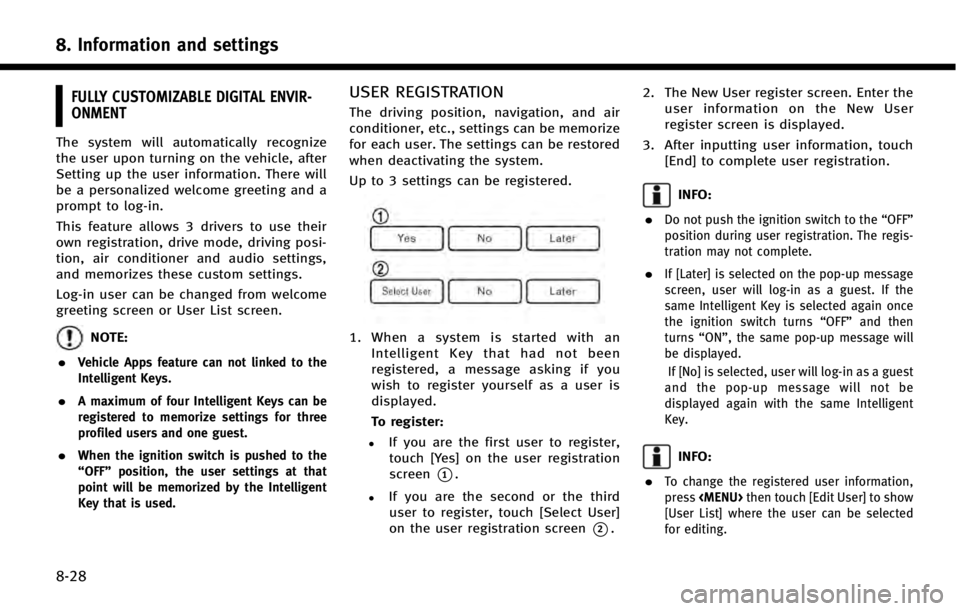
8. Information and settings
8-28
FULLY CUSTOMIZABLE DIGITAL ENVIR-
ONMENT
The system will automatically recognize
the user upon turning on the vehicle, after
Setting up the user information. There will
be a personalized welcome greeting and a
prompt to log-in.
This feature allows 3 drivers to use their
own registration, drive mode, driving posi-
tion, air conditioner and audio settings,
and memorizes these custom settings.
Log-in user can be changed from welcome
greeting screen or User List screen.
NOTE:
.
Vehicle Apps feature can not linked to the
Intelligent Keys.
.A maximum of four Intelligent Keys can be
registered to memorize settings for three
profiled users and one guest.
.When the ignition switch is pushed to the
“OFF” position, the user settings at that
point will be memorized by the Intelligent
Key that is used.
USER REGISTRATION
The driving position, navigation, and air
conditioner, etc., settings can be memorize
for each user. The settings can be restored
when deactivating the system.
Up to 3 settings can be registered.
1. When a system is started with an
Intelligent Key that had not been
registered, a message asking if you
wish to register yourself as a user is
displayed.
To register:
.If you are the first user to register,touch [Yes] on the user registration
screen
*1.
.If you are the second or the third
user to register, touch [Select User]
on the user registration screen
*2. 2. The New User register screen. Enter the
user information on the New User
register screen is displayed.
3. After inputting user information, touch [End] to complete user registration.
INFO:
.
Do not push the ignition switch to the “OFF”
position during user registration. The regis-
tration may not complete.
.If [Later] is selected on the pop-up message
screen, user will log-in as a guest. If the
same Intelligent Key is selected again once
the ignition switch turns “OFF”and then
turns “ON”, the same pop-up message will
be displayed.
If [No] is selected, user will log-in as a guest
and the pop-up message will not be
displayed again with the same Intelligent
Key.
INFO:
.
To change the registered user information,
press
[User List] where the user can be selected
for editing.