Page 15 of 274

2. Getting Started
2-6
setting.
*2:
Tilt to select an item on the screen or
adjust a setting. Push to enter the
selected item.
For models with navigation system, if
this button is pushed while a map is
displayed, the shortcut menu is dis-
played.
“ Upper touch screen display
(upper display)” (page 2-10)
Tilt up or down to operate audio
system, when the map or display view
is display on the upper screen.
“ Steering-wheel mounted audio
control buttons” (page 4-11)
*3<-+>(Volume control) :
Allows you to adjust the volume.
*4<> (TALK):
Push to enter the voice recognition
mode.
“Giving voice commands”
(page 10-2)
*5<> (PHONE):
Push to display the hands-free phone
operation screen.
When you receive a phone call, push this button to answer the call.
“5. Hands-Free Phone”
MEDIA HUB
The Media Hub is located in the center
console and consists of the USB/iPod®
interface, auxiliary input jacks and SD card
slot.
*1AUDIO IN (Auxiliary audio input) jack:
Connect an audio player that accepts a
1/4 in (3.5 mm) TRS connector (such
as an MP3 player etc.) to play music.
*2VIDEO IN (Auxiliary video input) jack:
Connect a video player to play a movie.
*3SD card slot
(models with navigation system):
Insert an SD card. Push the inserted
SD card in and release it to eject the
SD card from the slot. An SD card
containing map data is provided with
the vehicle of the system.
*4USB/iPod interface:
Connect to play media from an iPod,
iPhone or a USB memory.
When using Infiniti InTouch Apps with
iPhone, connect via USB cable.
Refer to your device manufacture’
s
owner information regarding the prop-
er use and care of the device.
CAUTION!
. Never insert foreign objects such as
coins into the SD card slot. Doing so
may result in a malfunction of the device.
. Do not apply overload to the SD card
when inserting it to the slot. Doing so
may result in a malfunction of the device.
. The SD card may be hot when it is
removed from the device. This does not
indicate a malfunction.
. Depending on size and shape of USB
device, the console lid may not fully
close. Do not force the console lid closed
Page 106 of 274
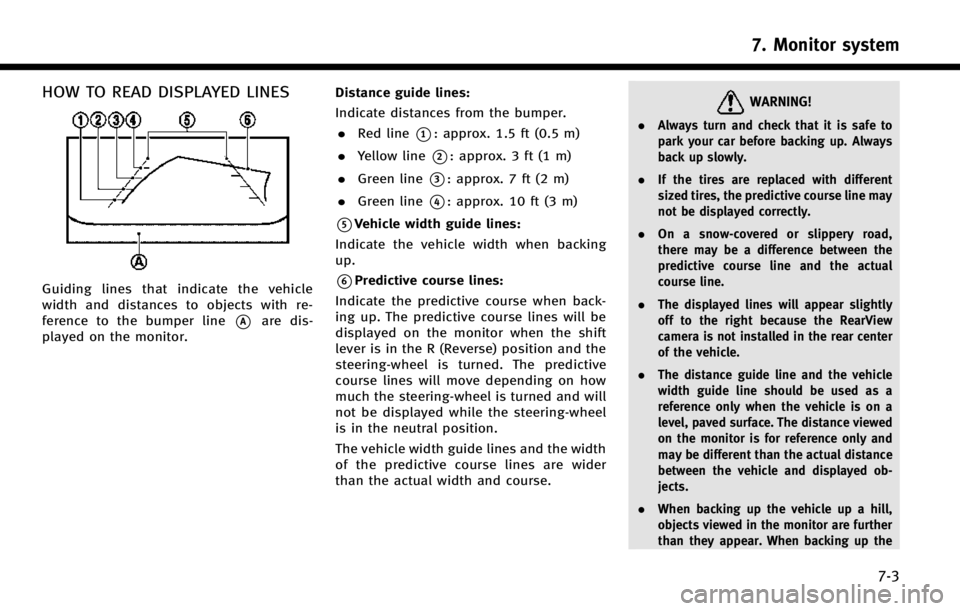
HOW TO READ DISPLAYED LINES
Guiding lines that indicate the vehicle
width and distances to objects with re-
ference to the bumper line
*Aare dis-
played on the monitor. Distance guide lines:
Indicate distances from the bumper.
. Red line
*1: approx. 1.5 ft (0.5 m)
. Yellow line
*2: approx. 3 ft (1 m)
. Green line
*3: approx. 7 ft (2 m)
. Green line
*4: approx. 10 ft (3 m)
*5Vehicle width guide lines:
Indicate the vehicle width when backing
up.
*6Predictive course lines:
Indicate the predictive course when back-
ing up. The predictive course lines will be
displayed on the monitor when the shift
lever is in the R (Reverse) position and the
steering-wheel is turned. The predictive
course lines will move depending on how
much the steering-wheel is turned and will
not be displayed while the steering-wheel
is in the neutral position.
The vehicle width guide lines and the width
of the predictive course lines are wider
than the actual width and course.
WARNING!
. Always turn and check that it is safe to
park your car before backing up. Always
back up slowly.
. If the tires are replaced with different
sized tires, the predictive course line may
not be displayed correctly.
. On a snow-covered or slippery road,
there may be a difference between the
predictive course line and the actual
course line.
. The displayed lines will appear slightly
off to the right because the RearView
camera is not installed in the rear center
of the vehicle.
. The distance guide line and the vehicle
width guide line should be used as a
reference only when the vehicle is on a
level, paved surface. The distance viewed
on the monitor is for reference only and
may be different than the actual distance
between the vehicle and displayed ob-
jects.
. When backing up the vehicle up a hill,
objects viewed in the monitor are further
than they appear. When backing up the
7. Monitor system
7-3
Page 113 of 274

7. Monitor system
7-10
INFO:
When the monitor displays the front view and
the steering-wheel turns about 90 degrees or
less from the neutral position, both the right
and left predictive course lines
*6are dis-
played. When the steering-wheel turns about 90
degrees or more, a line is displayed only on the
opposite side of the turn.
Bird-eye view
WARNING!
. Objects in the bird-eye view will appear
further than the actual distance because
the bird-eye view is a pseudo view that is
processed by combining the views from
the cameras on the outside mirrors, the
front and the rear of the vehicle.
. Tall objects, such as a curb or vehicle,
may be misaligned or not displayed at
the seam of the views.
. Objects that are above the camera cannot
be displayed.
. The view for the bird-eye view may be
misaligned when the camera position
alters. .
A line on the ground may be misaligned
and is not seen as being straight at the
seam of the views. The misalignment will
increase as the line proceeds away from
the vehicle.
. The tire angle display does not indicate
the actual tire angle
The bird-eye view shows the overhead view
of the vehicle, which helps confirm the
vehicle position and the predicted course
to a parking space.
*1Vehicle icon:
Shows the position of the vehicle. The size
of the vehicle icon on the bird-eye view
may differ somewhat from the actual
vehicle.
*2Non-viewable areas:
The objects in these areas do not appear
on the screen. The areas are usually
indicated in black but will be highlighted
in yellow for several seconds after the bird-
eye view is displayed for the first time after
the switch is placed in the “ON”position,
to remind the driver of the non-viewable
areas.
*3Corner sonar:
Indicates that the sonar detected an object
around the corner of the vehicle.
*4Center sonar:
Indicates that the sonar detected an object
around the center of the vehicle.
*5Tire angle indicator:
Indicates the angle of the tires to help the
driver in instances such as parking.
*6Predictive course lines:
Displayed when the steering-wheel is
turned and is out of the neutral position.
The lines will move according to how much
the steering-wheel is turned. When the
monitor displays the rear view, the pre-
dictive course lines are shown at the rear